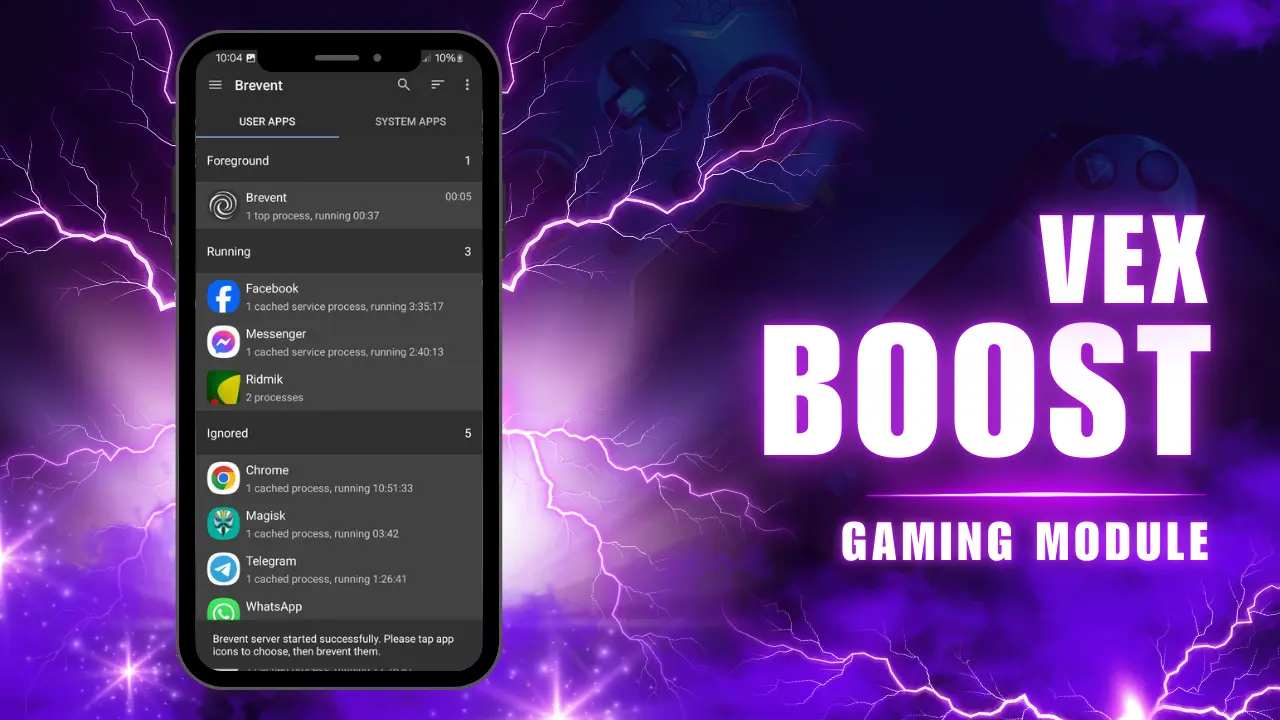
| File Name | VEX BOOST |
|---|---|
| Size | VEX BOOST |
| Version | v5.0 |
| Category | Vextrox Module |
| Android requirement | + 6.0 |
| Published By | @XGoost |
| Rating | 4.9 / 5 |
| Price | Free |
Get Link
Installing Command
sh /sdcard/VextroxExecution/VexBoostV5/run.shExample
sh /sdcard/VextroxExecution/VexBoostV5/run.sh com.mobile.legendsUninstall Command
sh /sdcard/VextroxExecution/VexBoostV5/remove.sh Package NameStep-by-Step Installation Shizuku App
Geting Shizuku App
- Get the Shizulu app from the google play store.
- Install the app on your device.
How to setup Shizuku app on your device
To use Brevent, you’ll need to enable Developer Options on your device:
- Turn on Wifi
- Go to Settings > About Phone.
- Tap Build Number seven times to unlock Developer Options.
- Then again go to the Shizulu app and tap on Pairing button.
- Go to Developer Option > Enable Wireless debugging from Developer Option.
- Tap Wireless debugging > Pair device with pairing code.
- Copy the wifi paired code.
- Put the wireless pairing code in notification panel.
- [Video Tutorial For Setup Shizuku]
If you’ve ever noticed your Vextrox device stuttering or lagging, you’re not alone. Smartphones are incredibly powerful, but software can slow them down. The VEX BOOST Module is here to change that, boosting your Vextrox’s performance without the need for risky root access.
In this guide, we’ll walk you through installing the VEX BOOST Module and unlocking features like 120Hz refresh rates, GPU-driven graphics composition, and touch response optimizations. Whether you’re a mobile gamer craving smoother frames or a power user tired of UI delays, this is your ultimate fix.