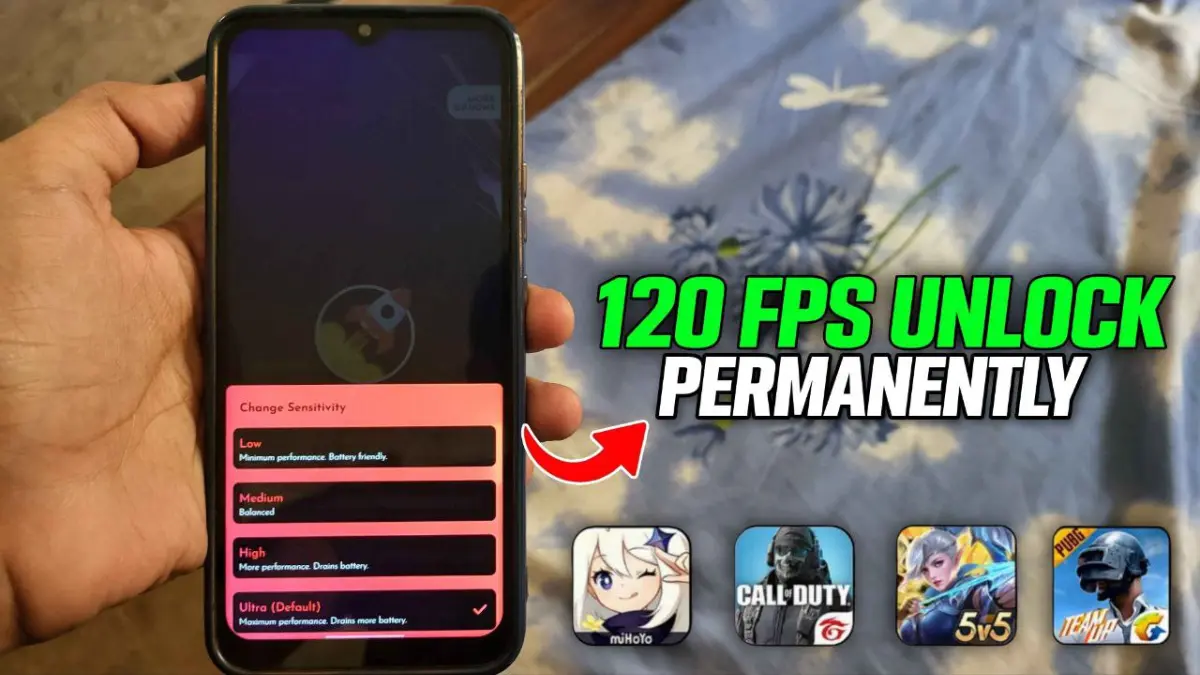
| File Name | Gaming Tweaks |
|---|---|
| Size | 5MB |
| Version | Final |
| Category | Gaming Module |
| Android requirement | + 6.0 |
| Published By | ScriptoTweaks |
| Rating | 4.9 / 5 |
| Price | Free |
Get Link
Installation Shizuku App
Geting Shizuku App
- Get the Shizulu app from the google play store.
- Install the app on your device.
How to setup Shizuku app on your device
To use Shizuku, you’ll need to enable Developer Options on your device:
- Turn on Wifi
- Go to Settings > About Phone.
- Tap Build Number seven times to unlock Developer Options.
- Then again go to the Shizulu app and tap on Pairing button.
- Go to Developer Option > Enable Wireless debugging from Developer Option.
- Tap Wireless debugging > Pair device with pairing code.
- Copy the wifi paired code.
- Put the wireless pairing code in notification panel.
- [Video Tutorial For Setup Shizuku]
Imagine you’re in a PUBG: New State match, your heart racing as you spot the last enemy. You aim, but then—lag. The screen freezes, and you’re back to the lobby. This is a common problem for mobile gamers.
But what if you could play smoother, with higher FPS and faster response times without rooting your device? Super Gyro Gaming Tweaks are here to help. They’re adjustments that don’t require rooting to improve your Android gaming. We’ve tested these tweaks on games like Call of Duty: Mobile, Fortnite, and Garena Free Fire to show they work.
Tested Games & Performance Gains
We ran these tweaks on a mid-range Snapdragon 730G device:
| Game | Avg FPS (Before) | Avg FPS (After) |
|---|---|---|
| PUBG: New State | 35 | 85 |
| COD: Mobile | 45 | 75 |
| Garena Free Fire | 55 | 60 (Max) |
| Fortnite Mobile | 30 | 60 |