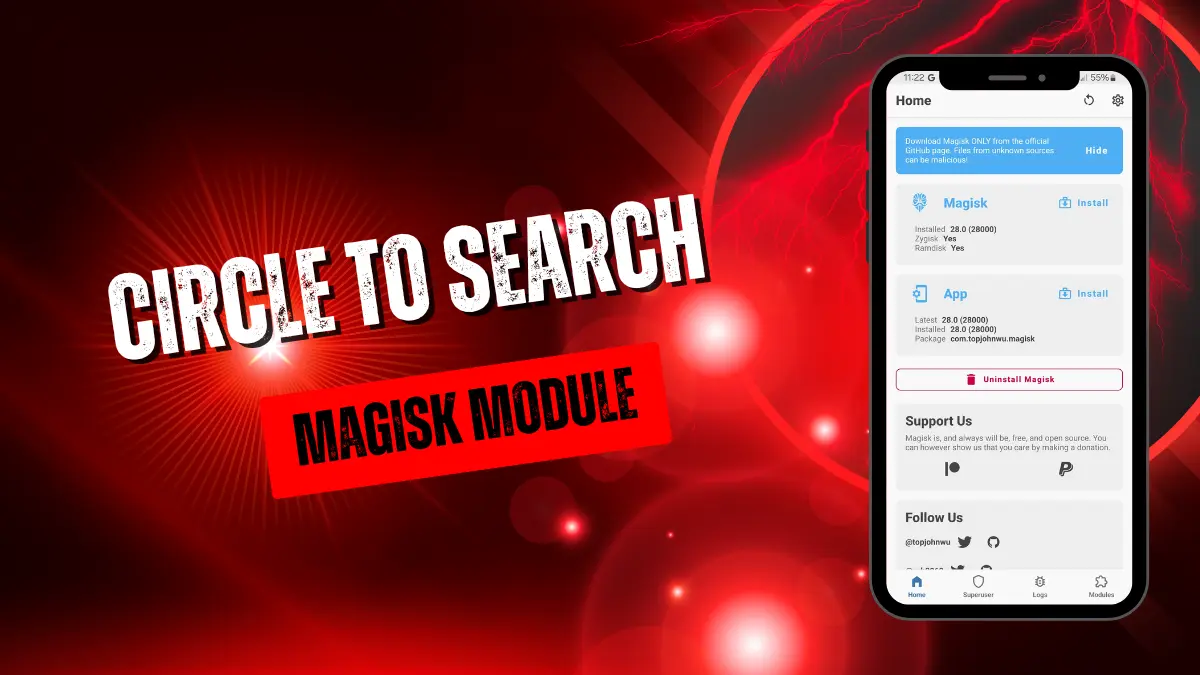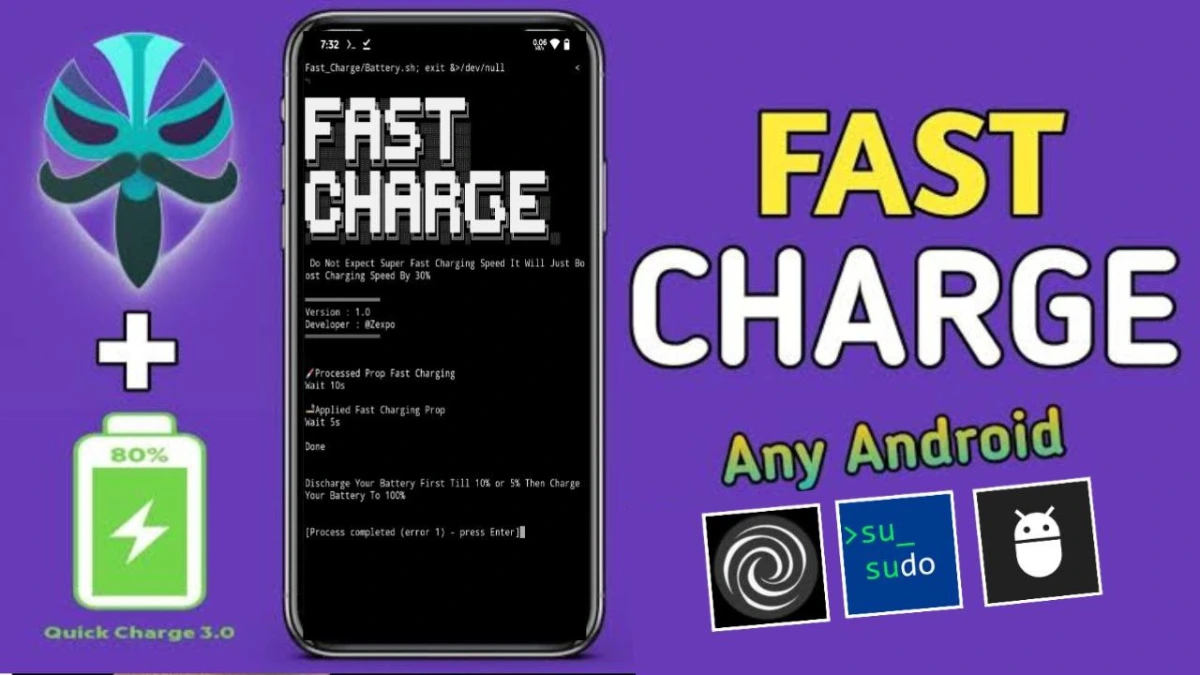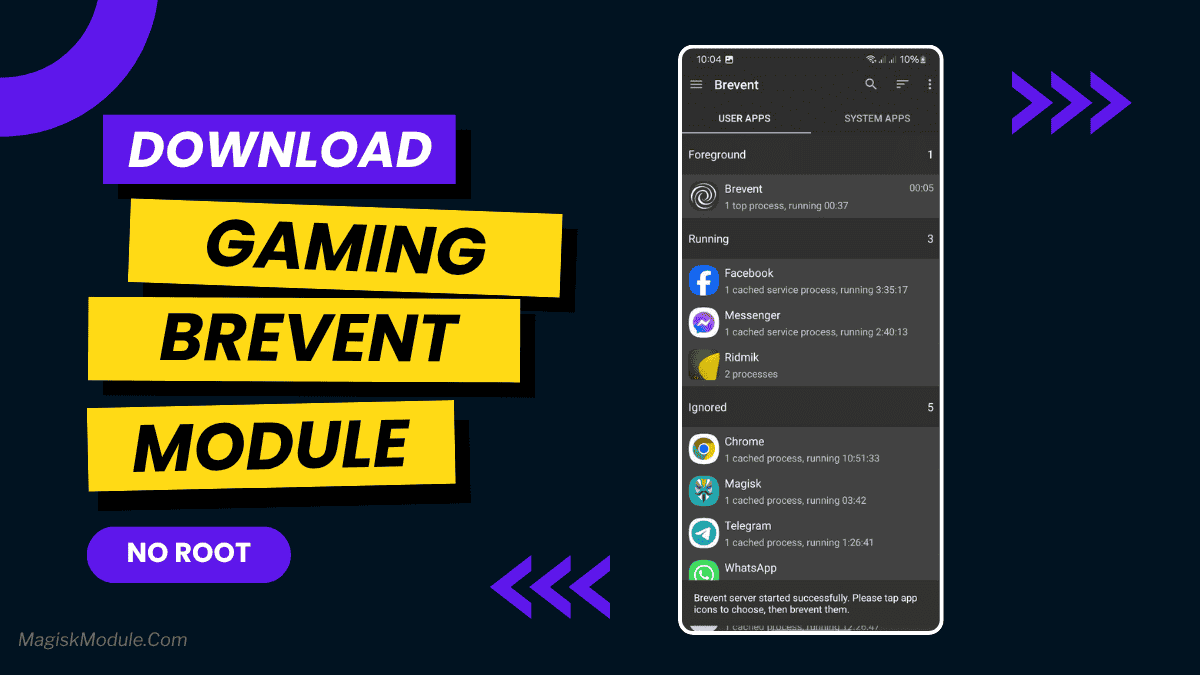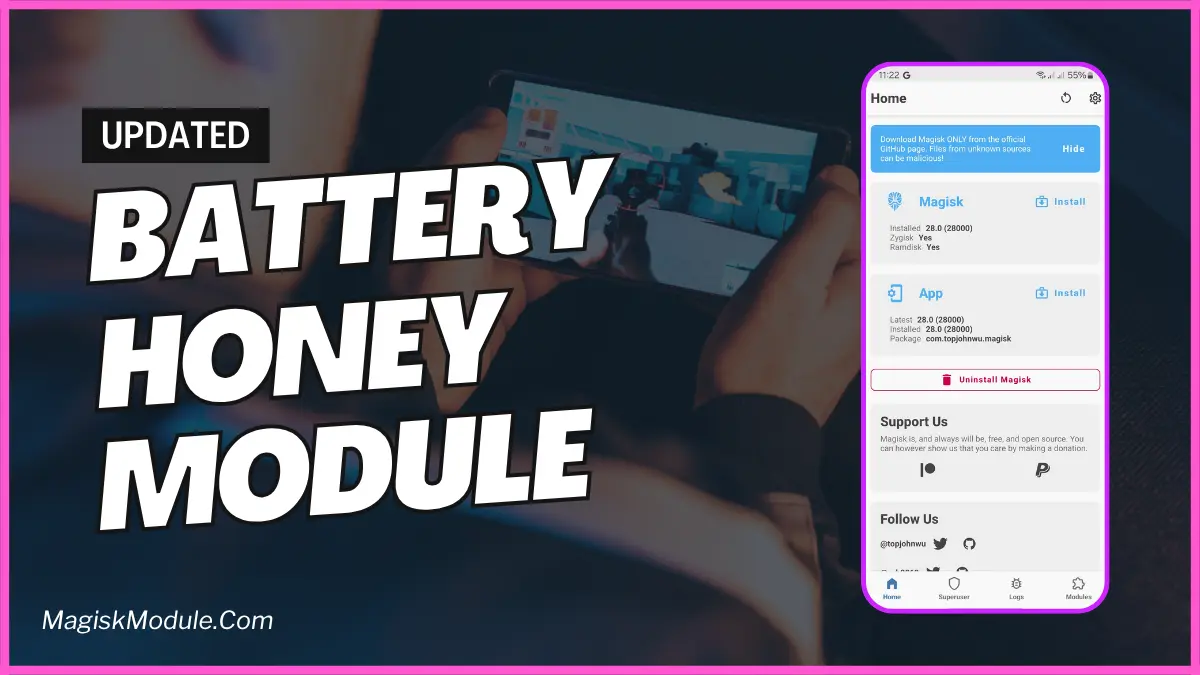| File Name | RescueX |
|---|---|
| Size | 3KB |
| Version | v1.1 |
| Category | Magisk Modules |
| Developer | + 6.0 |
| Published By | Susanos |
| Rating | 4.9 / 5 |
| Flash Via | Magisk, KSU, APatch |
Get Link
Step-by-Step Installation:
- Ensure Root Access: The first prerequisite is having root access via a custom recovery.
- Install via Magisk Manager:
- Open the Magisk Manager.
- Tap on the “Modules” section.
- Click “Install from Storage” and locate the geted file.
- Confirm the installation and allow the module to apply the necessary changes.
- Reboot Your Device: After installation, reboot your device to activate the module.
Tired of boot loops caused by module conflicts? RescueX v1.1 will automatically disable conflicting modules when your rooted Android device reboots 3 consecutive times without loading the launcher, getting it back to normal quickly. It supports manual trigger (create the file /data/local/tmp/rescue_manual ) and whitelist protection via the white.list file.
Module Whitelist: Add module IDs to /data/adb/modules/RescueX/white.list to prevent core modules from being disabled during the rescue process.
Automatic Rescue: If the device reboots 3 times in a row without loading the launcher, RescueX will immediately disable non-whitelisted conflicting modules to fix the boot loop issue.
Manual Trigger: For emergency rescue, create the file /data/local/tmp/rescue_manual via terminal/ADB/TWRP. After rebooting, RescueX will immediately perform the rescue operation and automatically delete the trigger file afterward to avoid repeated execution.