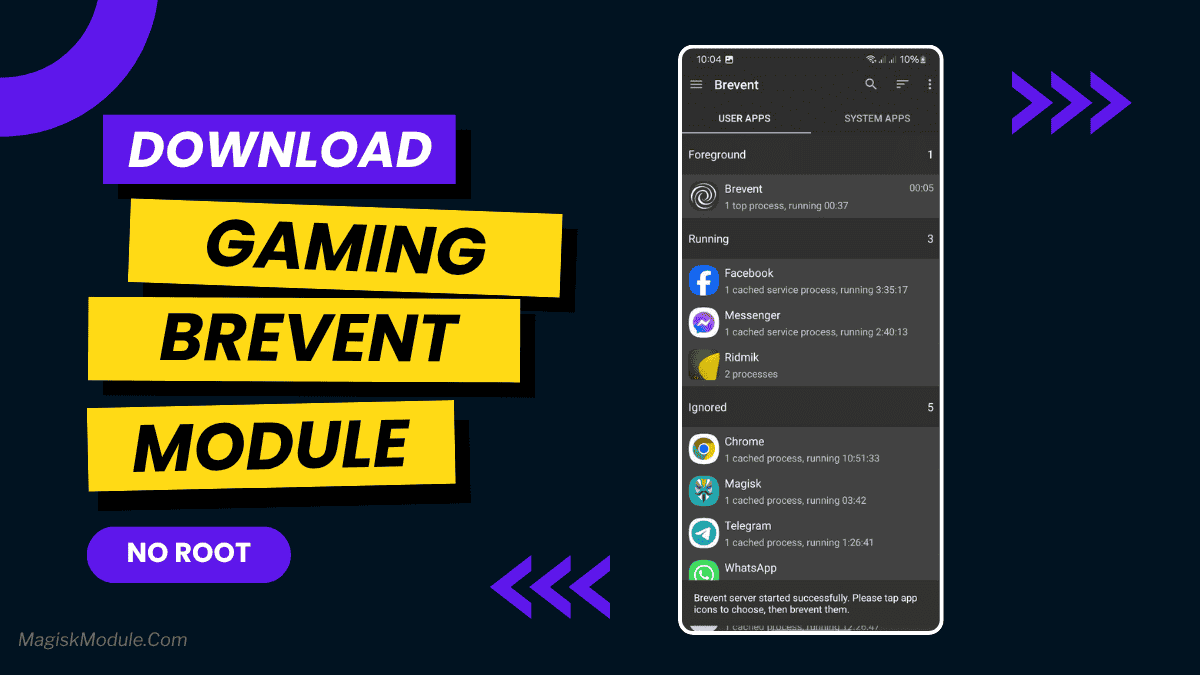
| File Name | Max Gaming |
|---|---|
| Size | 3.0KB |
| Version | v6.0 |
| Category | Design |
| Android requirement | + 6.0 |
| Published By | @Chermodsc |
| Rating | 4.9 / 5 |
| Install Via | Vextrox/Brevent & Ladb Only |
Get Link
How to Get Started with the Max Gaming
Checking Device Compatibility
Make sure your device works with Brevent before installing. Most Android devices are compatible, but check the official site for specific needs.
Backing Up Your Device
Always back up your device before making changes. This way, you can easily restore your data if something goes wrong.
Downloading Brevent App
- Download the Brevent app from the Google Play Store.
- Install the app on your device.
How to setup Brevent app on your device
To use Brevent, you’ll need to enable Developer Options on your device:
- Turn on Wifi
- Go to Brevent App
- Tab on Developer Option
- Tap on
- Go to Settings > About Phone.
- Tap Build Number seven times to unlock Developer Options.
- Navigate to Settings > Developer Options and enable USB Debugging.
- Enable Wireless debugging from Developer Option.
- Then again goto the brevent app and tap on wireless
debugging port. - Split Screen 1.Developer Option and 2.Brevent app
- Goto Wireless debugging and tap on Pair device with pairing code from Developer Option..
- Copy the wifi paired code.
- Put the wireless pairing code in Brevent app and tap on wireless pair
- [Video Tutorial]
How to install the module?
- Install The app
- Download the module on your android.
- Open the Zarchiver app
- Extract the downloaded zip file and put the folder on internal storage.
- Goto Brevent app and tap on Exec command from left site.
- Command: Command txt in below.
- Enable 90Hz or 120Hz From app
Installing Command
sh /sdcard/Max-Gaming5.0/exe.sh
How to Remove The Module
sh /sdcard/Max-Gaming5.0/rmv.sh
Introduction
Mobile gaming is growing fast, and gamers want better experiences without harming their devices. If you’ve looked for ways to boost your gaming without rooting, you’re not alone. Today, we explore Max Gaming and how to install it with Brevent, ensuring a smooth experience without the risks of rooting. This guide is for everyone, whether you’re an expert or new to mobile gaming customization.
Max Gaming Module is a great tool for gamers to improve their mobile gaming. It makes games run smoother and faster, giving you a better gaming experience. The best part? You can get these benefits without rooting your device, keeping your warranty safe and avoiding damage.
Key Features of Max Gaming Module
- Performance Optimization: It adjusts settings to make games more responsive.
- Customizable Settings: You can adjust it to fit your gaming style.
- No Root Required: It works without harming your device.
What is Brevent?
Brevent is a tool for Android that manages apps in the background. It stops apps from using too much power when you’re gaming. This means your device can focus more on the game you’re playing, giving you a better experience.
Features of Brevent
- Background Process Management: It limits apps’ background activity, freeing up resources.
- User-Friendly Interface: It’s easy to use, even if you’re new to gaming tools.
- No Root Required: Like Max Gaming, Brevent doesn’t need root access.