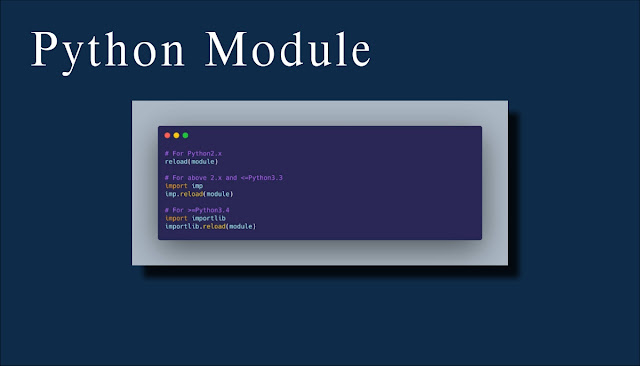In today’s digital age, Python has become one of the most popular programming languages for its versatility and ease of use. Whether you are a seasoned developer or just starting your coding journey, you will often find the need to enhance your Python projects with external libraries and modules. In this article, we will guide you through the process of installing Python modules, ensuring that you can harness the full power of Python for your projects.
1. Introduction to Python Modules
Python modules are pre-written packages of code that can be imported into your Python scripts to extend their functionality. These modules save you time and effort by providing ready-made functions, classes, and variables that you can utilize in your projects. They cover a wide range of purposes, from data manipulation to web development and beyond.
2. Prerequisites
Before we dive into module installation, make sure you have Python installed on your system. You can download Python from the official website (https://www.python.org/downloads/) and follow the installation instructions for your operating system.
3. Using pip to Install Python Modules
3.1. Installing a Single Module
The most common way to install Python modules is by using pip, Python’s package manager. To install a single module, open your command prompt or terminal and run the following command:
bashpip install module_name
Replace module_name with the name of the module you want to install.
3.2. Installing Multiple Modules
To install multiple modules at once, you can create a text file containing the names of the modules, one per line. Let’s say you have a file named requirements.txt. To install all the modules listed in this file, run the following command:
bashpip install -r requirements.txt
4. Installing Python Modules via Conda
If you are using Anaconda as your Python distribution, you can use conda to install modules. Conda is a package manager and environment manager that simplifies module management.
To install a module with conda, use the following command:
bashconda install module_name
5. Installing Modules from Source Code
In some cases, you may need to install a Python module from its source code. This can be useful when you want to work with a development version of a module or if the module is not available on the Python Package Index (PyPI).
To install a module from source, follow these general steps:
- Download the source code from the module’s repository.
- Extract the source code to a directory of your choice.
- Navigate to the extracted directory using the command prompt or terminal.
- Run the following command:
bashpython setup.py install
6. Virtual Environments: Why Are They Important?
Virtual environments are isolated Python environments that allow you to manage dependencies and avoid conflicts between different projects.
6.1. Creating a Virtual Environment
To create a virtual environment, use the following command:
bashpython -m venv myenv
Replace myenv with the desired name of your virtual environment.
6.2. Activating and Deactivating Virtual Environments
To activate a virtual environment:
- On Windows:
bashmyenvScriptsactivate
- On macOS and Linux:
bashsource myenv/bin/activate
To deactivate a virtual environment, simply run:
bashdeactivate
7. Common Module Installation Issues
While installing Python modules, you may encounter some common issues.
7.1. Version Conflicts
Sometimes, different modules may require different versions of a dependency. To resolve version conflicts, you can use virtual environments to isolate projects.
7.2. Permissions Errors
If you encounter permission errors during installation, try running the installation command with administrator privileges (e.g., sudo pip install module_name).
8. Uninstalling Python Modules
To uninstall a Python module, use the following command:
bashpip uninstall module_name
9. Keeping Modules Up to Date
It’s essential to keep your Python modules up to date to ensure security and compatibility. To update a module, use:
bashpip install --upgrade module_name
10. Best Practices for Python Module Management
- Always use virtual environments.
- Document your project’s dependencies in a
requirements.txtfile. - Regularly update your modules.
- Check for compatibility when adding new modules.
11. Conclusion
Installing Python modules is a fundamental skill for any Python developer. By following the steps and best practices outlined in this guide, you can efficiently manage your project’s dependencies and take full advantage of Python’s extensive library ecosystem.
12. Frequently Asked Questions (FAQs)
FAQ 1: How do I check which Python modules are installed?
You can use the following command to list all installed modules:
bashpip freeze
FAQ 2: Can I install multiple module versions simultaneously?
No, you can only have one version of a module installed at a time. If you need multiple versions, consider using virtual environments.
FAQ 3: Is it possible to uninstall all Python modules at once?
While it’s possible to uninstall all modules, it’s not recommended, as it may affect system functionality. It’s better to manage modules on a per-project basis.
FAQ 4: How can I find Python modules for a specific task?
You can search for Python modules on the Python Package Index (PyPI) website (https://pypi.org/) or use the pip search command to find modules related to a specific task.
FAQ 5: What should I do if a module installation fails?
If installation fails, double-check the module name, your internet connection, and any error messages. You can also consult the module’s documentation or community forums for assistance.