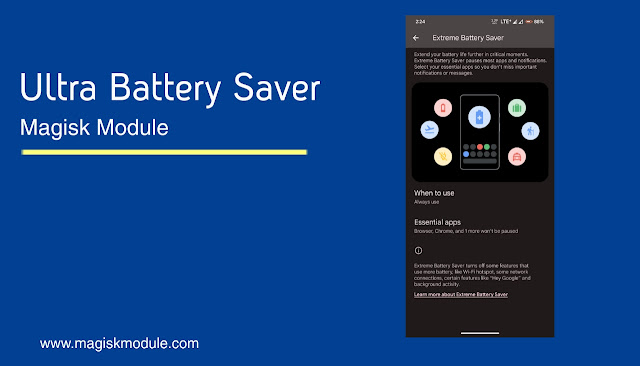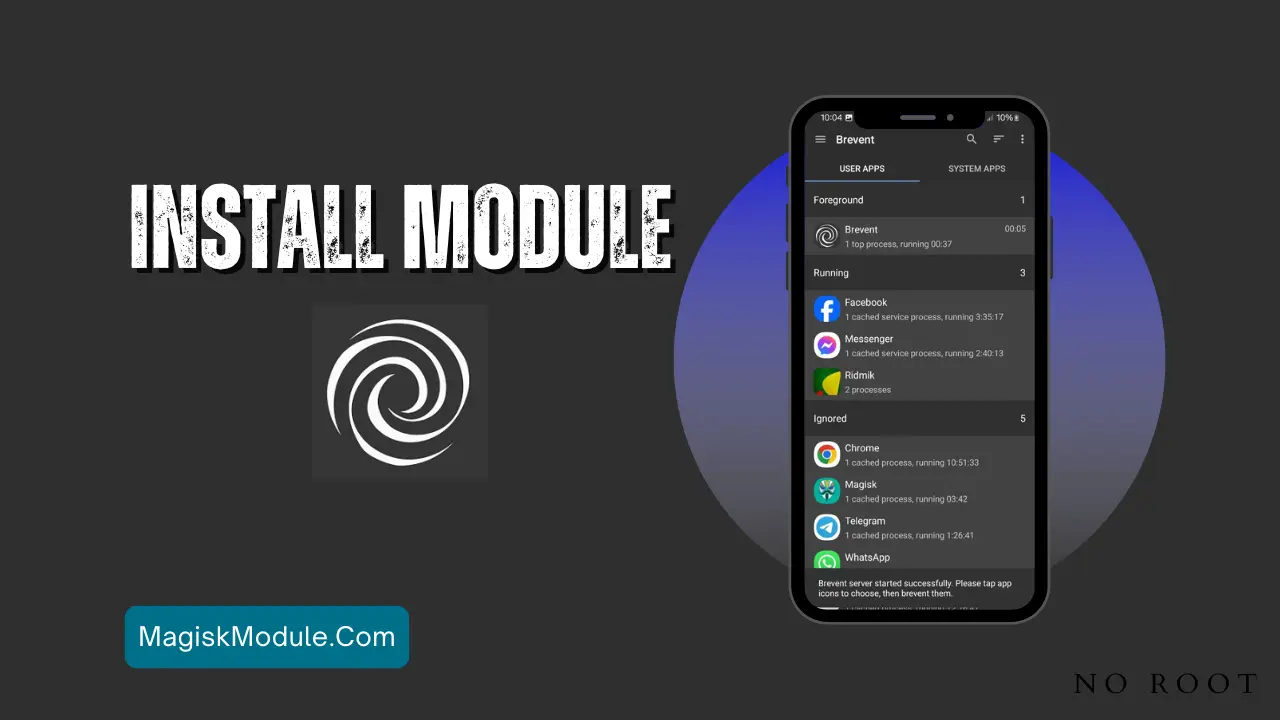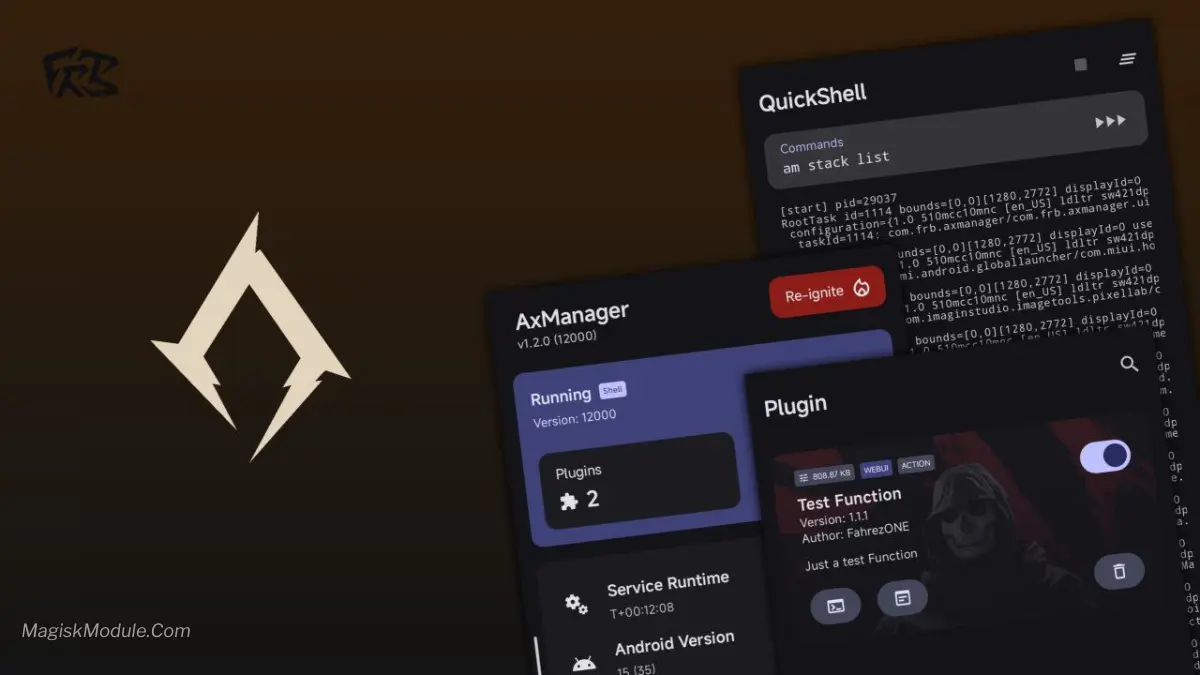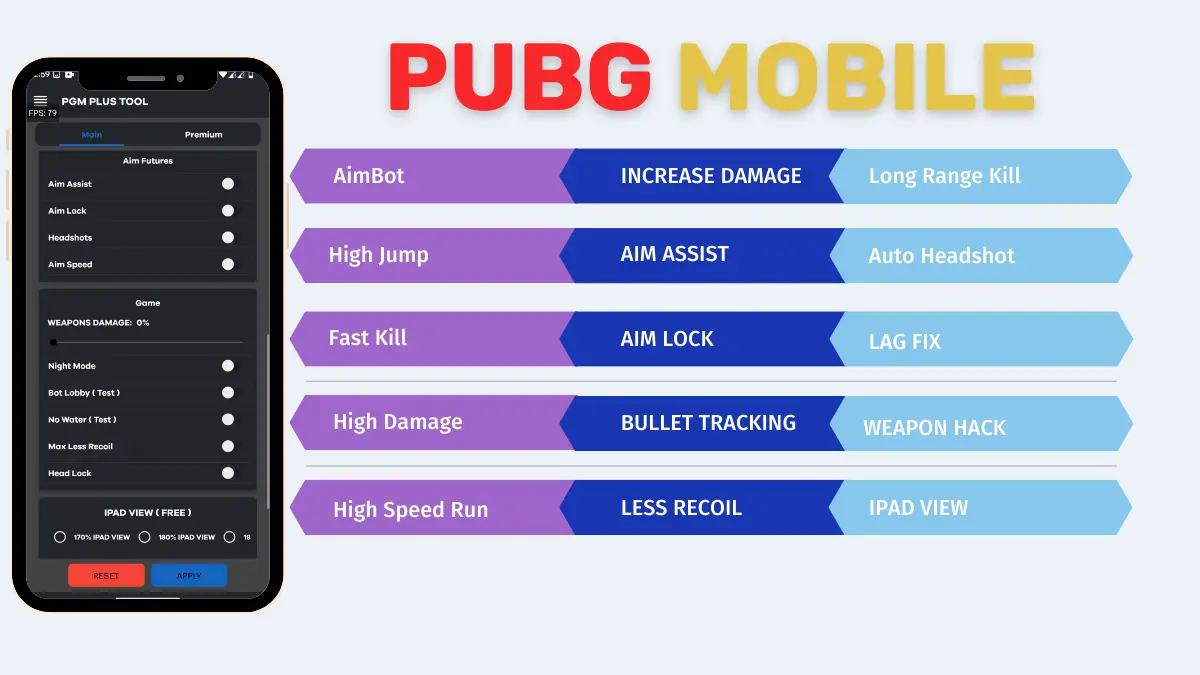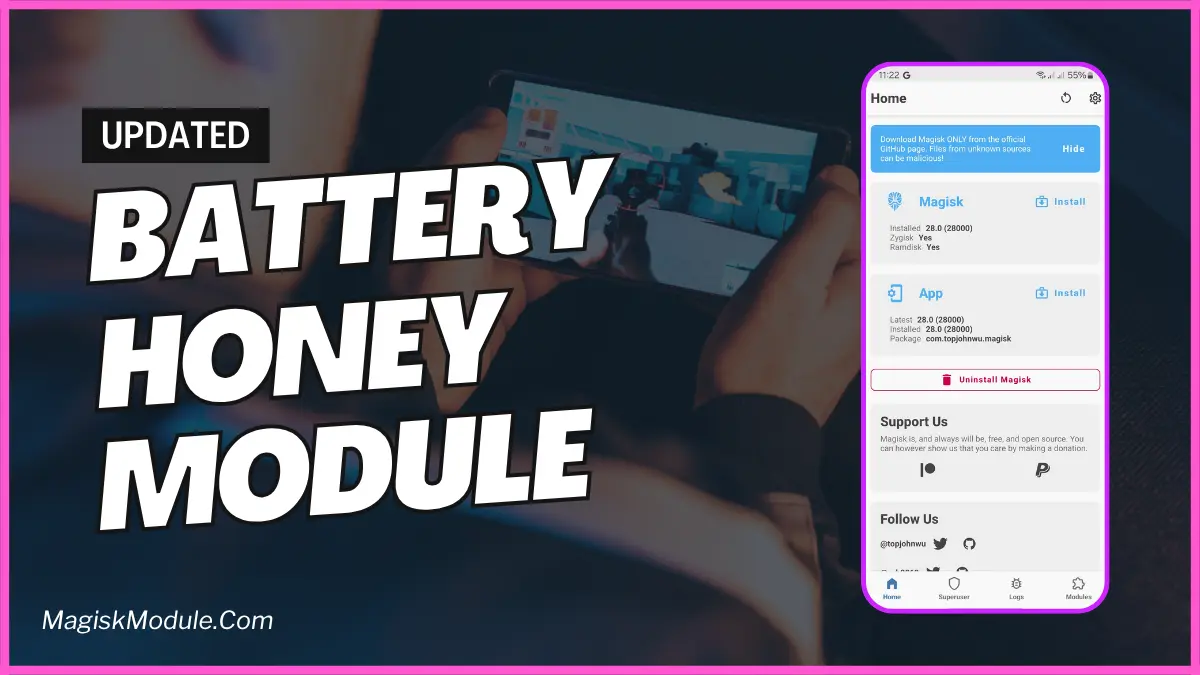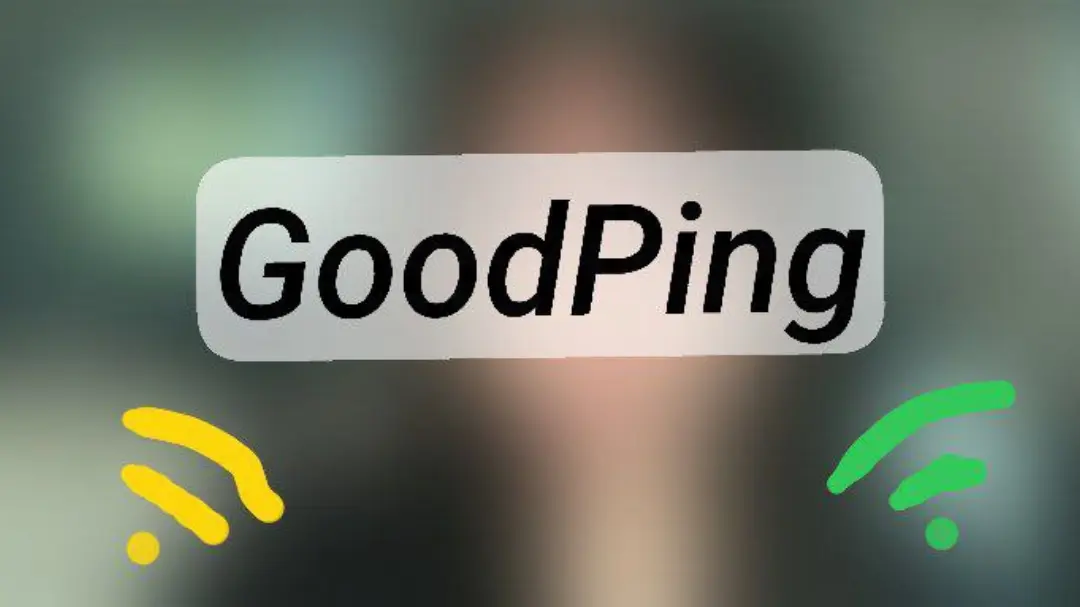
| File Name | Good Ping |
|---|---|
| Size | 39KB |
| Version | v2.0 |
| Category | AxManager Plugin |
| Android requirement | + 6.0 |
| Published By | @Bgaszz |
| Rating | 4.9 / 5 |
| Install Via | AxManager |
Get Link
How to use?
- Active AxManager: First, you need to make sure it is active.
- Install via AxManager:
- Open the AxManager.
- Tap on the “Plugin” section.
- Click “Install from Storage” and locate the geted file.
- Confirm the installation..
- Reboot Your Device After installation.
- Open WebUI or Run Action Button to start
How to Active AxManager?
To use AxManager, you’ll need to enable Developer Options on your device:
- Turn on Wifi
- Go to Settings > About Phone.
- Tap Build Number seven times to unlock Developer Options.
- Open the AxManager, Click “Need To Active”.
- Enable Notification & Click Start Button.
- Click Wireless debugging & Enable Wireless debugging.
- Click Pair device with pairing code.
- Click on “Enter Pairing Code” above and paste the WiFi pairing codes there.
Fix your bad signal and make your signal when playing social media or games smoother because the network is improved by this module.