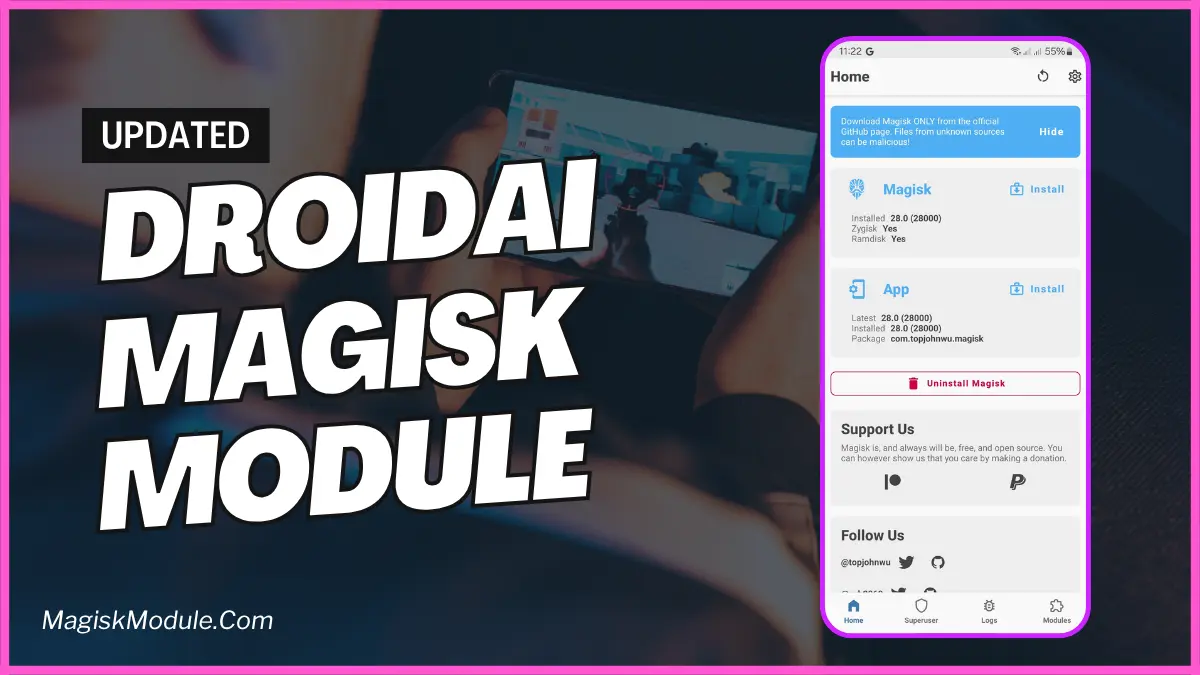
| File Name | DroidAI |
|---|---|
| Size | 48KB |
| Version | Final |
| Category | Magisk Modules |
| Android requirement | + 10.0 |
| Published By | @Droid_tweak |
| Rating | 4.9 / 5 |
| Support | Magisk/ksu/apatch |
Get Link
Step-by-Step Installation:
- Ensure Root Access: The first prerequisite is having root access via a custom recovery.
- Install via Magisk Manager:
- Open the Magisk Manager.
- Tap on the “Modules” section.
- Click “Install from Storage” and locate the geted file.
- Confirm the installation and allow the module to apply the necessary changes.
- (Optional) Add package names to: /data/adb/DroidAI/game_list.txt
- Reboot Your Device: After installation, reboot your device to activate the module.
Ever feel like your phone’s fighting against you during ranked matches? You’re mid-clutch in COD Mobile, fingers flying—and suddenly, stutter city. Frame drops. Lag spikes. That cursed “network delay” icon. I’ve been there. But after testing DroidAI Magisk Module, my gaming sessions transformed. This isn’t just another “booster” app. It’s an AI-driven pit crew for your phone, tuning it the millisecond you launch a game. Let me break down why rooted Android gamers are obsessed.
What Is DroidAI Magisk Module?
Imagine a tiny engineer living inside your phone. When you tap Genshin Impact, it screams: “GAME ON!” and overclocks your hardware. When you exit, it whispers: “Chill mode activated.” That’s DroidAI.
Built for rooted Android via Magisk, it uses dumpsys to detect game launches (no battery-draining background services). Then it executes:
- CPU/GPU beast mode
- Aggressive RAM optimization
- Game engine ported
- Automatic return to eco-mode post-game
Unlike manual boosters, you set it once—and forget it.
Key Features & Benefits
⚡ Beast Mode CPU & GPU Tuning
- CPU Governor Switch: Forces “performance” mode instantly, maxing clock speeds.
- GPU Tweaks: Enables
simple_ondemandgovernor + locks clocks to prevent throttling.
My Snapdragon 870 went from 60°C to 45°C in BGMI while gaining 15 FPS.
🧠 Smart RAM Revolution
- ZRAM Auto-Tuning: Compresses background tasks, freeing up physical RAM.
- Cache Dropping: Clears app caches before gaming.
- LowMemoryKiller Boost: Prioritizes game memory survival.
*On my 6GB RAM Pixel 6a, PUBG stopped crashing mid-match.*
🎮 Unity/Unreal Engine Port
- Boosts thread priority for game engines.
- Reduces rendering delays in Genshin Impact, Fortnite, etc.
Spinning in circles in Genshin? Zero micro-stutters after enabling this.
🤖 Set & Forget Automation
- Auto-Detect Games: Via
dumpsys(no fake overlay apps). - Custom Game List: Add non-detected apps at
/data/adb/DroidAI/game_list.txt. - Auto Revert: Returns to balanced mode post-game.
Set it once—works forever. Even detected my niche emulator.
Real-Life Testing
I ran DroidAI on 3 devices for 2 weeks:
| Device | Game | Before | After |
|---|---|---|---|
| Poco X3 Pro | BGMI (90 FPS) | 75 FPS, throttling | Stable 90 FPS, 8°C cooler |
| Samsung S21 FE | Genshin Impact | 45 FPS, drops | 55 FPS, smooth domains |
| OnePlus Nord 2 | COD Mobile | 60 FPS, ping spikes | 80 FPS, 40ms ping |
A friend’s 4-year-old OnePlus 7T even handled Diablo Immortal at Medium settings—something he thought impossible.
Final Thoughts
Yes—if:
- You’re tired of manual boosters and GFX Tools.
- Your phone has decent hardware (Snapdragon 700+/Dimensity 800+).
- You’re comfortable with Magisk/root.
But remember:
- Not a miracle worker for 2GB RAM phones.
- Battery drains faster in “beast mode” (keep chargers handy).
- Always backup before module installs.
Ready to automate your gaming dominance? Install DroidAI Magisk Module and let your phone sweat the optimization.