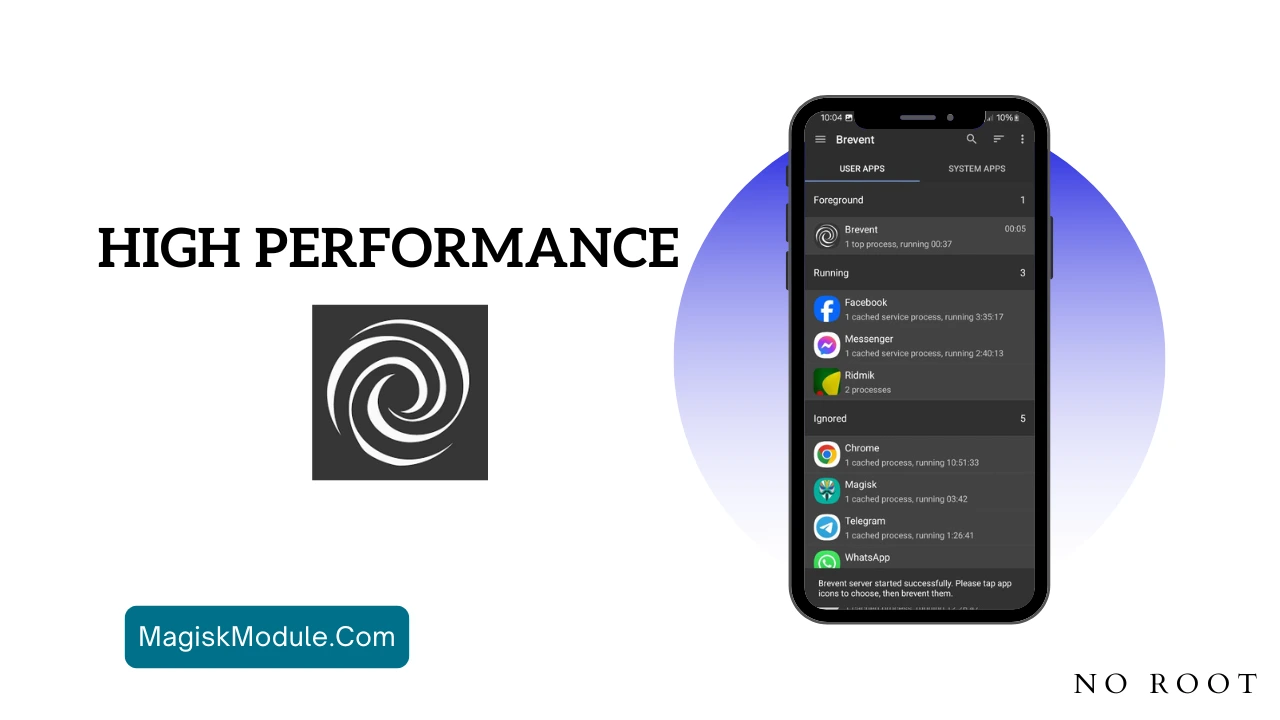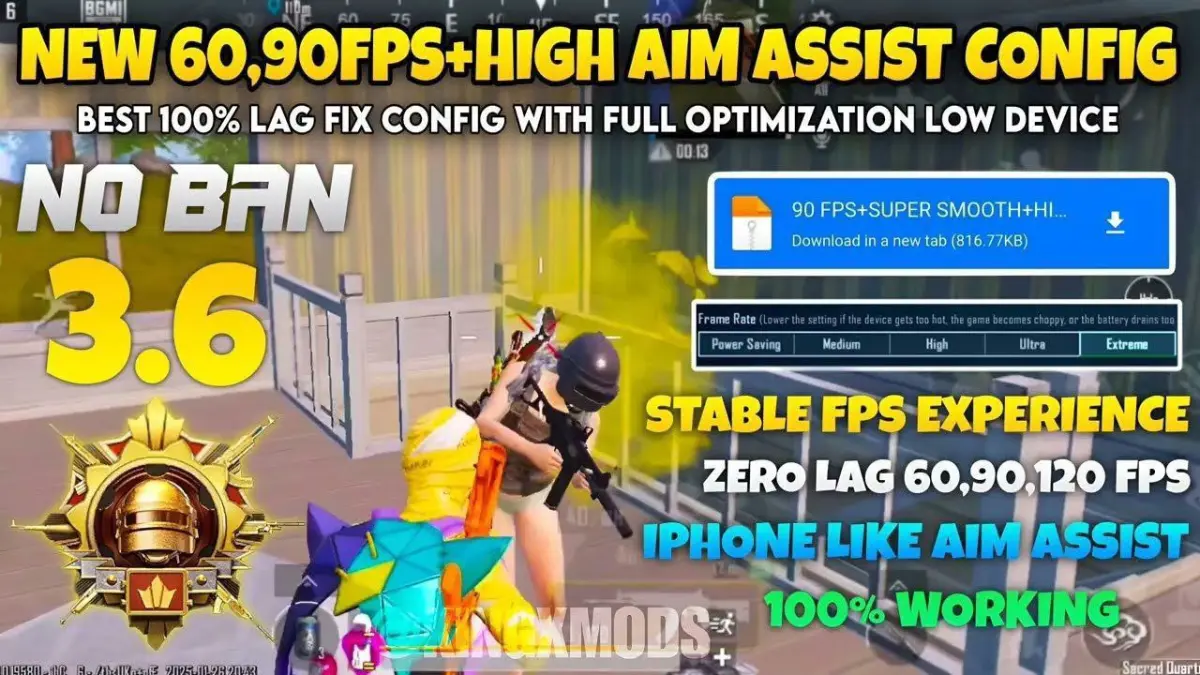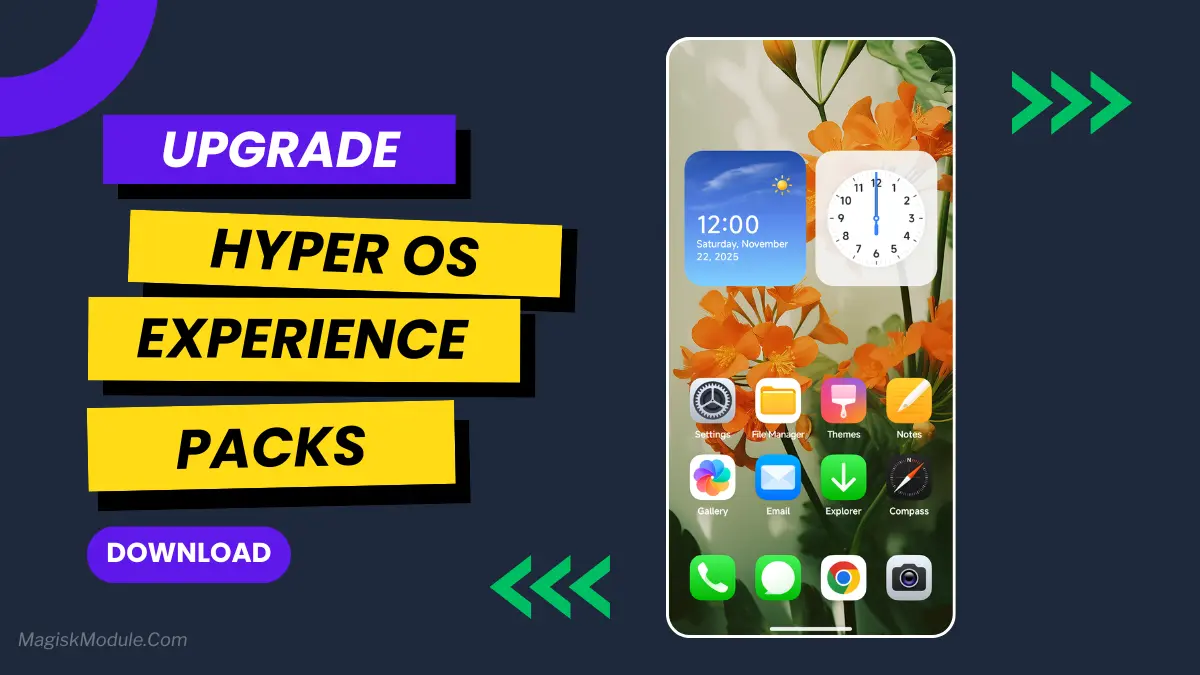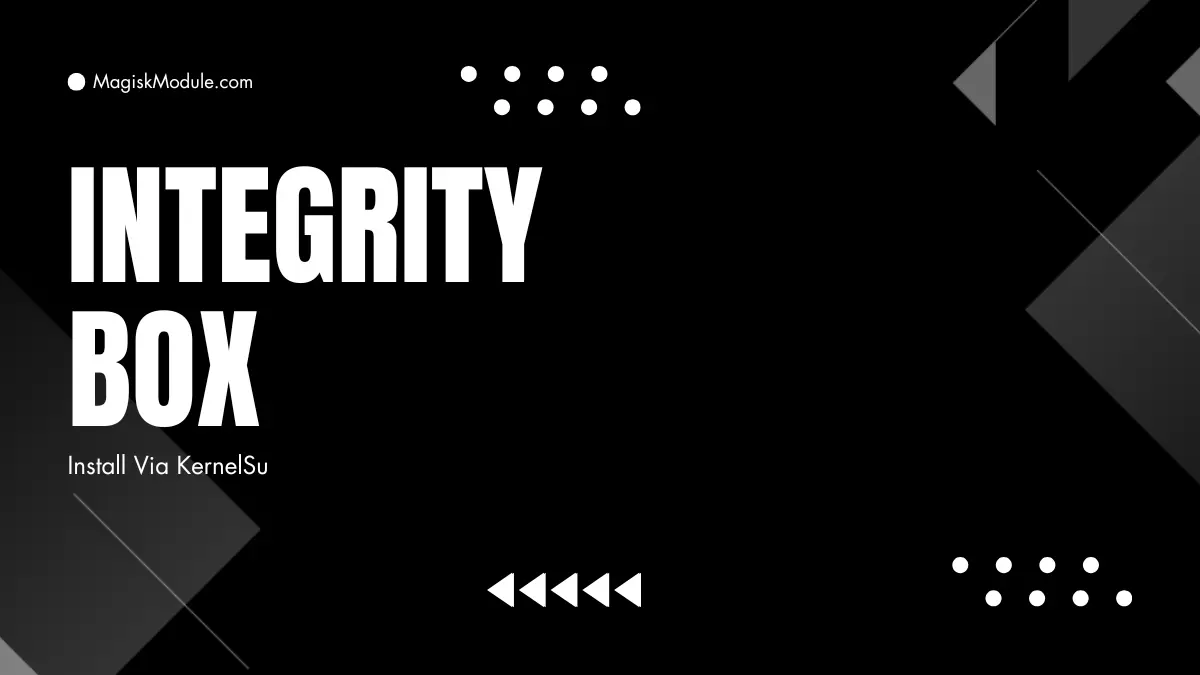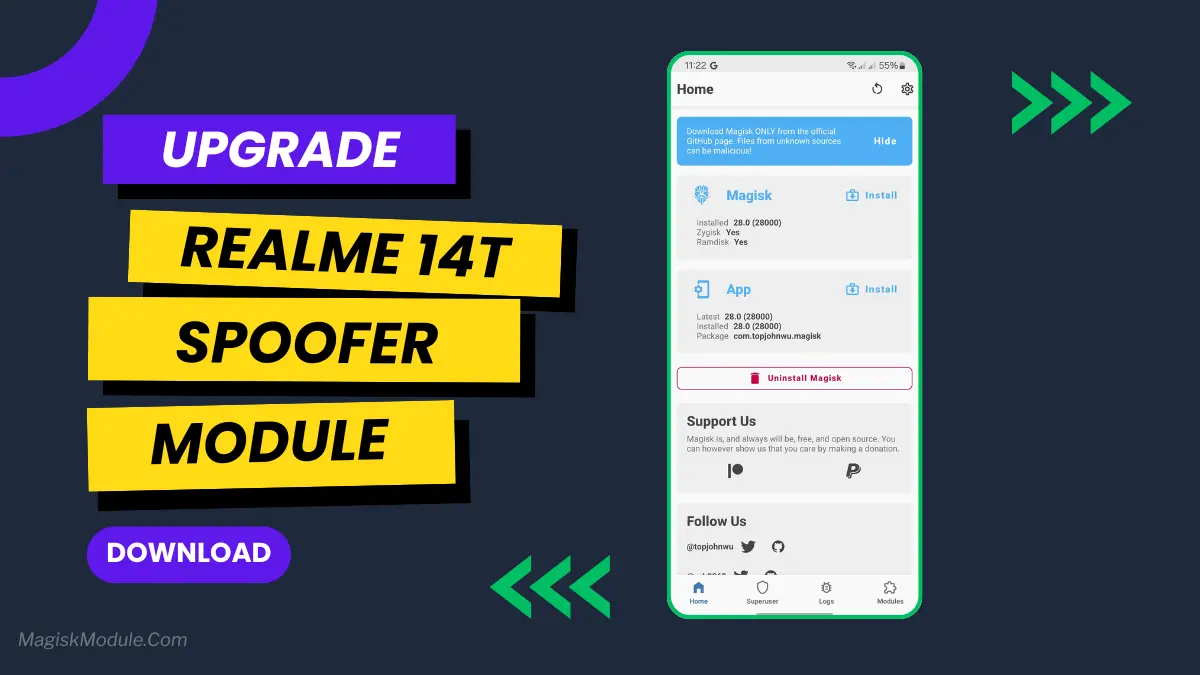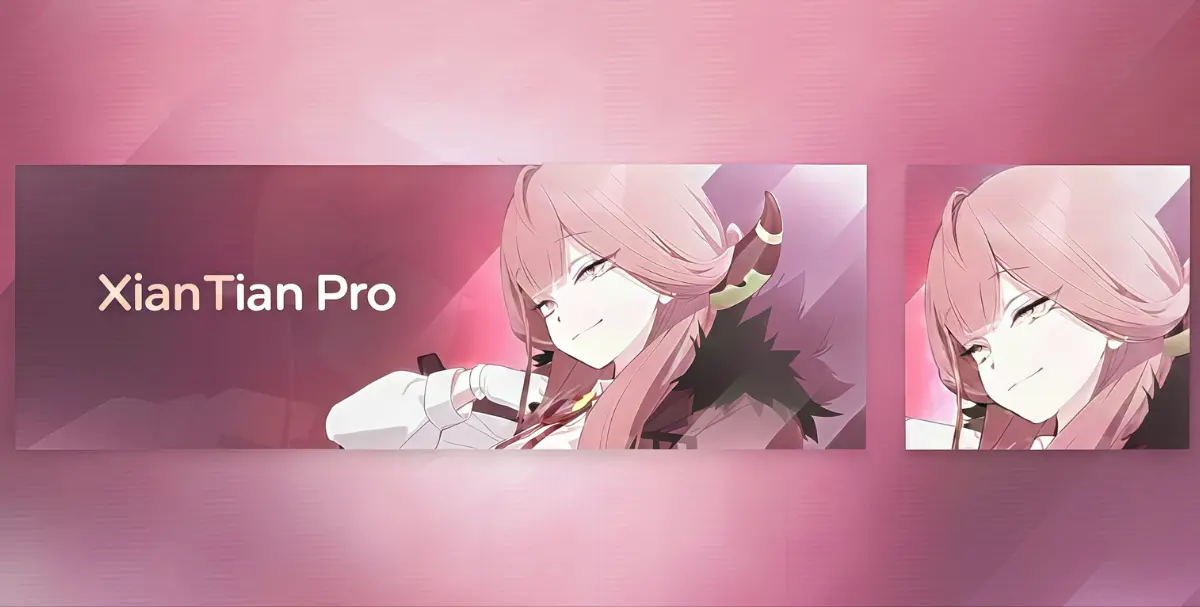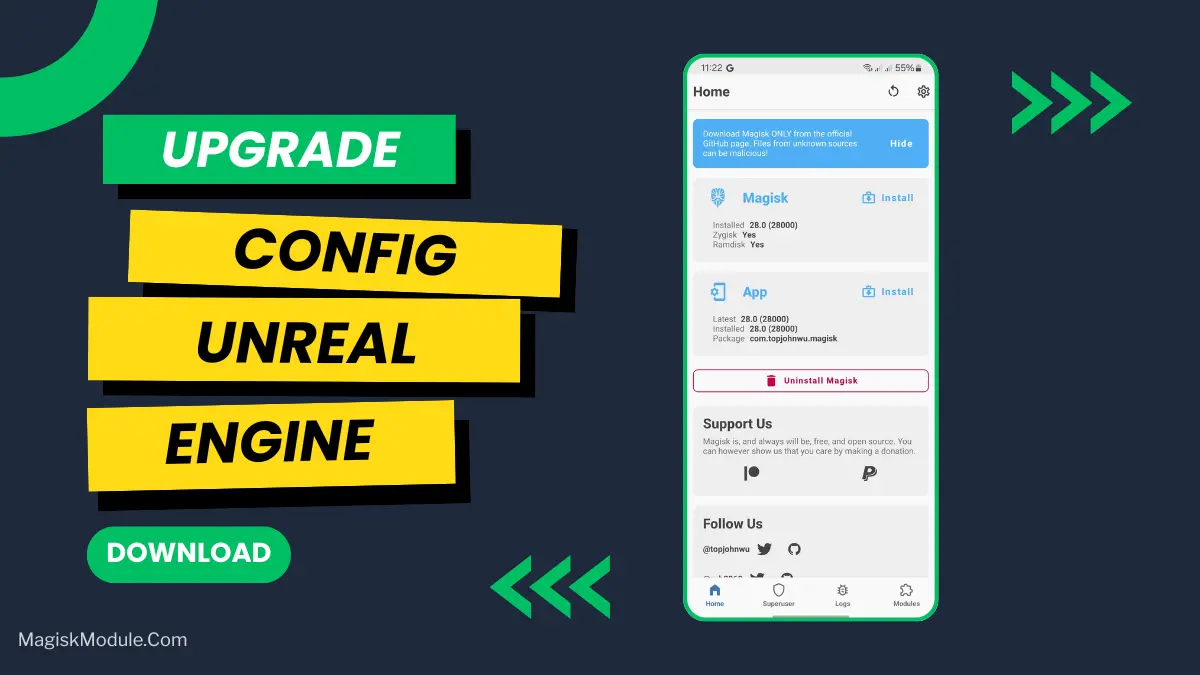
| File Name | Config Unreal Engine |
|---|---|
| Size | 20KB |
| Version | Final |
| Category | Magisk Modules |
| Android requirement | + 6.0 |
| Published By | # |
| Rating | 4.9 / 5 |
| Install Via | Magisk, AxManager |
Get Link
Step-by-Step Installation Root Users:
- Ensure Root Access: The first prerequisite is having root access via a custom recovery.
- Install via Magisk Manager:
- Open the Magisk Manager.
- Tap on the “Modules” section.
- Click “Install from Storage” and locate the geted file.
- Confirm the installation and allow the module to apply the necessary changes.
- Reboot Your Device: After installation, reboot your device to activate the module.
Step-by-Step Installation Non-Root Users:
- Active AxManager: First, you need to make sure it is active.
- Install via AxManager:
- Open the AxManager.
- Tap on the “Plugin” section.
- Click “Install from Storage” and locate the geted file.
- Confirm the installation..
- Reboot Your Device After installation.
Okay, let’s be honest. Trying to play a demanding Unreal Engine game on your phone can sometimes feel like you’re asking for a miracle. I’ve been there—in the middle of an intense firefight, and suddenly the frame rate tanks. It’s brutal. Your phone just can’t keep up with all the fancy shadows and effects.
That’s where this clever little module comes in. Think of it as a secret settings menu for your GPU. It basically tells your Adreno graphics to stop trying to render every single blade of grass and beam of light at ultra quality. Instead, it forces a performance-focused profile that prioritizes smoothness over eye candy.
It works by intelligently dialing down the heavy lifting in the background. We’re talking about reducing the load on things that you often won’t even notice in the heat of gameplay, but that your GPU definitely feels.
Here’s a breakdown of what it tweaks to get you those extra frames:
- Overrides the default profile to a performance-driven “Adreno 100” mode.
- Dials down anti-aliasing for a sharper, less blurry image without the performance hit.
- Reduces complex effects quality from explosions and magic spells.
- Simplifies foliage and shadow quality, two of the biggest frame-rate killers.
- Lowers global illumination and reflection quality.
- Streamlines post-processing and shading.
- Optimizes texture streaming and pulls in view distance just enough to keep you competitive.
You’re not making the game look terrible—you’re just strategically sacrificing details for a buttery-smooth experience. If you’re tired of stutters and want to finally hit that 60 FPS target, flashing this is a total game-changer.