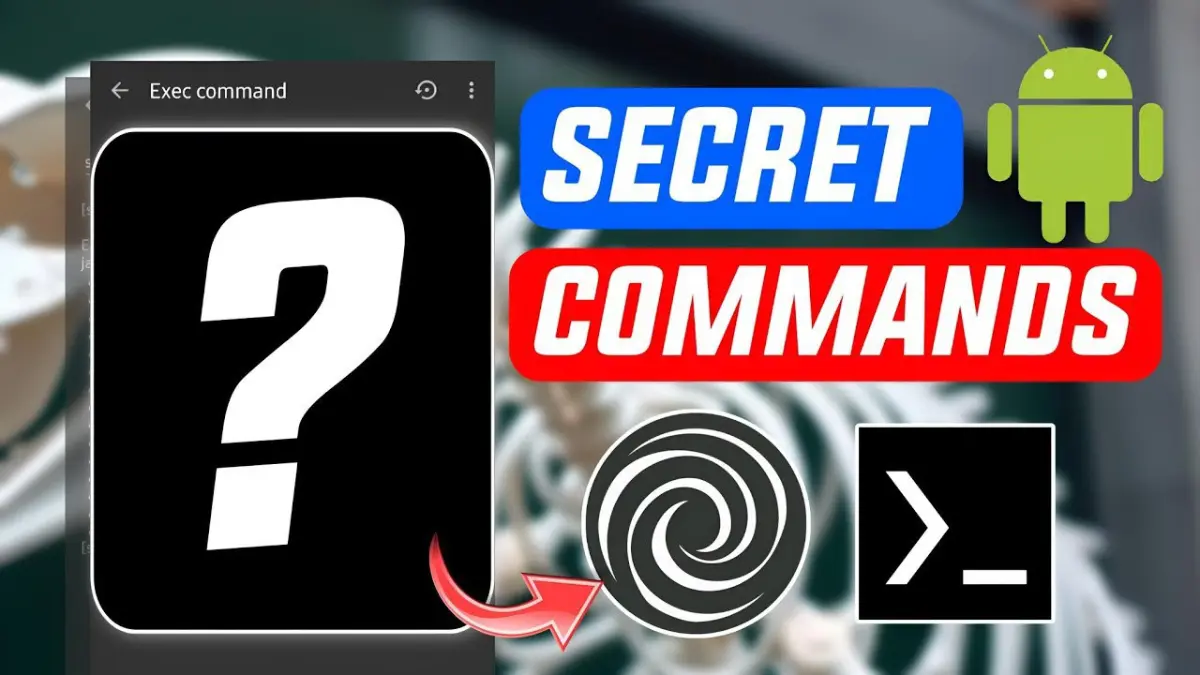
| File Name | Brevent Codes |
|---|---|
| Size | 3KB |
| Version | Final |
| Category | No Root |
| Android requirement | + 6.0 |
| Published By | XJ Tweaks |
| Rating | 4.9 / 5 |
| Support | Brevent/QUTE |
Get Link
Step-by-Step Installation:
Downloading Brevent App
- Download the Brevent app from the google play store.
- Install the app on your device.
How to setup Brevent app on your device
To use Brevent, you’ll need to enable Developer Options on your device:
- Turn on Wifi
- Go to Brevent App
- Tab on Developer Option
- Tap on
- Go to Settings > About Phone.
- Tap Build Number seven times to unlock Developer Options.
- Navigate to Settings > Developer Options and enable USB Debugging.
- Enable Wireless debugging from Developer Option.
- Then again goto the brevent app and tap on wireless
debugging port. - Split Screen 1.Developer Option and 2.Brevent app
- Goto Wireless debugging and tap on Pair device with pairing code from Developer Option..
- Copy the wifi paired code.
- Put the wireless pairing code in Brevent app and tap on wireless pair
- [Tutorial For Setup Brevent]
How to install the module?
- Download the module on your android.
- Open the Zarchiver app
- Extract the downloaded zip file and put the folder on internal storage.
- Go to Brevent or QUTE app and tap on Exec command from left site.
- Command: Now put on the installation command.
Installing Command
Get the command txt inside the downloaded zip fileUninstall Command
Get the command txt inside the downloaded zip fileBrevent Codes for Peak Performance
1. CPU Optimization
- Max CPU Cache:
adb shell settings put global cached_apps_freezer enabled
Freezes inactive apps, preventing CPU usage. - Disable Background Services:
adb shell am broadcast -a me.piebridge.brevent.intent.DISABLE
Stops background syncing (e.g., emails, cloud backups).
Stat: Disabling bloatware can save up to 20% CPU load (Android Authority, 2022).
2. GPU and UI Tweaks
- Force 120Hz/90Hz Mode:
adb shell settings put system peak_refresh_rate 120
Ensures your display uses its max refresh rate. - Reduce Animations:
adb shell settings put global window_animation_scale 0.5
Speeds up UI transitions, freeing GPU resources.
3. RAM and Memory Management
- Aggressive Memory Cleanup:
adb shell settings put global app_standby_enabled 1
Limits background apps’ RAM access. - Enable 4x MSAA (Anti-Aliasing):
adb shell settings put global debug.egl.force_msaa 1
Improves visual clarity without taxing the GPU.