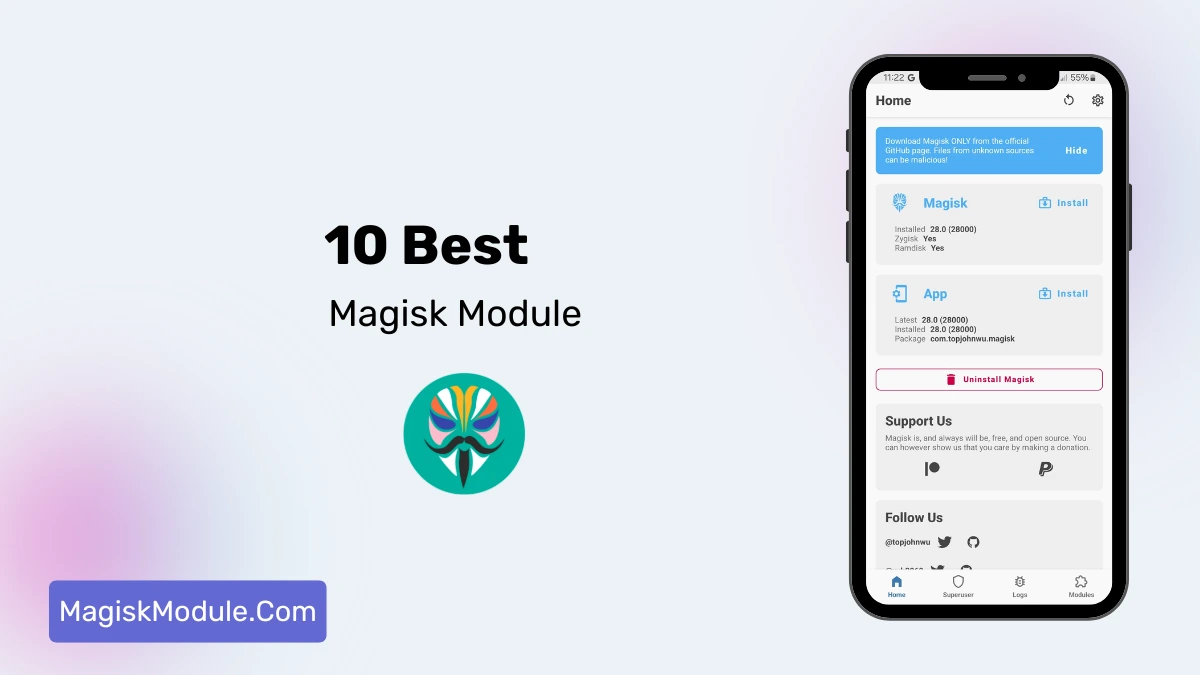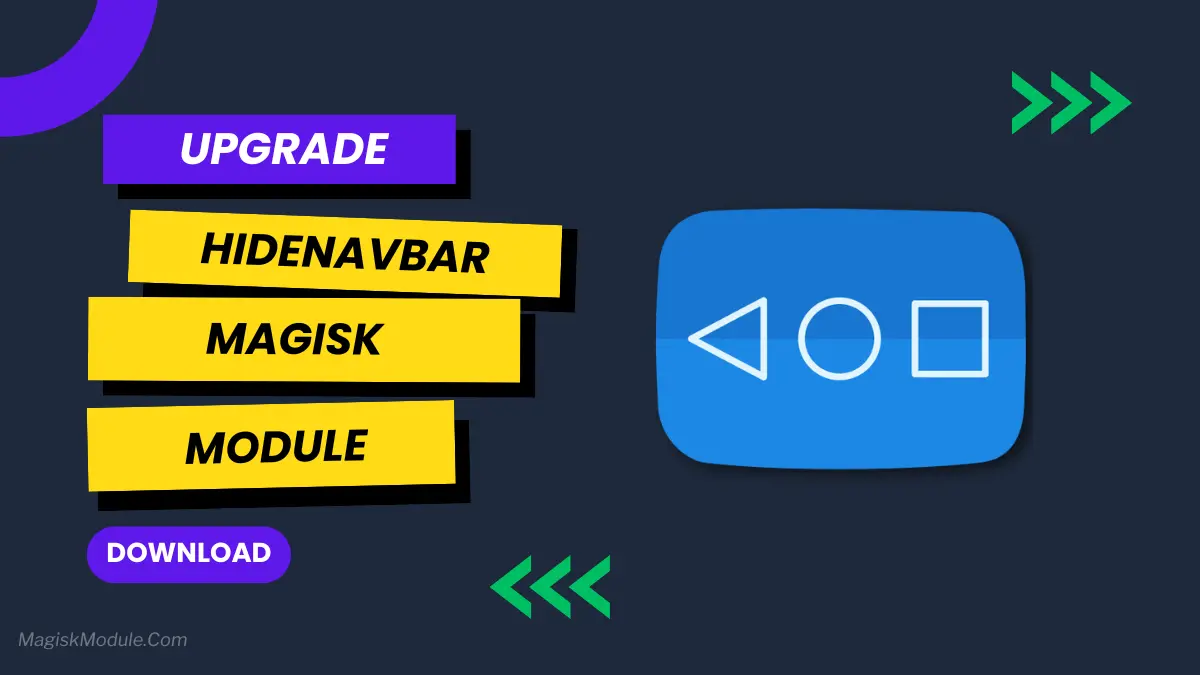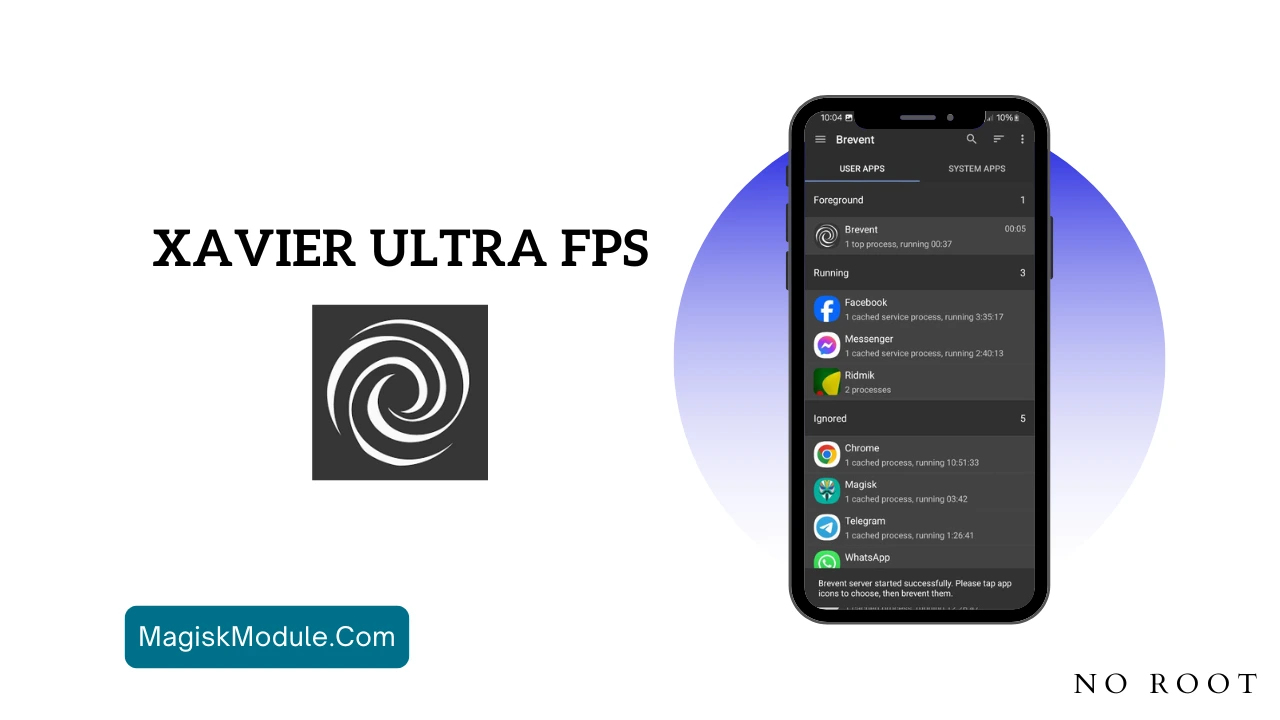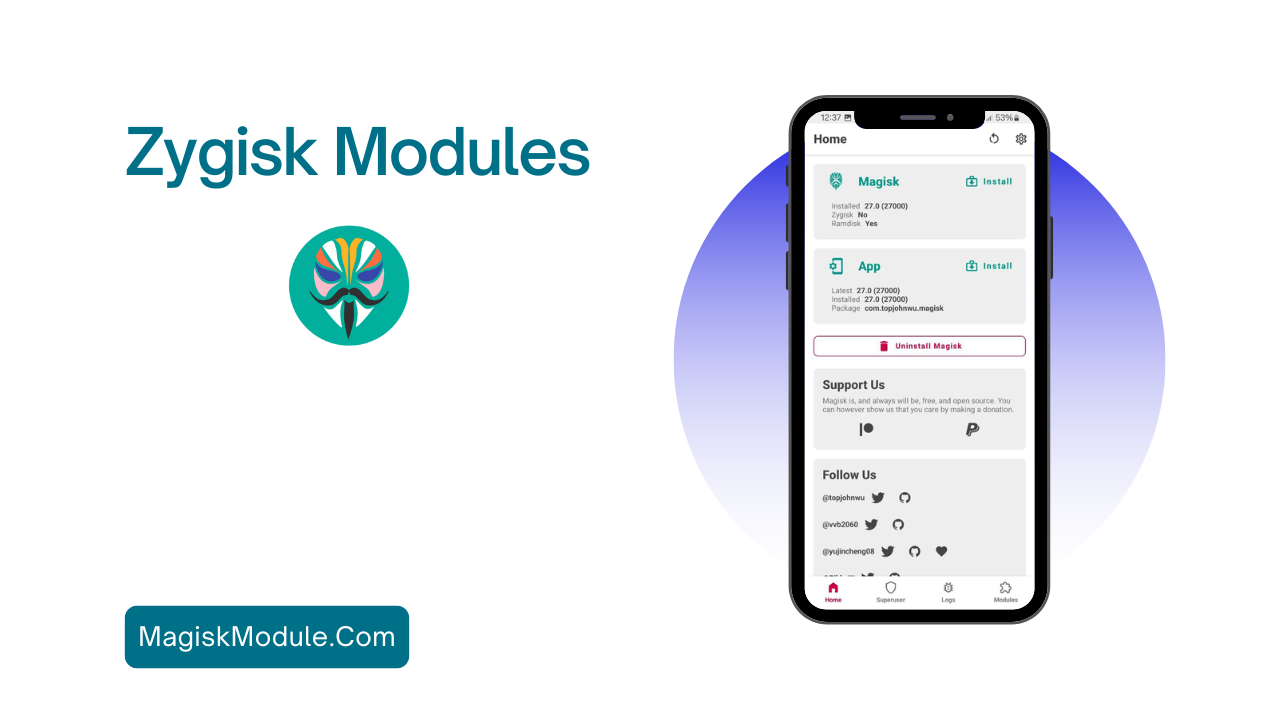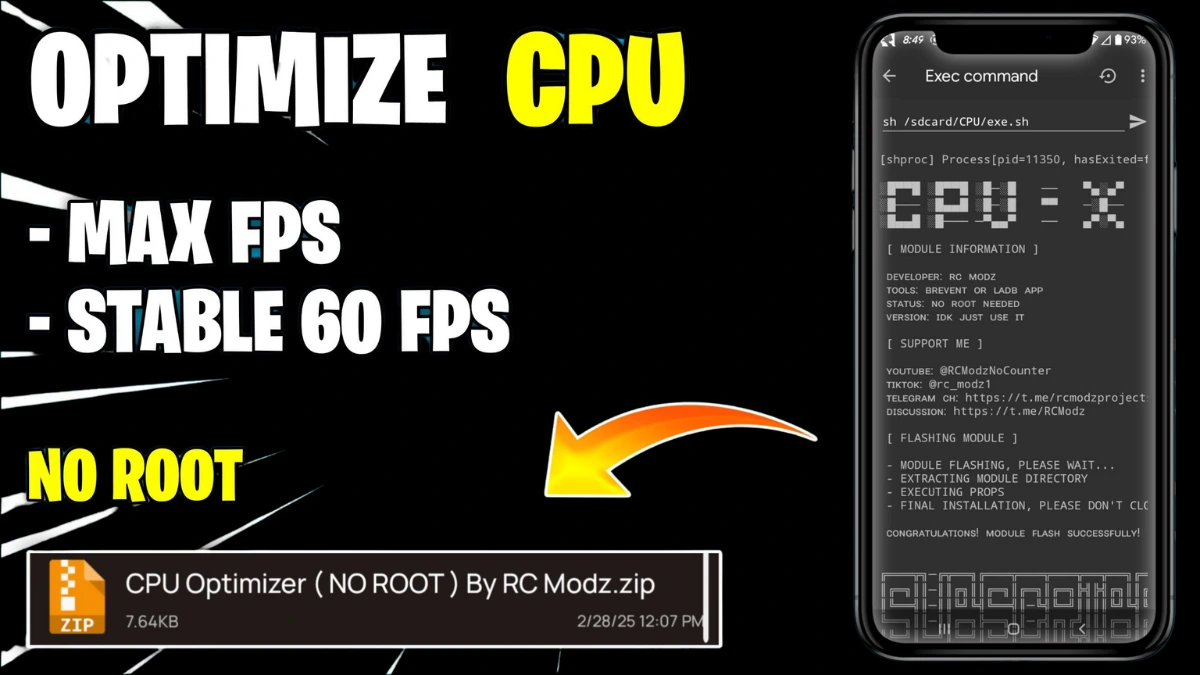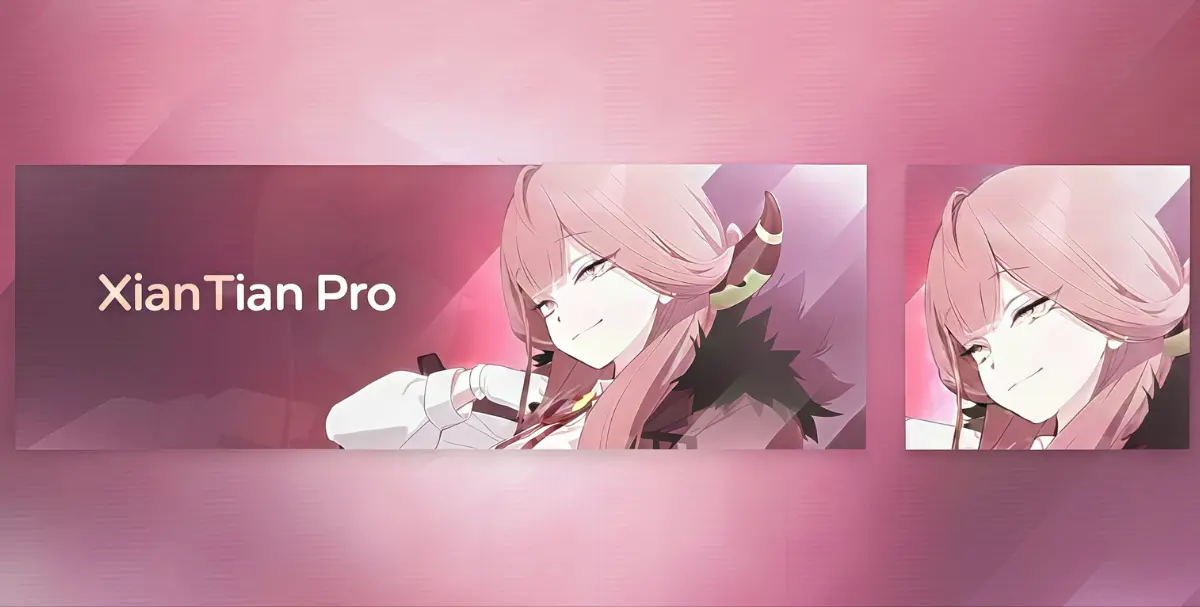| File Name | Abandon Engine |
|---|---|
| Size | 282KB |
| Version | Final |
| Category | AxManager Plugin |
| Android requirement | + 6.0 |
| Published By | @dcx4012 |
| Rating | 4.9 / 5 |
| Install Via | AxManager |
Get Link
Step-by-Step Installation:
- Active AxManager: First, you need to make sure it is active.
- Install via AxManager:
- Open the AxManager.
- Tap on the “Plugin” section.
- Click “Install from Storage” and locate the geted file.
- Confirm the installation..
- Reboot Your Device After installation.
How to Active AxManager
To use AxManager, you’ll need to enable Developer Options on your device:
- Turn on Wifi
- Go to Settings > About Phone.
- Tap Build Number seven times to unlock Developer Options.
- Open the AxManager, Click “Need To Active”.
- Enable Notification & Click Start Button.
- Click Wireless debugging & Enable Wireless debugging.
- Click Pair device with pairing code.
- Click on “Enter Pairing Code” above and paste the WiFi pairing codes there.
Let’s be honest, our phones collect digital clutter like a junk drawer. My Tecno had apps I never used, quietly draining battery. I didn’t want to root too risky but I wanted a cleaner experience.
Enter this clever little file for AxManager. It’s not a magic wand, but think of it as a polite organizer for your Infinix, Tecno, or itel phone. It tells specific, non essential system processes to take a nap, without messy root access.
Why does it work well? It’s built for Transsion’s own backyard. The file focuses on simplicity and reliability, working with your stock ROM instead of fighting it.
Features:
- Optimized compatibility with Infinix, Tecno, and itel smartphones.
- Minimal system modification for safe and stable performance.
- Improves system handling without heavy, complex tweaks.
- Works seamlessly with stock Transsion ROMs.
- Low resource usage to preserve your battery and daily performance.
- Easy to enable or remove directly through AxManager.
- Reduces unnecessary background overhead, so your phone breathes easier.
The beauty is in the simplicity. You try it, and if you don’t like it, you just remove it. No permanent changes. In my case, my phone felt a bit snappier, and I noticed a slight improvement in battery life through the afternoon. It’s a subtle tune-up, not an engine overhaul.
Just remember, your mileage may vary. It’s a tool, not a revolution. Always have your data backed up before making any system changes, even simple ones.