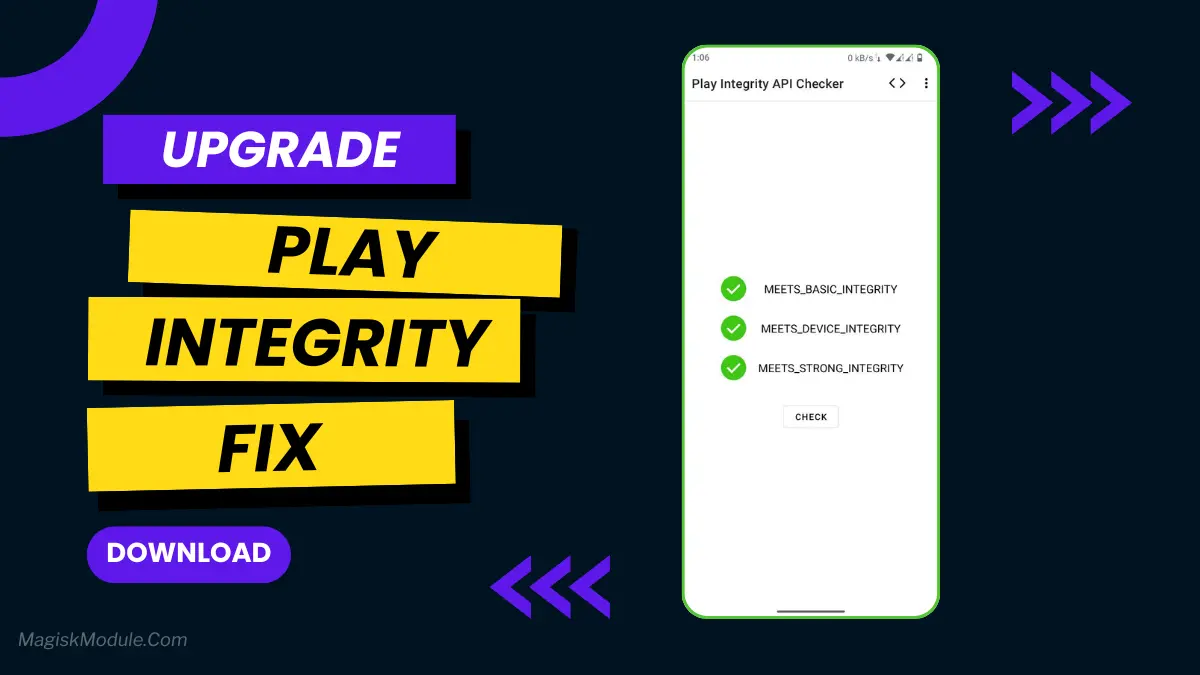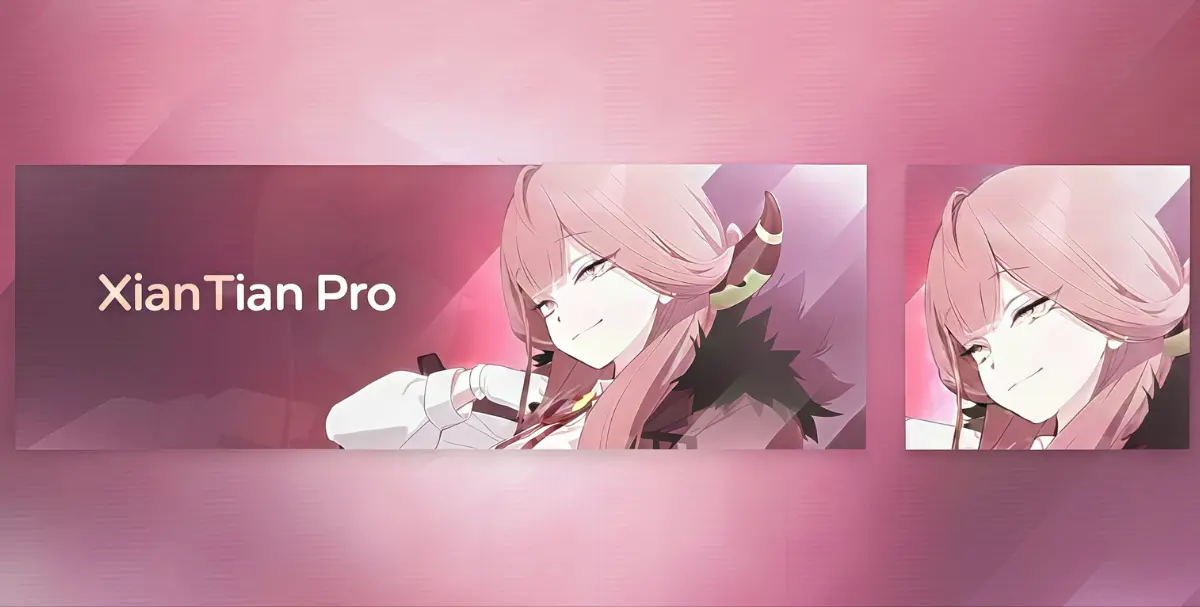Get Link
This Magisk module is designed to improve network performance on Android devices by optimizing various system settings related to Wi-Fi and mobile data connections.
Changelog
- Saw out DDTR disappearance algorithms
- Updated Heapsize logic parameters
- Updated TTL logic parameters
- Updated logical parameters for BusyBox
- Updated prop file
- Rebuilt Heapsize logic component
- TTL logic component rebuilt
- MACAR function returned with updated logical structure of randomisation
Features of the Giga Internet
Wi-Fi Optimization
The module tweaks Wi-Fi settings to boost signal strength and reduce latency. It adjusts beacon intervals and scanning thresholds for a more stable connection.
Mobile Data Enhancement
For mobile data, the module optimizes APN settings and adjusts network type preferences. It also manages background data usage for faster speeds and more reliable connections.
System Setting Adjustments
The module fine-tunes system settings that affect network performance. It tweaks TCP/IP parameters, DNS settings, and power management. These changes improve network performance without hurting battery life.
Detailed Explanation of Wi-Fi Optimizations
The module changes Wi-Fi scanning intervals and power settings. This keeps your device connected even in weak signal areas. It also cuts down on disconnects and speeds up reconnects to known networks.
Detailed Explanation of Mobile Data Optimizations
The module optimizes APN settings to cut latency and boost data throughput. It also picks the fastest network type, whether it’s 4G, 5G, or Wi-Fi.
System Tweaks and Their Impacts
Changes to TCP buffers, DNS settings, and other network parameters greatly improve performance. These tweaks reduce packet loss, cut latency, and make networks more reliable.