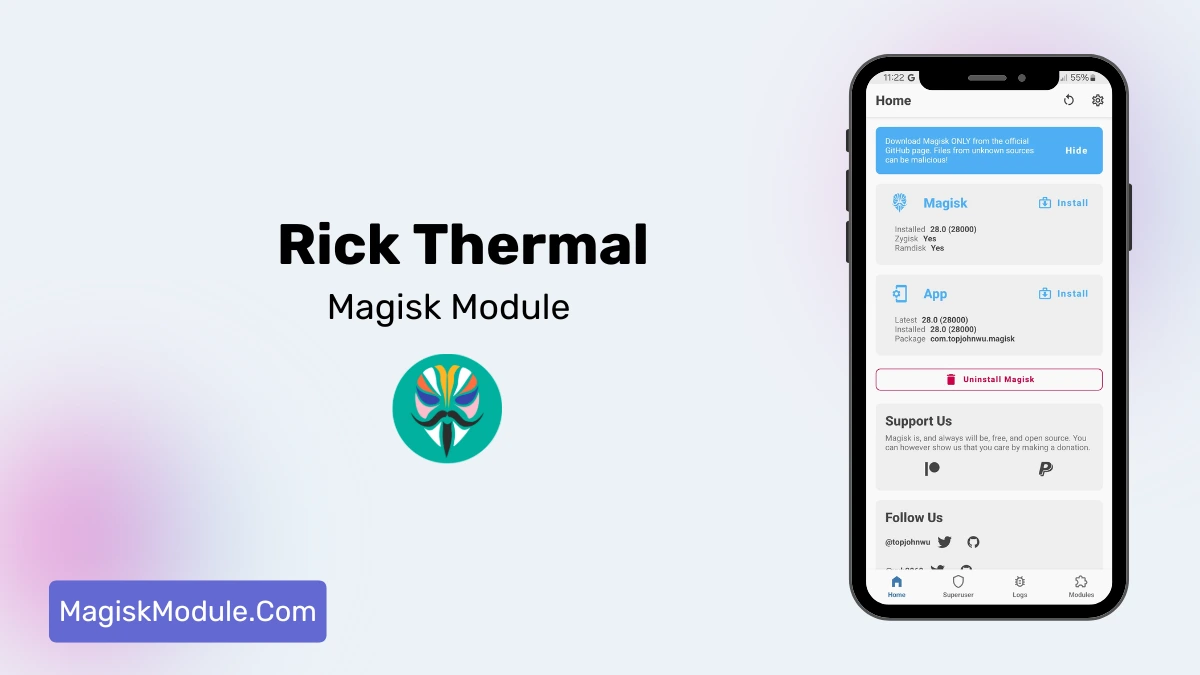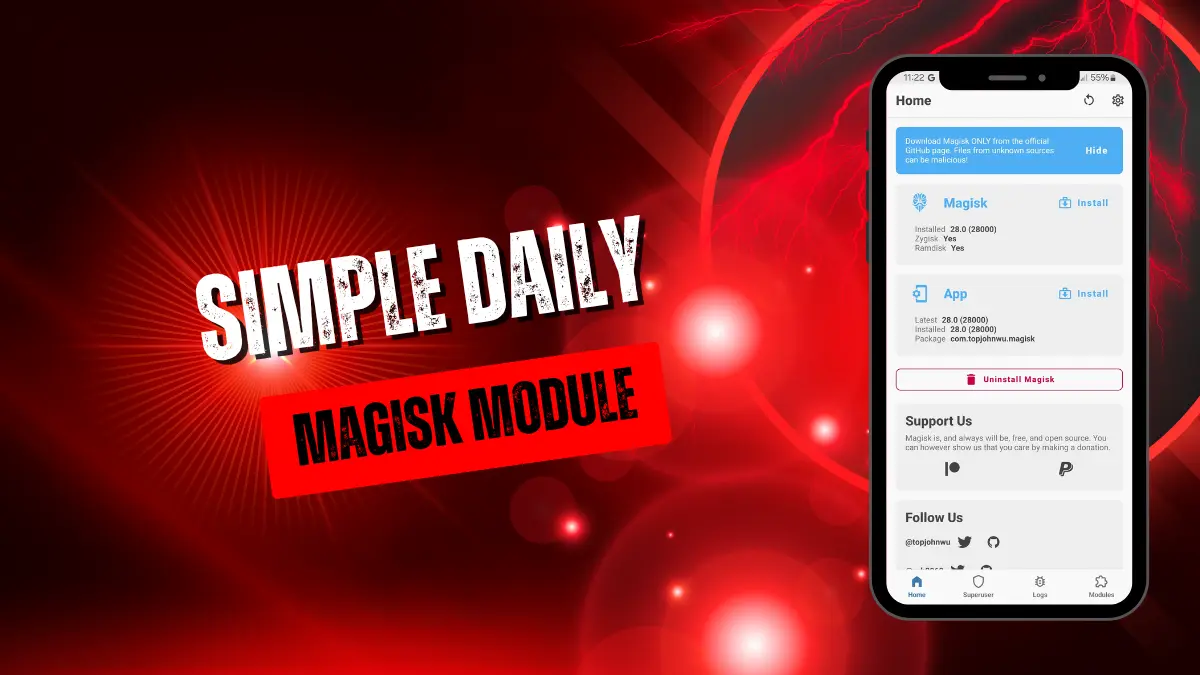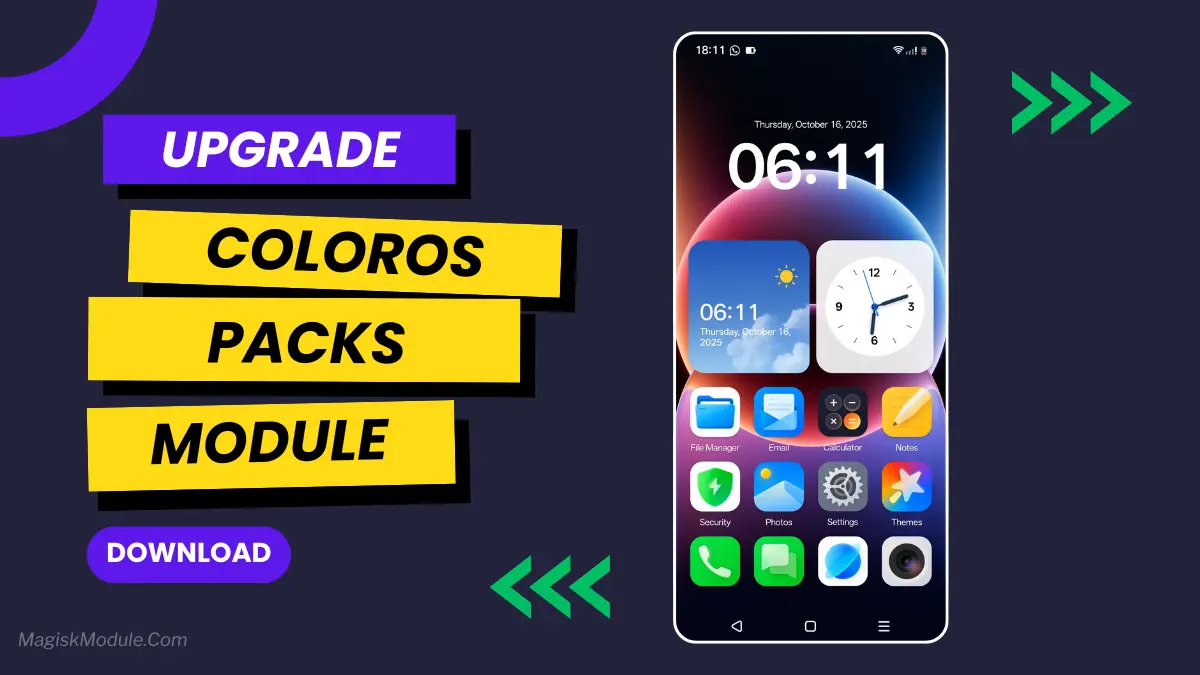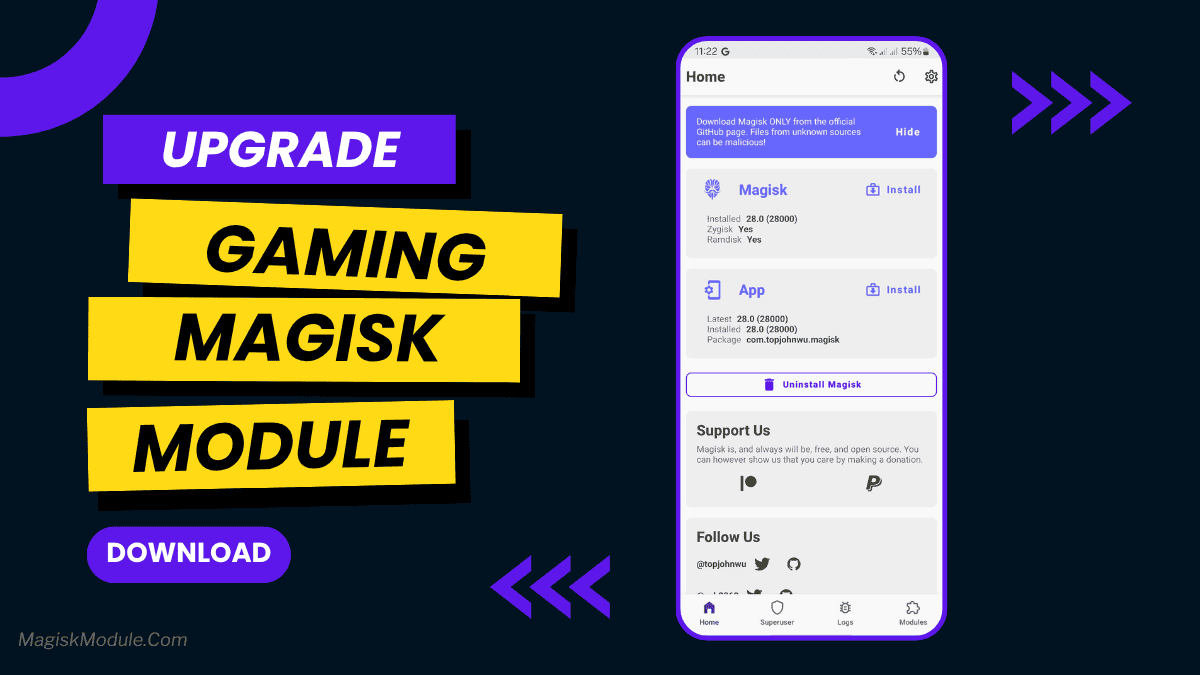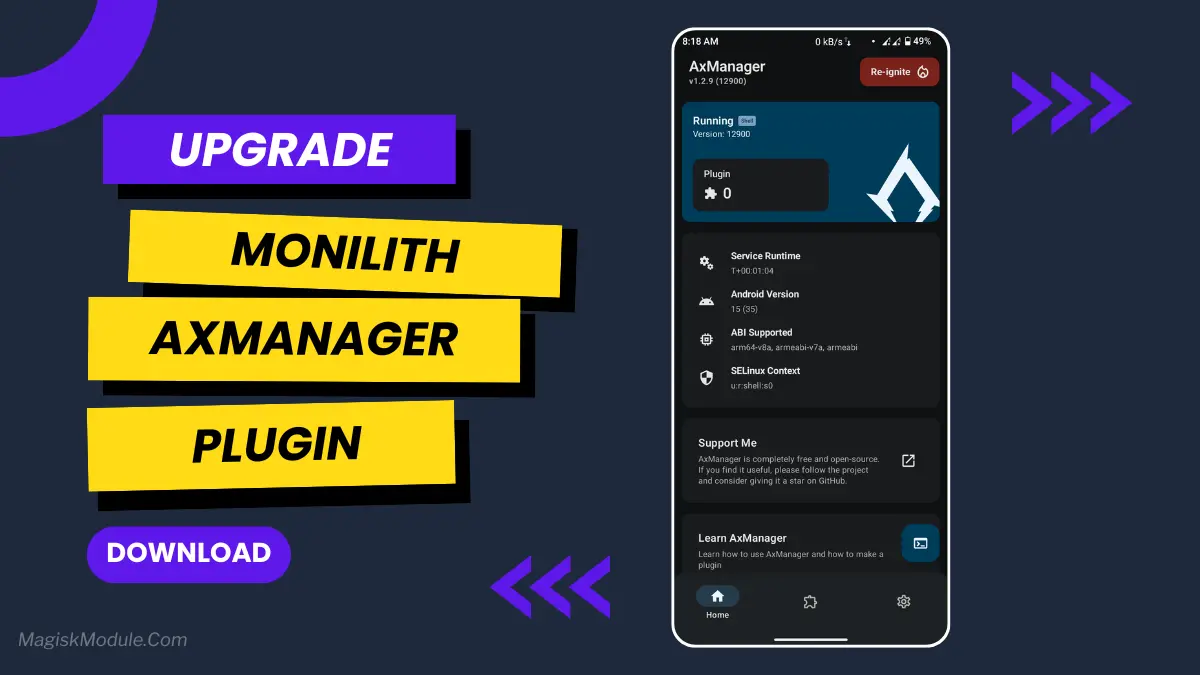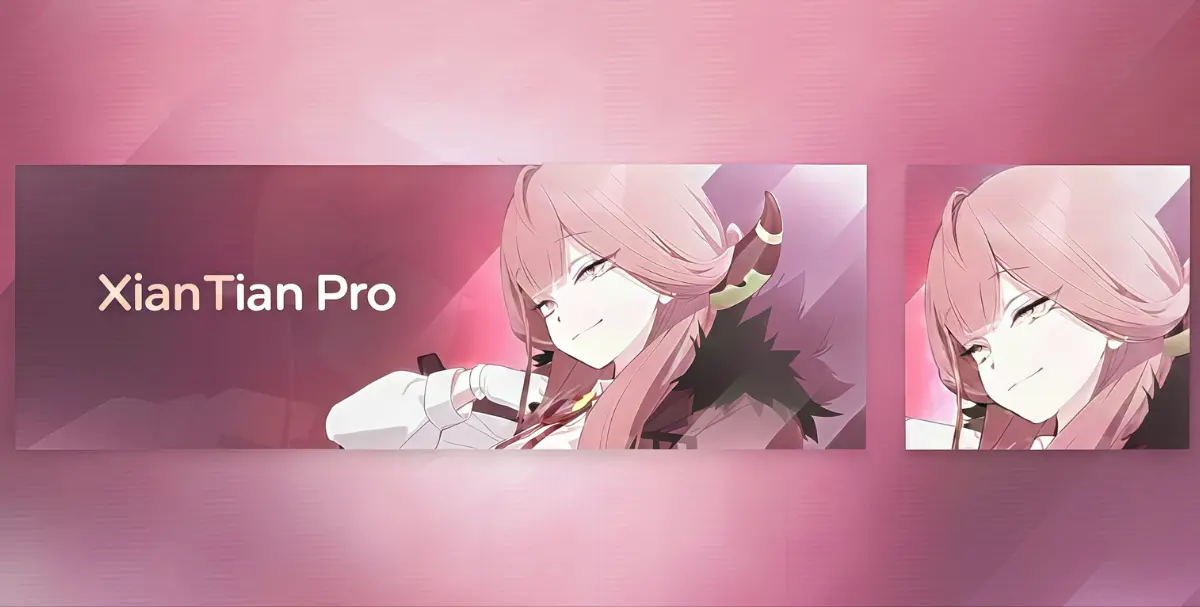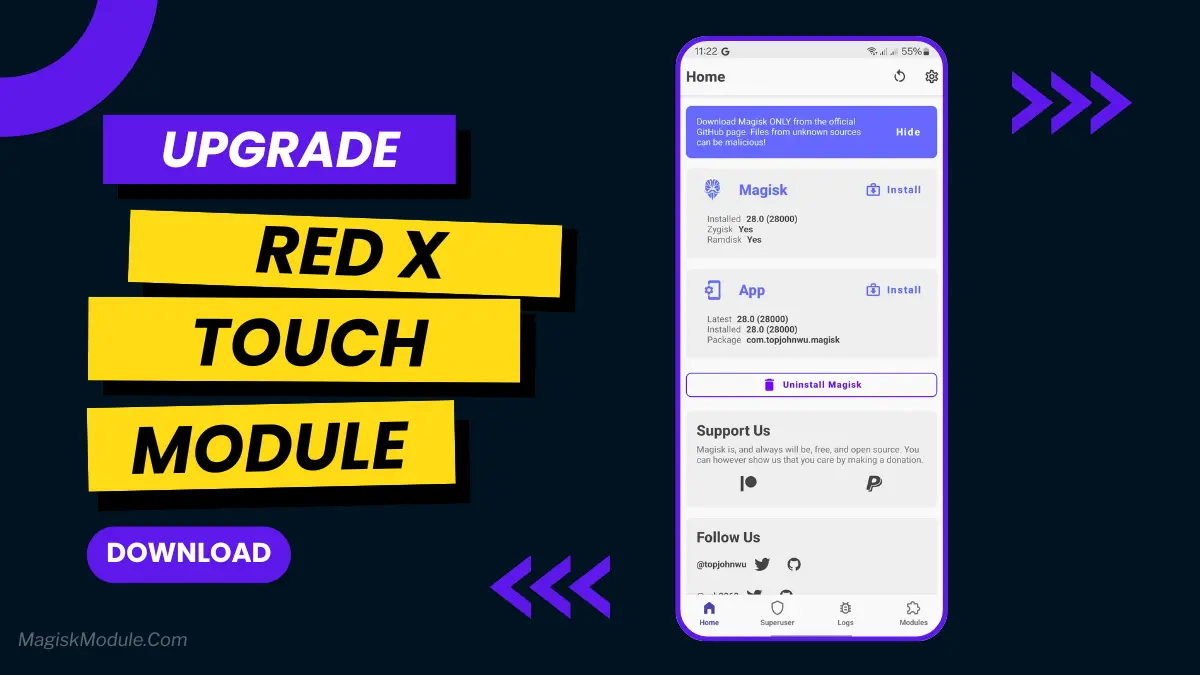
Name Module : RedXTouch
Version : B.4 Stable
Support : MAGISK/KSU
Build by: @redoxena
Owner: @redoxenabase
Elevate your touchscreen experience and Up your Responsiveness touch [recommended in all aspect]
Update Add:
- Repair some tweak
- Revalue some tweak for responsive touch
- Add disable input resampling
- rechange touch prop
- long_press timeout to 200
- multi_press timeout to 140
Tutorial Full Uninstall this Module:
- Delete the module in magisk app
- open terminal/termux
Type In Terminal/Termux: - su
settings delete secure multi_press_timeout
settings delete secure long_press_timeout
settings delete global block_untrusted_touches
Notes:
Should you encounter any module-related issues, please share your feedback with us at @redoxenabase.
Introduction
Looking to make your Android device’s touch more responsive? The RedXTouch Magisk Module could be what you need. This article will cover what the module is, how it improves touch performance, and how to install it safely. It’s designed for both tech enthusiasts and casual users, aiming to enhance your device’s fluidity.
What is the RedXTouch?
The RedXTouch Magisk Module is a tool for rooted Android devices. It enhances touch sensitivity and responsiveness. Developed by a XDA Developers community member, it adjusts touch input parameters. This is great for devices with slow or unresponsive screens.
Why Use a Magisk Module?
Magisk is a systemless root solution for Android. It gives root access without changing the system partition. This has several benefits:
- Safety: It makes updates easier and stability better.
- Flexibility: You can install various modules to boost performance.
- Reversibility: You can easily remove modules if they don’t work for you.
The RedXTouch Module focuses on touch performance. It makes interactions smoother and gaming better.
Key Features of RedXTouch
Enhanced Touch Sensitivity
RedXTouch boosts your device’s touch sensitivity. It adjusts touch calibration values for quicker, more accurate responses. This is great for gamers and those using touch-heavy apps.
Customizable Settings
RedXTouch has customizable settings. You can adjust touch properties to fit your needs. This lets you prepare your device for optimal performance based on your usage.
Compatibility
The module works with many Android devices. But, always check if it’s compatible with your model. Community members share experiences and updates on performance.
Note: Always back up your data before making system changes to avoid losing it.
Tips for Optimal Use
Adjusting Settings Post-Installation
After installing, explore the module’s settings. Here’s how to optimize performance:
- Test Touch Sensitivity: Use apps to test screen response. Adjust settings as needed.
- Revert Changes: If problems arise, easily go back to previous settings through Magisk Manager.
Joining the Community
The XDA Developers forum is a great place for users to share their experiences. They talk about troubleshooting tips and modifications. Joining this community helps you get the most out of your RedXTouch module and stay updated.
Conclusion
The RedXTouch Magisk Module is a great chance for Android users to make their device’s touch better. It offers improved sensitivity and customizable settings. If you want to make your mobile experience better, try RedXTouch.
What do you think about touch performance on your device? Have you tried other Magisk modules? Share your thoughts in the comments below and join the conversation!
Installation Guide
Prerequisites
Before you install the Red X Touch Magisk Module, make sure your device is rooted. You also need Magisk installed. And, you should have the Magisk Manager app to manage modules.
Step-by-Step Installation Process
- Open the Magisk Manager app.
- Go to the “Module” section.
- Search for “Red X Touch” and select the module.
- Tap “Install” and follow the on-screen instructions.
- Reboot your device to activate the module.