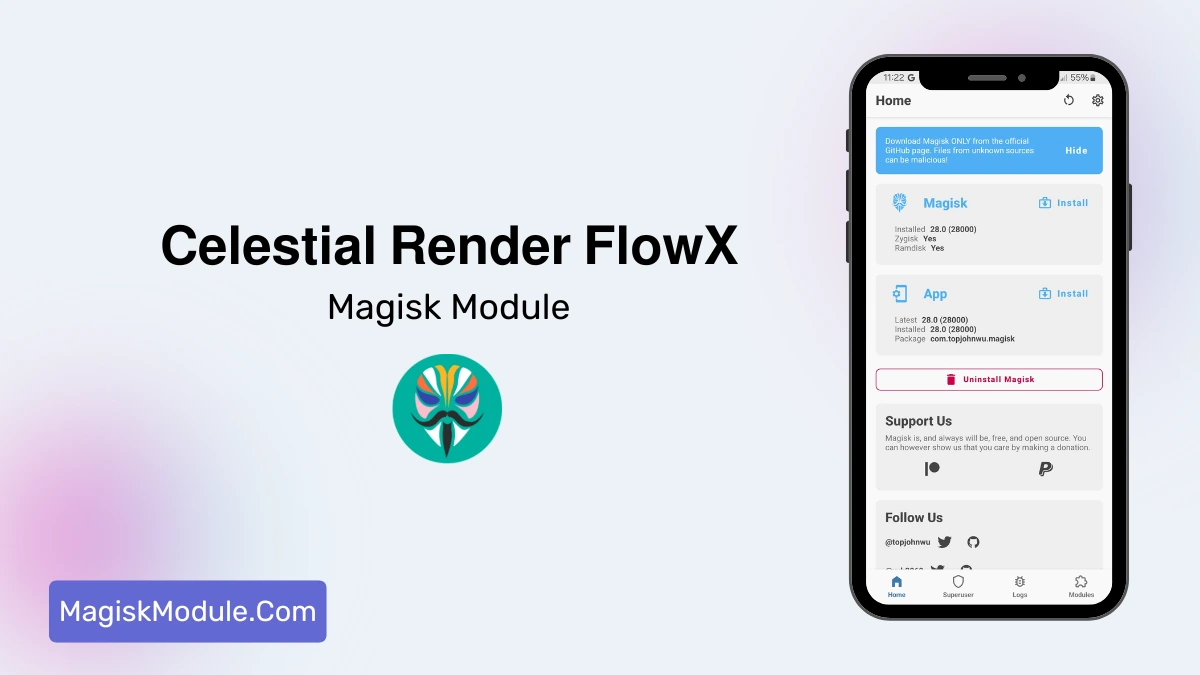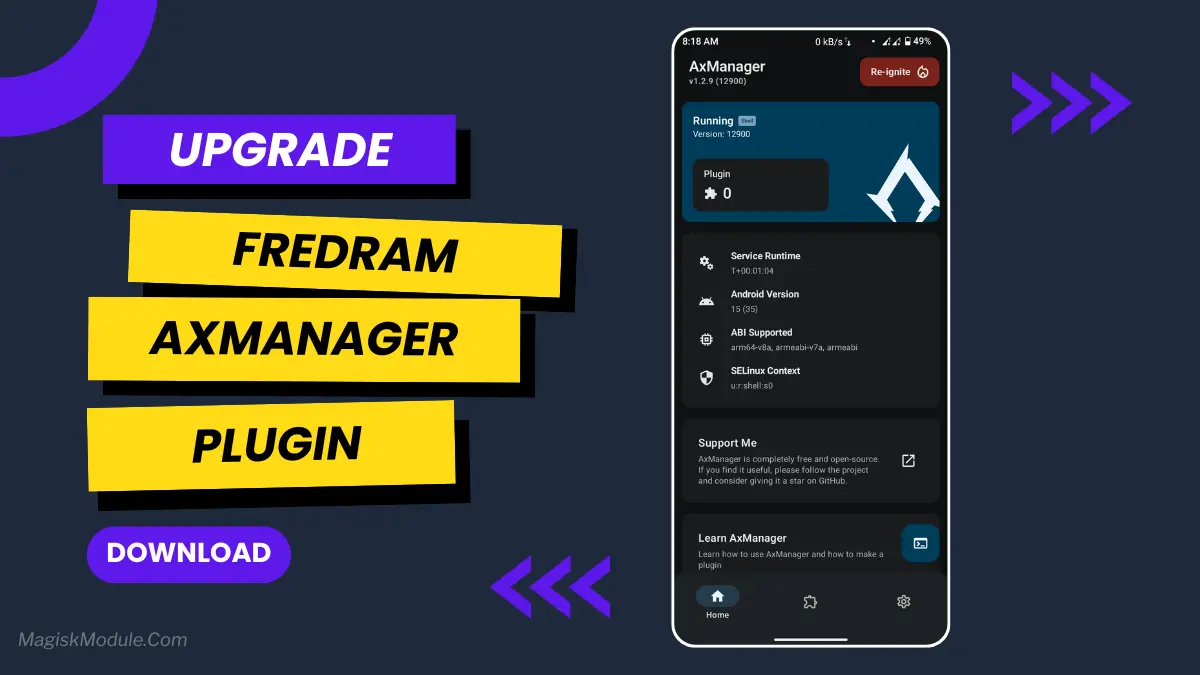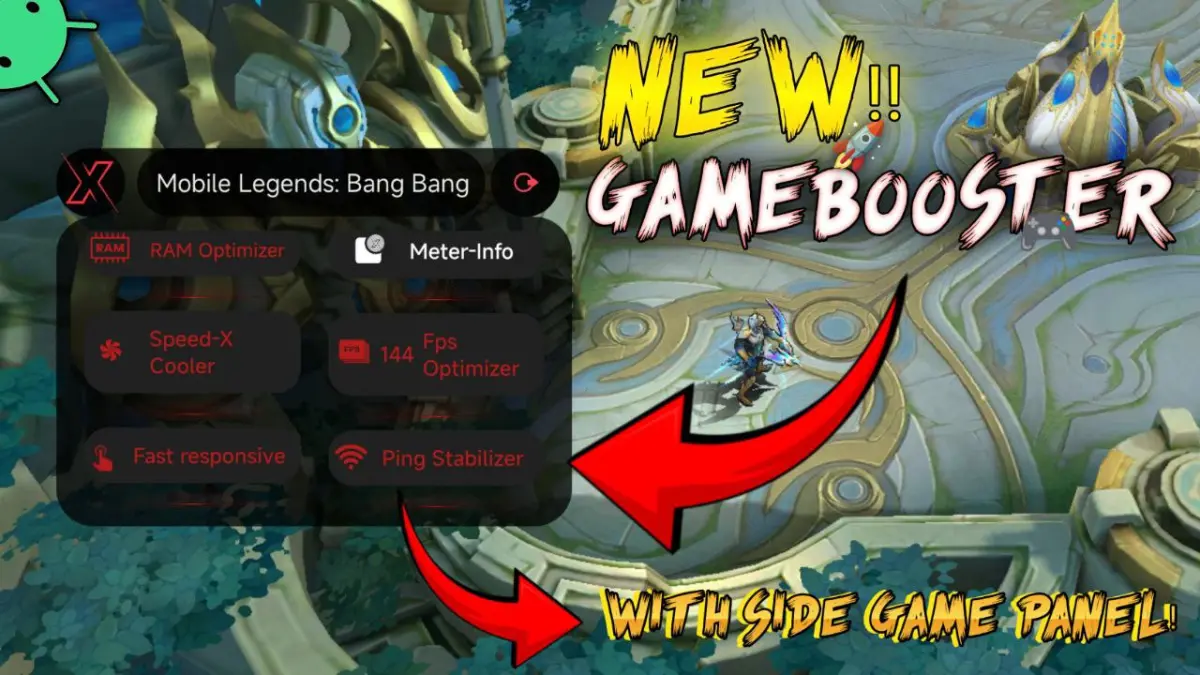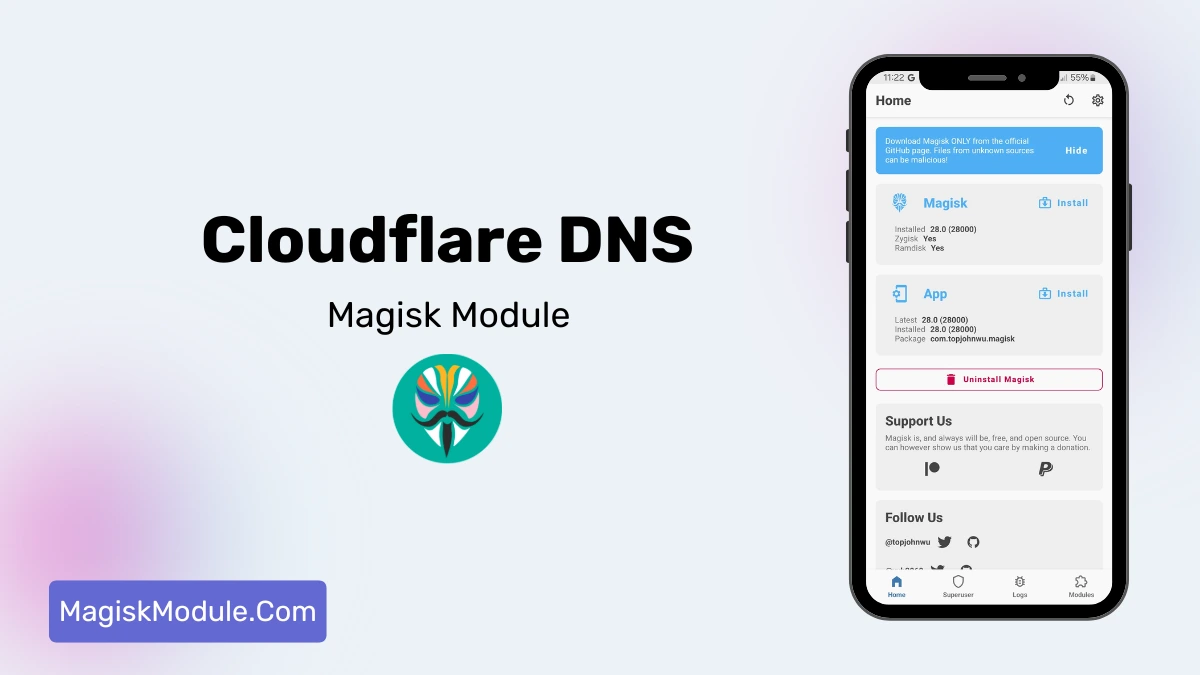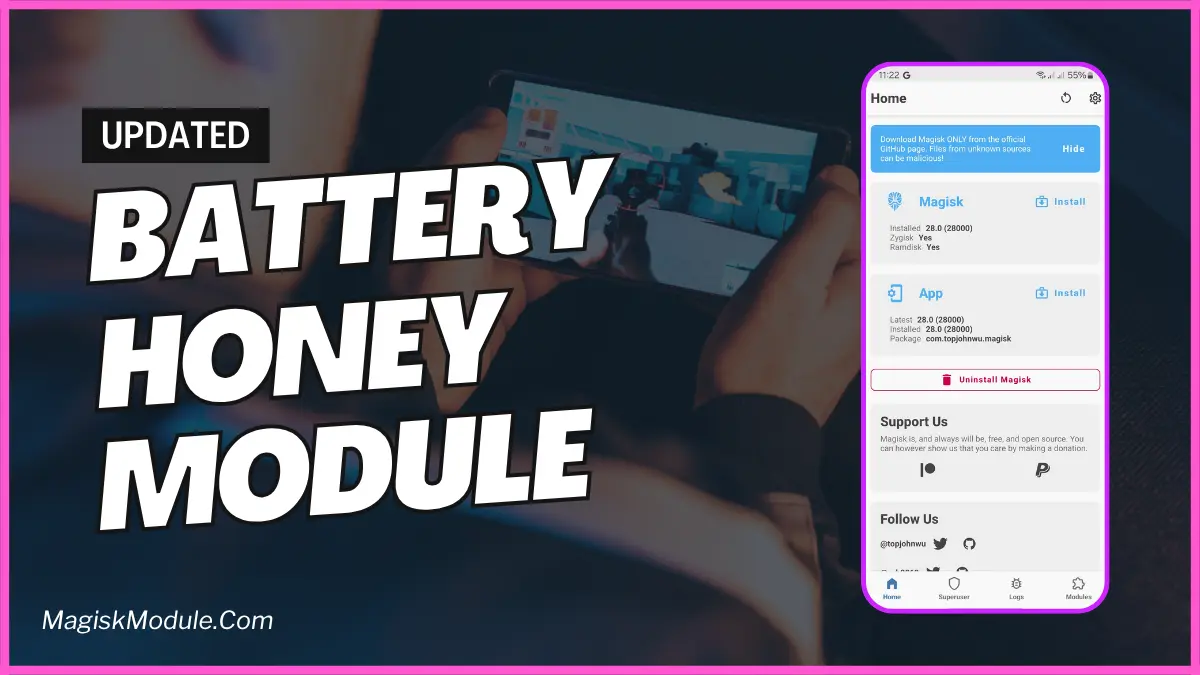| File Name | Game Driver |
|---|---|
| Size | 23KB |
| Version | Final |
| Category | AxManager Plugin |
| Android requirement | + 6.0 |
| Published By | @Dcx4012 |
| Rating | 4.9 / 5 |
| Install Via | AxManager |
Get Link
Step-by-Step Installation:
- Active AxManager: First, you need to make sure it is active.
- Install via AxManager:
- Open the AxManager.
- Tap on the “Plugin” section.
- Click “Install from Storage” and locate the geted file.
- Confirm the installation..
- Reboot Your Device After installation.
How to Active AxManager
To use AxManager, you’ll need to enable Developer Options on your device:
- Turn on Wifi
- Go to Settings > About Phone.
- Tap Build Number seven times to unlock Developer Options.
- Open the AxManager, Click “Need To Active”.
- Enable Notification & Click Start Button.
- Click Wireless debugging & Enable Wireless debugging.
- Click Pair device with pairing code.
- Click on “Enter Pairing Code” above and paste the WiFi pairing codes there.
You know that moment when you’re in a heated ranked match, your finger poised for the perfect headshot, and suddenly… the game stutters? The frame drops for just a split second, and it costs you the win. I’ve been there more times than I’d like to admit. I always thought, “Well, I guess my phone just can’t handle it.”
Turns out, I was wrong. The issue often isn’t your phone’s hardware—it’s the software that tells the hardware how to work. Most phones use a standard, “one-size-fits-all” graphics driver. It’s fine for everyday stuff, but it doesn’t push your GPU for gaming. That’s where this nifty trick comes in: using an AxManager module to switch from the default driver to a dedicated game driver. It’s like swapping out the family sedan’s engine for a race car’s, without ever opening the hood.
Why Your Games Will Feel Instantly Better
Think of a game driver as a specialized translator between your game and your phone’s graphics chip. It speaks the language of games fluently. Once I made the switch, the difference wasn’t subtle. Here’s what you can expect:
- Say Goodbye to Stutters: It reduces frame drops and stutters dramatically by enhancing graphics driver stability. Everything just feels fluid.
- A Serious FPS Boost: I was shocked at how much it boosts FPS for demanding titles. Games that used to chug now run surprisingly smooth.
- Sharper, Quicker Visuals: You’ll notice improved game rendering quality and smoother texture loading. Environments pop in faster and look cleaner.
- Your Taps Feel Instant: This was a game-changer for me. It minimizes input lag during gameplay, so your commands register the moment you touch the screen.
- Play the Latest Games: It increases compatibility with newer games and supports the latest Vulkan and OpenGL updates, so you’re ready for whatever comes out next.
In short, it’s all about optimizing GPU performance to give you a consistently improved overall gaming experience.
How to Make the Switch
If you’re already using AxManager, you’re halfway there. It’s a simple process—just find the “Driver Changer” module in your AxManager library, tap install, and let it do its thing. Your phone will restart, and when it boots up, it’ll be running on a driver built for performance. It’s one of the easiest significant upgrades you can give your gaming phone.
Honestly, it fixed the tiny hiccups I didn’t even realize were holding me back. If you’re serious about mobile gaming, this is a no-brainer.