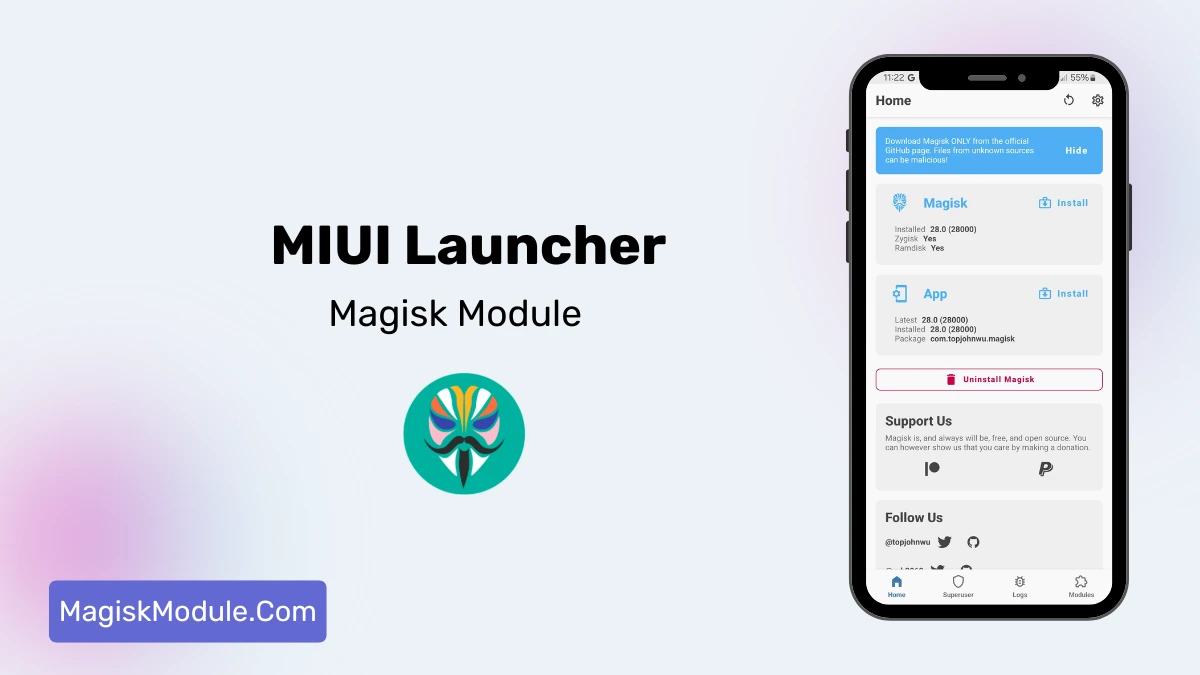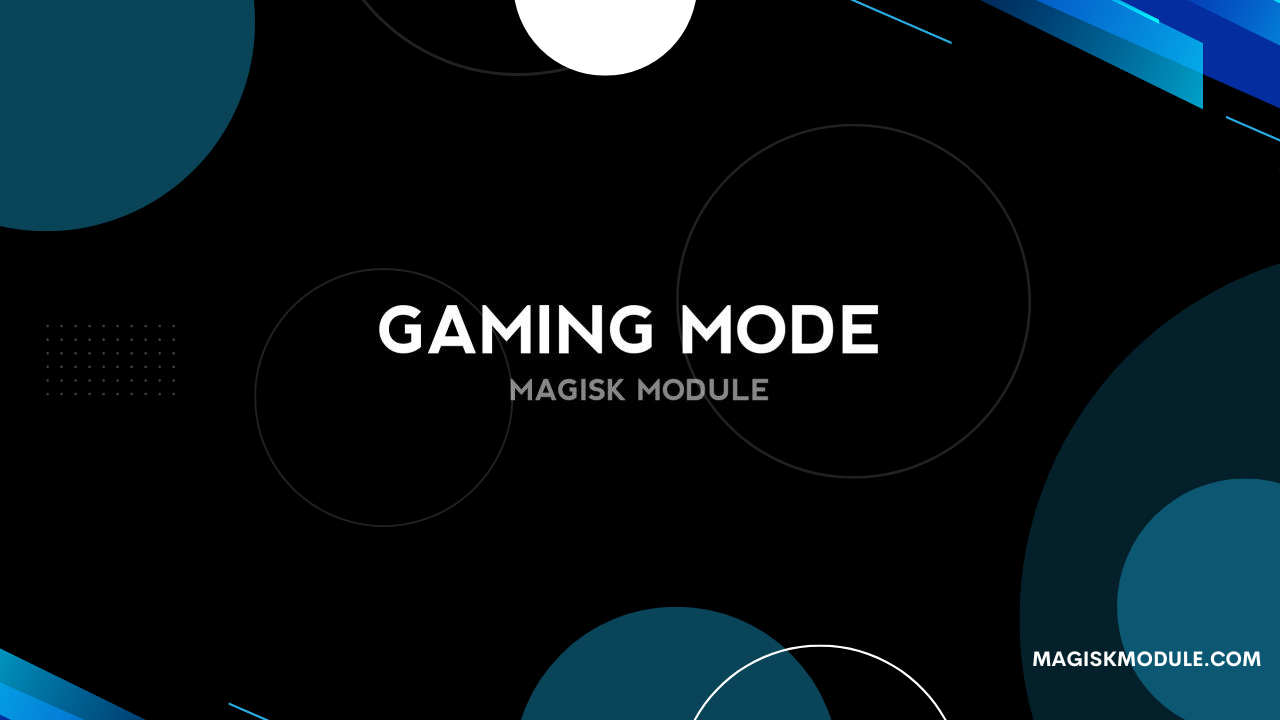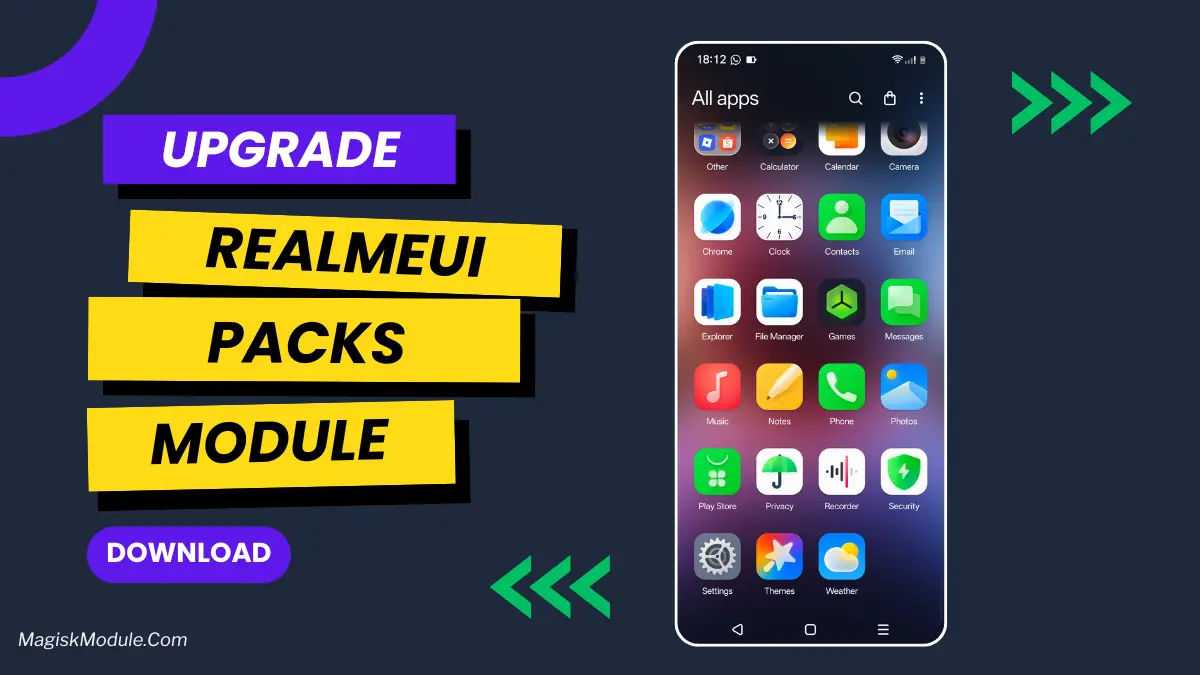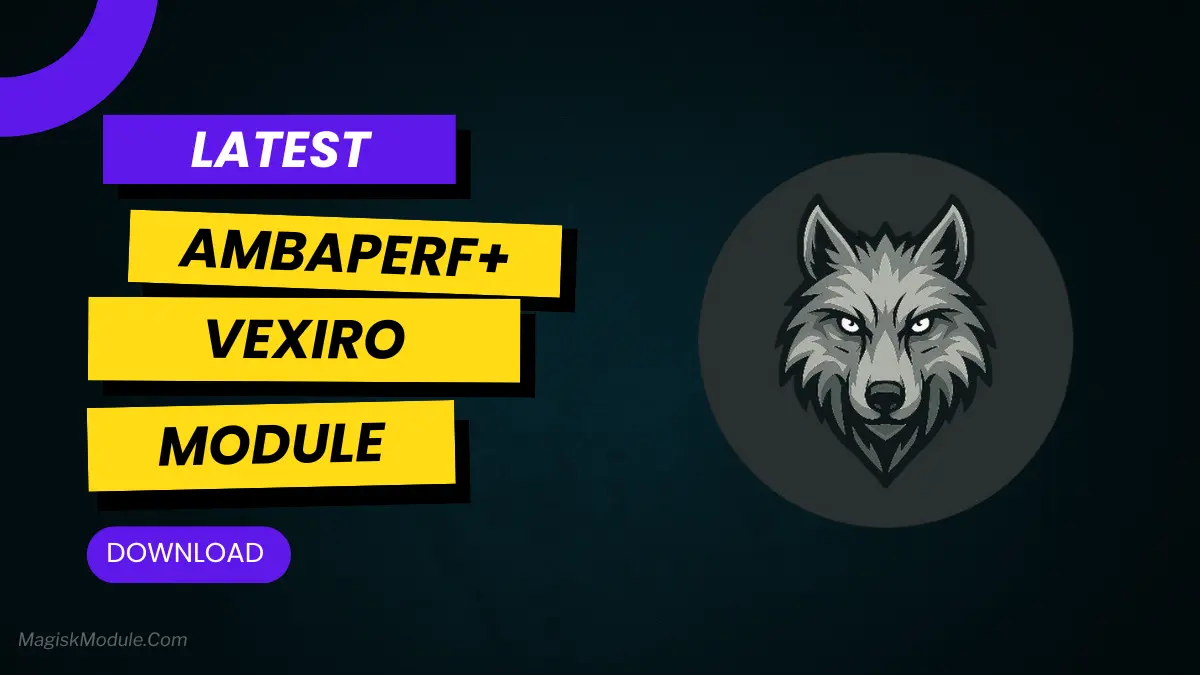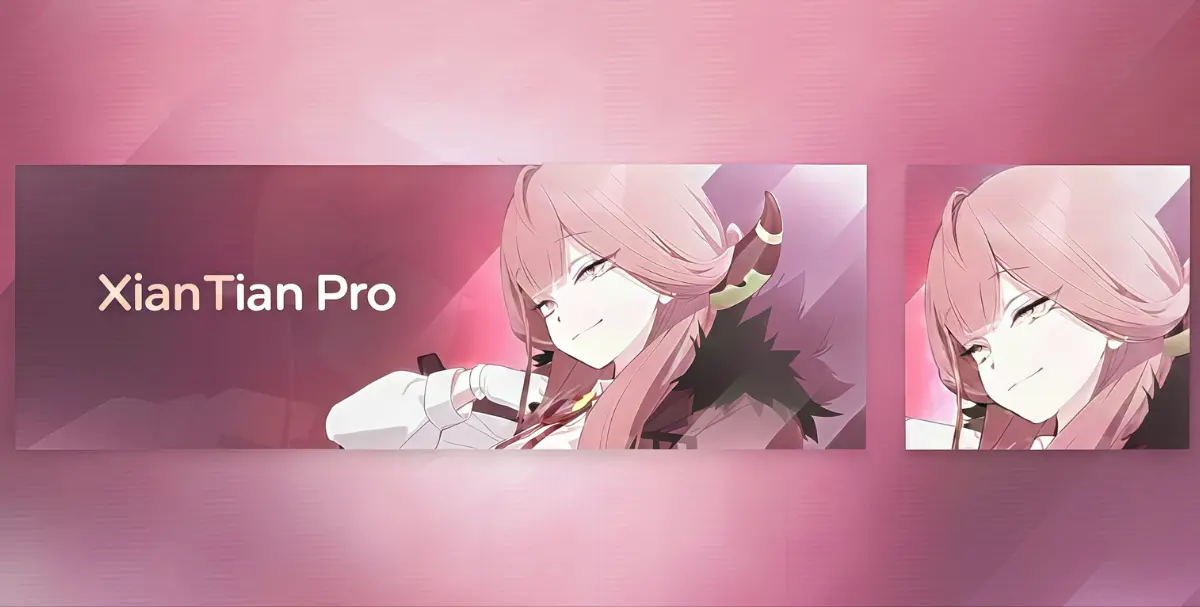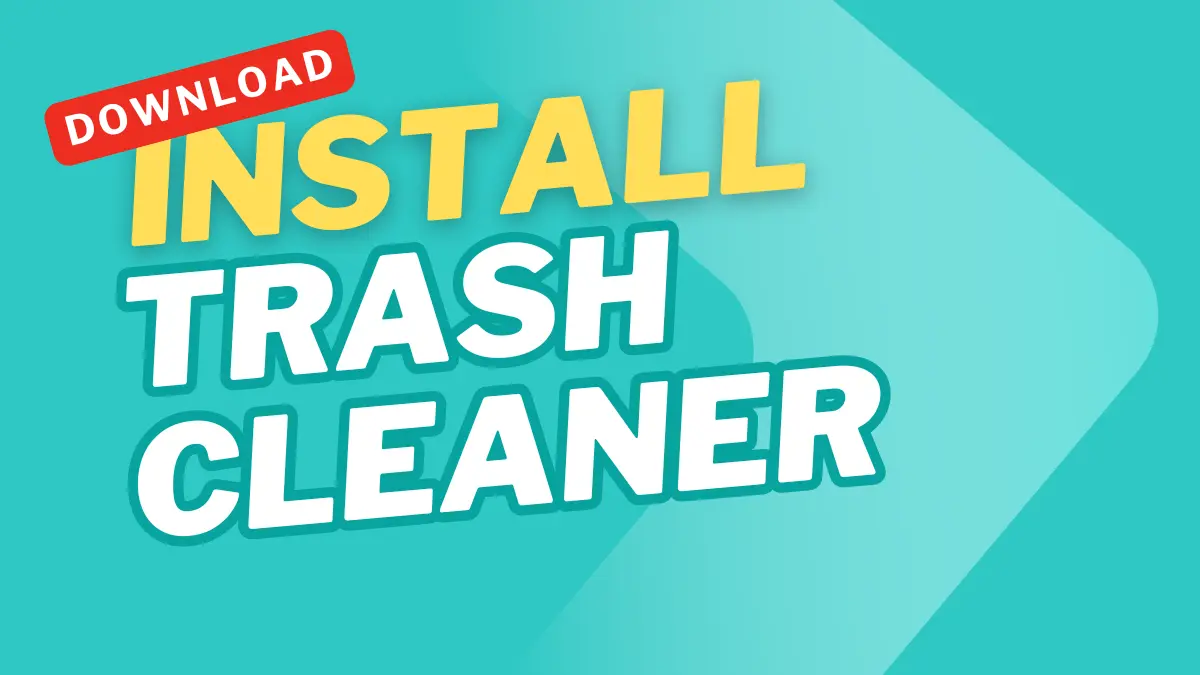
| File Name | Trash Cleaner |
|---|---|
| Size | 1KB |
| Version | Final |
| Category | Brevent Module |
| Android requirement | + 6.0 |
| Published By | ©SukitooV1 |
| Rating | 4.9 / 5 |
| Price | Free |
Get Link
Step-by-Step Installation:
Downloading Brevent App
- Download the Brevent app from the google play store.
- Install the app on your device.
How to setup Brevent app on your device
To use Brevent, you’ll need to enable Developer Options on your device:
- Turn on Wifi
- Go to Brevent App
- Tab on Developer Option
- Tap on
- Go to Settings > About Phone.
- Tap Build Number seven times to unlock Developer Options.
- Navigate to Settings > Developer Options and enable USB Debugging.
- Enable Wireless debugging from Developer Option.
- Then again goto the brevent app and tap on wireless
debugging port. - Split Screen 1.Developer Option and 2.Brevent app
- Goto Wireless debugging and tap on Pair device with pairing code from Developer Option..
- Copy the wifi paired code.
- Put the wireless pairing code in Brevent app and tap on wireless pair
- [Video Tutorial]
How to install the module?
- Download the module on your android.
- Open the Zarchiver app
- Extract the downloaded zip file and put the folder on internal storage.
- Goto Brevent app and tap on Exec command from left site.
- Command: Now put on the installation command.
Installing Command
sh /storage/emulated/0/TrashCleaner/apply.shUninstall Command
Just reboot your deviceRevitalize your Android! The Trash Cleaner Brevent Module clears junk files, boosts RAM, and frees up storage—no root needed. Automate cleanup for apps like WhatsApp, Instagram & games. Install via Brevent Manager today!
Features
Tired of a sluggish phone? The Trash Cleaner Brevent Module wipes cache, deletes bloatware, and speeds up your device—no root! Install in minutes.
- Cleaning Trash/Cache On Device
- Increase Storage Space
- Reduce Lag In Games
- And More