
We’ve all been there. You’re tweaking your Android phone, flashing a custom kernel or a fun Magisk module, and suddenly… it reboots. And reboots. And reboots again. Your stomach drops. Oh no, I’ve triggered a bootloop. You might even worry your phone is permanently bricked. But what if I told you there’s a way to prevent this nightmare? Enter the Magisk Bootloop Protector—a lifesaver for Android modders. Let me explain why this tool deserves a spot on your device.
What is a Bootloop?
Imagine your phone gets stuck in an endless cycle of restarting, never reaching the home screen. That’s a bootloop. It usually happens after installing a buggy Magisk module, kernel, or system tweak that clashes with your device. Left unchecked, it can turn your phone into a pricey paperweight (aka a “brick”).
I learned this the hard way years ago. I’d installed a module to boost speaker volume, only to watch my phone reboot endlessly. Panic set in. Thankfully, I recovered it—but not everyone gets so lucky.
How Magisk Bootloop Protector Works
The Magisk Bootloop Protector is like a safety net for reckless tinkerers (guilty as charged!). Here’s the gist:
- Automated Timeout Detection: If your phone gets stuck in a bootloop for more than 10 minutes, the tool kicks in.
- Reverts Changes: It disables the last-installed Magisk module or modification, letting your phone boot normally.
- No PC Required: Unlike most fixes, you don’t need a computer or Fastboot commands. It fixes itself!
It’s not magic—just smart engineering. The protector creates a “deadline” during boot. If the system doesn’t fully start by then, it assumes something’s wrong and rolls back recent changes.
A Step-by-Step Installing Guide
Ready to safeguard your phone? Here’s how to install the Magisk Bootloop Protector:
- Ensure Magisk Is Installed: This tool is a Magisk module, so you’ll need root access.
- Download the Module: Grab the latest version from trusted sources like the Magisk GitHub repo or XDA forums.
- Flash via Magisk Manager: Open Magisk → Modules → “Install from Storage,” then select the downloaded ZIP.
- Reboot: Let your phone restart. The protector runs silently in the background.
Pro tip: Pair this with a reliable backup app like Titanium Backup. Double protection never hurts!
Real-World Success
A friend recently tried a beta version of a custom ROM. Predictably, his phone froze during boot. But thanks to the Bootloop Protector, it reverted the update automatically. He was back to texting memes in 15 minutes.
Another example: Reddit user u/ModdingNoob123 shared how the tool saved their Pixel 6 after a dodgy audio mod. “I thought I’d bricked it forever,” they wrote. “This module is a must-have for noobs like me.”
Why This Tool Matters for Android Modders
Let’s be real: Modding is risky. One wrong move, and you’re Googling “fix phone brick” at 2 a.m. The Magisk Bootloop Protector doesn’t eliminate risks, but it dramatically reduces them. Here’s why I recommend it:
- Peace of Mind: Experiment with modules without constant fear.
- Saves Time: No more scrambling to find a PC for ADB commands.
- User-Friendly: It works automatically—no coding skills needed.
Final Thoughts
Bootloops and bricked phones are every modder’s worst fear. But, tools like the Magisk Bootloop Protector can turn disasters into minor issues. It’s a must-have for both seasoned developers and curious newbies, installed before any trouble starts.
Ready to mod fearlessly? Download the Magisk Bootloop Protector today. Then, share your own rescue stories in the comments!
Get Link
To fix a bootloop caused by a Magisk module and remove the module via TWRP, follow these steps:
Step 1: Boot into Custom Recovery (TWRP/Orangefox)
- Power off your device.
- Boot into recovery mode using your device’s key combo (e.g., Power + Volume Up).
- Select Recovery if prompted.
Step 2: Mount Partitions
In TWRP/Orangefox, go to Mount.
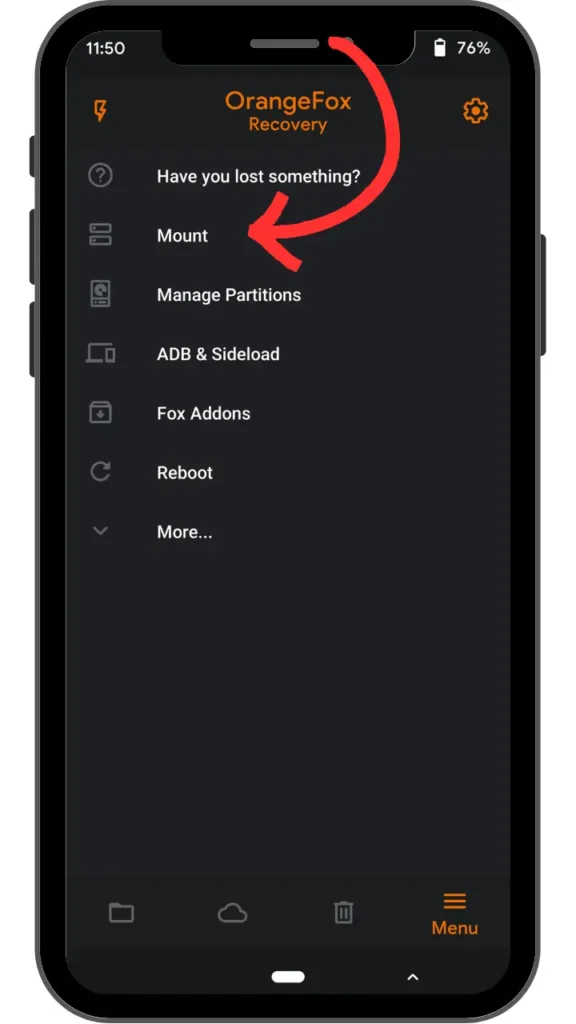
Ensure System, Vendor, and Data partitions are mounted (checkboxes enabled).
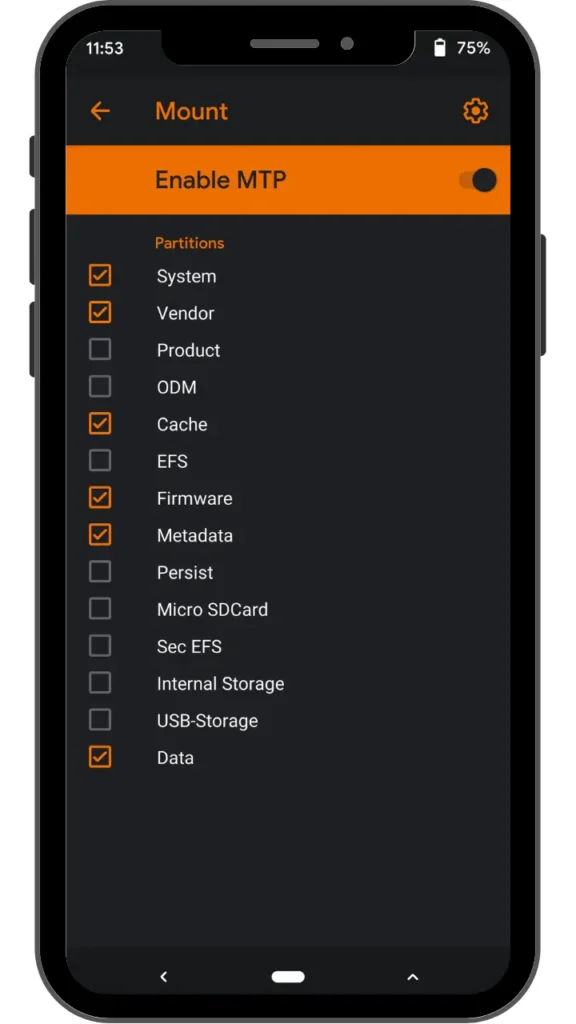
Step 3: Remove the Problematic Magisk Module
Go to Advanced → File Manager.
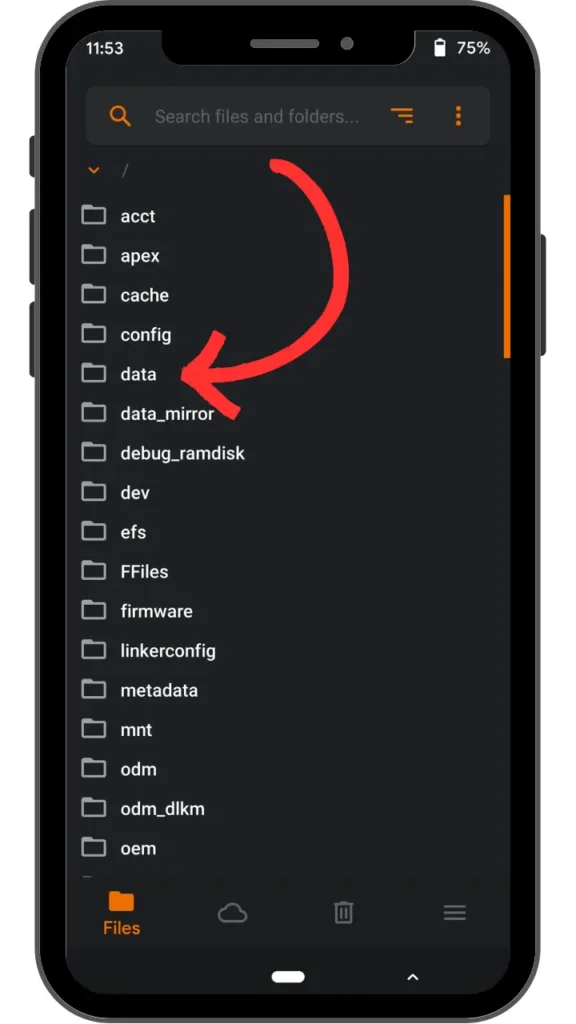
Navigate to:data/adb/modules

Open the folder of the problematic module (e.g., YouTubeAdAway, FontOverlay).
Delete the entire module folder (e.g., swipe right on the folder → Delete).
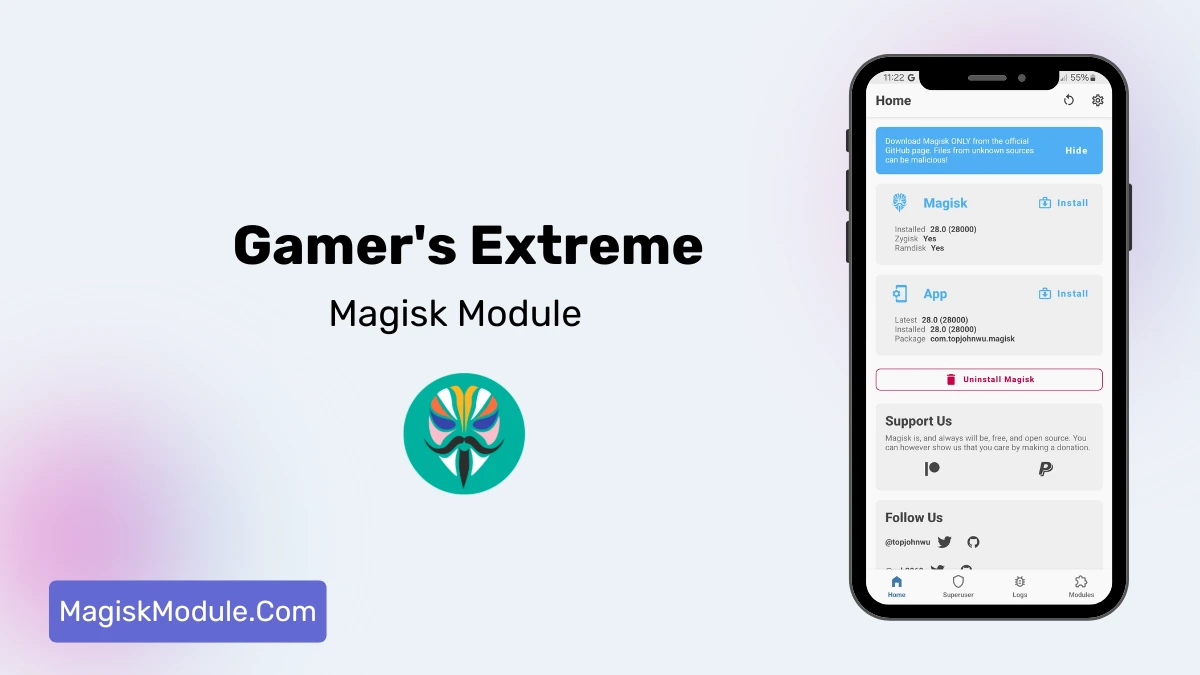
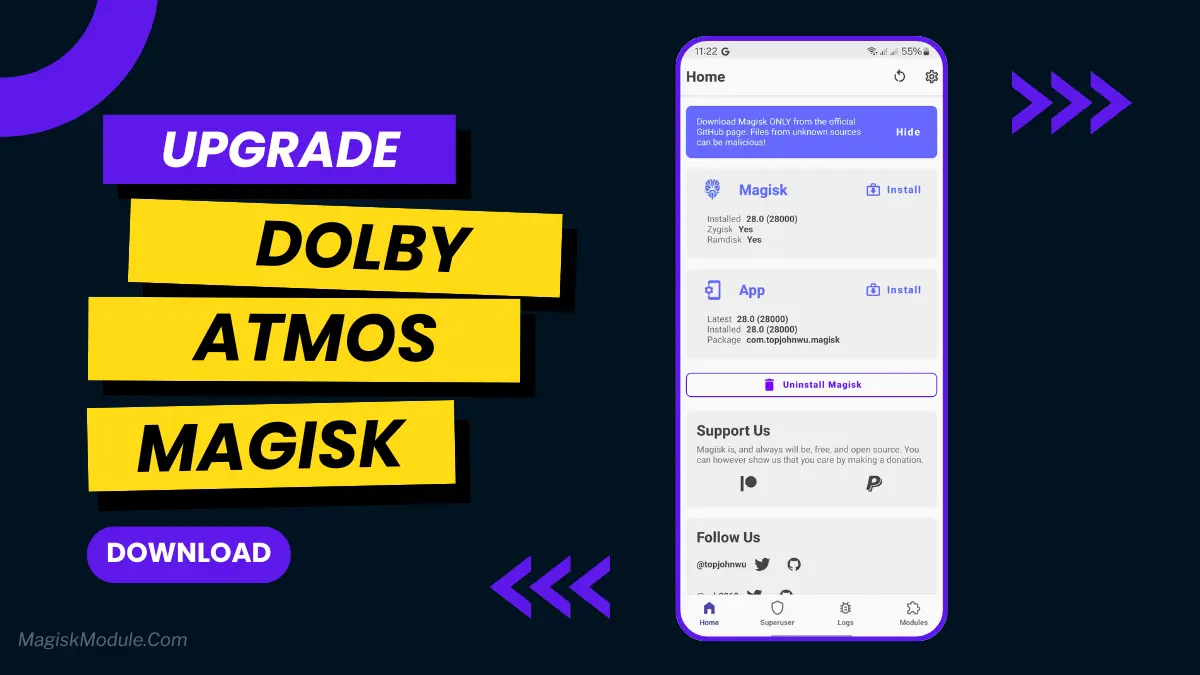
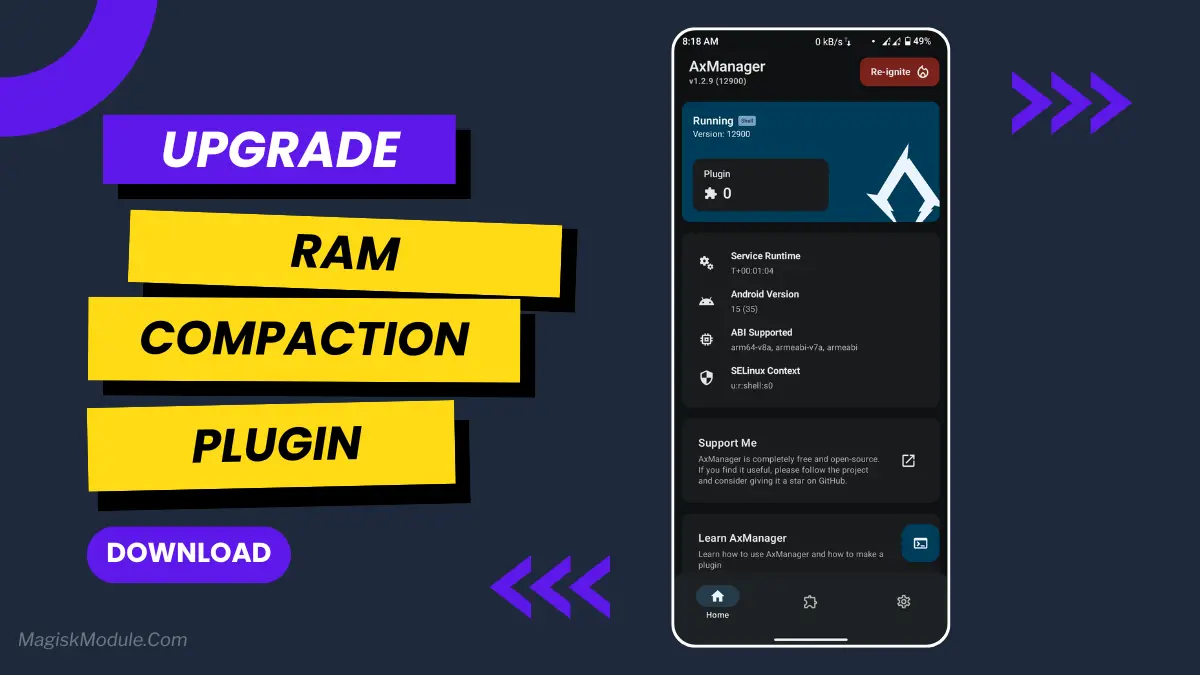
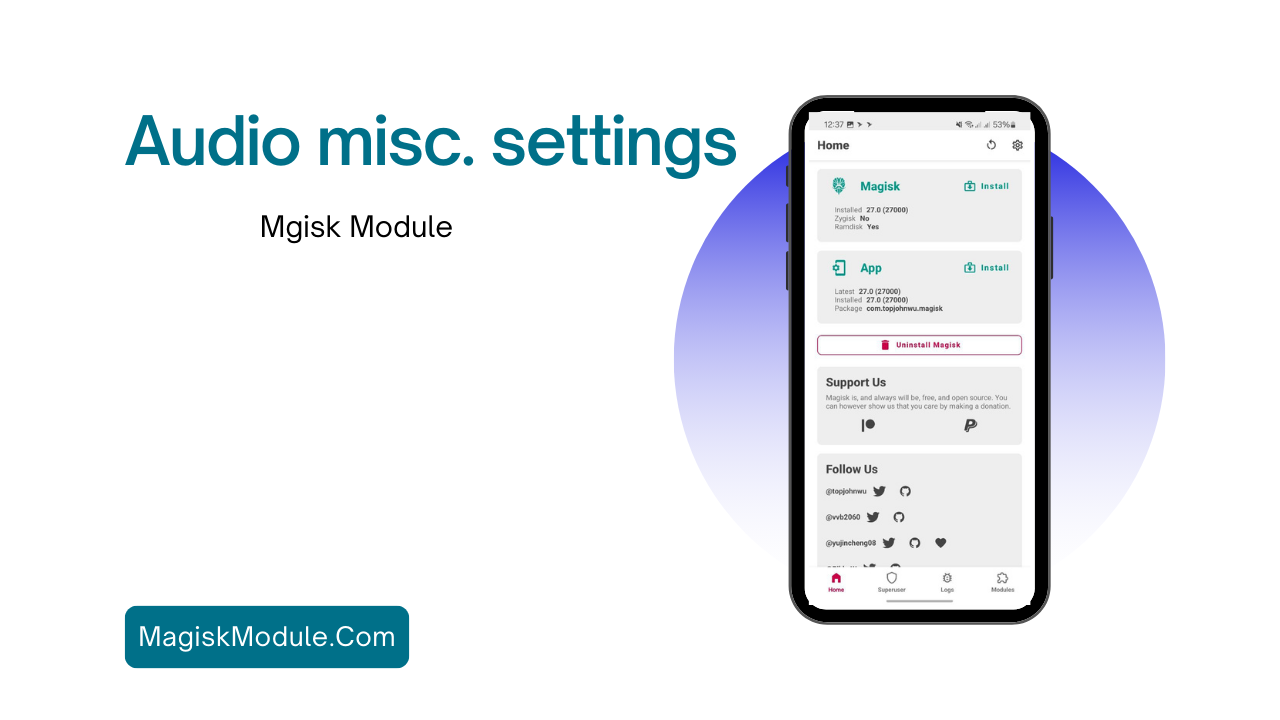
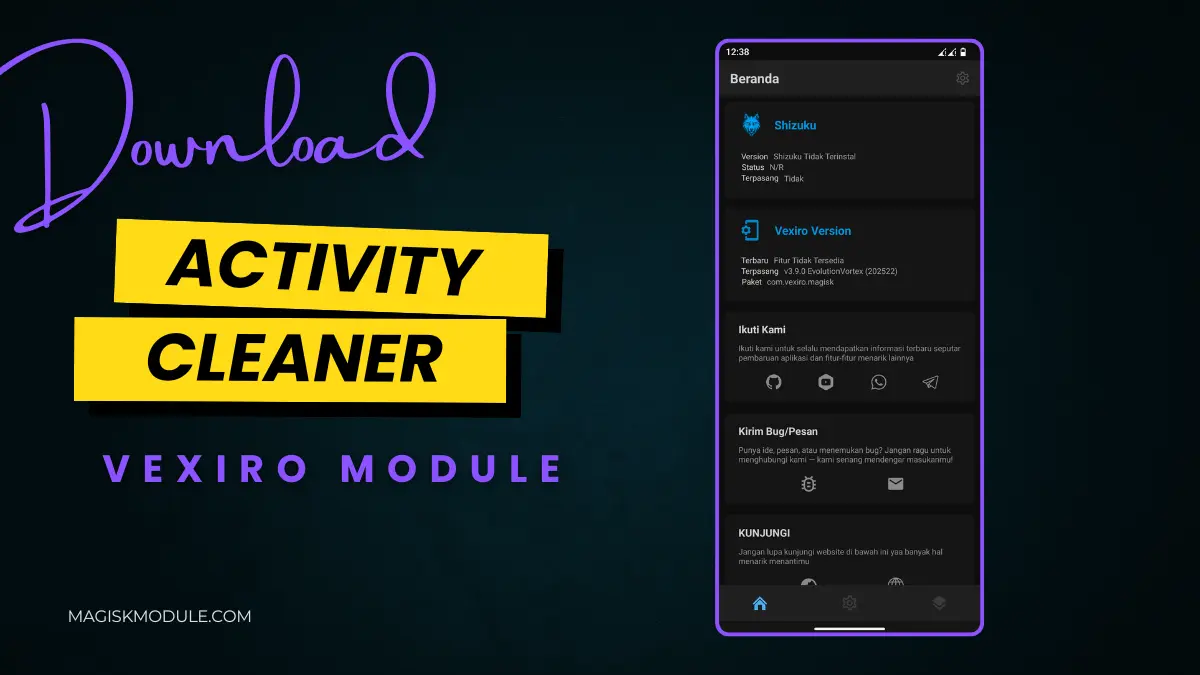




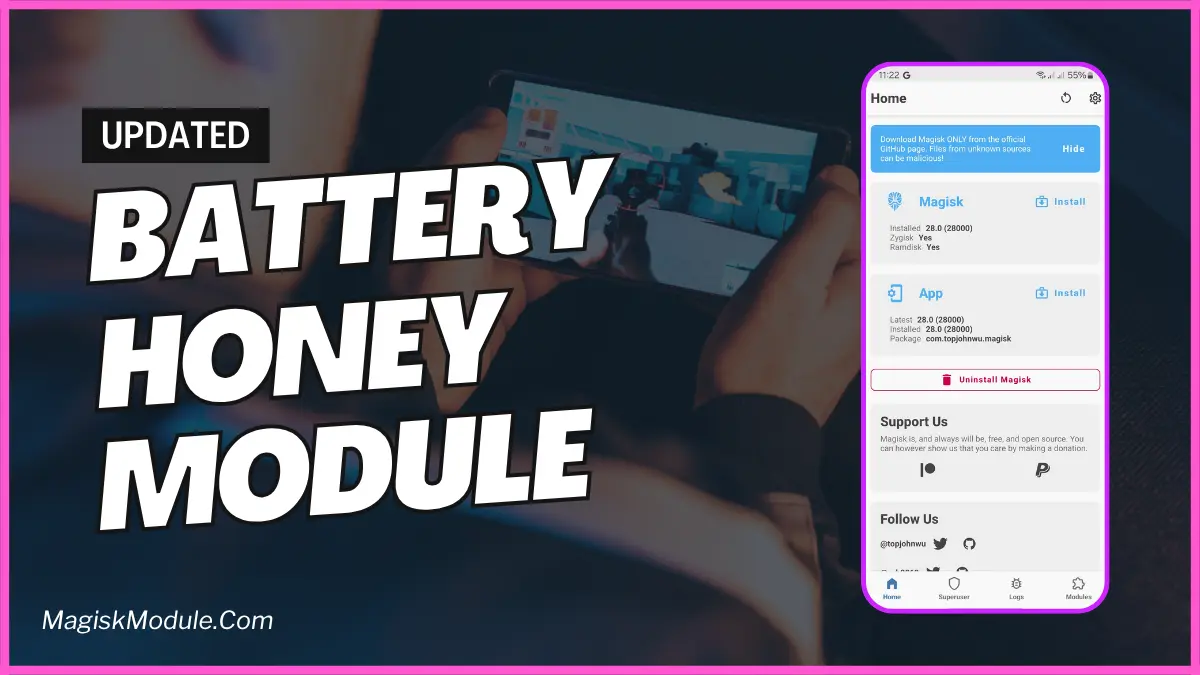

Comments are closed.