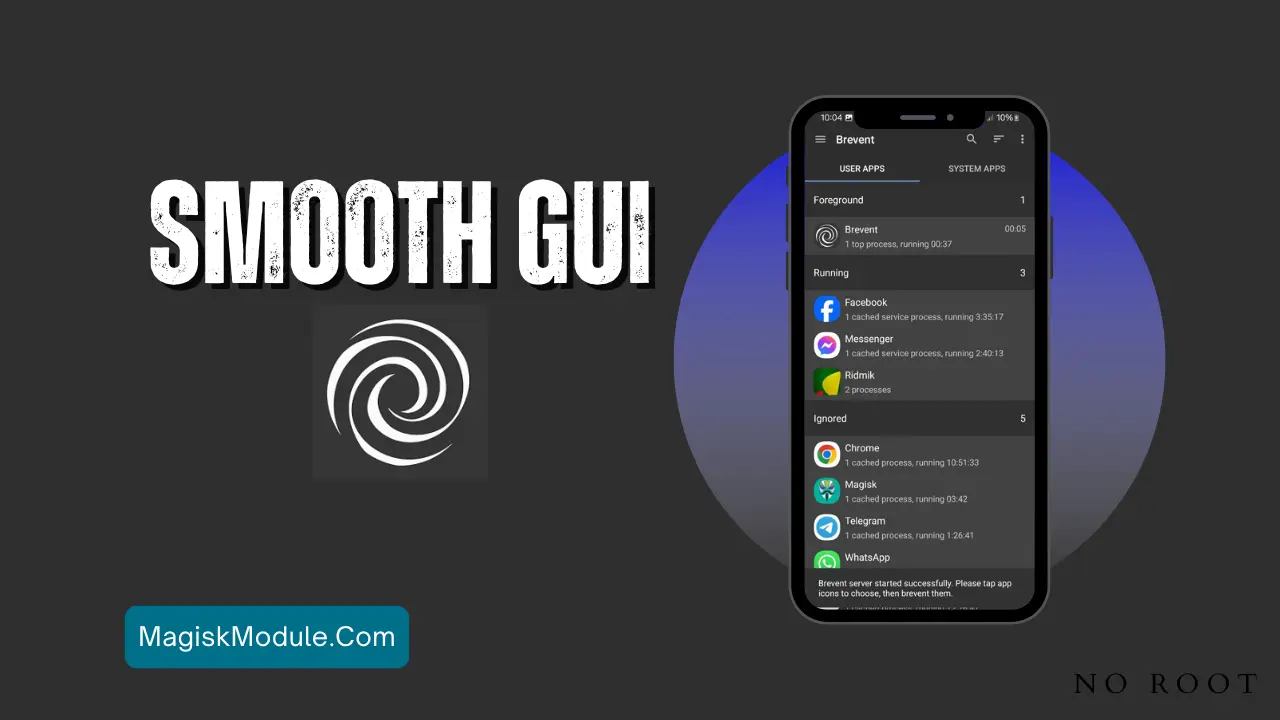
| File Name | Smooth GUI |
|---|---|
| Size | 1.5KB |
| Version | Final |
| Category | No Root |
| Android requirement | + 6.0 |
| Published By | ©SukitooV1 |
| Rating | 4.9 / 5 |
| Support | Brevent/QUTE |
Get Link
Step-by-Step Installation:
Getng Brevent App
- Get the Brevent app from the google play store.
- Install the app on your device.
How to setup Brevent app on your device
To use Brevent, you’ll need to enable Developer Options on your device:
- Turn on Wifi
- Go to Brevent App
- Tab on Developer Option
- Tap on
- Go to Settings > About Phone.
- Tap Build Number seven times to unlock Developer Options.
- Navigate to Settings > Developer Options and enable USB Debugging.
- Enable Wireless debugging from Developer Option.
- Then again goto the brevent app and tap on wireless
debugging port. - Split Screen 1.Developer Option and 2.Brevent app
- Goto Wireless debugging and tap on Pair device with pairing code from Developer Option..
- Copy the wifi paired code.
- Put the wireless pairing code in Brevent app and tap on wireless pair
- [Tutorial For Setup Brevent]
How to install the module?
- Get the module on your android.
- Open the Zarchiver app
- Extract the Geted zip file and put the folder on internal storage.
- Go to Brevent or QUTE app and tap on Exec command from left site.
- Command: Now put on the installation command.
Installing Command
sh /sdcard/Kazu/install.shUninstall Command
Get the command txt inside the Geted zip fileImagine you’re in a battle royale, your team is counting on you, and then lag hits. Your screen freezes, and your chance at victory slips away. For mobile gamers, a smooth experience is essential, not just a luxury.
But what if you could eliminate stutters, boost frame rates, and make apps load faster without rooting your device? In this guide, we’ll explore actionable strategies to optimize your phone’s UI, leverage hidden settings like Force DEX optimization and Setprop smooth UI, and unlock the full potential of your device’s hardware.
Why Smooth UI Matters for Mobile Gaming
Mobile gaming has exploded, with over 2.8 billion players worldwide (Statista, 2023). Yet, even flagship devices struggle with performance hiccups. A smooth UI isn’t just about aesthetics—it directly impacts gameplay:
- Faster app loading reduces wait times between levels.
- Higher frame rates (e.g., 90Hz or 120Hz) minimize motion blur.
- Optimized DEX profiles ensure apps use RAM and CPU efficiently.
According to a 2022 study by App Annie, 62% of gamers uninstall apps after experiencing lag. The solution? Tweaking software settings to prioritize performance over unnecessary background processes.
Frame Rate Boosters
Frame rate (FPS) determines how smoothly your game renders motion. While many devices cap at 60Hz, newer screens support 90Hz or 120Hz refresh rates—if you know how to enable them.
This tweak reduces UI latency, making touch responses feel instantaneous.
Android’s DEX (Dalvik Executable) system compiles app code for faster execution. However, outdated DEX profiles can slow down games. Here’s how to optimize them:
This forces apps to use optimized code paths, reducing load times by up to 40% (XDA Developers, 2022).
Optimize DEX Based on Usage Profiles
Apps like SD Maid or Brevent analyze your usage patterns and tweak DEX profiles accordingly. For example, if you play COD Mobile daily, these tools prioritize its DEX files for quicker launches.
The Refresh Rate Revolution
Higher refresh rates transform gameplay:
- 60Hz: Standard for budget devices. Adequate for casual games.
- 90Hz: Balances smoothness and battery life. Ideal for RPGs.
- 120Hz: Elite-tier fluidity. Perfect for competitive shooters.
Real-World Example: The OnePlus 9 Pro’s 120Hz display reduces input lag to 10ms, giving players a split-second edge in Fortnite.
No-Root Tweaks for Lag-Free Gaming
1. Disable Bloatware
Use ADB AppControl to uninstall preloaded apps hogging RAM.
2. Enable GPU Rendering
In Developer Options, toggle “Force GPU Rendering” to offload graphics processing from the CPU.
3. Use Lite Mode Apps
Games like PUBG Mobile Lite consume fewer resources while maintaining visual quality.
Expert Insights
We spoke with Alex Thompson, a Unity game developer, who shared:
“Optimizing DEX profiles and refresh rates can make mid-range phones feel flagship-tier. Gamers often overlook software tweaks, but they’re game-changers.”
Put These Tips Into Action
Ready to transform your device? Follow these steps:
- Enable Developer Options and experiment with refresh rates.
- Use ADB commands to force DEX optimization.
- Share your results in the comments—we’d love to hear your success stories!
Conclusion
With the right tweaks, any phone can deliver a smooth, lag-free gaming experience. Whether you’re enabling 120Hz modes or compiling lean DEX files, these no-root solutions ensure you stay competitive—no expensive hardware required.
CTA: Liked this guide? Share it with your squad and drop a comment below with your favorite optimization trick!