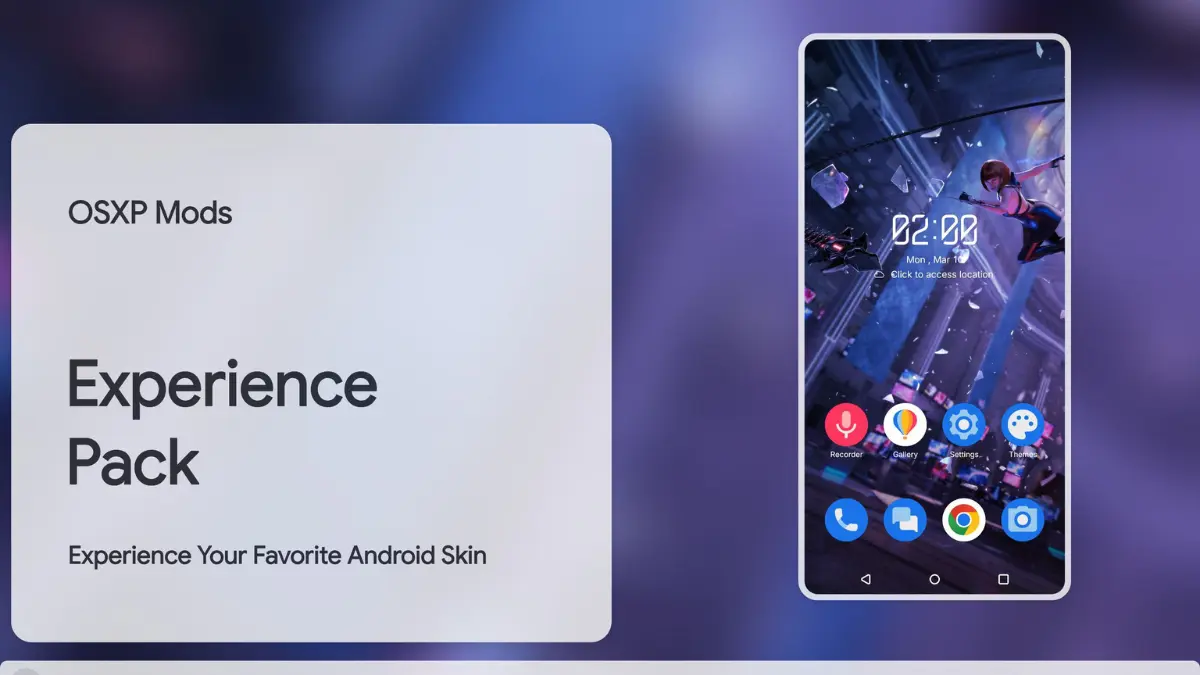
| File Name | ROG UI GSI Rom |
|---|---|
| Size | 243.1MB |
| Version | v6.6.2 |
| Category | Magisk Modules |
| Android requirement | + 6.0 |
| Published By | @OSXPerience |
| Rating | 4.9 / 5 |
| Price | Free |
Get Link
Step-by-Step Installation:
- Ensure Root Access: The first prerequisite is having root access via a custom recovery.
- Install via Magisk Manager:
- Open the Magisk Manager.
- Tap on the “Modules” section.
- Click “Install from Storage” and locate the geted file.
- Confirm the installation and allow the module to apply the necessary changes.
- Reboot Your Device: After installation, reboot your device to activate the module.
Introduction
Ever feel your Samsung phone’s OneUI is too plain? You’re not alone. Android customization has become super popular. People want unique looks, better performance, and features that stock software often misses.
ROG UI is a custom ROM that stands out. It’s inspired by ASUS’s Republic of Gamers look. With Magisk, you can make your Samsung device super customizable without needing tech expertise.
In this guide, we’ll show you how to install ROG UI GSI Custom ROM via Magisk on Samsung OneUI devices. You’ll learn how to change your Navigation Bar, icon packs, and boost performance. This tutorial covers everything ROG UI has to offer. Let’s get started!
What is ROG U?
ROG UI is more than just a custom skin. It’s a total redesign inspired by ASUS’s ROG phones. It has neon accents, futuristic boot animations, and icon shapes that look premium. But it’s not all about looks.
ROG UI also improves battery charging efficiency and performance. It comes with unique widgets like a weather tracker with cool visuals.
For Samsung users, flashing a GSI like ROG UI means enjoying these perks without giving up OneUI. Magisk lets you add ROG UI elements to your existing setup. This way, you can keep the OneUI Home Launcher and add ROG UI apps and themes.
Prerequisites
Before we start, let’s get the basics:
- Unlocked Bootloader: You need this for custom software.
- Magisk Installed: Make sure you have the latest version.
- ROG UI GSI File: Get it from trusted sources like XDA or Telegram developer groups.
- Backup Your Data: Use Samsung Cloud or a third-party app. Pro tip: Screenshot your home screen layout—you’ll thank us later.
⚠️ Warning: Flashing custom ROMs can be risky. You might get boot loops or void your warranty. Be careful!
Customizing ROG UI
Now, the fun starts. ROG UI lets you control every detail. Let’s explore key areas:
1. Aesthetic Tweaks: From Icon Packs to Wallpapers
- Icon Packs & Shapes: Go to Settings > Display > Icon Pack for ROG’s cool icons. Want circles? Change the icon shape in Developer Options.
- Wallpapers & Boot Animation: Use ROG’s cyberpunk wallpapers. Add a custom boot animation with Magisk.
- Fonts: Switch to ROG’s futuristic font.
2. Functional Upgrades: Navigation Bar, Status Bar, and More
- Navigation Bar: Try gesture controls or customize buttons.
- Status Bar: Change the battery icon, Wi-Fi, and hotspot indicators. Add a charging animation.
- Notifications & Widgets: Customize notification panels or add a weather widget.
3. Performance Boosts: Speed and Battery
ROG UI isn’t just about looks. It also boosts performance:
- CPU/GPU Optimization: Enjoy smoother gaming and multitasking.
- Battery Saver Modes: Save battery life with smart power management.
Troubleshooting
Even pros face problems. Here’s how to fix them:
- Boot Loop? Try reflashing the GSI or restoring a backup via custom recovery.
- Wi-Fi/Hotspot Not Working? Update your firmware or try a different GSI variant.
- Missing Features? Get ROG UI apps like their dialer, alarm, or gallery from APKMirror.
Why ROG UI + OneUI Is a Match
Samsung’s OneUI is known for its quality. ROG UI adds excitement. Together, they offer the best of both worlds.
Imagine a status bar with ROG’s neon accents and Samsung’s smooth notification system. Or a launcher that supports widgets and icon packs without lag.
Final Thoughts
If you’re tired of the usual Android look and want something new, ROG UI is a great choice. Thanks to Magisk, it’s easy to install, even if you’re new to this. Just keep in mind:
- Always back up your data.
- Begin with small changes like fonts and icon shapes. Then, you can change the launcher.
- Look for help on forums like XDA Developers.
Are you ready to turn your PHONE into a gaming haven? Get the ROG UI GSI, use Magisk, and start customizing!