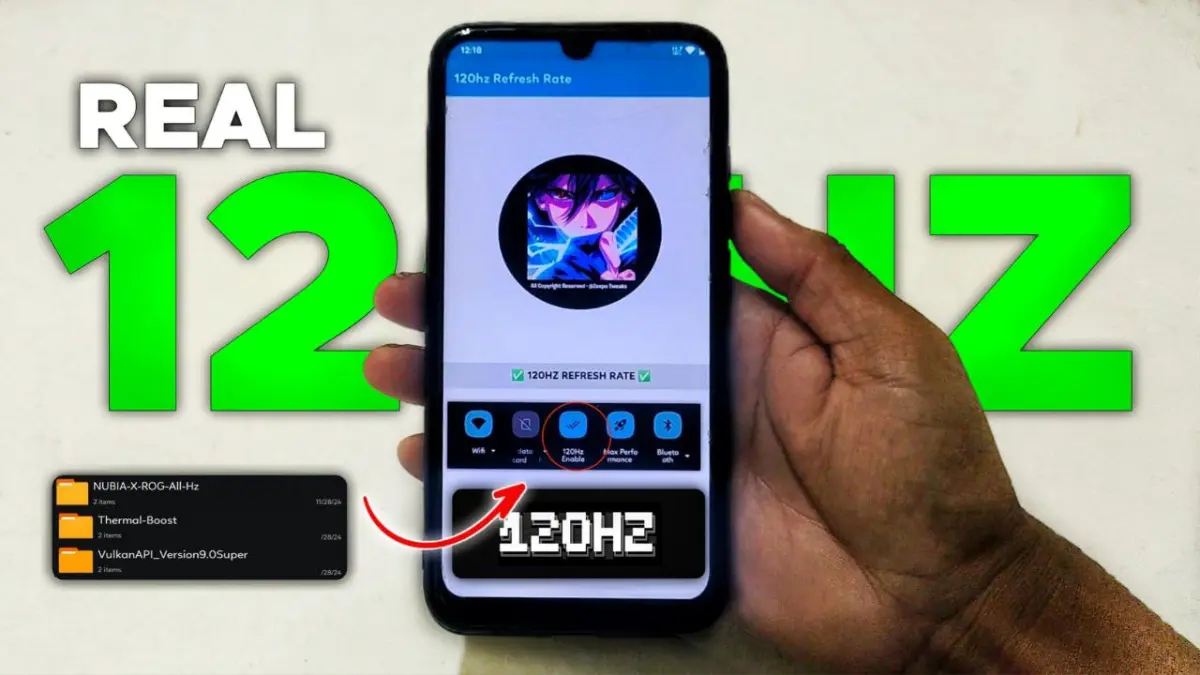
| File Name | Gaming Script |
|---|---|
| Size | 432KB |
| Version | Final |
| Category | No Root |
| Android requirement | + 6.0 |
| Published By | Zx Tweaks |
| Rating | 4.9 / 5 |
| Support | Brevent/QUTE |
Get Link
Step-by-Step Installation:
Geting Brevent App
- Get the Brevent app from the google play store.
- Install the app on your device.
How to setup Brevent app on your device
To use Brevent, you’ll need to enable Developer Options on your device:
- Turn on Wifi
- Go to Brevent App
- Tab on Developer Option
- Tap on
- Go to Settings > About Phone.
- Tap Build Number seven times to unlock Developer Options.
- Navigate to Settings > Developer Options and enable USB Debugging.
- Enable Wireless debugging from Developer Option.
- Then again goto the brevent app and tap on wireless
debugging port. - Split Screen 1.Developer Option and 2.Brevent app
- Goto Wireless debugging and tap on Pair device with pairing code from Developer Option..
- Copy the wifi paired code.
- Put the wireless pairing code in Brevent app and tap on wireless pair
- [Tutorial For Setup Brevent]
How to install the module?
- Get the module on your android.
- Open the Zarchiver app
- Extract the Geted zip file and put the folder on internal storage.
- Go to Brevent or QUTE app and tap on Exec command from left site.
- Command: Now put on the installation command.
Installing Command
Get the command txt inside the Geted zip fileUninstall Command
Get the command txt inside the Geted zip fileMobile gaming has evolved a lot. From Snake on Nokia to games like Genshin Impact and Call of Duty: Mobile, it’s come a long way. Now, gamers want screens that can handle high refresh rates. But, what if your device can handle it, but the software can’t? That’s where a no-root gaming script comes in. It makes games smoother, reduces lag, and gives you a true 120Hz experience.
60Hz vs 90Hz vs 120Hz
Refresh rate is how often your screen updates images. A 60Hz screen updates 60 times a second. A 120Hz screen updates 120 times a second. Higher refresh rates mean:
- Smoother visuals: Animations and transitions feel smooth.
- Reduced screen tearing: Frames sync better with display updates.
- Lower input lag: Touch responses feel instant.
Many phones have 120Hz screens, but some mid-range devices only go up to 60Hz or 90Hz. This script lets you get 120 FPS gaming on devices that can handle it.
Why 120Hz Matters for Gaming
1. Smoother Gameplay
Higher refresh rates make games like PUBG Mobile and Fortnite feel more responsive. You can aim with precision!
2. Reduced Input Lag
A 120Hz screen with optimized touch sensitivity means taps and swipes register fast. Studies show input lag can drop by 30-50% at 120Hz.
3. Enhanced Visual Clarity
Quick camera pans in games stay clear, reducing motion blur. Tech reviewers like Marques Brownlee say 120Hz makes everything feel more alive.
4. Better Frame Pacing
Consistent frame delivery avoids stutters, which is key for competitive gaming.
The Challenges of Achieving 120Hz
Many devices with 120Hz screens are limited by manufacturers. Rooting can unlock these limits but risks bricking your device. This script uses ADB (Android Debug Bridge) commands to:
- Override refresh rate caps.
- Optimize CPU/GPU scheduling.
- Prioritize gaming processes in RAM.
No root needed—just a PC and USB debugging access.
Introducing the Gaming Script
This script combines touch optimization, CPU/GPU boost, and kernel-level tweaks to boost performance. It includes:
- Touch optimize: Reduces touch latency by 20-40%.
- CPU/GPU optimize: Adjusts governors for sustained peak performance.
- RAM and memory management: Keeps games in focus, minimizing background app interference.
Real-World Example: Reddit user u/MobileGamer123 reported “Genshin Impact went from 45 FPS on medium to 60 FPS on high settings after using the script—no root!”
Optimizing Beyond Refresh Rates
To sustain 120 FPS, the script also tweaks:
- CPU Governor: Locks cores at higher frequencies.
- GPU Rendering: Forces Vulkan/OpenGL optimizations.
- RAM Management: Allocates 70% of memory to foreground apps.
Pro Tip: Pair with a cooling fan to prevent thermal throttling during marathon sessions.