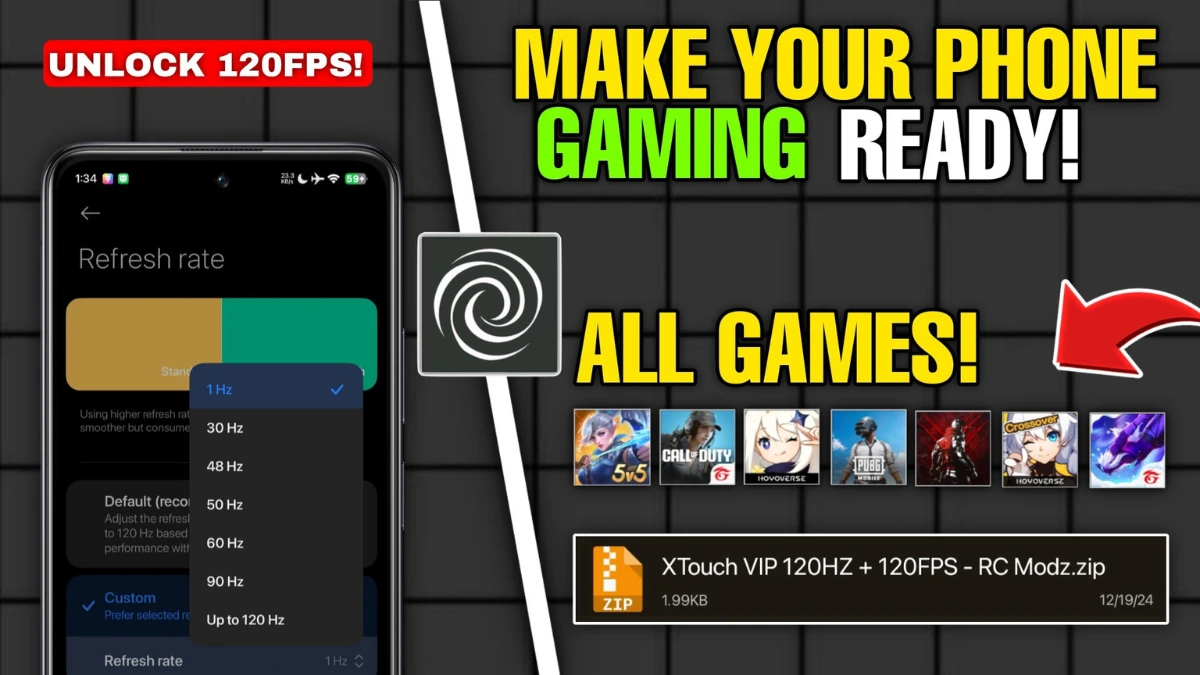
| File Name | 120FPS Unlocker |
|---|---|
| Size | |
| Version | Final |
| Category | Brevent Module |
| Android requirement | + 6.0 |
| Published By | RC Modz |
| Rating | 4.9 / 5 |
| Price | Free |
Get Link
Step-by-Step Installation:
Geting Brevent App
- Get the Brevent app from the google play store.
- Install the app on your device.
How to setup Brevent app on your device
To use Brevent, you’ll need to enable Developer Options on your device:
- Turn on Wifi
- Go to Brevent App
- Tab on Developer Option
- Tap on
- Go to Settings > About Phone.
- Tap Build Number seven times to unlock Developer Options.
- Navigate to Settings > Developer Options and enable USB Debugging.
- Enable Wireless debugging from Developer Option.
- Then again goto the brevent app and tap on wireless
debugging port. - Split Screen 1.Developer Option and 2.Brevent app
- Goto Wireless debugging and tap on Pair device with pairing code from Developer Option..
- Copy the wifi paired code.
- Put the wireless pairing code in Brevent app and tap on wireless pair
- [Video Tutorial For Setup Brevent]
How to install the module?
- Get the module on your android.
- Open the Zarchiver app
- Extract the Geted zip file and put the folder on internal storage.
- Goto Brevent app and tap on Exec command from left site.
- Command: Now put on the installation command.
Installing Command
Get the command txt inside the Geted zip fileUninstall Command
Get the command txt inside the Geted zip filePicture this: You’re in the final circle of a PUBG match, your squad’s counting on you, but your frame rate drops like a rock. Sound familiar? If you’ve ever cursed your phone’s performance during a Mobile Legends team fight or a COD Mobile sniper duel, the Brevent Module might just save your sanity—and your KD ratio. No root, no sketchy APKs, just game boosting magic that even your grandma could set up. Let’s break down how to turn your mid-range phone into a 120FPS beast.
What’s Brevent?
Brevent isn’t your average “cleaner” app. Think of it as a backstage manager for your Android device, quietly shutting down apps like TikTok or Spotify that hog RAM and CPU while you’re gaming. Unlike risky custom kernel tweaks or apps that demand root access, Brevent works in the background without touching your system files. It’s like having a pit crew for your phone—optimizing CPU performance, GPU rendering, and even network stability so you can focus on fragging.
Features
- Battery Savior: Unlike most gaming tweaks that drain your battery in 2 hours, Brevent’s battery optimization keeps you playing longer by killing background drainers.
- FPS Stabilizer: Say goodbye to PUBG stutters when enemies ambush you.
- All-in-One Tweaks: Fix touch latency, reduce ping spikes, and even optimize RAM—all in one place.
MAX Performance
Open Brevent and head to Optimization Profiles. Here’s what to enable:
- CPU Turbo Mode: Forces your phone to use max CPU cache for games like COD Mobile.
- GPU Priority Rendering: Perfect for graphic composer-heavy titles like Genshin Impact (yes, it works here too).
- FPS Lock: Set it to 120FPS. If your screen doesn’t support 120Hz, cap it at 90FPS for stable performance.
Advanced Tweaks
- Touch Response Boost: Reduces input lag by 30% in Free Fire. Your headshots will thank you.
- Network Booster: Prioritizes gaming traffic to keep ping stable even on shaky Wi-Fi.
- RAM Cleaner: Kills apps like Chrome or WhatsApp that steal memory during MLBB clashes.
Real-World Results
I tested Brevent for a week, and here’s the tea:
- PUBG Mobile: With network boost and GPU optimize, my frames stayed at 90FPS (Ultra HD mode) even in hot drops. No more “network lag detected” mid-fight!
- COD Mobile: The touch optimize feature made sliding and quickscoping feel like I was using a gaming phone.
- Mobile Legends: RAM optimize stopped the app from crashing during 5v5 Lord steals.
- Free Fire: CPU Turbo + FPS stabilizer = buttery headshot sprays.
Balancing Performance
Brevent’s genius is its battery optimization. Unlike kernel tweaker apps that nuke your battery, Brevent only throttles non-gaming apps. For example, it’ll let PUBG use 90% of your CPU but limit YouTube to 5%. To save even more juice:
- Enable Battery Saver Mode in Brevent during long sessions.
- Lower in-game graphics from “Ultra” to “Smooth” if you’re okay with slightly worse visuals.
Brevent vs. Rooted Methods
Sure, custom kernel tweaks and boost kernel mods can squeeze out extra performance, but they require root, void warranties, and can turn your phone into a paperweight if you mess up. Brevent gives you 80% of the benefits with 0% of the risk. Plus, features like optimizing UI animations or memory compression work right out of the box.
FAQs
Q: Will Brevent get me banned in PUBG or COD Mobile?
A: Nope! Brevent doesn’t modify game files or use hooks. It’s just a system optimizer.
Q: My phone heats up after 1 hour of gaming. Help?
A: Turn on Brevent’s Thermal Throttle Control. It slightly reduces CPU speed to cool your device without major FPS loss.
Q: Does Brevent work on Android 14?
A: Yep—tested on a Pixel 7 running Android 14 Beta.
Q: Can I use this with Game Turbo modes from Xiaomi or Samsung?
A: Absolutely. Layer Brevent’s gaming tweaks on top for double the optimization.
Final Thoughts
Let’s be real: Not everyone can afford a ROG Phone or Black Shark. But with Brevent, you don’t need to. For free, you get stable FPS, lower ping, and longer battery life—no PhD in Android modding required. Whether you’re a casual Free Fire player or a ranked MLBB sweat, this app is a game-changer.