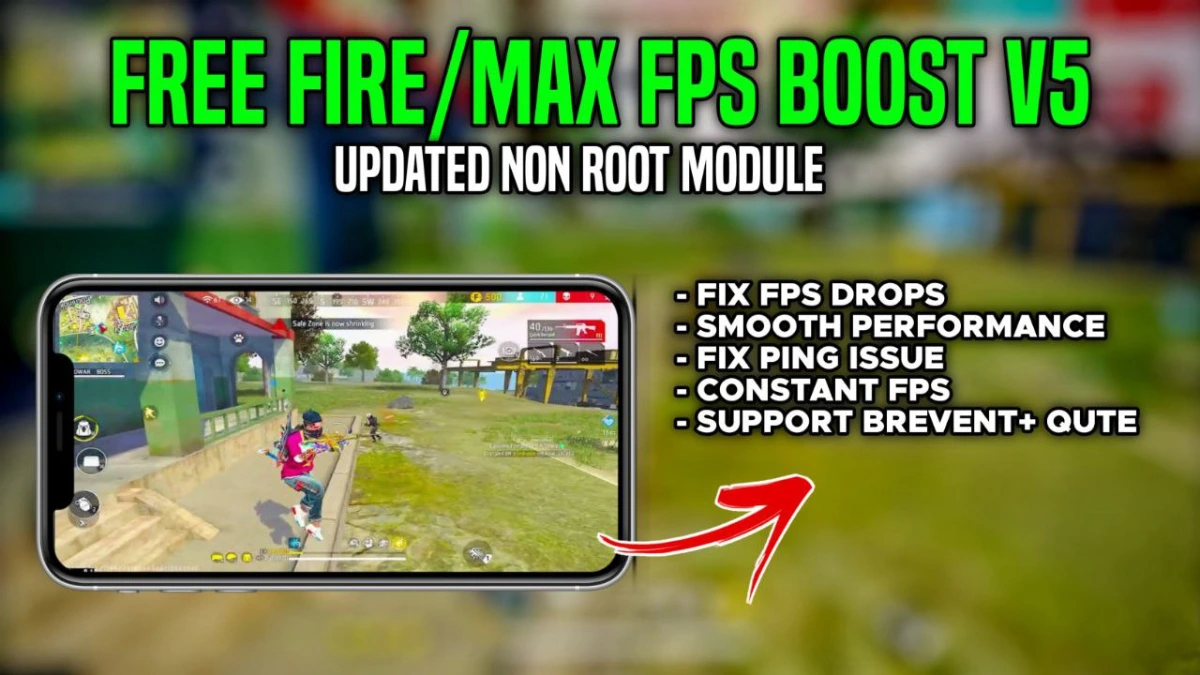
| File Name | GAMING Config |
|---|---|
| Size | # |
| Version | v5.0 |
| Category | Brevent Module |
| Android requirement | + 6.0 |
| Published By | Gaming Tweaks |
| Rating | 4.9 / 5 |
| Price | Free |
Get Link
Step-by-Step Installation:
Downloading Brevent App
- Download the Brevent app from the google play store.
- Install the app on your device.
How to setup Brevent app on your device
To use Brevent, you’ll need to enable Developer Options on your device:
- Turn on Wifi
- Go to Brevent App
- Tab on Developer Option
- Tap on
- Go to Settings > About Phone.
- Tap Build Number seven times to unlock Developer Options.
- Navigate to Settings > Developer Options and enable USB Debugging.
- Enable Wireless debugging from Developer Option.
- Then again goto the brevent app and tap on wireless
debugging port. - Split Screen 1.Developer Option and 2.Brevent app
- Goto Wireless debugging and tap on Pair device with pairing code from Developer Option..
- Copy the wifi paired code.
- Put the wireless pairing code in Brevent app and tap on wireless pair
- [Video Tutorial For Setup Brevent]
How to install the module?
- Download the module on your android.
- Open the Zarchiver app
- Extract the downloaded zip file and put the folder on internal storage.
- Goto Brevent app and tap on Exec command from left site.
- Command: Now put on the installation command.
Installing Command
Get the command txt inside the downloaded zip fileUninstall Command
Get the command txt inside the downloaded zip fileStruggling with lag, unstable ping, or FPS drops in Free Fire and Free Fire MAX? You don’t need root access to boost performance! This guide reveals safe, non-root tweaks to achieve stable performance, lower ping, and smoother gameplay—no compromises. Let’s dive into game boosting strategies that work!
1. Optimization
Start with the basics. Head to Free Fire’s settings and:
- Graphics Quality: Set to “Smooth” to reduce GPU load. This prioritizes FPS over visuals, crucial for fps stabilizer effects.
- Enable “High FPS” Mode: Balances frame rates for stable performance even during intense fights.
- Touch Sensitivity: Adjust response rates under “Sensitivity” for touch optimize precision. Faster swipes = quicker reactions!
Pro Tip: Disable “Auto-Switch Weapon” and “Vibration” to minimize distractions and free up CPU optimize resources.
2. Game Booster
Third-party apps can enhance performance without root:
- Gaming config for Free Fire: A fan-favorite for graphic composter adjustments. Force higher resolution, disable shadows, and tweak anti-aliasing for GPU optimize results.
- MSM Xtended Tool: A kernel tweaker app that tweaks CPU governors for max CPU cache utilization. Set CPU to “Performance” mode for boost improvement.
- Smart Booster 4x Faster: Clears junk files and ram optimize for smoother multitasking.
Avoid apps requiring “boost kernel” access—stick to lightweight tools that prioritize memory optimize and network boost.
3. Stable Performance
Your phone’s hidden settings can unlock gaming tweaks:
- Developer Options: Enable “Force 4x MSAA” and “Disable HW Overlays” for gpu optimize rendering.
- Battery Saver Off: Disable battery restrictions for Free Fire to prevent throttling.
- Background Apps: Kill unused apps via “Memory Cleaner” tools. Less RAM usage = stable performance.
For cpu optimize, reduce animations:
- Go to Developer Options > Set Window/Transition/Animator scales to “0.5x”.
- This optimizing UI trick frees up CPU cycles for gameplay.
4. Ping Stable
Nothing ruins a match like high ping. Try these fixes:
- WiFi Over Mobile Data: Ethernet-like stability beats cellular fluctuations.
- DNS Changer Apps: Use Cloudflare (1.1.1.1) or Google DNS (8.8.8.8) for network boost routing.
- QoS Settings: Prioritize gaming traffic on your router (if supported).
Apps like Net Optimizer tweak packet transmission for ping stable results. Avoid crowded networks and play closer to your router!
5. Regular Maintenance = Long-Term Boost Improvement
- Clear Cache Weekly: Junk files slow down max CPU cache efficiency. Use CCleaner for quick cleans.
- Cool Your Device: Overheating throttles performance. Remove cases, play in cool areas, or use a cooling fan.
- Update OS & Apps: Patches often include gaming tweaks for better optimization.
Final Thoughts
With these non-root gaming config strategies, you’ll see boost improvement in Free Fire’s responsiveness, FPS stability, and ping consistency. Remember, custom kernel tweaks and graphic composter adjustments don’t require risky root access—just smart optimizations!