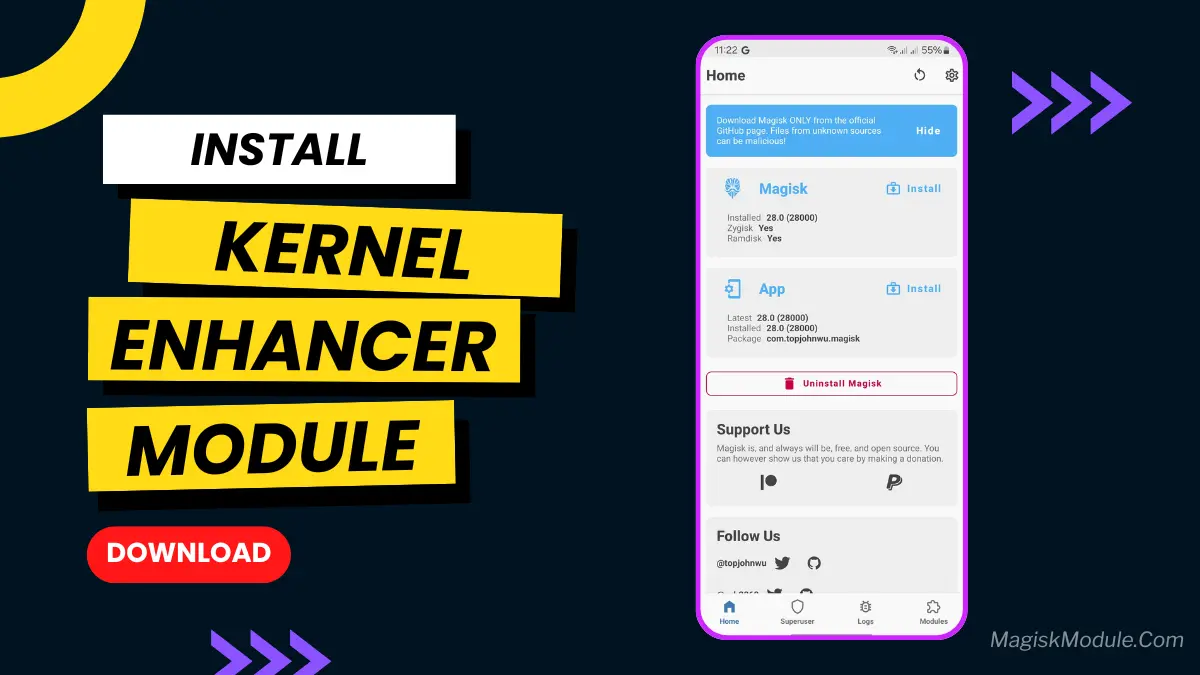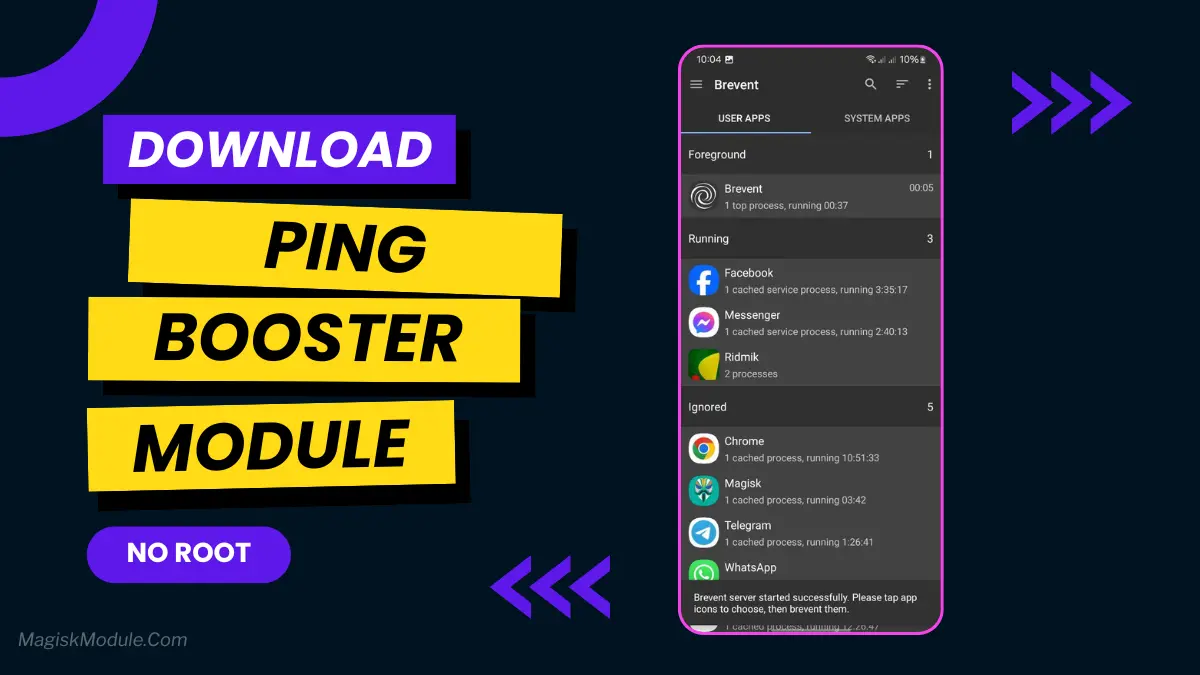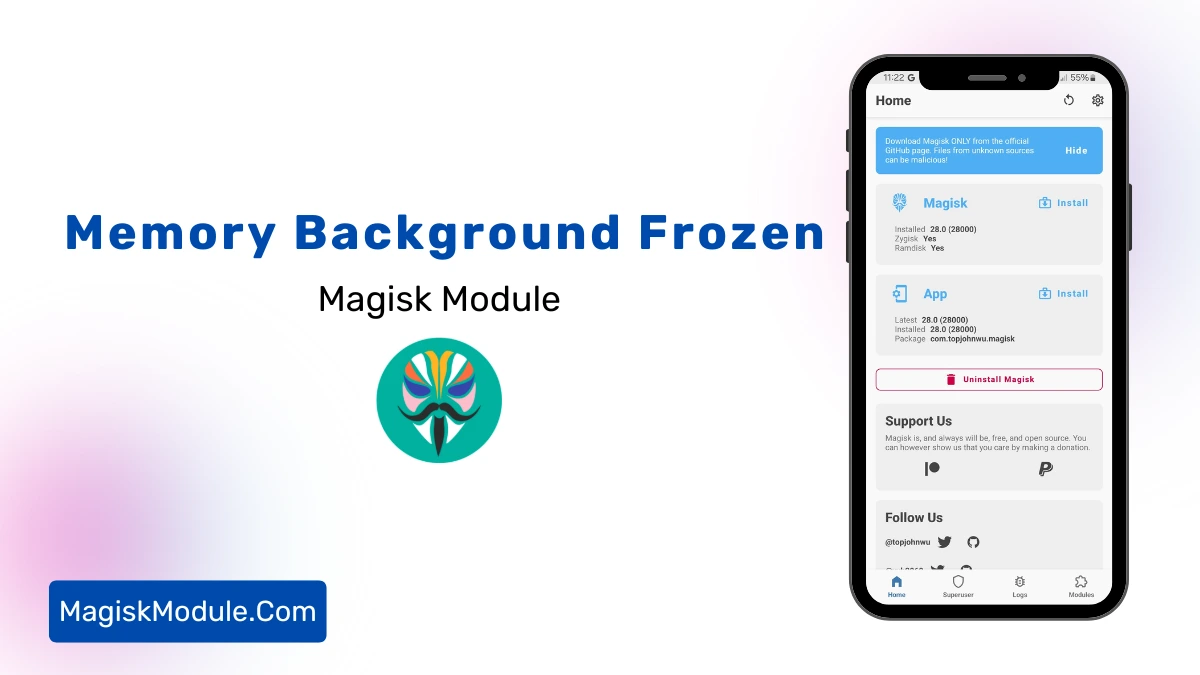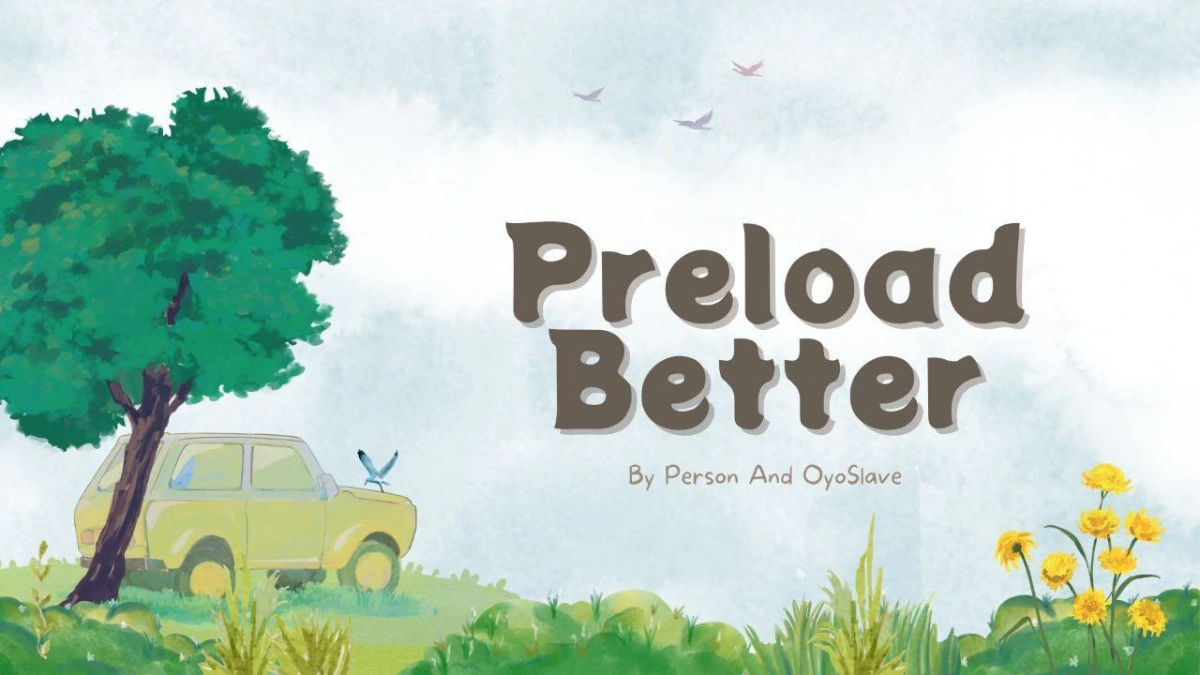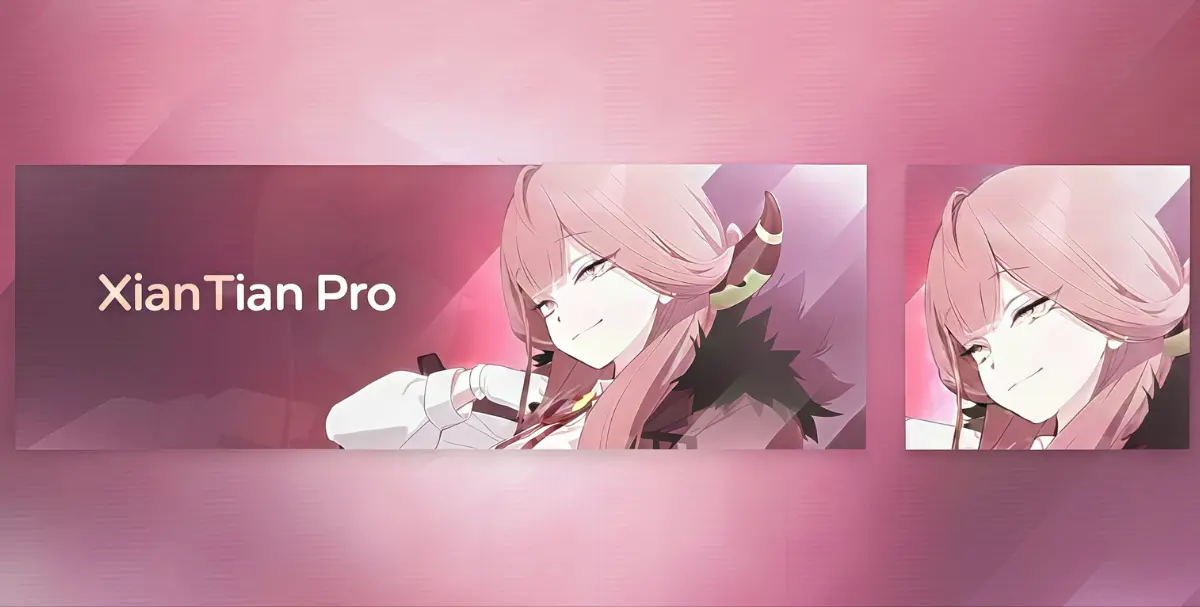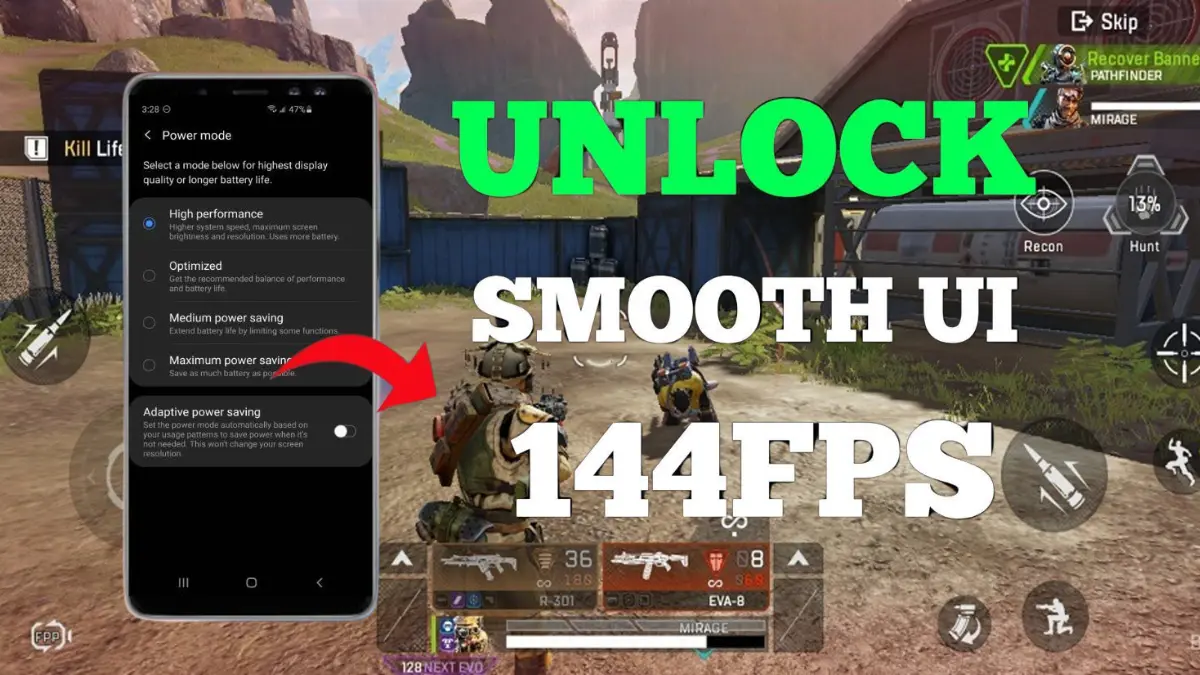
| File Name | 60-144Fps Unlocker |
|---|---|
| Size | 200KB, 5MB |
| Version | FINAL |
| Category | Gaming |
| Android requirement | + 6.0 |
| Published By | MankTwo |
| Rating | 4.9 / 5 |
| Support | Apex Legends Mobile |
Get Link
Step-by-Step Installation Shizuku
Downloading Shizuku App
- Download the Shizulu app from the google play store.
- Install the app on your device.
How to setup Shizuku app on your device
To use Brevent, you’ll need to enable Developer Options on your device:
- Turn on Wifi
- Go to Settings > About Phone.
- Tap Build Number seven times to unlock Developer Options.
- Then again go to the Shizulu app and tap on Pairing button.
- Go to Developer Option > Enable Wireless debugging from Developer Option.
- Tap Wireless debugging > Pair device with pairing code.
- Copy the wifi paired code.
- Put the wireless pairing code in notification panel.
- [Video Tutorial For Setup Shizuku]
Step-by-Step Installation MankTwo:
- Go To GVR App
- Enable All Permissions
- Install Vortex Core From GVR App
- Tap on App List and Select the Free Fire Game
- Tap on Install MankTwo Module from zip
- Go to Internal Storage
- Selected the zip and Install The MankTwo Module
- Tap on MankTwo Remastered Mods
- Enable All Features From Active Menu
- Tap on Start Game Button to Enjoy Your Game Play
Apex Legends Mobile has become a hit in the battle royale scene. It offers fast action, strategic gameplay, and stunning visuals. But, lag, stutters, or low frame rates can ruin the fun. If you’ve missed a shot because of screen tearing or lost a fight due to delay, you’re not alone.
Gamers worldwide want smooth gameplay, which is perfect for devices with 120Hz refresh rate screens. The good news is that you can get 120 FPS in Apex Legends Mobile without rooting your phone. This guide will show you how to get high FPS gaming, reduce lag, and improve your mobile gaming performance without voiding your warranty. Let’s get started!