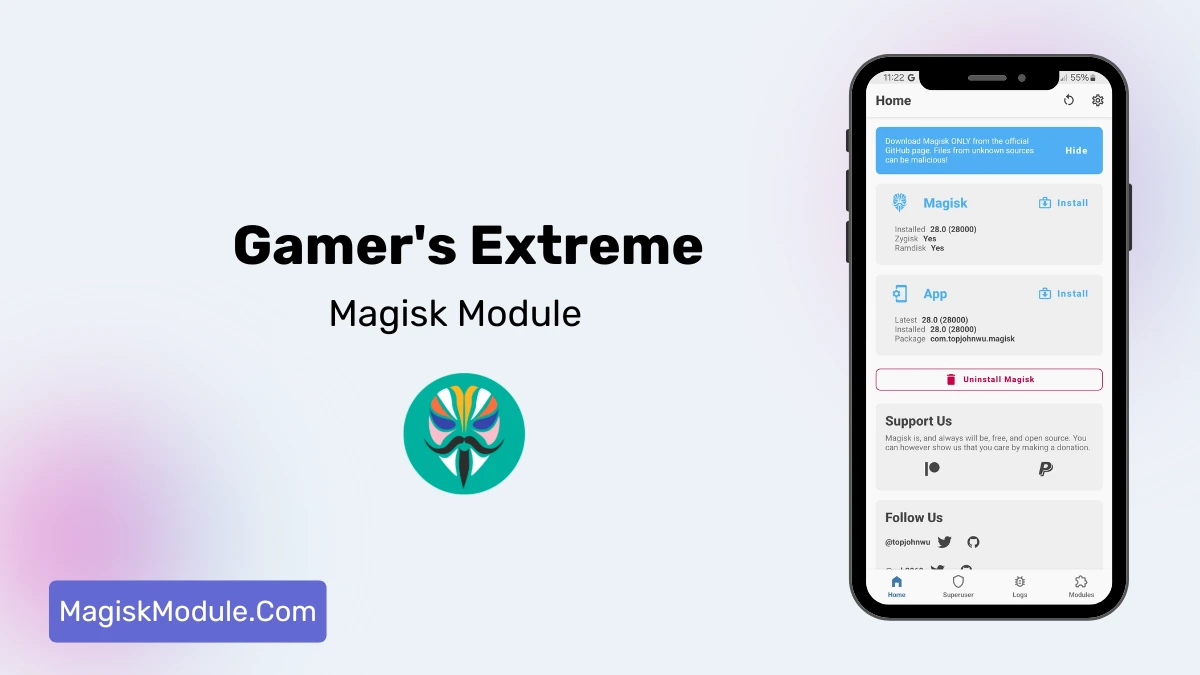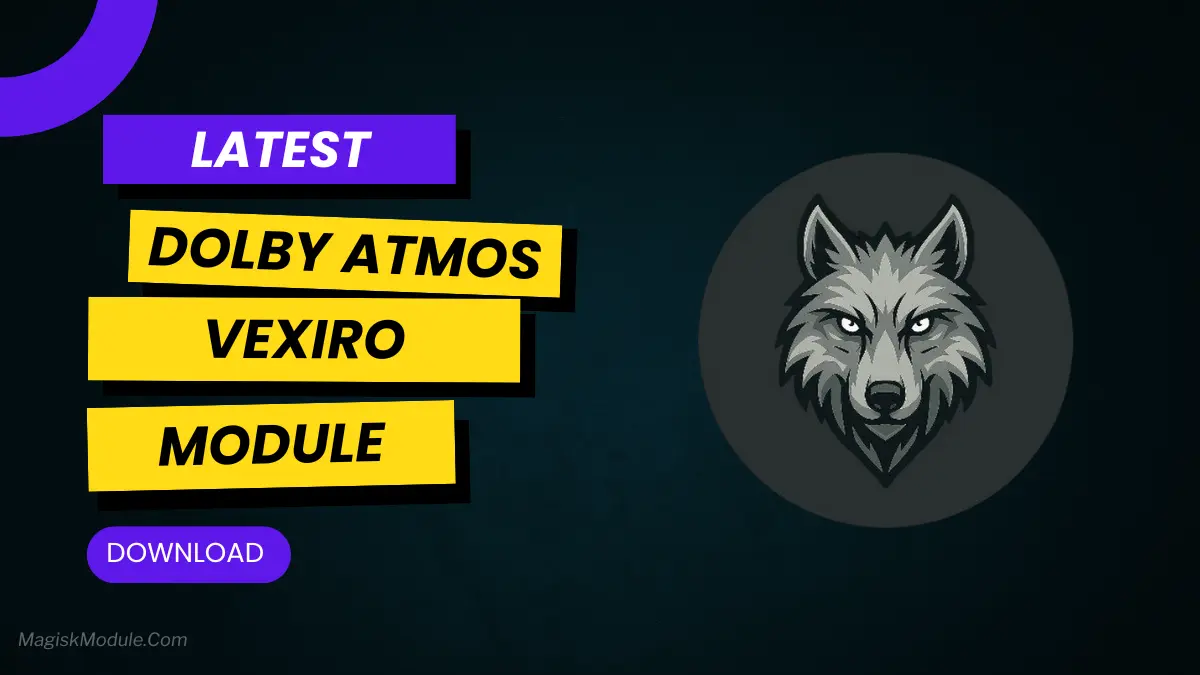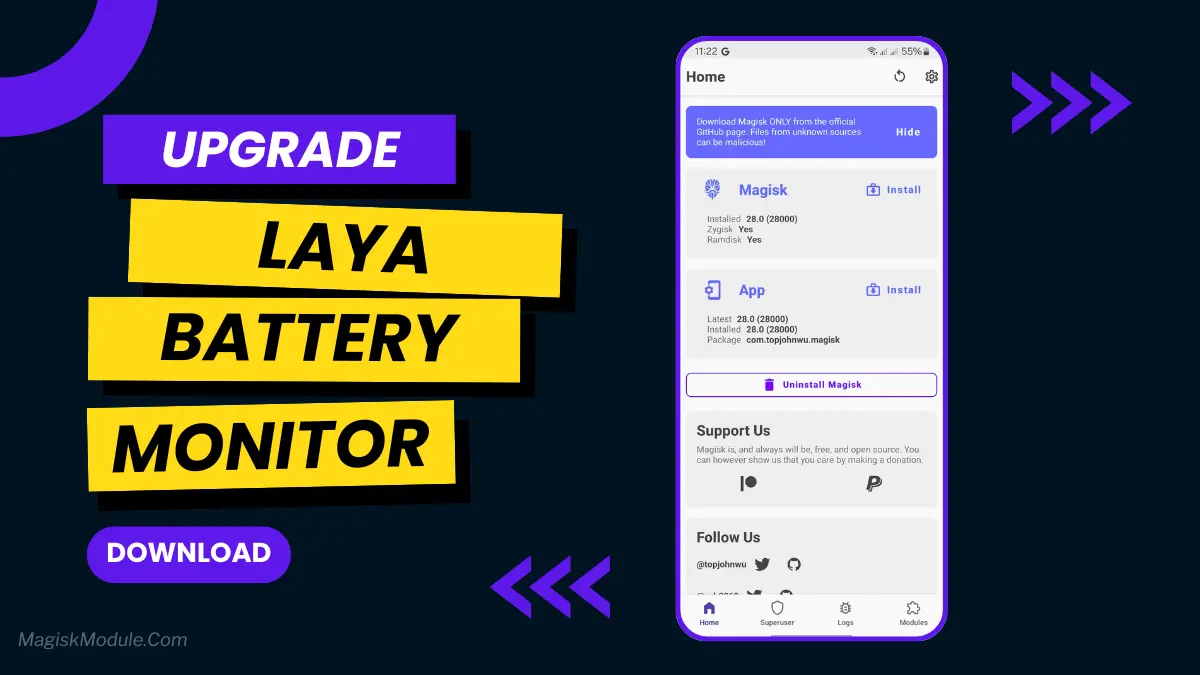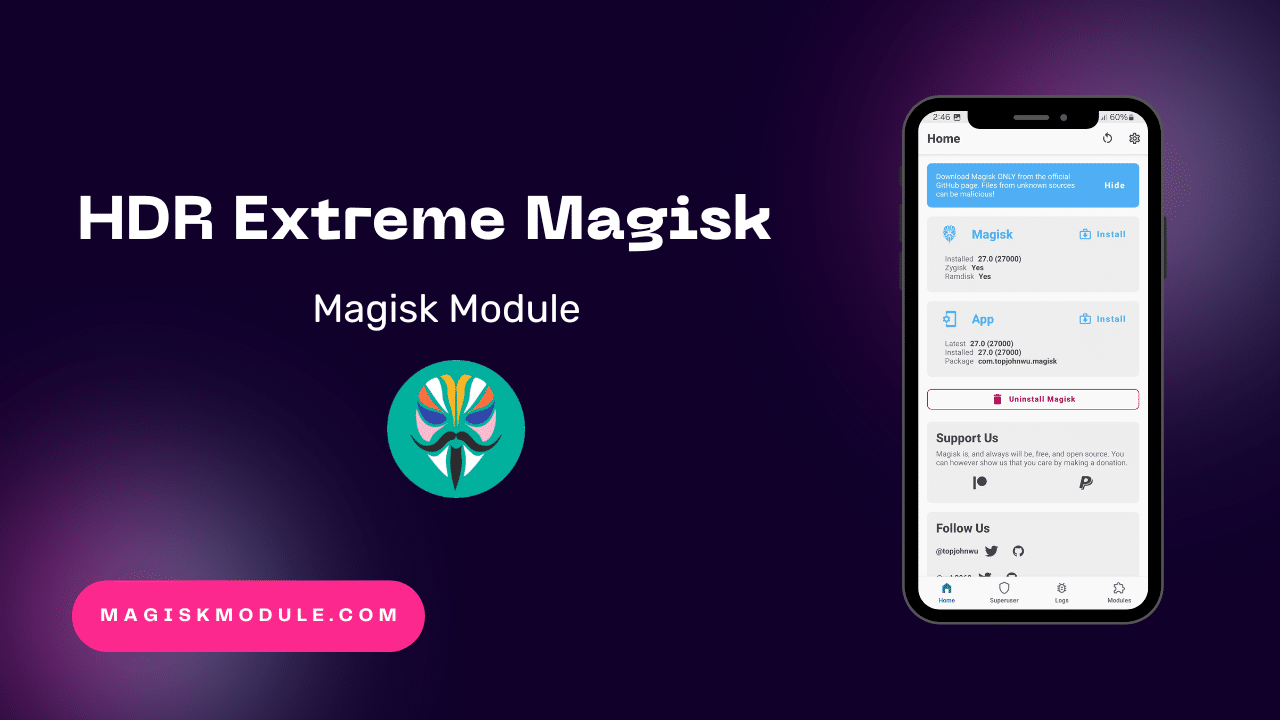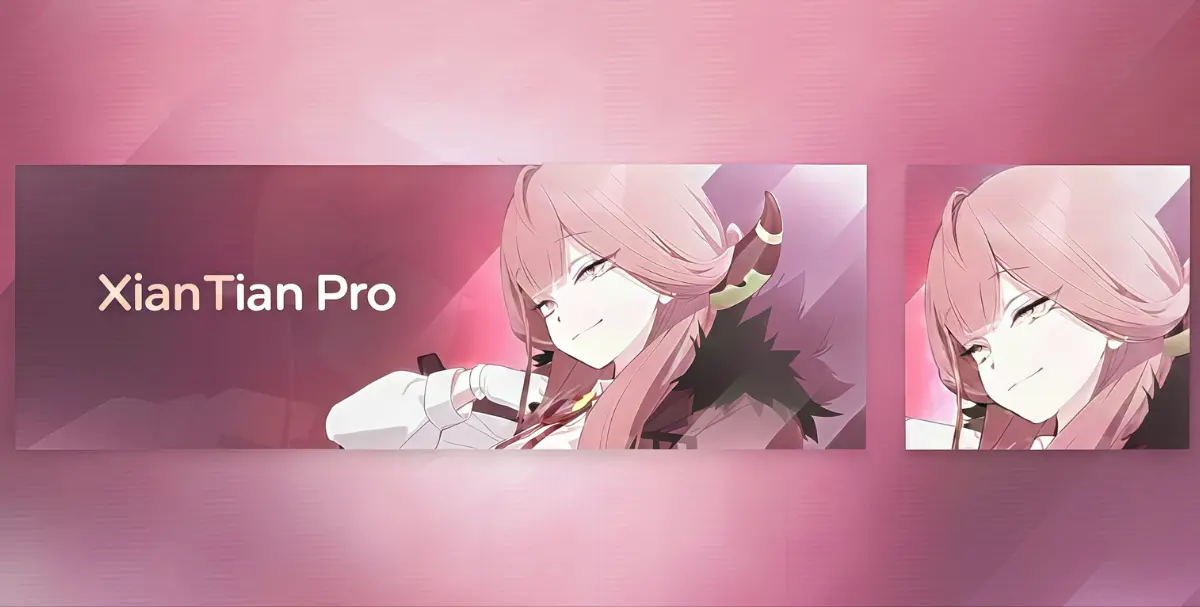| File Name | 60-144Fps Unlocker |
|---|---|
| Size | 200KB, 5MB |
| Version | FINAL |
| Category | Gaming |
| Android requirement | + 6.0 |
| Published By | MankTwo |
| Rating | 4.9 / 5 |
| Support | Sausage Man |
Get Link
Step-by-Step: Installation Shizuku
Geting Shizuku App
- Get the Shizulu app from the google play store.
- Install the app on your device.
How to setup Shizuku app on your device
To use Brevent, you’ll need to enable Developer Options on your device:
- Turn on Wifi
- Go to Settings > About Phone.
- Tap Build Number seven times to unlock Developer Options.
- Then again go to the Shizulu app and tap on Pairing button.
- Go to Developer Option > Enable Wireless debugging from Developer Option.
- Tap Wireless debugging > Pair device with pairing code.
- Copy the wifi paired code.
- Put the wireless pairing code in notification panel.
- [Video Tutorial For Setup Shizuku]
Step-by-Step: Unlocking 120FPS
- Go To GVR App
- Enable All Permissions
- Install Vortex Core From GVR App
- Tap on App List and Select the Free Fire Game
- Tap on Install MankTwo Module from zip
- Go to Internal Storage
- Selected the zip and Install The MankTwo Module
- Tap on MankTwo Remastered Mods
- Enable All Features From Active Menu
- Tap on Start Game Button to Enjoy Your Game Play
If you love playing games on your phone, you know how annoying lag can be. Whether you’re playing Sausage Man or exploring big worlds, smooth play is key. But did you know you can get 120FPS in Sausage Man without rooting your phone? Tools like Game Unlocker make it easy, even on mid-range phones.
This guide will show you how to make your games run better. We’ll talk about how to cut down on lag and make frames run smoothly. We’ll also look at how Samsung OneUI GSI Custom ROMs can help. Let’s get started!