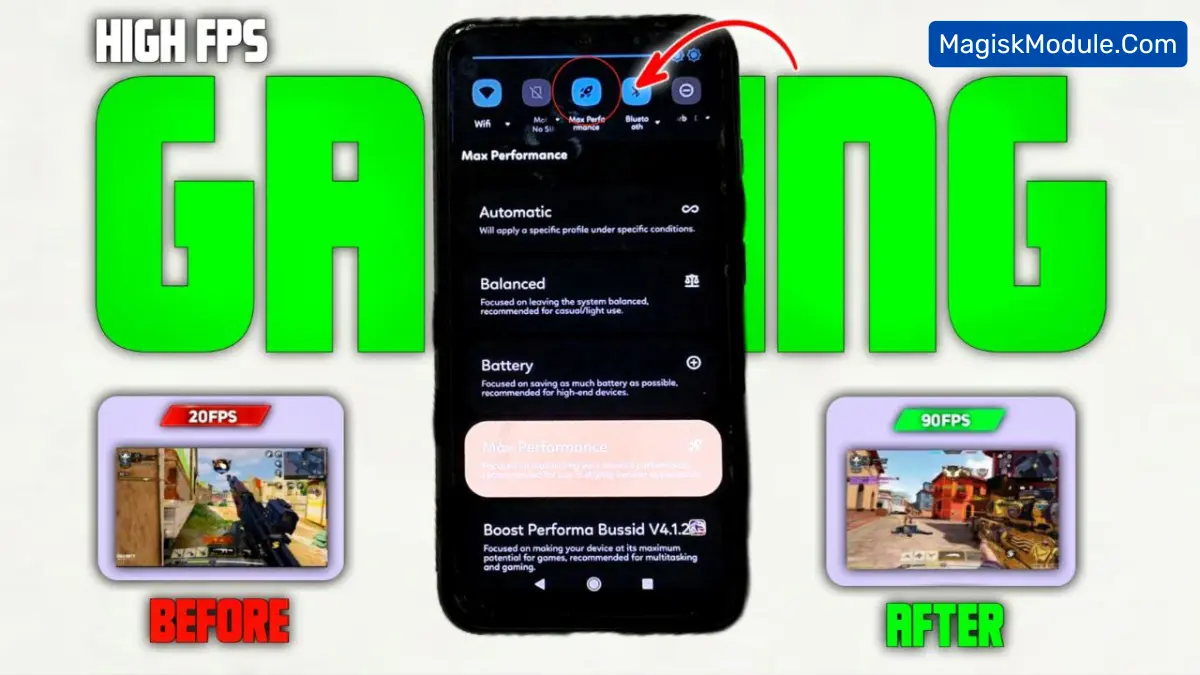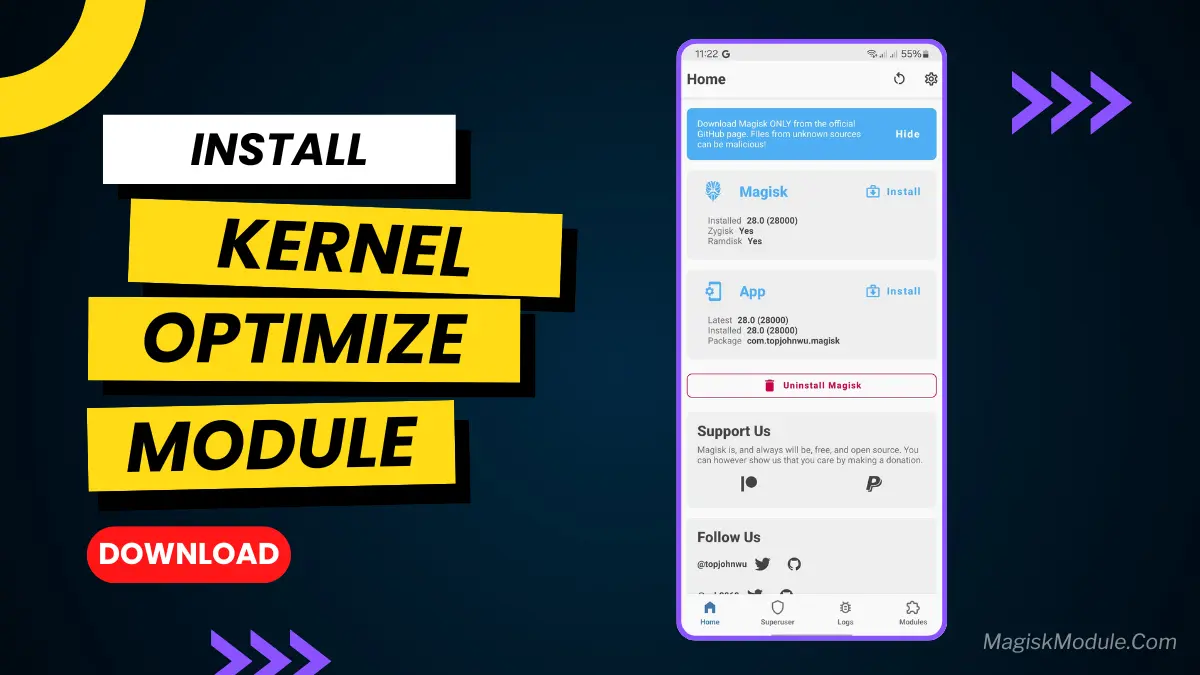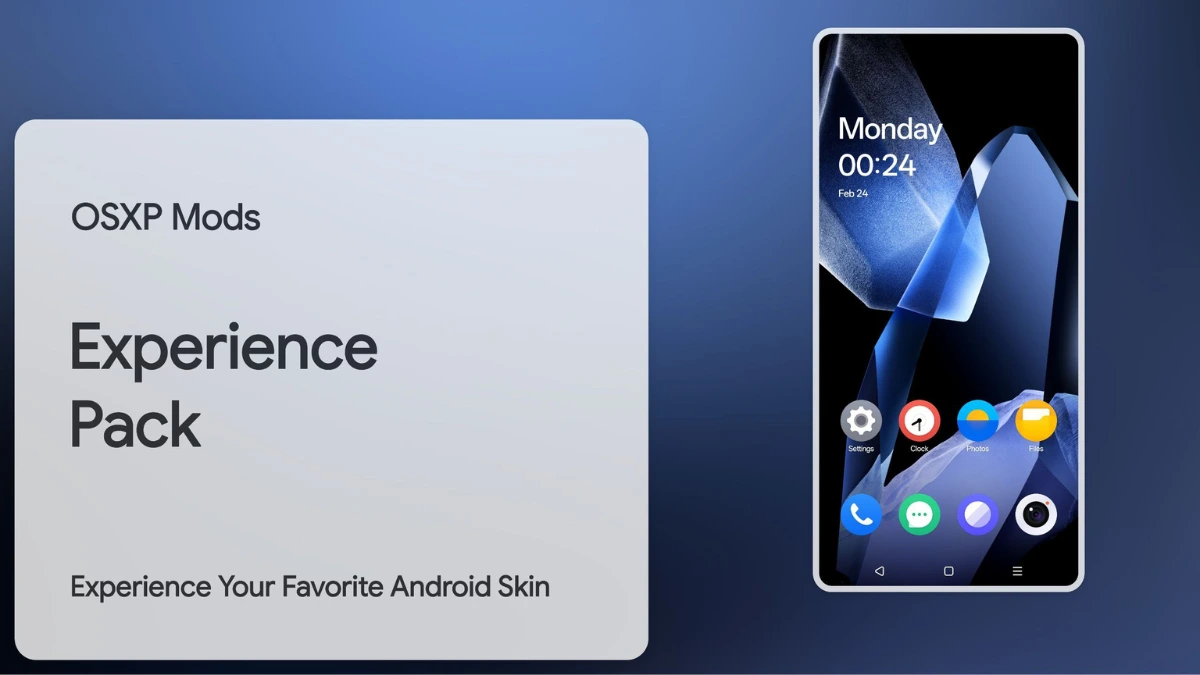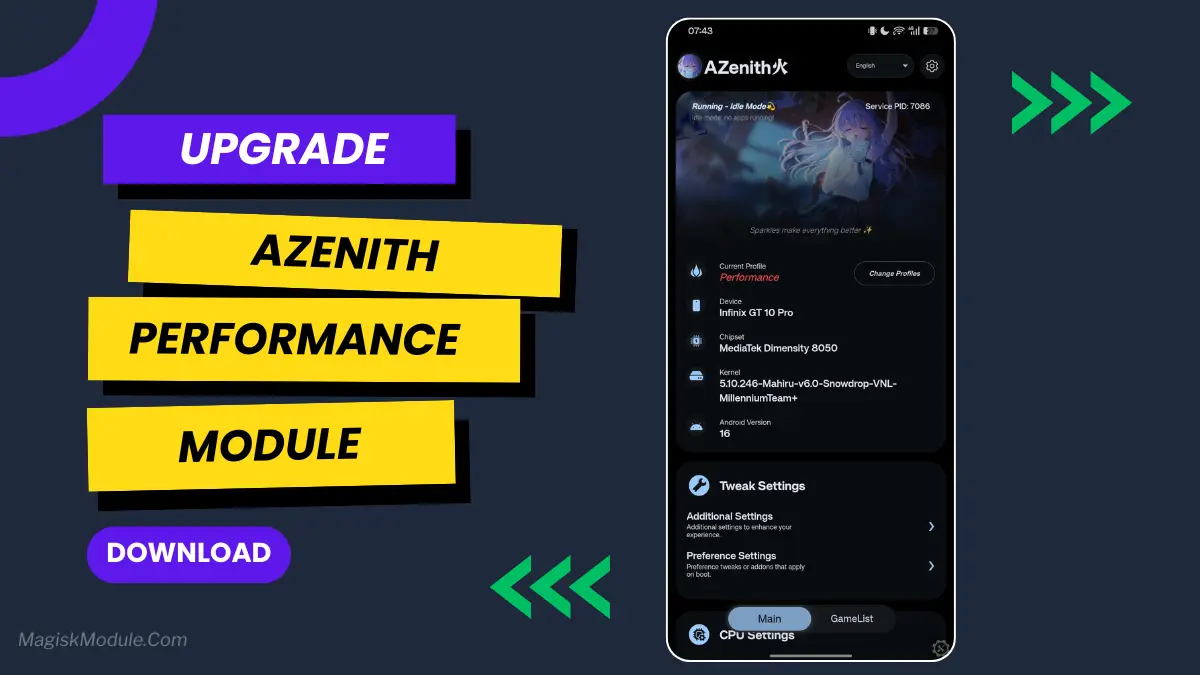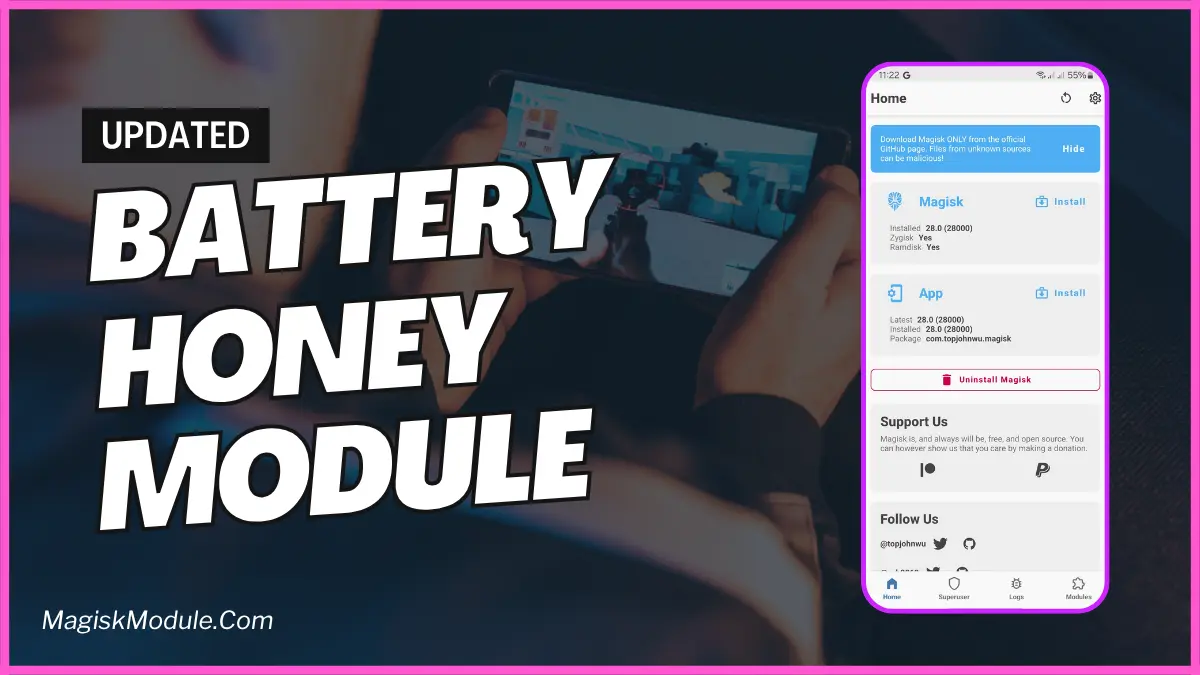| File Name | Dolby Atmos |
|---|---|
| Size | 19MB |
| Version | v0.6 |
| Category | Magisk Modules |
| Android requirement | + 6.0 |
| Published By | reiryuki |
| Rating | 4.9 / 5 |
| Price | Free |
Get Link
Step-by-Step Installation:
- Ensure Root Access: The first prerequisite is having root access via a custom recovery.
- Install via Magisk Manager:
- Open the Magisk Manager.
- Tap on the “Modules” section.
- Click “Install from Storage” and locate the geted file.
- Confirm the installation and allow the module to apply the necessary changes.
- Reboot Your Device: After installation, reboot your device to activate the module.
Take your audio experience to the next level with this Dolby Atmos Magisk module. It’s taken from the Sony Xperia 5 V. Enjoy a captivating soundscape that brings premium audio to your Android phone.
Stream movies, listen to music, or game with a new level of sound. This module turns your device into an audio powerhouse. Experience a cinematic sound right in your hands.
Discover the power of Dolby Atmos and unlock your device’s audio potential. This guide will show you how to install and set up the module. You’ll learn how to optimize it for the best sound.
Get ready for rich, three-dimensional sound that changes your entertainment. It will take your everyday listening to new heights.
Understanding the Sony Xperia 5 V Audio Technology
Sony’s Xperia lineup is known for its top-notch sound quality. The Xperia 5 V keeps this tradition alive with its premium sound architecture. It offers an immersive listening experience thanks to Dolby integration.
Sony’s Premium Sound Architecture
The Xperia 5 V’s audio is powered by Sony’s Sony audio technology. It has a special audio chip and advanced signal processing. This combo creates a rich, detailed soundscape for music, movies, and games.
Native Dolby Integration in Xperia
The Xperia 5 V stands out with its Dolby technology integration. It uses Dolby Atmos for true-to-life surround sound. This Dolby integration boosts the device’s Xperia sound quality to rival dedicated audio equipment.
If you love great sound or just want the best, the Sony Xperia 5 V’s audio tech will impress. It takes your mobile entertainment to a new level.
Benefits of Dolby Atmos on Your Device
Adding Dolby Atmos to your Android device opens up a new world of sound. This advanced tech brings many benefits that make listening to media much better.
Dolby Atmos creates a three-dimensional sound that pulls you into the action. It’s great for movies, games, and music. You’ll feel like you’re right in the middle of it all.
This tech also makes audio clearer and deeper. Every sound, from whispers to explosions, is perfectly clear. This makes your listening experience much better, whether it’s music or movies.
Dolby Atmos isn’t just for fun. It also helps with work by making audio more engaging. It’s perfect for video calls, meetings, or learning online. The clear sound keeps you focused and productive.
In short, Dolby Atmos on your Android device takes your audio to the next level. It offers a more immersive and detailed sound that changes how you enjoy digital content.
Prerequisites for Installing the Ported Module
Before you start installing the Dolby Atmos Magisk module, make sure your device and software are ready. We’ll cover the essential steps to ensure a smooth installation.
Device Requirements
The Dolby Atmos Magisk module works with many rooted Android devices. But, it’s important to check if your device is compatible. Your phone or tablet must be rooted and running a custom ROM that supports Magisk.
Software Dependencies
You also need the Magisk app on your device. This app is key for installing and managing the Dolby Atmos module. Make sure you have the newest version of Magisk for the best experience.
Backup Recommendations
Before you start, back up your device thoroughly. This way, you can easily go back to how things were if something goes wrong. Backing up your data, settings, and configurations will keep you safe and worry-free.
By meeting these requirements, you’re ready to improve your audio with the Dolby Atmos Magisk module. Next, we’ll guide you through the installation steps.
| Step | Action |
|---|---|
| 1 | Download the Dolby Atmos Magisk module |
| 2 | Enable USB debugging on your device |
| 3 | Connect your device to your computer and launch Magisk Manager |
| 4 | Navigate to the “Modules” section and install the module |
| 5 | Reboot your device to apply the changes |