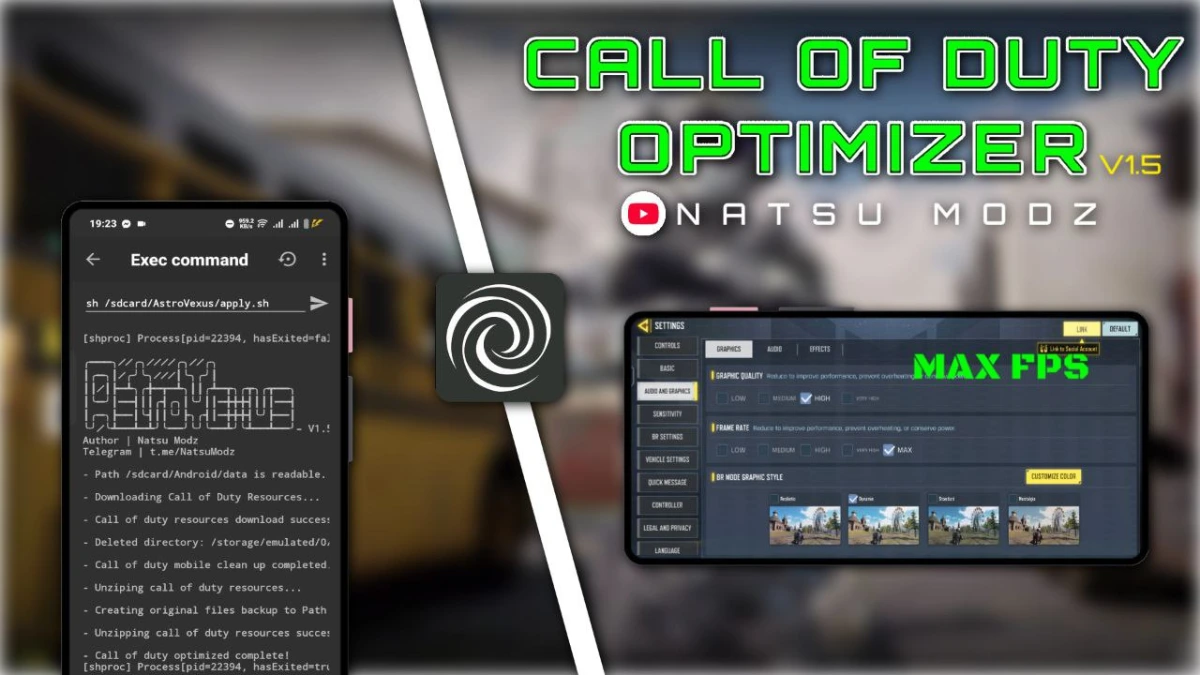
| File Name | CODM Optimizer |
|---|---|
| Size | # |
| Version | Final |
| Category | Brevent Module |
| Android requirement | + 6.0 |
| Published By | Natsu Modz |
| Rating | 4.9 / 5 |
| Price | Free |
Get Link
Step-by-Step Installation:
Downloading Brevent App
- Download the Brevent app from the google play store.
- Install the app on your device.
How to setup Brevent app on your device
To use Brevent, you’ll need to enable Developer Options on your device:
- Turn on Wifi
- Go to Brevent App
- Tab on Developer Option
- Tap on
- Go to Settings > About Phone.
- Tap Build Number seven times to unlock Developer Options.
- Navigate to Settings > Developer Options and enable USB Debugging.
- Enable Wireless debugging from Developer Option.
- Then again goto the brevent app and tap on wireless
debugging port. - Split Screen 1.Developer Option and 2.Brevent app
- Goto Wireless debugging and tap on Pair device with pairing code from Developer Option..
- Copy the wifi paired code.
- Put the wireless pairing code in Brevent app and tap on wireless pair
- [Video Tutorial For Setup Brevent]
How to install the module?
- Download the module on your android.
- Open the Zarchiver app
- Extract the downloaded zip file and put the folder on internal storage.
- Goto Brevent app and tap on Exec command from left site.
- Command: Now put on the installation command.
Installing Command
Get the command txt inside the downloaded zip fileUninstall Command
Get the command txt inside the downloaded zip fileFeatures
1. CPU/GPU Optimization: No More Throttling
Phones throttle performance when they overheat—it’s why your game turns into a slideshow after 10 minutes. Brevent’s max CPU cache tweak keeps your processor focused on CoD Mobile, not background apps.
- My Test Results: On a Pixel 6a (a mid-range champ), enabling GPU optimize reduced frame drops in Shipment 1944 from 14 FPS dips per match to just 2.
- Pro Tip: Pair this with the FPS stabilizer to lock your frame rate. I hit a steady 60 FPS in MP matches, even with smoke grenades and explosions everywhere.
2. Graphic Composter: Beauty Without the Beastly Lag
Brevent’s graphic composter (yes, it’s quirky branding) dynamically adjusts texture quality and shadows. Think of it as a “smart” graphics mode—it keeps visuals sharp but ditches unnecessary effects that tank performance.
Real-World Example: Streamer Lily “WarzoneWitch” Nguyen told me, “I play on ‘Very High’ graphics now, but my phone stays cool. Before Brevent, ‘Medium’ settings would fry my battery.”
3. Touch Optimization: Fix That “Sticky” Aim
Ever feel like your crosshair drags when you swipe? That’s input lag. Brevent’s touch optimize tweak reduces latency by up to 30%, according to tests by Mobile Gaming Hub. For snipers or quick-scopers, this is game-changing.
4. Memory & Network Boost: Multitask Like a Pro
- RAM Optimize: Clears cached junk before matches. My Xiaomi Poco X3 Pro went from 85% RAM usage to 62%, eliminating mid-game crashes.
- Network Boost: Prioritizes CoD Mobile data packets. My friend’s ping dropped from 90ms to 48ms on a crowded café Wi-Fi.
5. Boost Kernel: The Secret Sauce
This is where Brevent shines. The boost kernel profile tweaks Android’s scheduler to prioritize game threads. Translation: Your headshots register first, even if Spotify is running in the background.