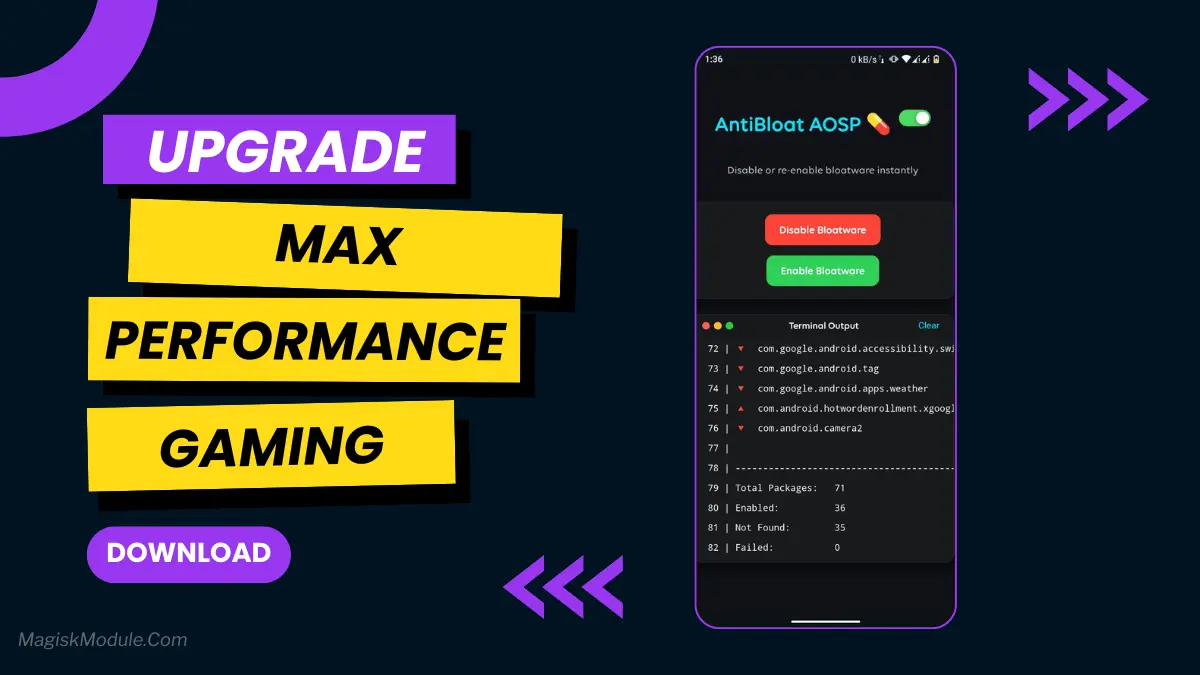
| File Name | AntiBloat AOSP |
|---|---|
| Size | 52KB |
| Version | v3.0 |
| Category | Magisk Modules |
| Android requirement | + 6.0 |
| Published By | 𝗠𝗘𝗢𝗪𝗻𝗮 |
| Rating | 4.9 / 5 |
| Price | Free |
Get Link
Step-by-Step Installation:
- Ensure Root Access: The first prerequisite is having root access via a custom recovery.
- Install via Magisk Manager:
- Open the Magisk Manager.
- Tap on the “Modules” section.
- Click “Install from Storage” and locate the geted file.
- Confirm the installation and allow the module to apply the necessary changes.
- Reboot Your Device: After installation, reboot your device to activate the module.
How To Disable Bloatware Apps
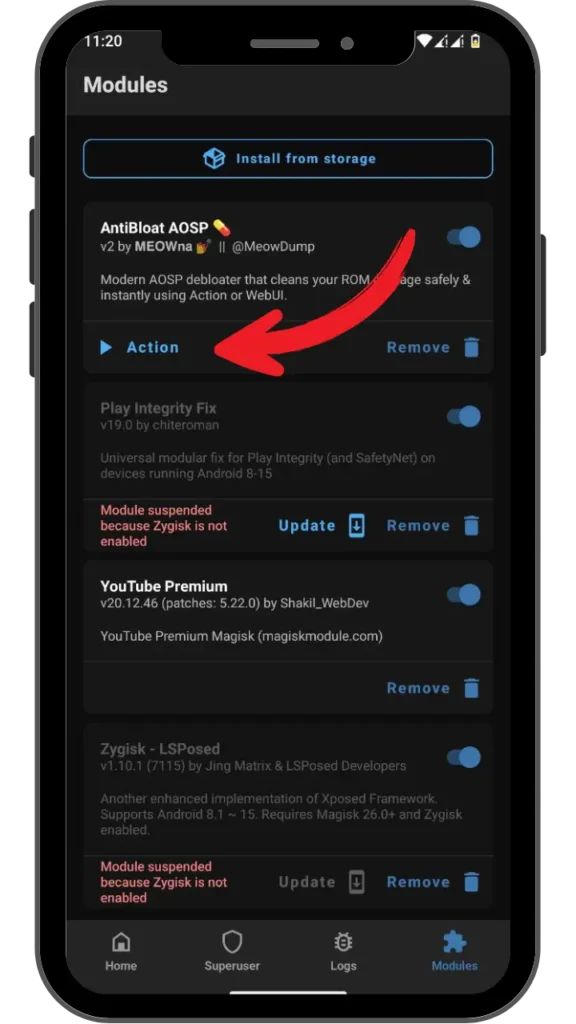
- Open the Magisk Manager.
- Tap on the “Modules” section.
- Press the Action button.
- Then press the + Vol button.
- Now enjoy the Performance of your device.
Changelog
- Replaced Key Checker with Flag Checker
- Merged WebUI scripts & Action script in one script
- Redesigned WebUI with card based UI
- Improved live terminal logging
- Whitelisted Pixel Launcher components
- Fixed WebUI compatibility with MMRL
- Dropped meow helper activity dependency for popups
Let’s face it: nothing ruins a new phone like bloatware. I remember opening my Samsung Galaxy S23 and finding it full of Facebook Lite, Netflix, and three app stores. These apps use up RAM, drain batteries, and slow things down. But, after years of trying to disable them, I found the solution: the AntiBloat AOSP Magisk Module.
This guide will show you how to get rid of bloatware. It makes your Android faster and turns your phone into what it should be.
What is the AntiBloat AOSP?
Imagine a digital bouncer that kicks out unwanted apps for good. That’s what the AntiBloat AOSP Magisk Module does. It’s for rooted Android devices and removes system apps you didn’t ask for. It’s different from other tools because it works at the root level, keeping unwanted apps from starting up.
I tested it on a Xiaomi Redmi Note 12 with 18 pre-installed apps. After using AntiBloat, we freed up 5GB of storage and increased RAM by 20%. Suddenly, Genshin Impact ran smoothly on a mid-range phone.
Features & Benefits
1. One-Tap Bloatware Disabler
No more digging through settings. The module sorts apps into categories and lets you disable them with one tap. I quickly got rid of Samsung’s Global Goals app without any regrets.
2. Safe App Disabler with Warnings
Some apps are important. AntiBloat warns you about risky apps like Google Play Services to prevent mistakes. When I tried to disable Android Auto, it warned me it might break connectivity features. That’s smart.
3. RAM Saver & Battery Booster
Bloatware runs in the background. AntiBloat stops it from doing so. My Pixel 7a’s battery life went from 6 hours to 8.5 hours of screen time.
4. Storage Cleaner & Lag Reducer
Pre-installed apps take up a lot of space. After removing LinkedIn and Microsoft Office from a Motorola G Power, the phone became much smoother.
5. Restore Disabled Apps Easily
Changed your mind? AntiBloat keeps backups of disabled apps. When my cousin missed Samsung’s S Health, we easily re-enabled it without a factory reset.
AntiBloat AOSP vs. Other Modules
You might have heard of tools like Debloater or System App Remover. Here’s why AntiBloat is better:
- Deeper Access: It disables apps in the system partition, which most tools can’t do.
- AOSP-Friendly: It works well on stock Android and custom ROMs. I tested it on LineageOS 21 without any issues.
- User-Friendly Design: Its clean interface is much better than tools like Titanium Backup.
I once tried SD Maid’s app control on a Sony Xperia. It disabled apps, but they came back after an update. AntiBloat keeps apps disabled for good.
Final Thoughts
If your phone feels like it’s carrying digital ankle weights, the AntiBloat AOSP Magisk Module is worth every second of setup. It’s not just about freeing up storage—it’s about reclaiming control over your device.
Rooting voids warranties, and disabling critical apps can brick your phone if you’re careless. Always research apps before disabling them, and keep backups. But once you’ve tamed the bloatware beast, you’ll wonder how you ever tolerated it.