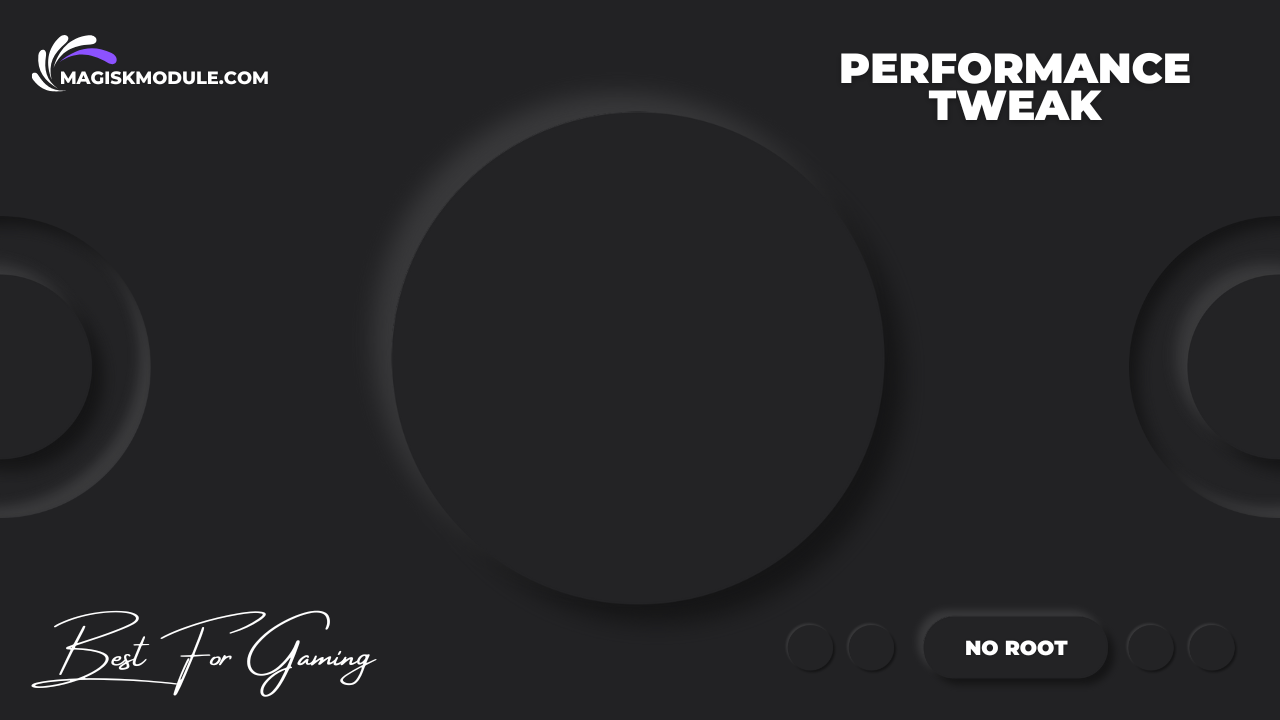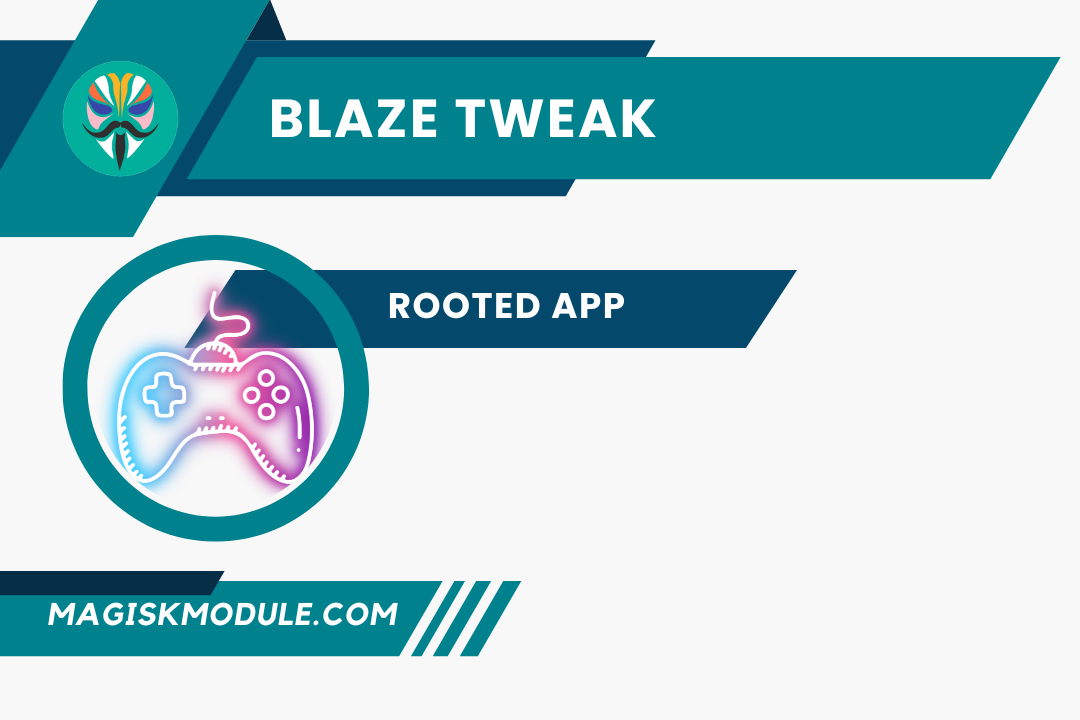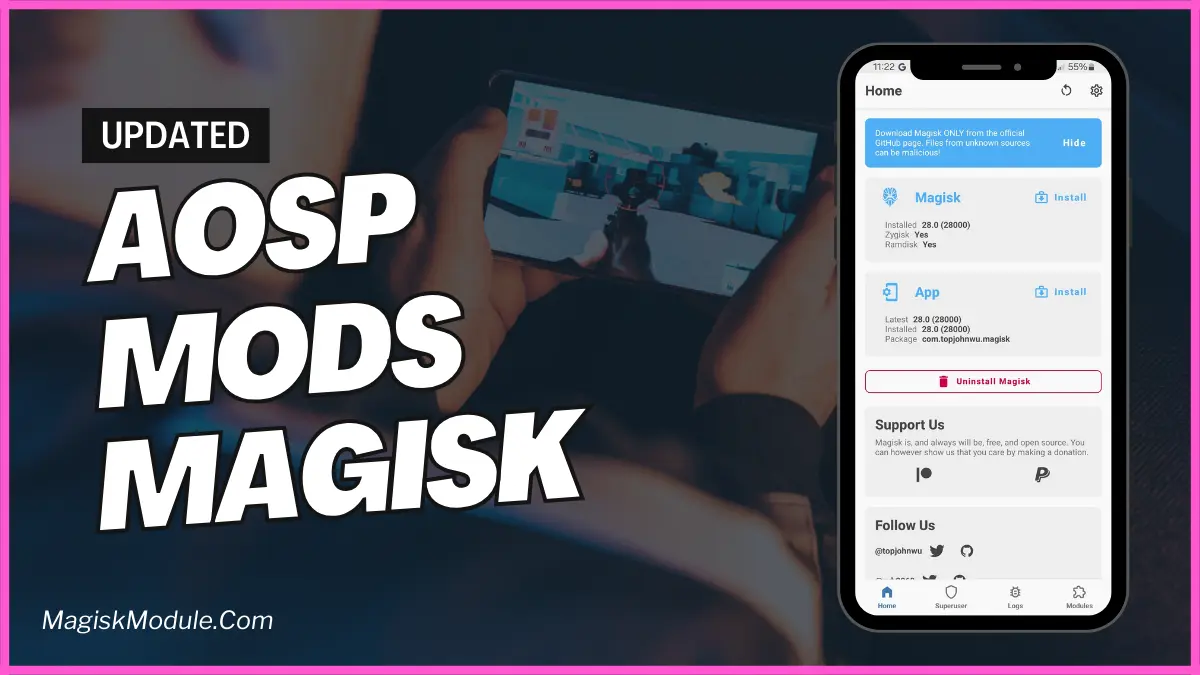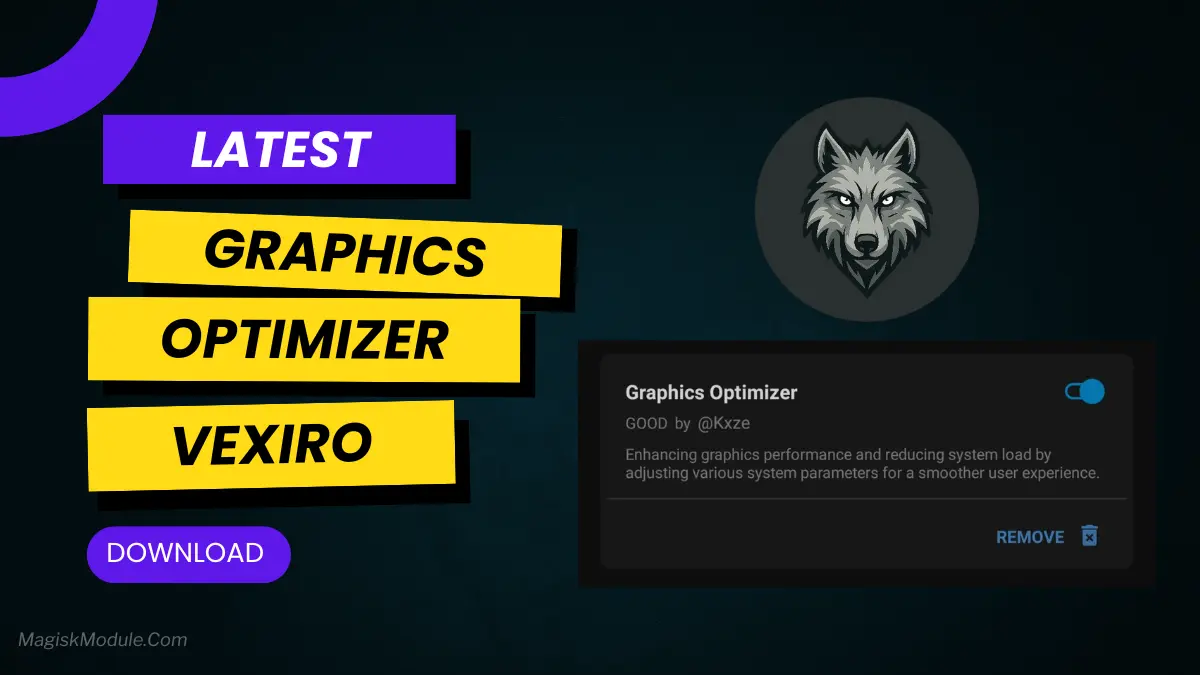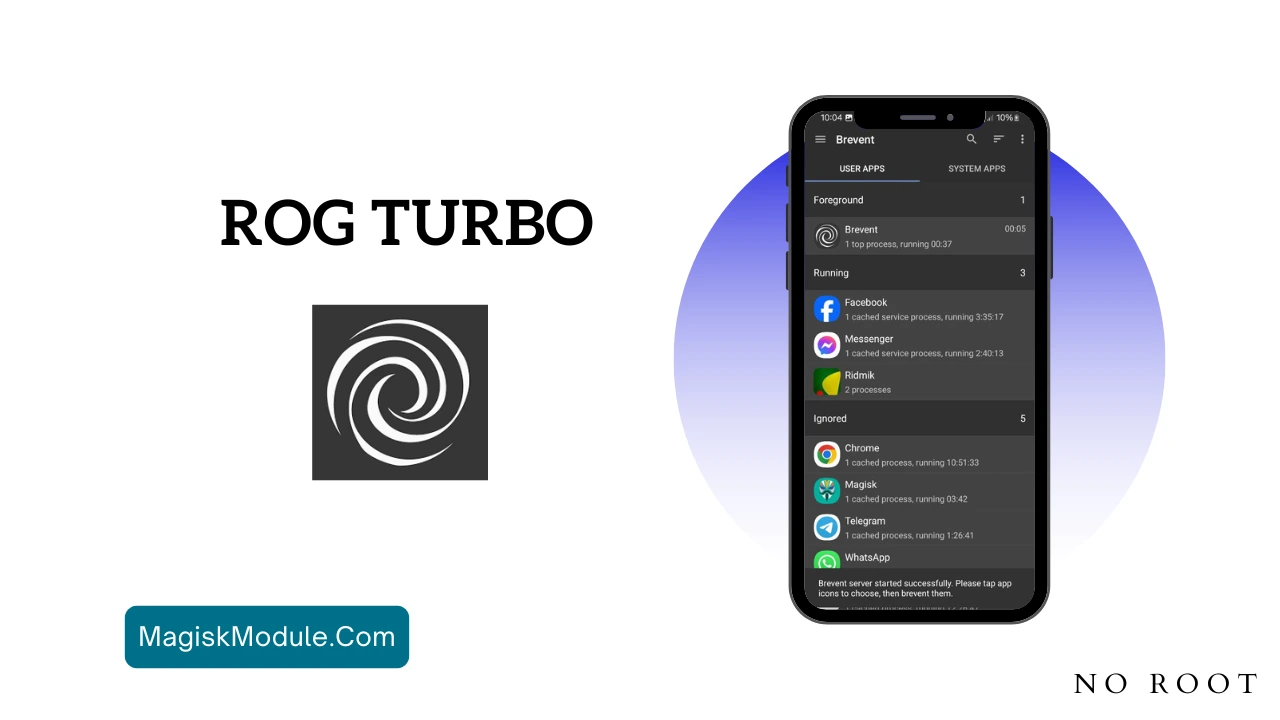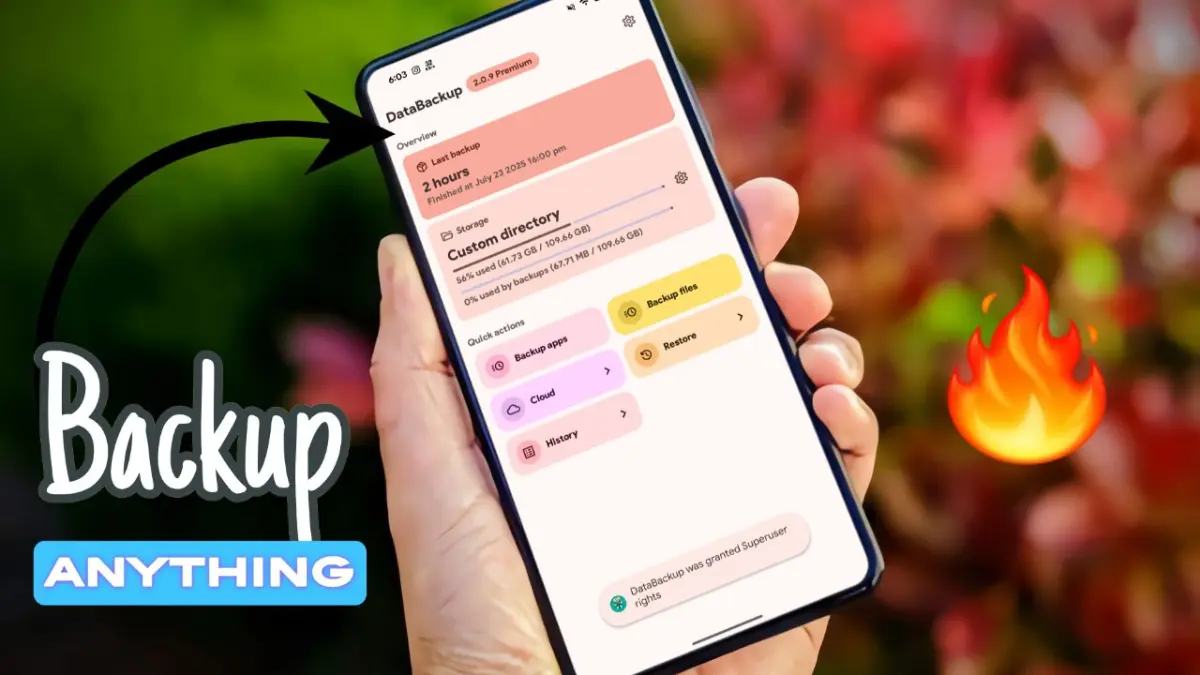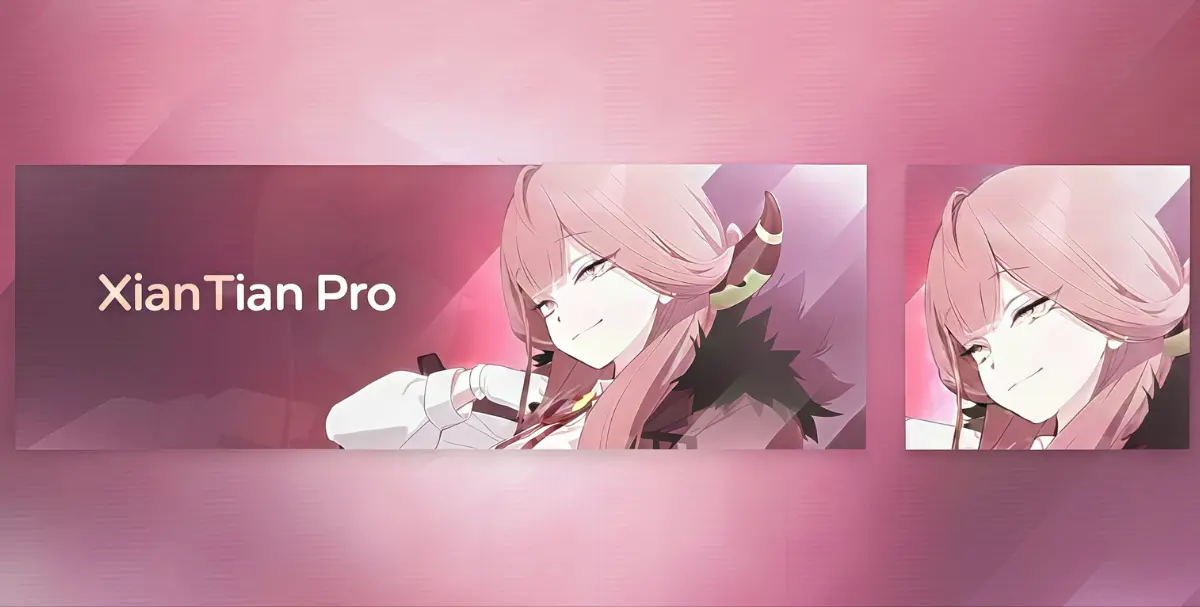- Optimized Game Performance: Boosts FPS by adjusting settings.
- User-Friendly Interface: Easy to use and set up.
- Compatibility: Works with many games and devices.
Compatibility and Requirements
The MEX FPS Tweak Module works on rooted and non-rooted Android devices. It needs Android 5.0 or higher and supports most popular games.
Downloading Brevent App
- Download the Brevent app from Google Play.
- Install it on your device.
How to setup Brevent app on your device
To use Brevent, you’ll need to enable Developer Options on your device:
- Turn on Wifi
- Go to Brevent App
- Tab on Developer Option
- Tap on
- Go to Settings > About Phone.
- Tap Build Number seven times to unlock Developer Options.
- Navigate to Settings > Developer Options and enable USB Debugging.
- Enable Wireless debugging from Developer Option.
- Then again goto the brevent app and tap on wireless
debugging port. - Split Screen 1.Developer Option and 2.Brevent app
- Goto Wireless debugging and tap on Pair device with pairing code from Developer Option..
- Copy the wifi paired code.
- Put the wireless pairing code in Brevent app and tap on wireless pair
- [Video Tutorial]
How to install the module?
- Install The app
- Download the module on your android.
- Open the Zarchiver app
- Extract the downloaded zip file and put the folder on internal storage.
- Goto Brevent app and tap on Exec command from left site.
- Command: Command txt in below.
- Enable 90Hz or 120Hz From app
Installing Command
sh /sdcard/AOP/run.sh
Uninstall
sh /sdcard/AOP/kill.sh