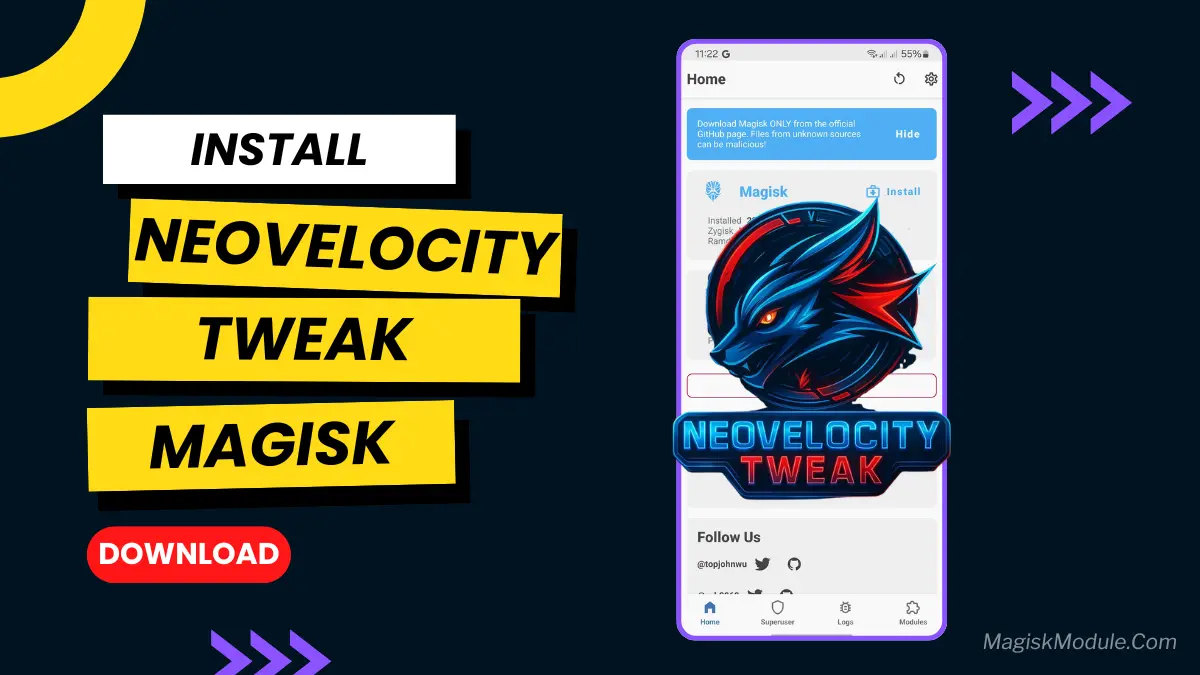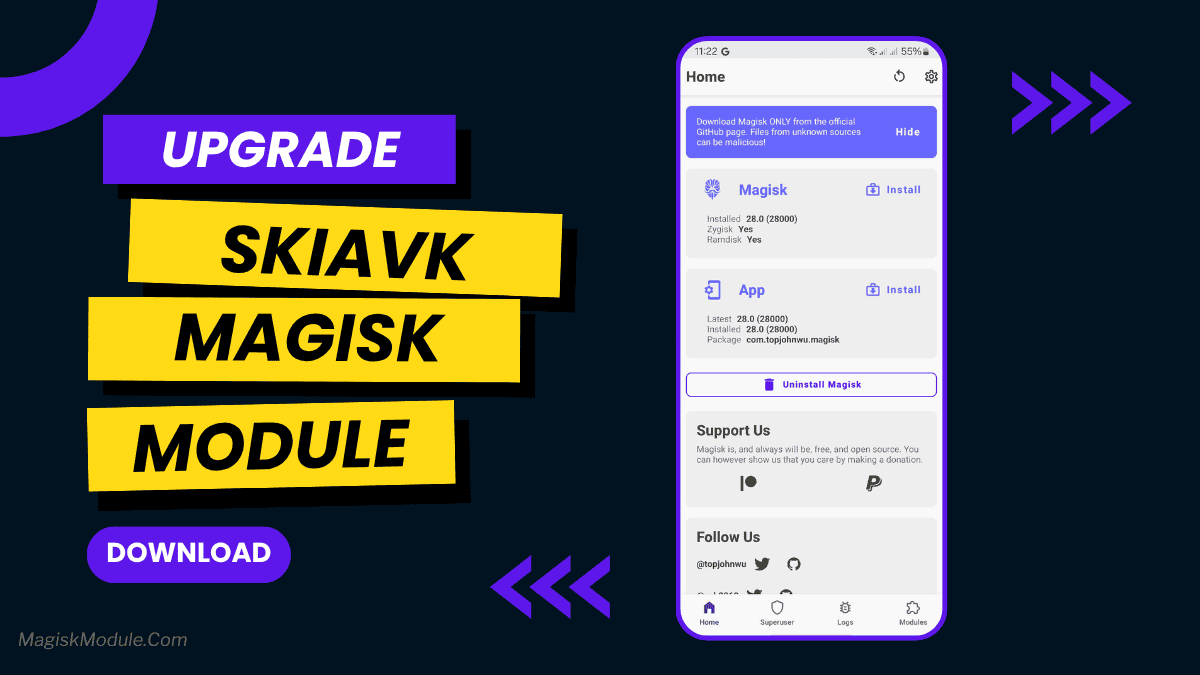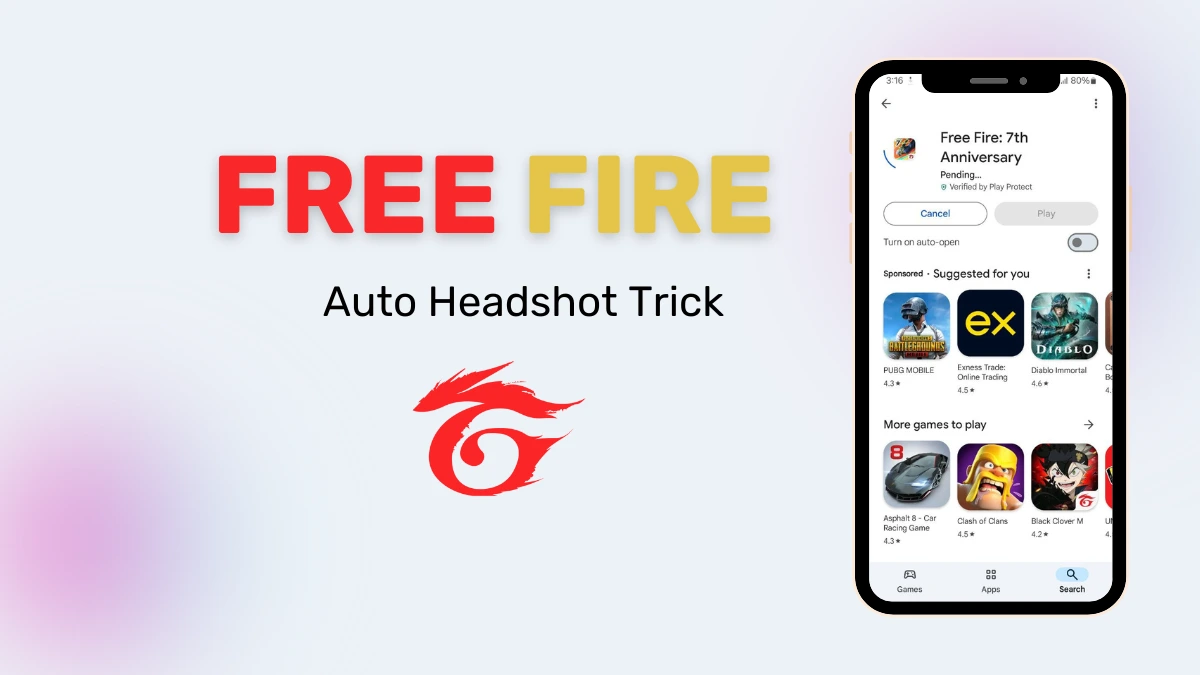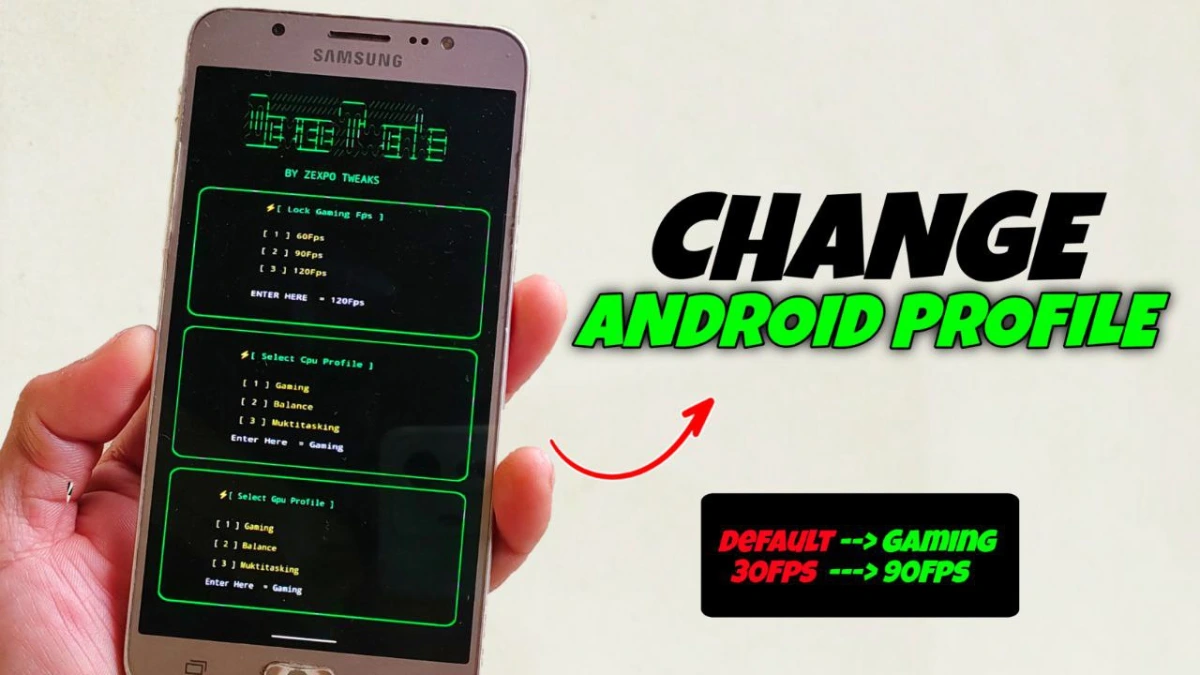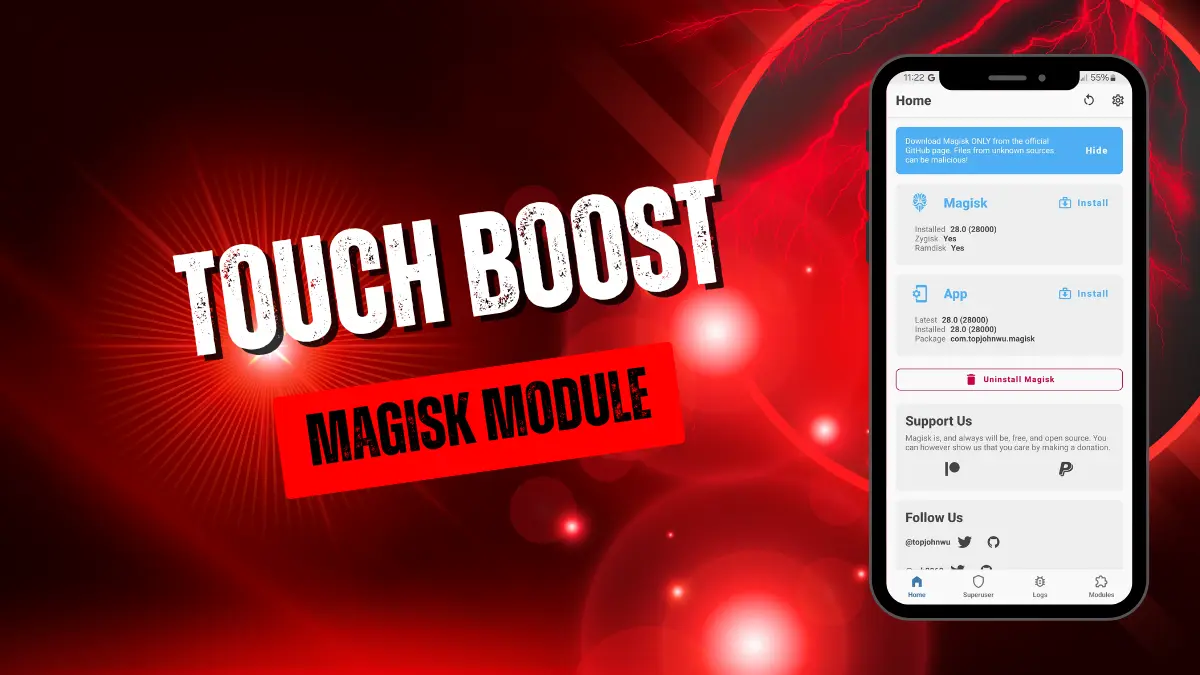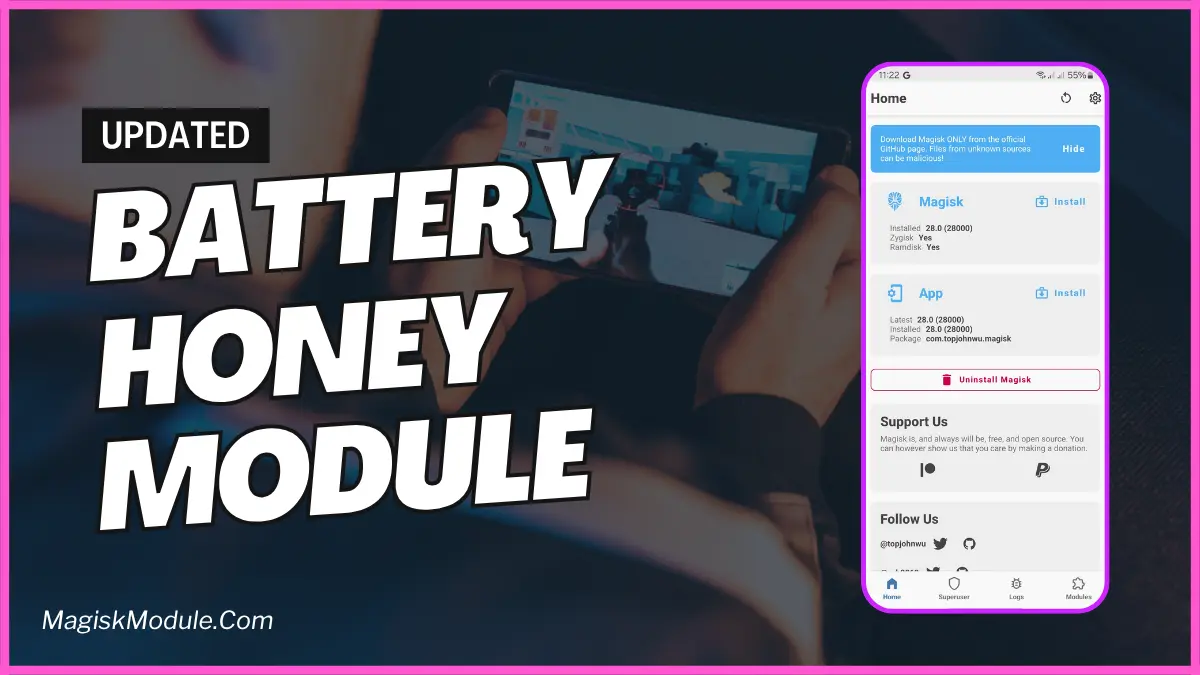Get Link
Preparation Before Installing Brevent Module
Checking Device Compatibility
Make sure your device works with Brevent before installing. Most Android devices do, but check the official site for specific needs.
Backing Up Your Device
Always back up your device before making changes. This way, you can restore your data if something goes wrong.
Downloading Brevent App
- Download the Brevent app from the google play store.
- Install the app on your device.
How to setup Brevent app on your device
To use Brevent, you’ll need to enable Developer Options on your device:
- Turn on Wifi
- Go to Brevent App
- Tab on Developer Option
- Tap on
- Go to Settings > About Phone.
- Tap Build Number seven times to unlock Developer Options.
- Navigate to Settings > Developer Options and enable USB Debugging.
- Enable Wireless debugging from Developer Option.
- Then again goto the brevent app and tap on wireless
debugging port. - Split Screen 1.Developer Option and 2.Brevent app
- Goto Wireless debugging and tap on Pair device with pairing code from Developer Option..
- Copy the wifi paired code.
- Put the wireless pairing code in Brevent app and tap on wireless pair
- [Video Tutorial]
How to install the module?
- Install The app
- Download the module on your android.
- Open the Zarchiver app
- Extract the downloaded zip file and put the folder on internal storage.
- Goto Brevent app and tap on Exec command from left site.
- Command: Command txt in below.
- Enable 90Hz or 120Hz From app
Installing Command
sh /storage/emulated/0/Refresh_Rate/Activate120Hz.sh
Or
sh /sdcard/Refresh_Rate/Activate90Hz.sh
How to Remove The Module
sh /storage/emulated/0/Refresh_Rate/Remove.sh