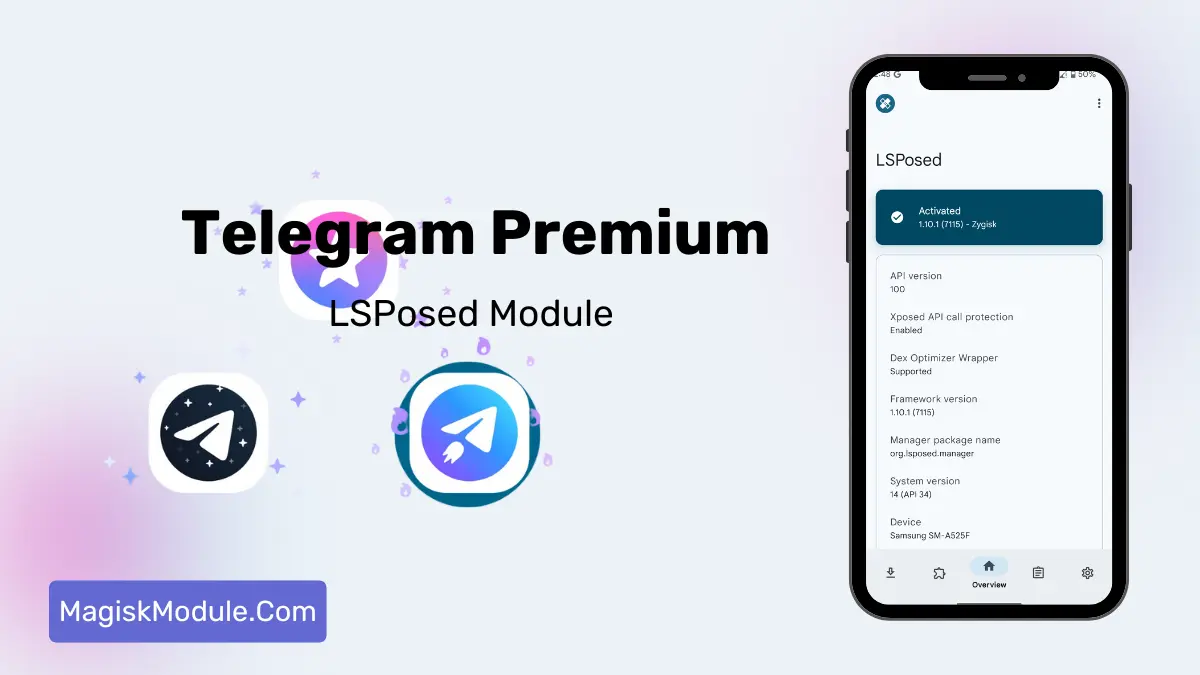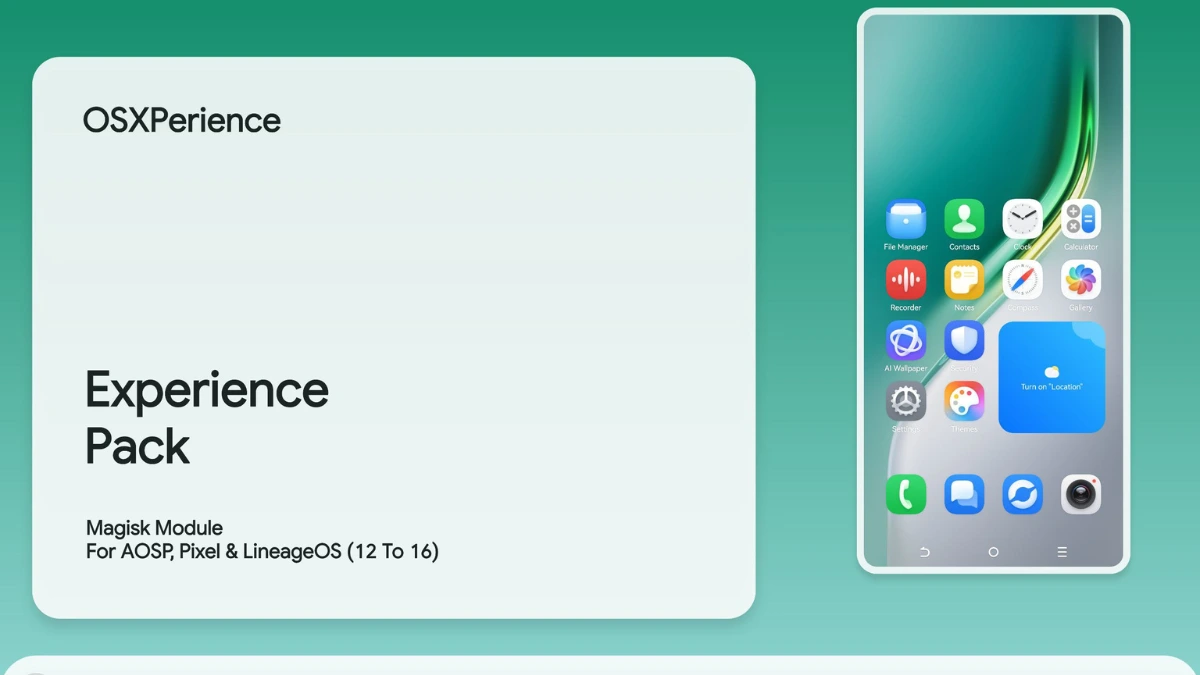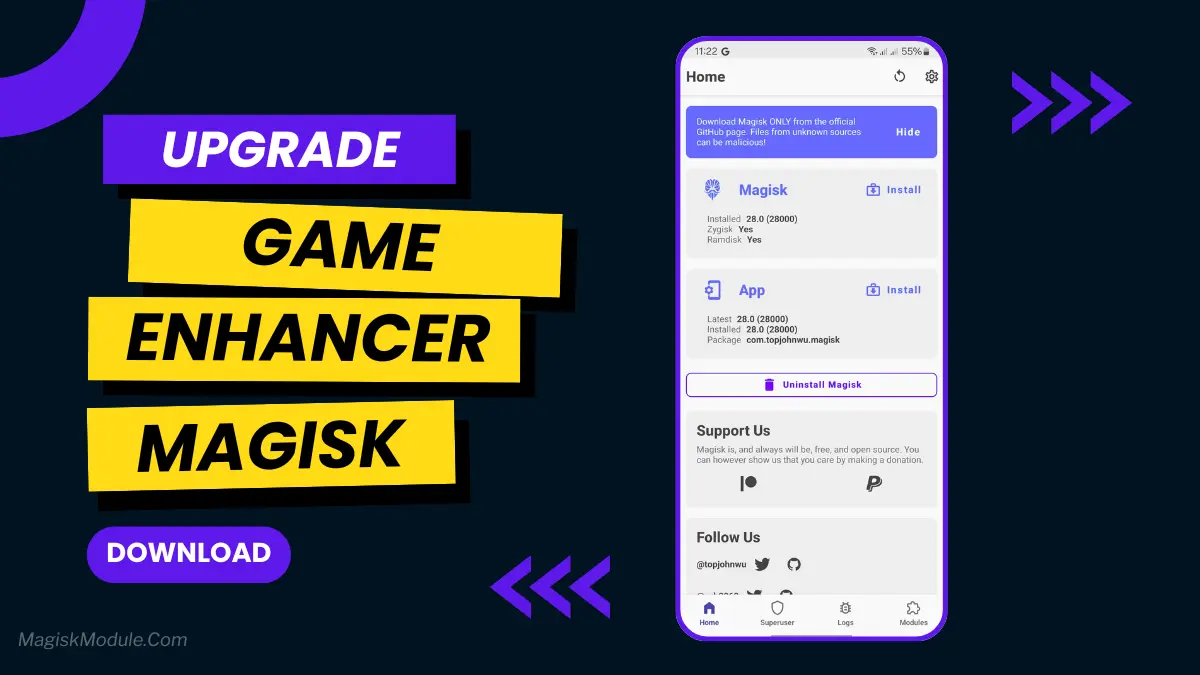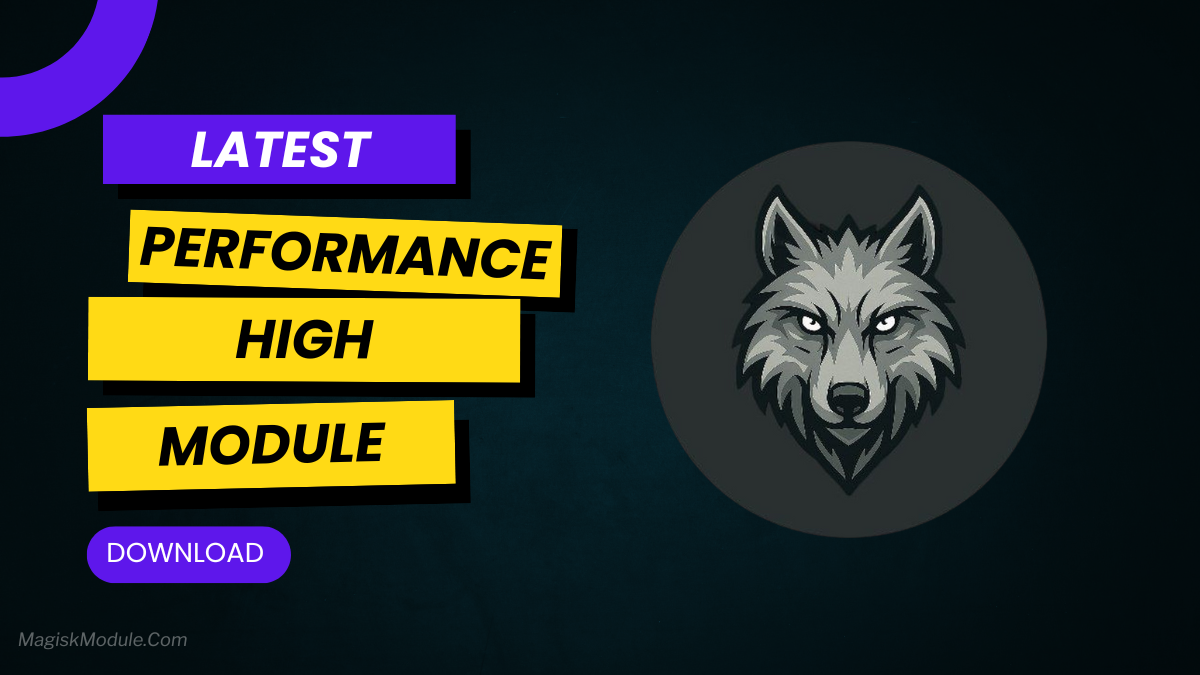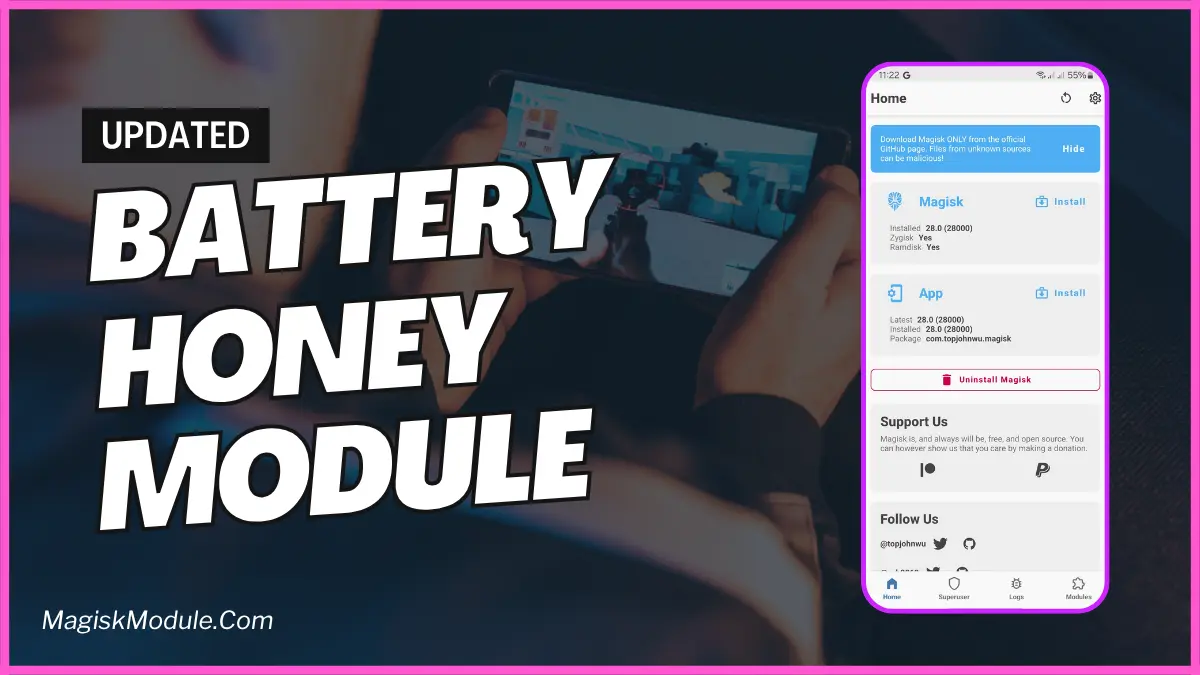Boot animations are a key part of the Android experience. They show off a device’s personality and style. With more customization options, boot animations have become very popular among Android fans. Magisk, a powerful tool, lets users install modules to make their devices better. In this article, we’ll look at the top 5 amazing boot animations Magisk modules for any Android device.
1. Asus ROG Boot Animation
The Asus Boot Animation Magisk module brings the sleek look of Asus devices to any Android phone or tablet. It has smooth animations and bright colors, adding elegance to your device. Installing it is easy, just a few steps in the Magisk Manager app.
2. Xiaomi Hyper Boot Animation
The Xiaomi Boot Animation Magisk module is for fans of Xiaomi Hyper devices. It has a clean design and smooth transitions, capturing the essence of Xiaomi Hyper. Users can enjoy the premium feel of Xiaomi on their Android phones by installing this module.
3. Random Design Boot Animation
The Material Design Boot Animation Magisk module is inspired by Google’s Material Design. It offers a modern and appealing boot animation. With vibrant colors and smooth animations, it impresses users who love Google’s design. Installing it is quick and easy, making it simple to customize your device’s boot animation.
4. Gamers Boot Animation
The Gamers Boot Animation Magisk module takes you back to classic gaming days. It features Gamers art graphics and retro sound effects, bringing back the charm of old gaming devices. Users can customize it to fit their style.
5. High Resolution Boot Animation
The High Resolution Boot Animation Magisk module brings nature’s beauty to your Android device. It shows stunning visuals of landscapes, wildlife, and natural phenomena. It offers a calm experience every time you turn on your device. It’s perfect for nature lovers or anyone who enjoys beautiful scenery.
Get Link
How to Install BootAnimation?
Installing Magisk modules is easy if you have a rooted Android device and the Magisk Manager app. Here’s how to install any of the boot animation modules mentioned above:
- Get the desired Magisk module file (.zip) from a trusted source.
- Open the Magisk Manager app on your device.
- Tap on the menu icon (three horizontal lines) in the top-left corner.
- Select “Modules” from the menu.
- Tap on the yellow “+” button at the bottom.
- Navigate to the location where you the Magisk module file and select it.
- Wait for the installation to complete, then reboot your device.
- Once your device has restarted, the new boot animation should be applied.
Conclusion
Boot animations are a fun way to make your Android device unique. With Magisk modules, users can easily change their boot animations. Whether you like modern designs or retro themes, there’s something for everyone. Try different Magisk modules to find the perfect one that shows off your style and personality.
FAQs
Can I install multiple boot animations using Magisk modules?
Yes, you can install many boot animations with Magisk modules. But remember, only one can be active at a time.
Are Magisk modules safe to use?
Magisk modules are usually safe if you get them from trusted places. But, always be careful. Make sure they work with your device and its software version.
Can I create my boot animation using Magisk?
Magisk mainly lets users install pre-made boot animations. But, if you’re advanced, you can make your own. Then, package it as a Magisk module to share.
Do boot animations affect device performance?
Boot animations usually don’t slow down your device. They only play when you start it up. But, a poorly made animation might cause a tiny delay.
Can I revert to the stock boot animation after installing a Magisk module?
Yes, you can go back to the original boot animation. Just uninstall the Magisk module that changed it. Open the Magisk Manager app, pick the module, and choose uninstall.