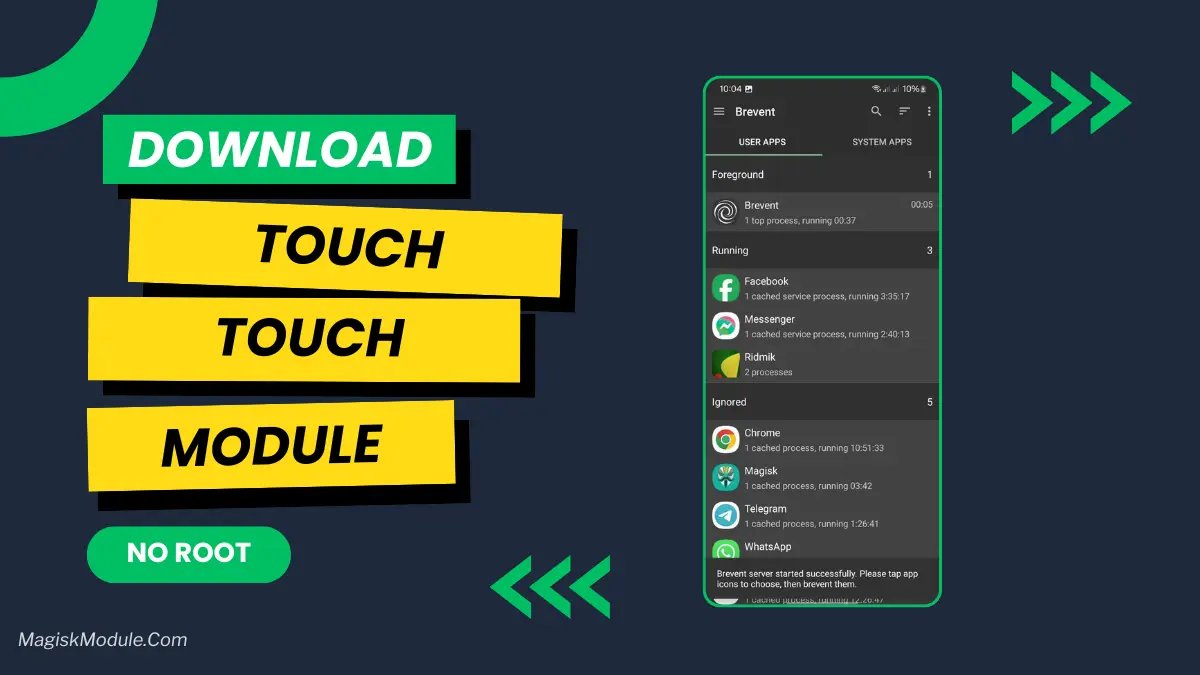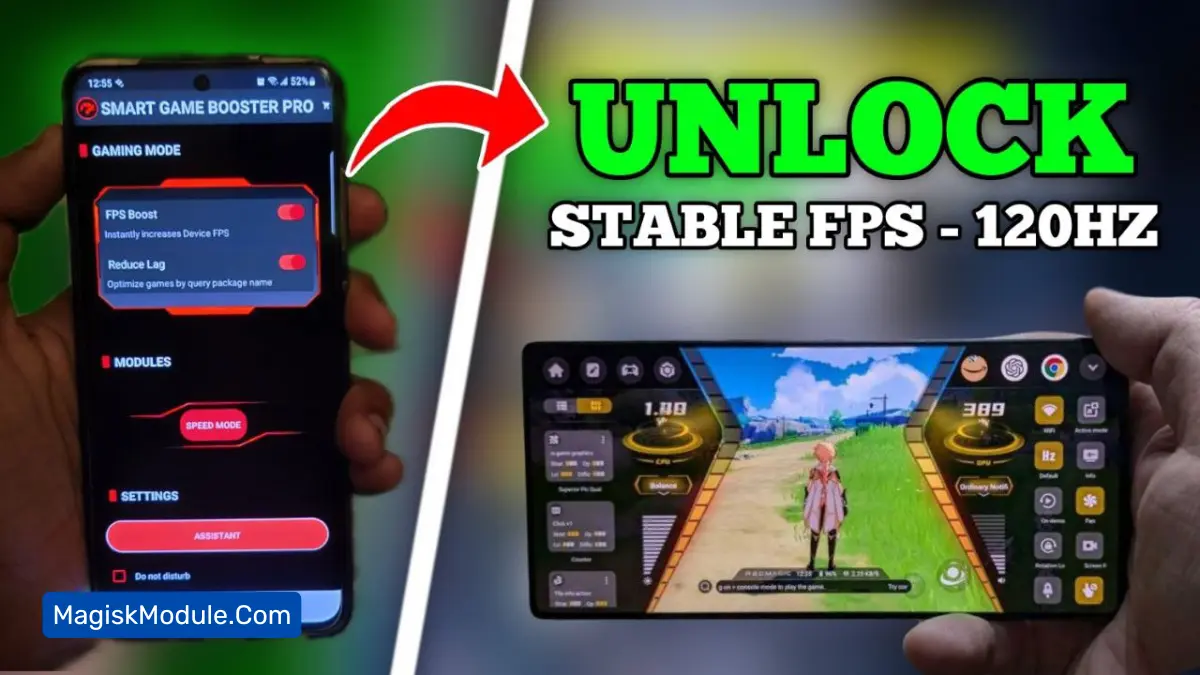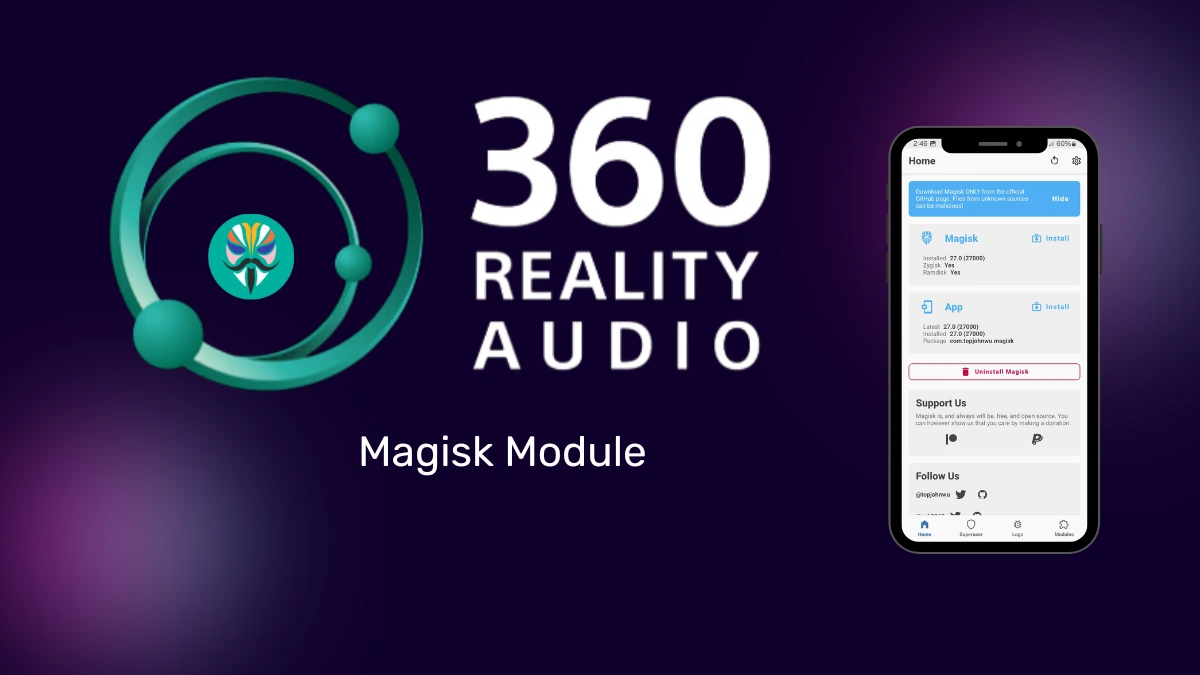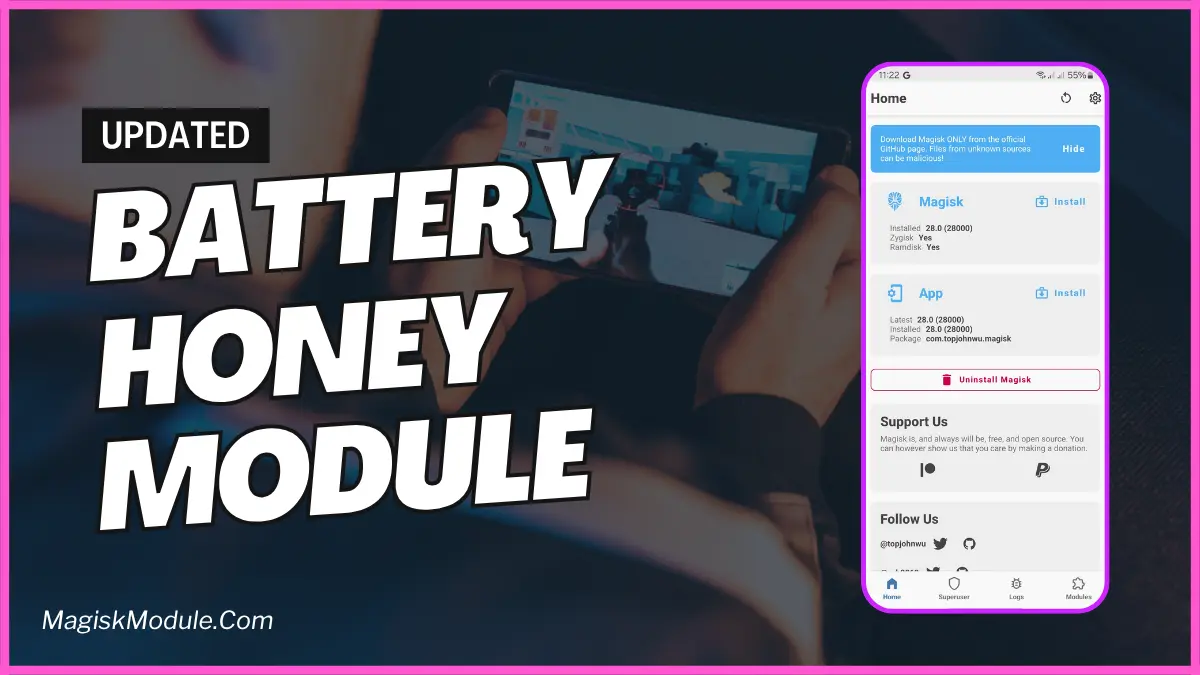If you use an Android, you know how important a good gallery app is. Samsung OneUI Gallery is known for being easy to use and full of features. But, if you want more, installing Magisk modules can change the game. This guide will show you how to install the Samsung OneUI Gallery Magisk module on any Android to make your gallery better.
Introduction to Samsung OneUI Gallery
Samsung OneUI Gallery is the default app on Samsung devices with OneUI. It makes managing and viewing photos and videos easy. It has smart sorting, easy sharing, and editing tools, making it a top choice for many.
The Samsung OneUI Gallery Magisk module adds more to the default app. It brings extra features and ways to customize that the stock app doesn’t have. It aims to make your experience better, from looks to performance.
Overview of Magisk Modules
Magisk modules are extra features for devices with Magisk. Unlike old root methods, Magisk changes the system without touching the main partition. It’s safer and more flexible for those who want to customize their Android.
Requirements for Installing Samsung OneUI Gallery
Before you start, make sure you meet these requirements:
- Compatible Devices: The module works on Samsung OneUI devices.
- Pre-requisites for Installation: You need a rooted device with Magisk.
Step-by-Step Guide to Install Samsung OneUI Gallery
Here’s how to install the Samsung OneUI Gallery Magisk module:
- Get the Module: Find the module in Magisk Manager or trusted sources.
- Installing the Module via Magisk Manager: Open Magisk Manager, go to Modules, tap the ‘+’ icon to pick the module file. After installing, reboot your device.
Benefits of Using Samsung OneUI Gallery
- Enhanced Gallery Experience: Get more features like extended editing, advanced sorting, and cloud integration.
- Customization Options: Change the app’s look, themes, and gestures to your liking.
How to install?
- Get The Gallery Zip file
- Go to Magisk Manager
- Go to Module Option from right side
- Go to Internal storage
- Select Gallery Zip file From Folder
- Install The file
- Then again Select the Gallery Zip File
- Install and Reboot your Device
Get Link
Conclusion
The Samsung OneUI Gallery Magisk module makes your gallery better on Android. It adds features and customization, letting you personalize your gallery. But, be careful and know the risks of rooting and installing custom modules.
FAQs
Can I uninstall the module if I’m not satisfied with it?
Yes, you can uninstall it through Magisk Manager like any other module.
Will installing this module affect my device’s performance?
It might, depending on your device and how you use it.
Is rooting my device necessary to install Magisk modules?
Yes, you need a rooted device with Magisk to install and use modules.
Are there any alternative gallery apps with similar features?
Yes, many other gallery apps are on the Play Store. But, they might not match Magisk modules for customization.
Can I install multiple Magisk modules simultaneously?
Yes, you can install more than one module. But, watch out for compatibility problems. It’s important to be careful.