How to Install the module
Installing Brevent for BGMI is a straightforward process that doesn’t require rooting your device. Here’s a step-by-step guide:
- Get Brevent: Navigate to the Google Play Store and the Brevent app.
- Enable Developer Options: Go to your device’s Settings, then About Phone, and tap on the Build Number seven times to enable Developer Options.
- Enable USB Debugging: In Developer Options, enable USB debugging.
- Connect Your Device to Your Computer: Connect your device to your computer via USB cable.
- Grant Permissions: When prompted on your device, grant USB debugging permissions to your computer.
- Install Brevent via ADB: Open a command prompt on your computer and enter the ADB command to install Brevent on your device.
Once installed, you can configure Brevent to optimize background processes for BGMI specifically, ensuring smoother gameplay and better performance.
Get Link and installl
1 ] Get and Extract The File.
2 ] Copy Paste ”FPS” Folder in Internal Storage
3] Open Brevent,Ladb,Qute App.
✅ Command Bgmi Only –
sh /sdcard/FPS/Bgmi_Fps.sh
✅ Restart Device
Brevent is a utility app that stops background apps when the screen is off. It reduces CPU and RAM use. This makes your device run smoother and last longer on battery.
Benefits of Using Brevent for BGMI
Using Brevent with BGMI brings many benefits. Here are a few:
- Improved FPS: Brevent gives more resources to BGMI. This means better and more stable FPS.
- Reduced Lag: With fewer apps running, your device’s CPU and RAM work less. This cuts down on lag and stuttering.
- Enhanced Battery Life: Brevent optimizes your system. This helps your battery last longer, so you can play more without needing to recharge.


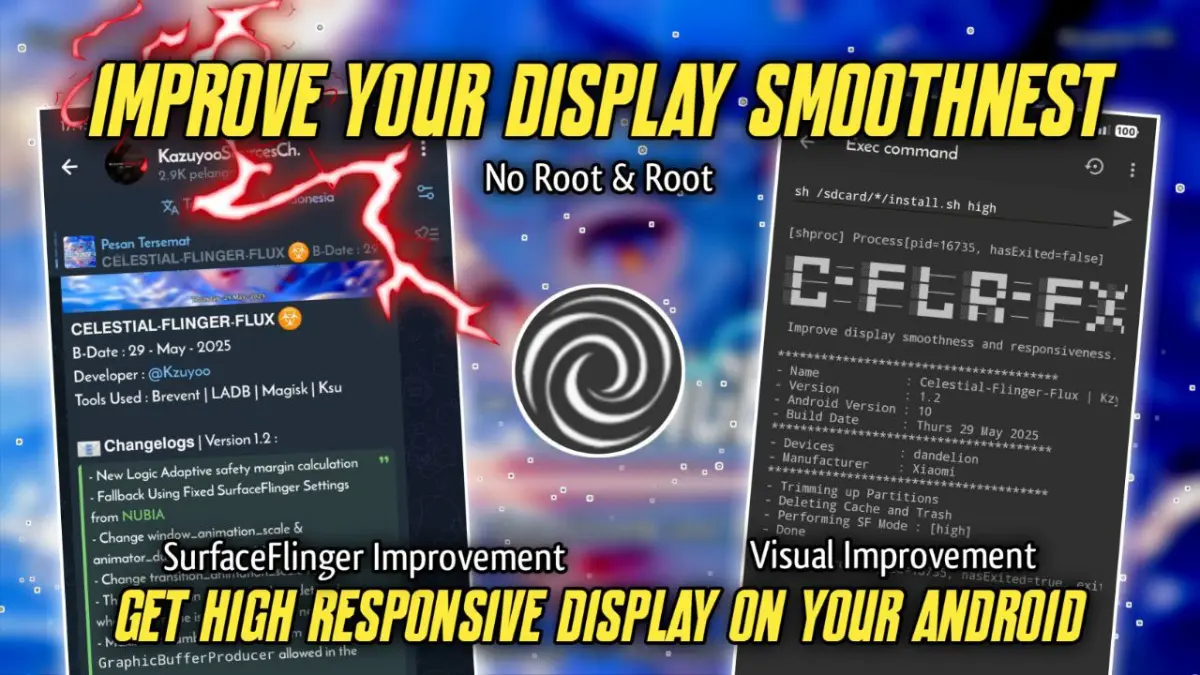
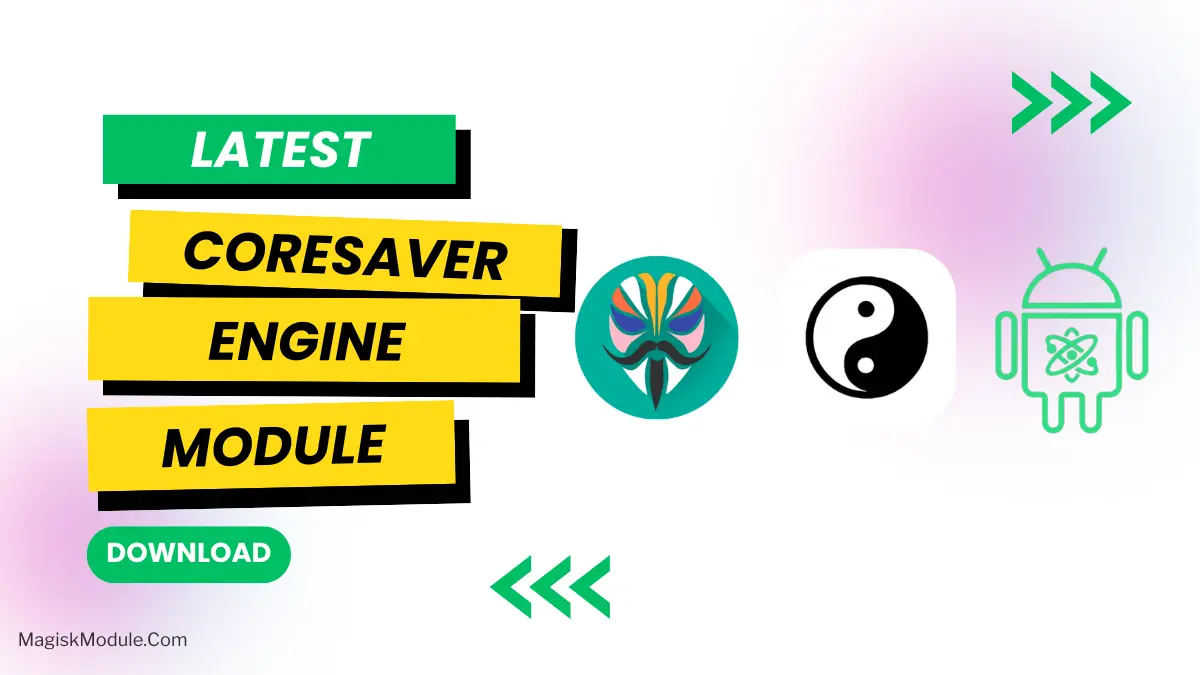
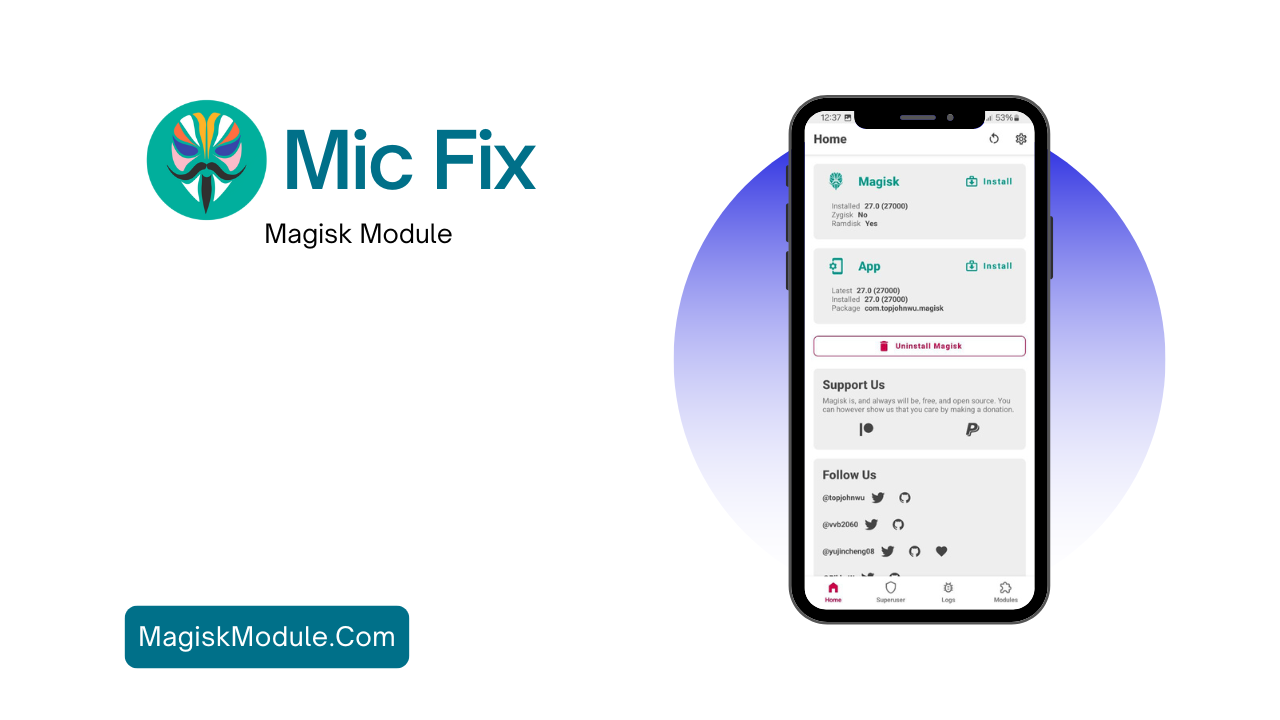
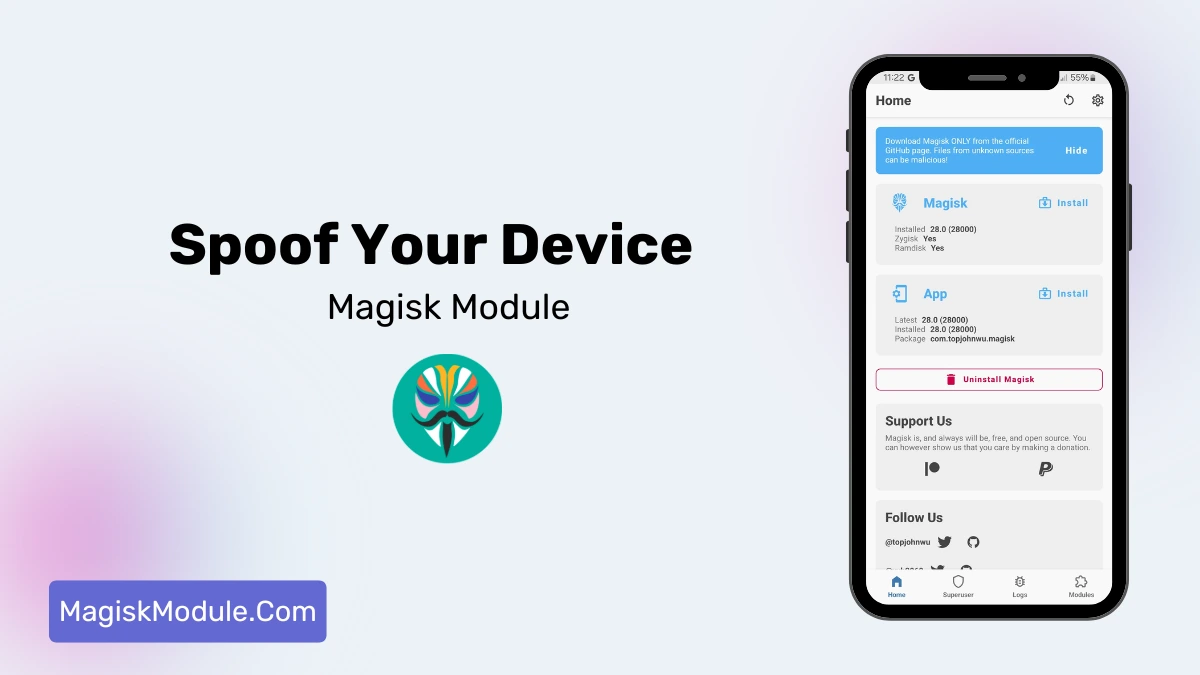




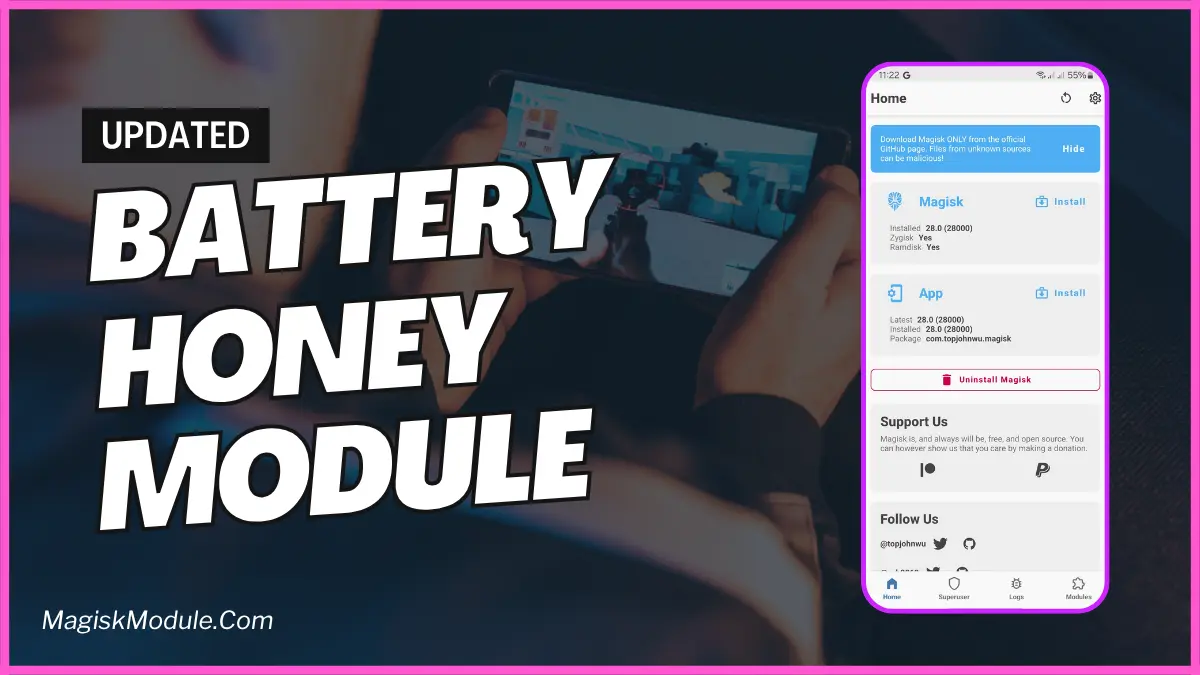

Comments are closed.