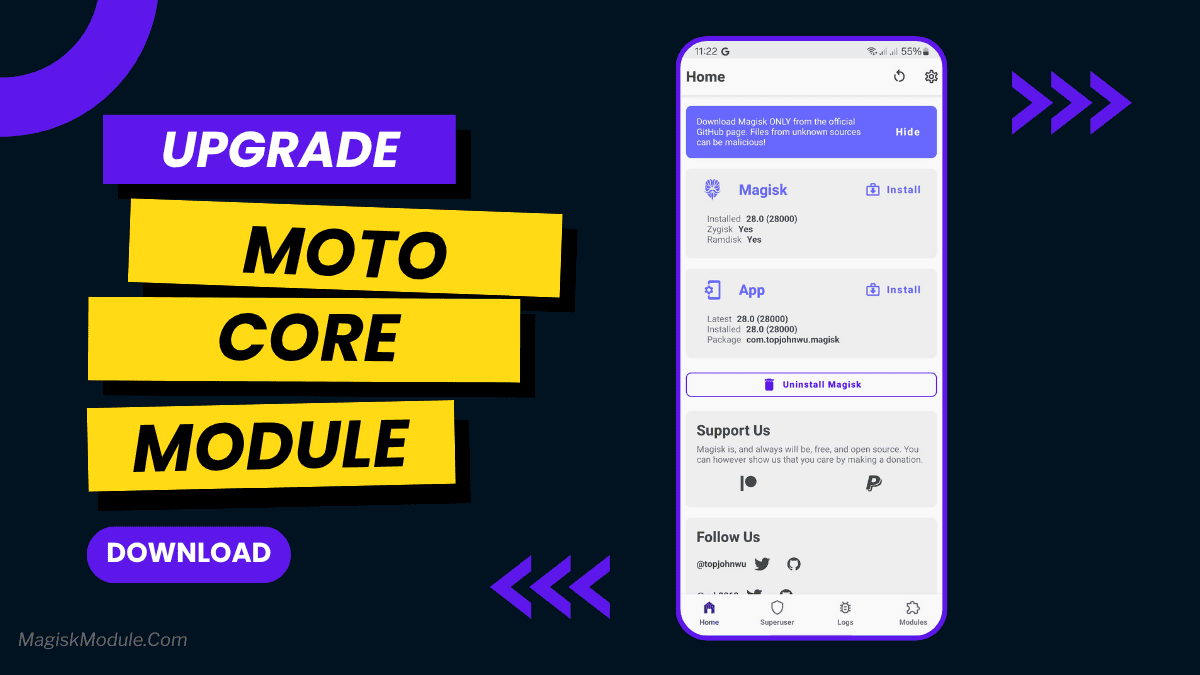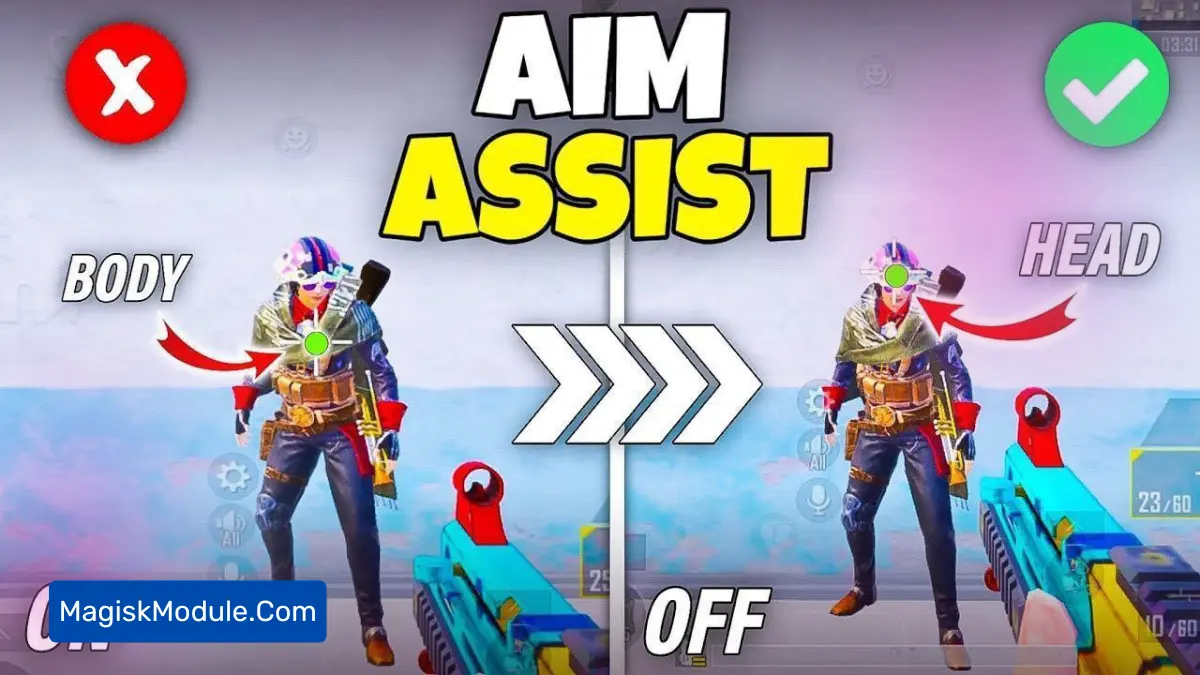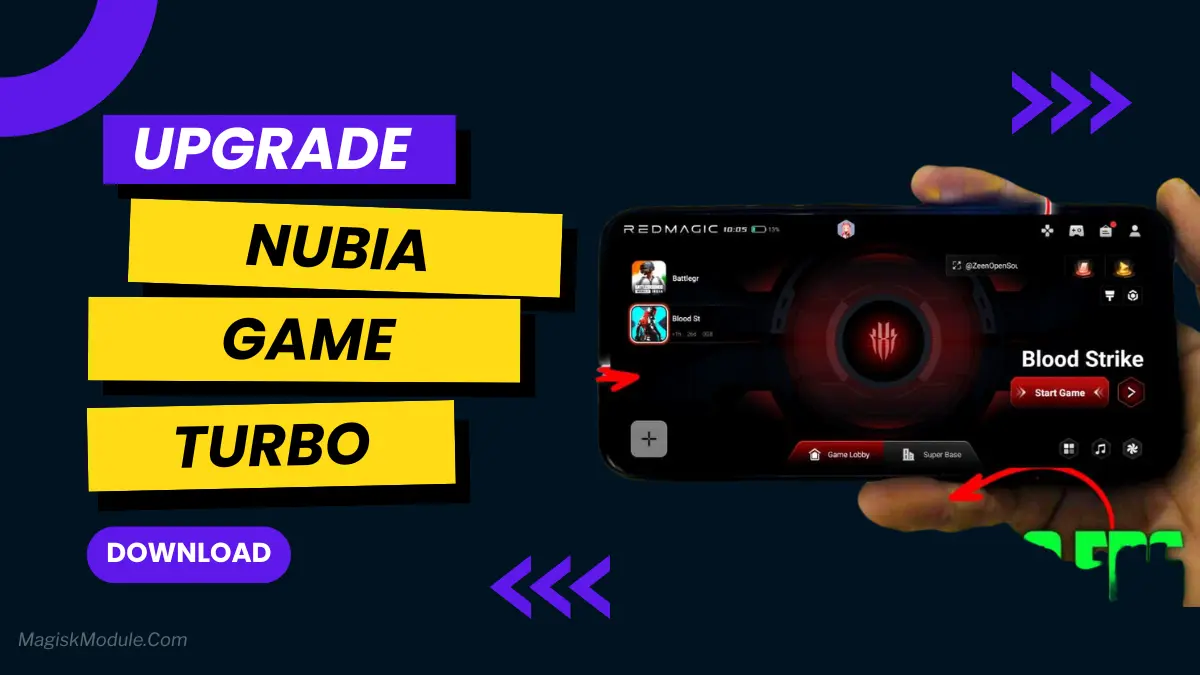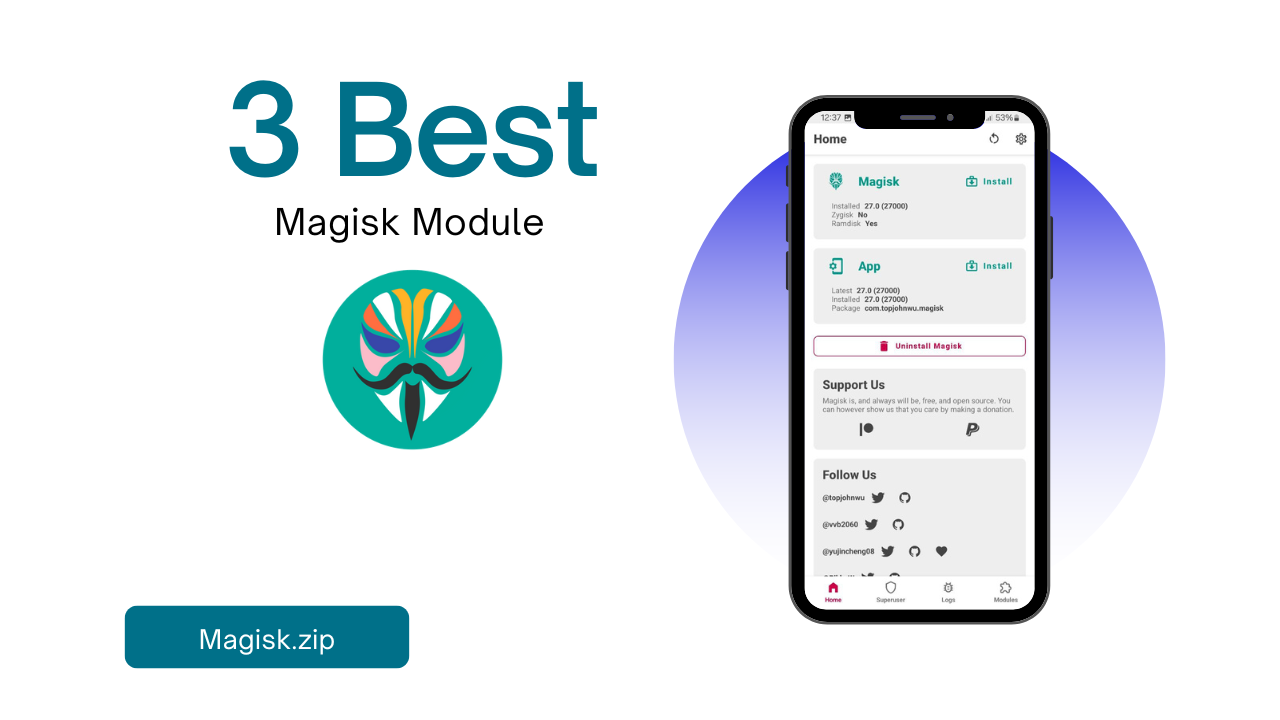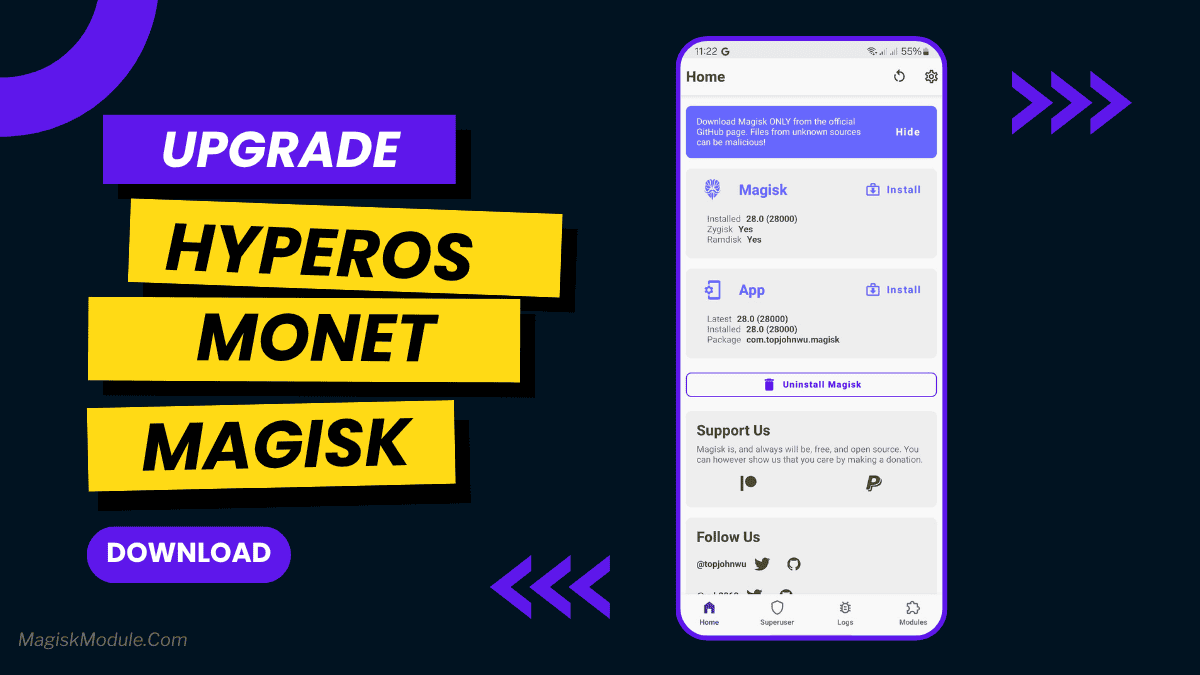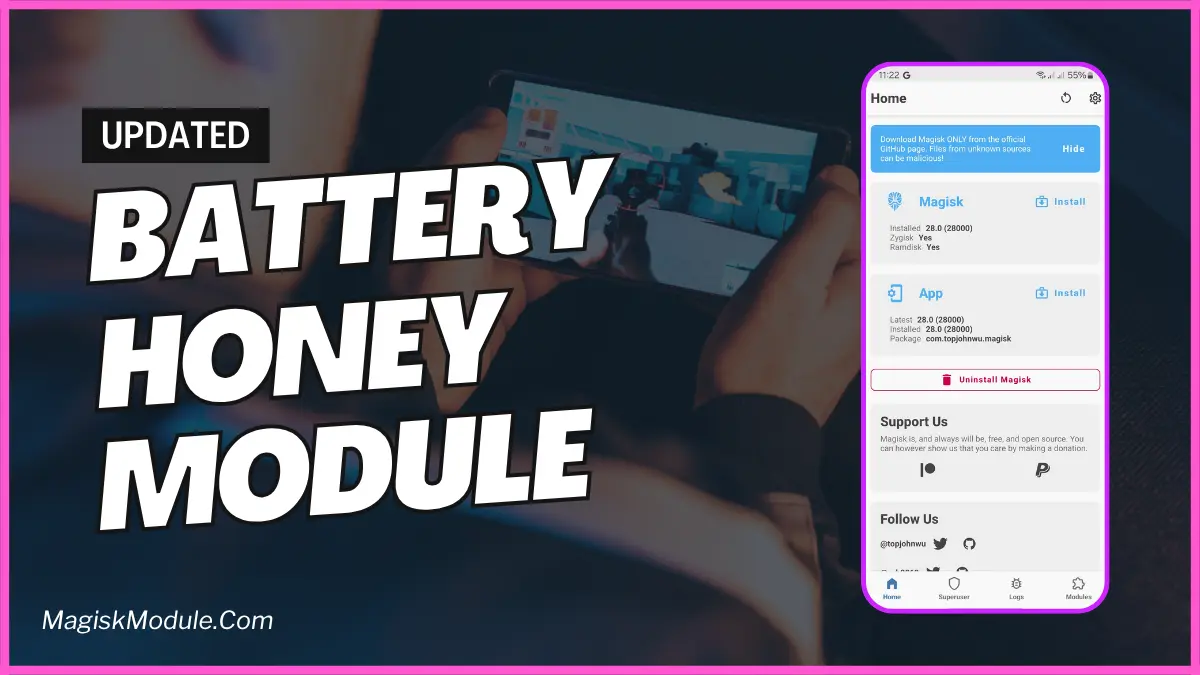In the world of Android, having a strong signal is key. It’s important for calls, streaming, and GPS. A good signal means no dropped calls and fast data speeds. Magisk modules can help with poor signal issues.
Features and Functionalities
The “Better Signal” module boosts your signal strength. It keeps you connected in tough spots. Its main features are:
- Signal strength optimization for both Wi-Fi and mobile networks.
- Intelligent signal switching for a more stable connection.
- Enhanced GPS accuracy for navigation apps.
- Compatibility with a wide range of Android devices and versions.
- Installation and Setup
- Installing the Better Signal Magisk Module
To get started
- Download the Module
- Head to the official source, download the module, and save it to your device.
- Open Magisk Manager
- Launch the Magisk Manager app on your device.
- Install the Module
- In the Magisk Manager, tap on the floating “+” button and select the downloaded module.
- Reboot Your Device
- After installation, reboot your device to activate the module.
- Once you’ve completed these steps, the “Better Signal” module will be active and working to enhance your signal.