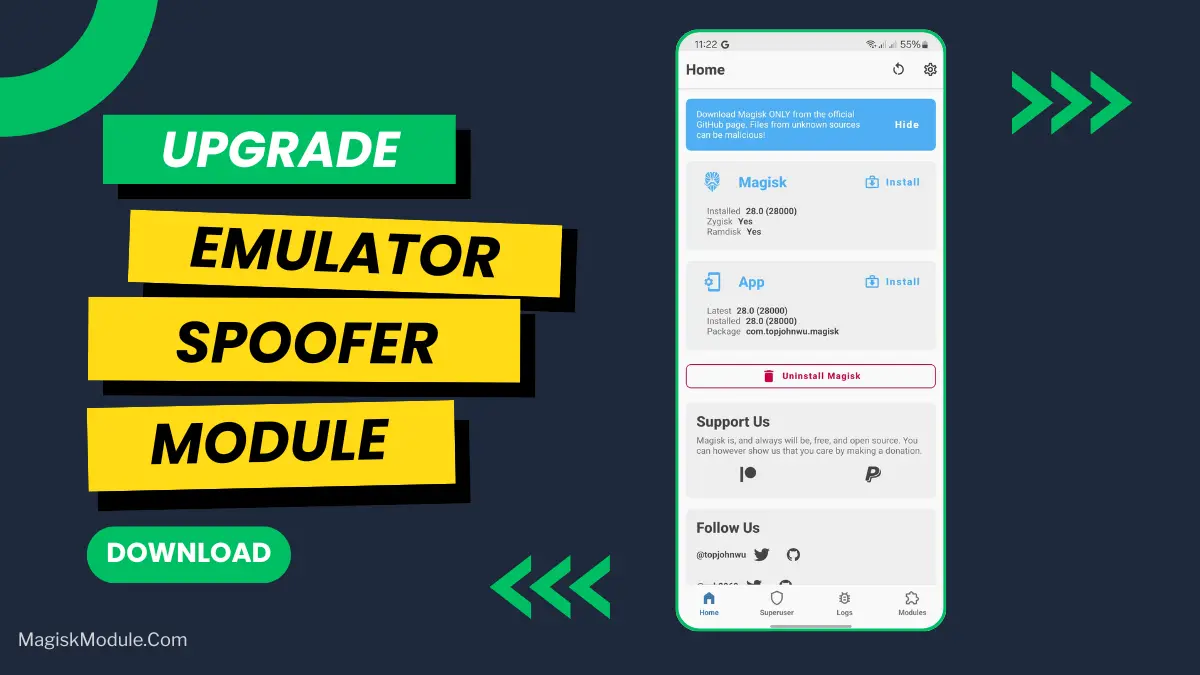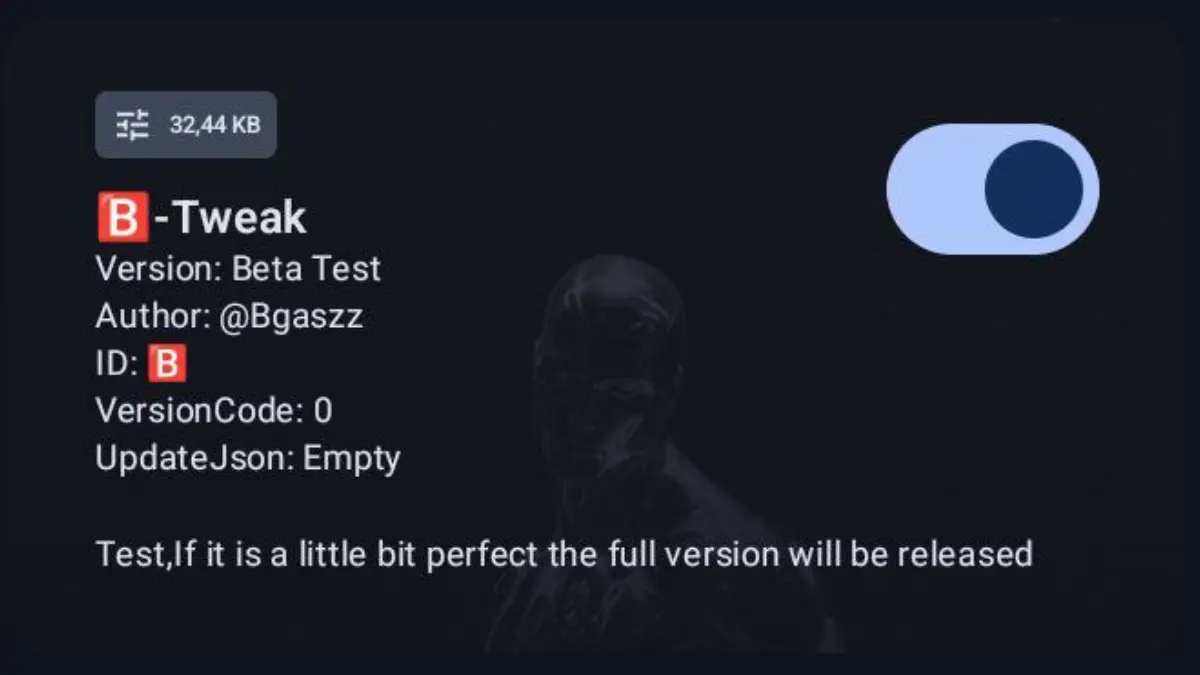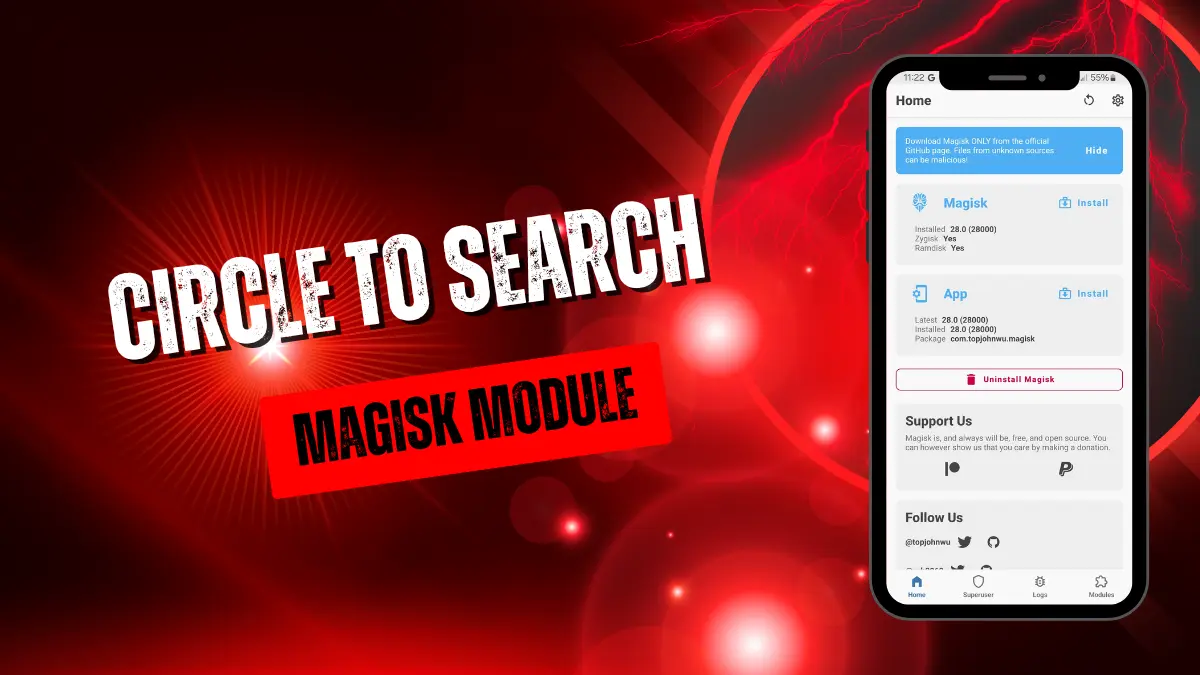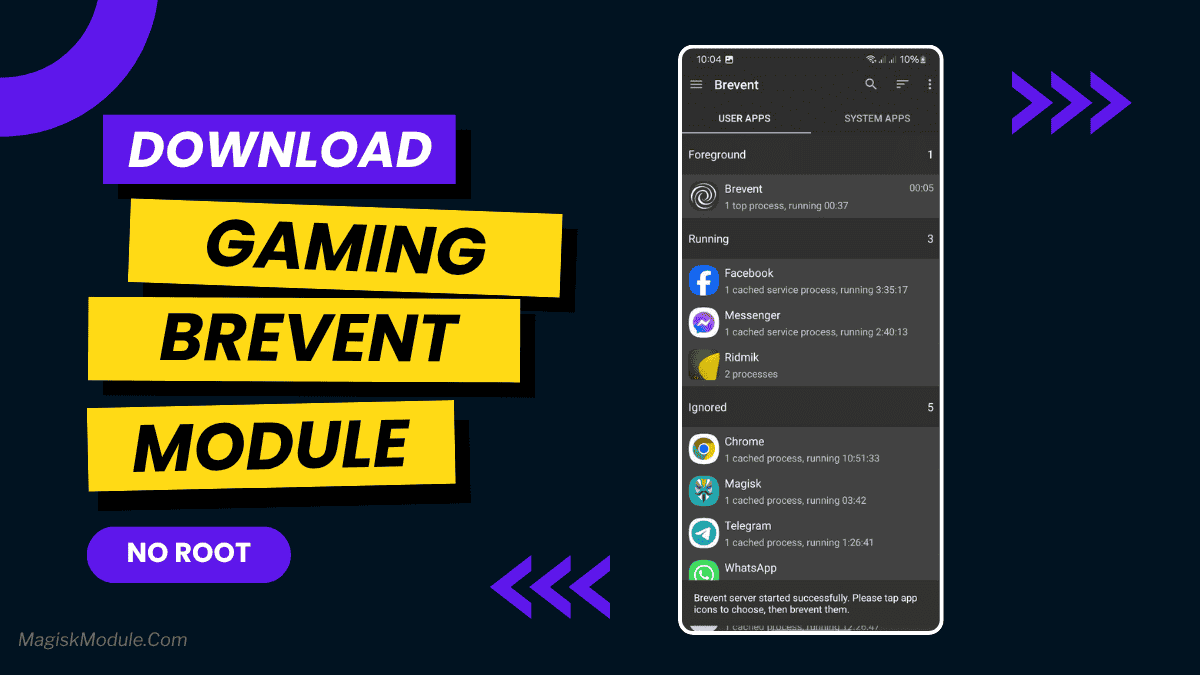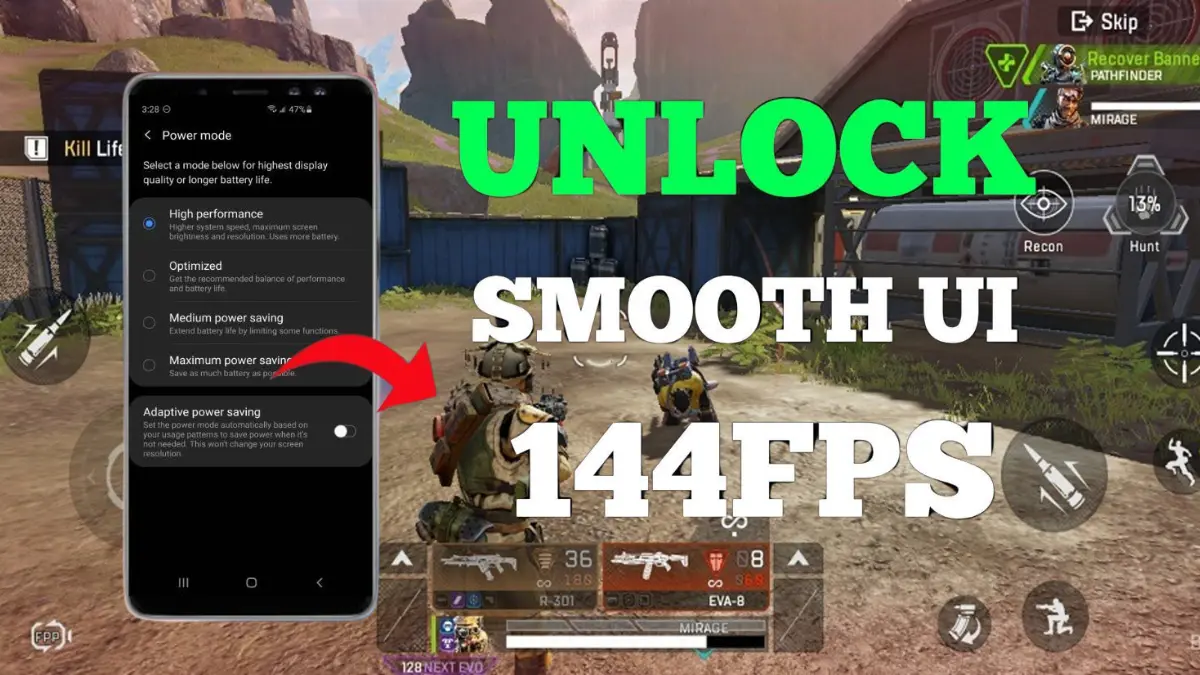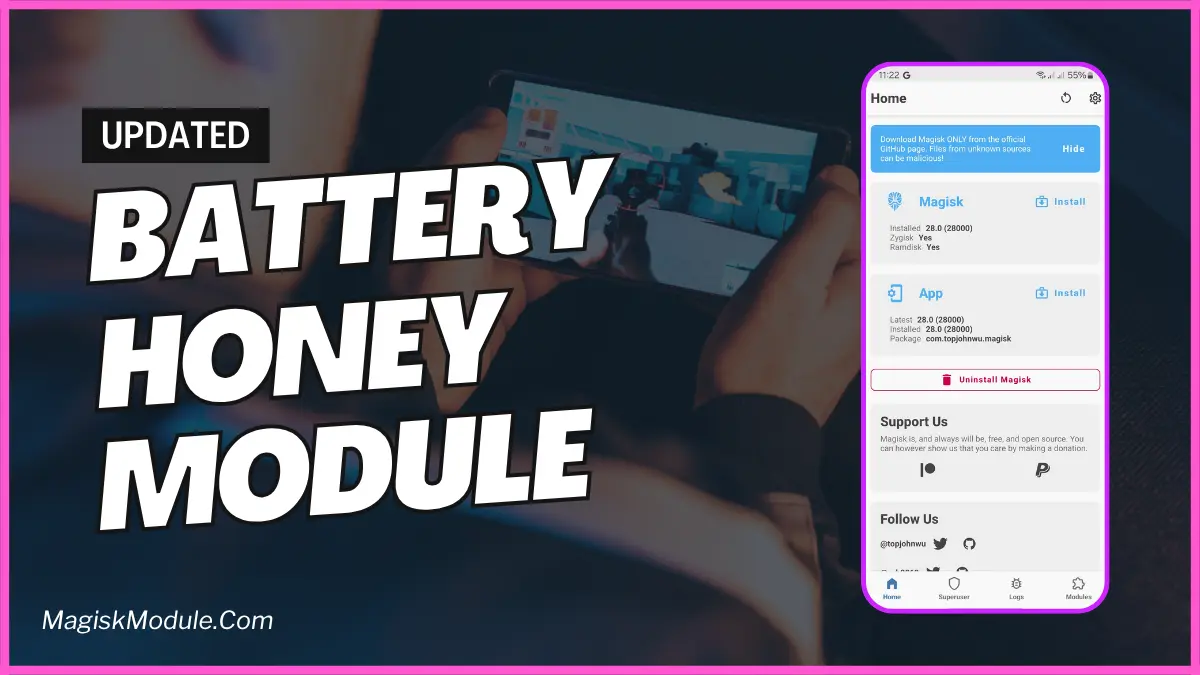| File Name | Cpu Tunner |
|---|---|
| Size | 4KB |
| Version | v2.0 |
| Category | No Root |
| Android requirement | + 6.0 |
| Published By | @koneko_dev |
| Rating | 4.9 / 5 |
| Flash Via | Brevent/Qute |
Get Link
Step-by-Step Installation:
Required Brevent App
- Get the Brevent app or Qute App from the google play store.
- Install the app on your device.
How to setup Brevent app or Qute App on your device
To use Brevent, you’ll need to enable Developer Options on your device:
- Turn on Wifi
- Go to Brevent App
- Tab on Developer Option
- Tap on
- Go to Settings > About Phone.
- Tap Build Number seven times to unlock Developer Options.
- Navigate to Settings > Developer Options and enable USB Debugging.
- Enable Wireless debugging from Developer Option.
- Then again goto the brevent app or Qute App and tap on wireless
debugging port. - Split Screen 1.Developer Option and 2.Brevent app or Qute App
- Goto Wireless debugging and tap on Pair device with pairing code from Developer Option..
- Copy the wifi paired code.
- Put the wireless pairing code in Brevent app and tap on wireless pair
- [Tutorial For Setup Brevent]
How to install the module?
- Download the module on your android.
- Open the Zarchiver app
- Extract the downloaded zip file and put the folder on internal storage.
- Go to Brevent or QUTE app and tap on Exec command from left site.
- Command: Now put on the installation command.
Installing Command
sh /sdcard/Carlotta-Cpu-Tunner/install.shUninstall Command
Reboot DevicesIs your phone starting to feel a bit sluggish when you need it the most? You know, that frustrating lag when you’re trying to nab a win in your favorite game, or the annoying stutter when you’re switching between a dozen apps? I’ve been there.
That’s why I decided to try the Carlotta CPU Tuner, and installing it via Brevent is a game-changer for getting more control. Think of it as a personal trainer for your phone’s processor, pushing it to perform better without burning out.
Here’s a quick look at what it can do for you:
- Boost CPU performance for heavy tasks so editing videos or playing graphic-intensive games feels smoother.
- Optimize your processor specifically for gaming speed, giving you that competitive edge.
- Reduce system-wide lag with its smart tuning – no more waiting for the screen to catch up to your taps.
- Enhance multitasking efficiency dramatically. You can finally listen to music, browse, and chat without everything grinding to a halt.
- Lower your CPU temperature for better stability. A cooler phone is a happier, more consistent phone.
- Unlock advanced CPU configurations you normally can’t touch, letting you really fine-tune how your device runs.
- Improve app launch responsiveness. Your apps open almost instantly, just like when you first unboxed your phone.
- Increase the overall smoothness of your device, making every interaction feel premium again.
I was skeptical at first, but after setting it up, the difference was genuinely noticeable. My device just feels… snappier. It’s like it got a second wind. If you’re looking to squeeze every last drop of performance out of your Android, this combo is absolutely worth looking into. Give it a shot!