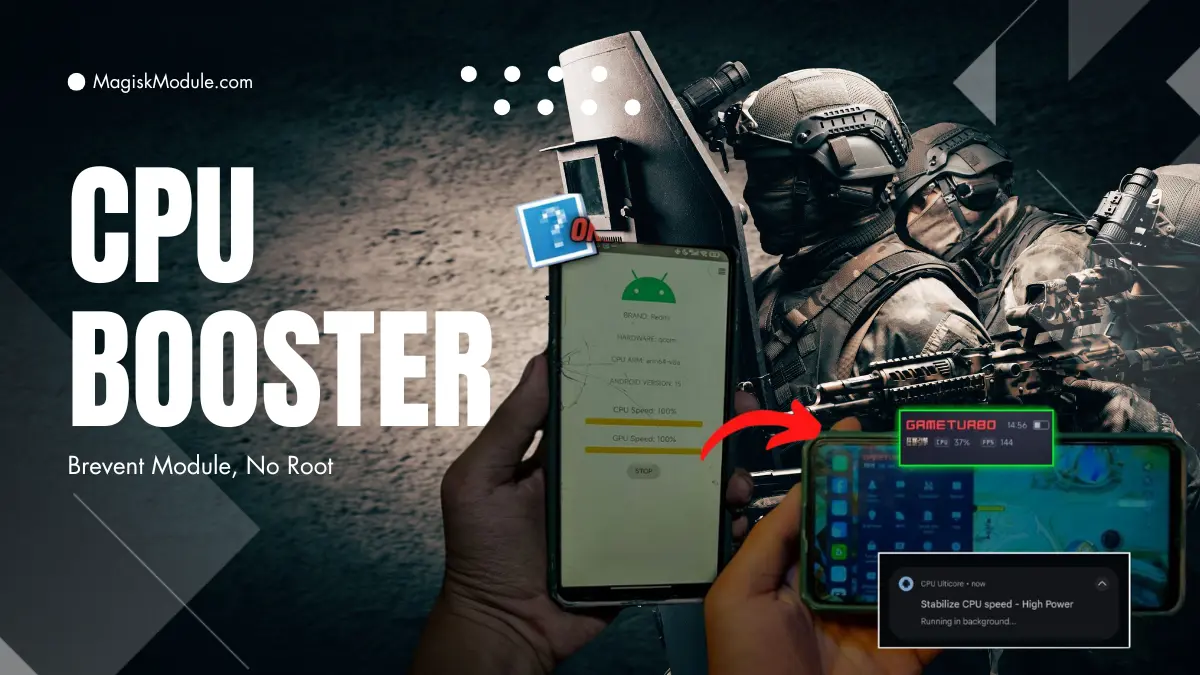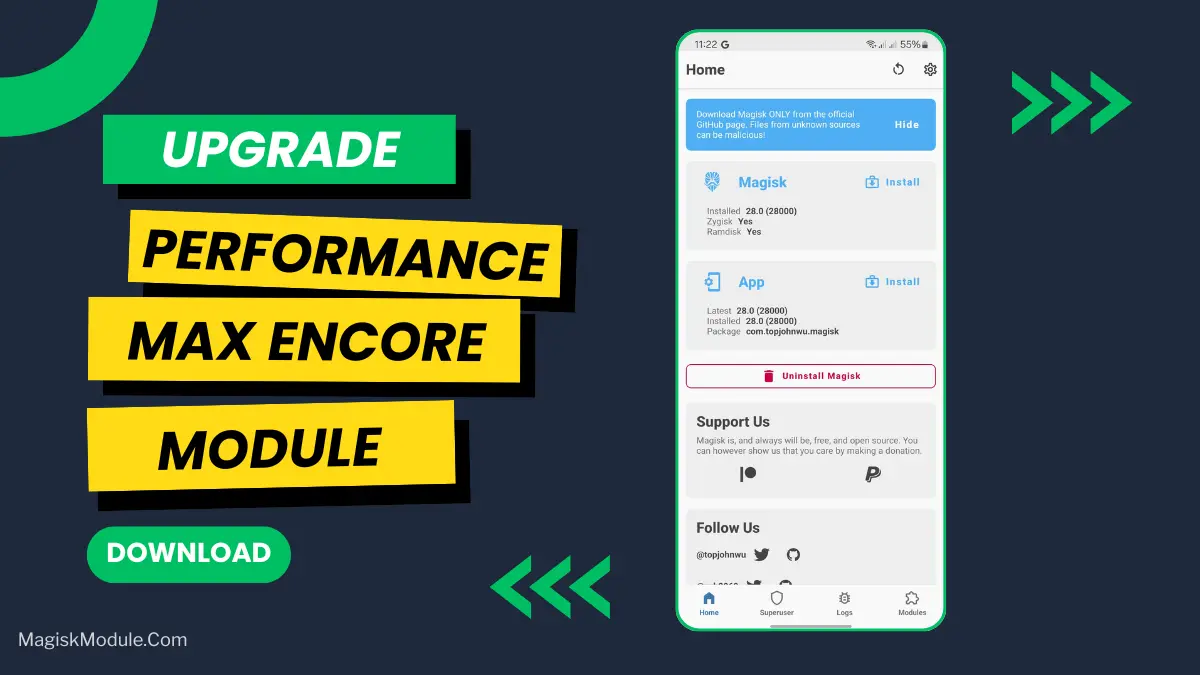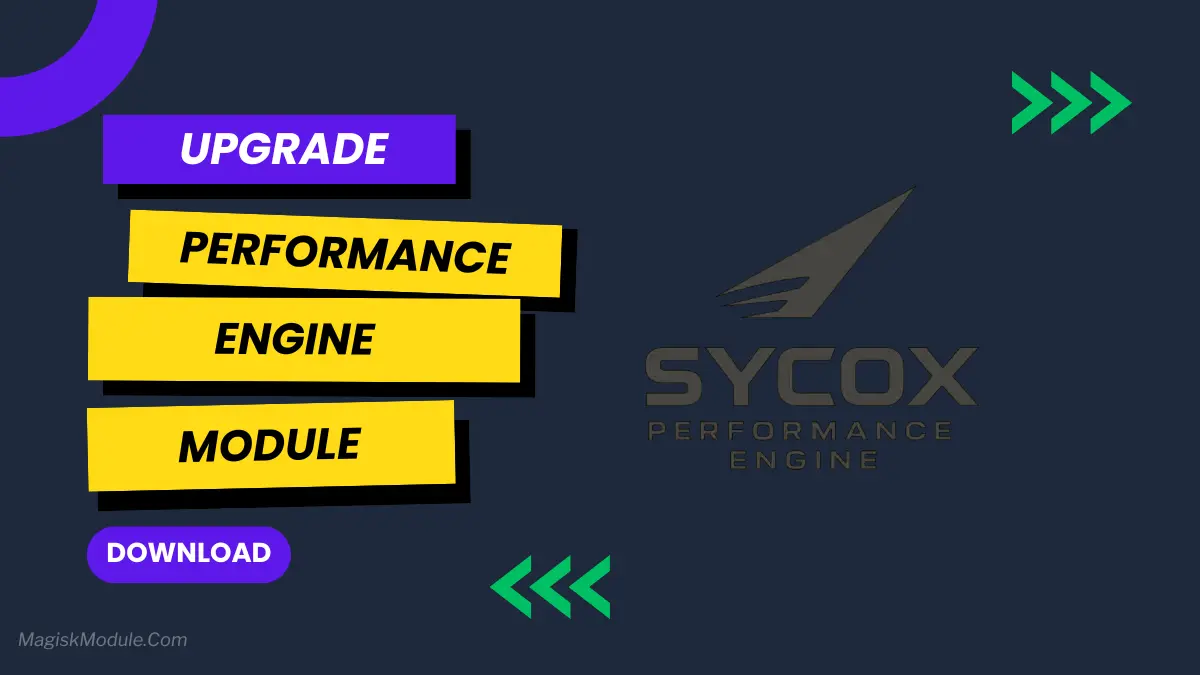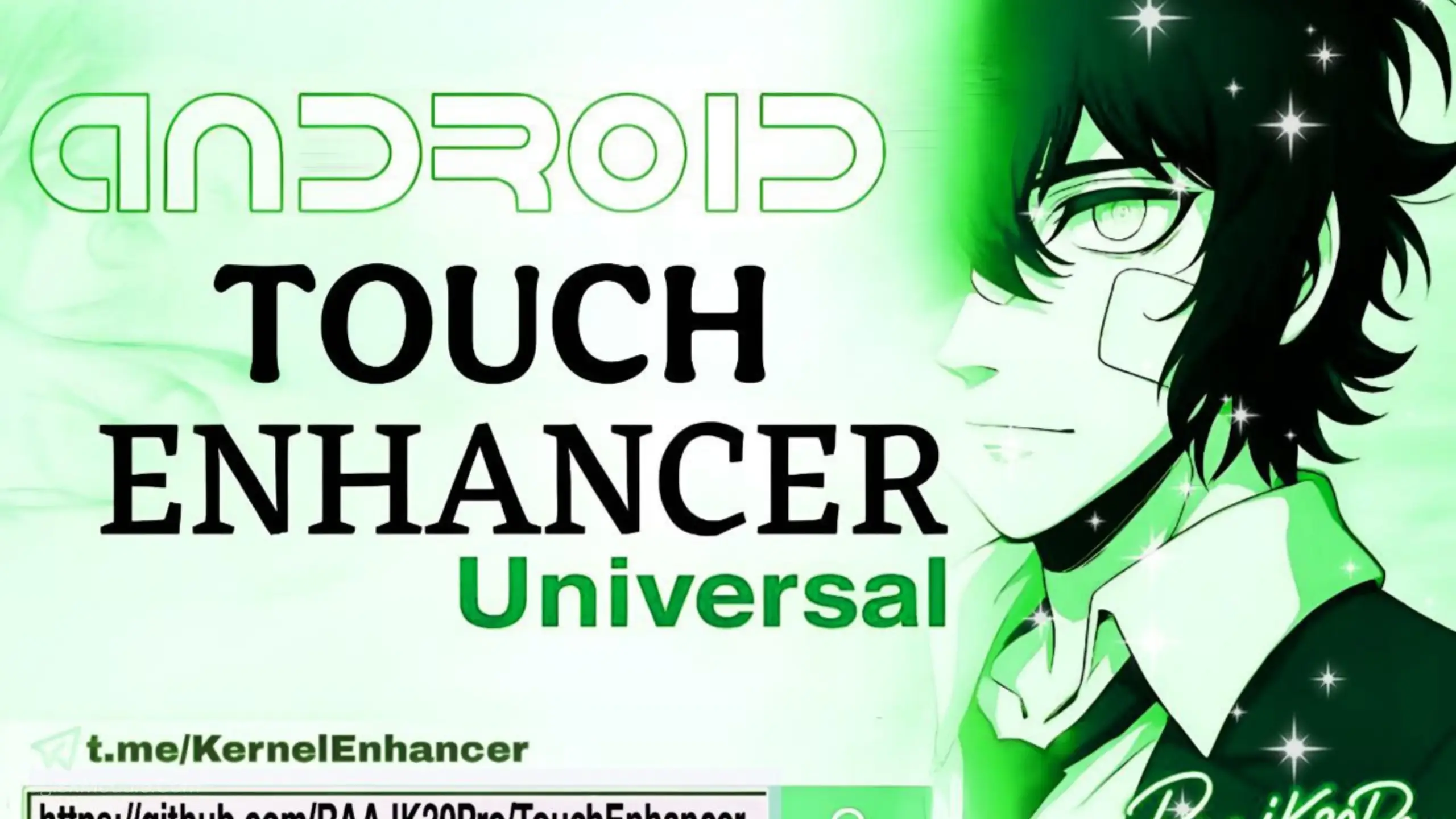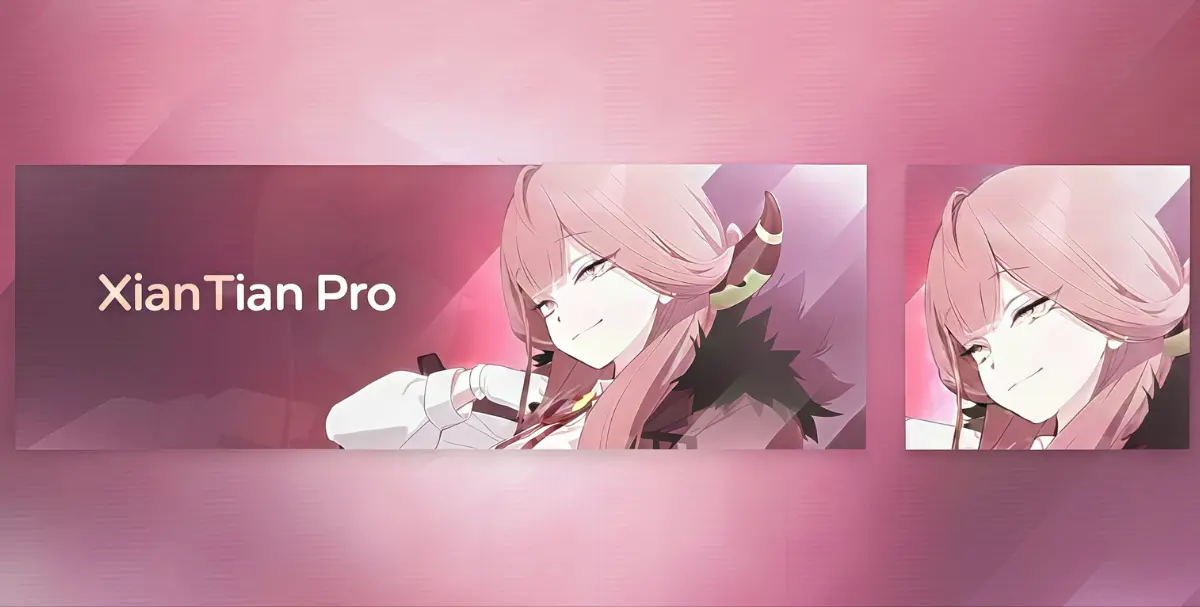![Net Booster Ultima Brevent Command [No Root] 1 Net Booster Ultima](https://www.magiskmodule.com/wp-content/uploads/2025/09/Net-Booster-Ultima.webp)
| File Name | Net Booster Ultima |
|---|---|
| Size | 5KB |
| Version | v5.0 |
| Category | No Root |
| Android requirement | + 6.0 |
| Published By | @Droid_Tweak |
| Rating | 4.9 / 5 |
| Flash Via | Brevent/Qute |
Get Link
Step-by-Step Installation:
Required Brevent App
- Get the Brevent app or Qute App from the google play store.
- Install the app on your device.
How to setup Brevent app or Qute App on your device
To use Brevent, you’ll need to enable Developer Options on your device:
- Turn on Wifi
- Go to Brevent App
- Tab on Developer Option
- Tap on
- Go to Settings > About Phone.
- Tap Build Number seven times to unlock Developer Options.
- Navigate to Settings > Developer Options and enable USB Debugging.
- Enable Wireless debugging from Developer Option.
- Then again goto the brevent app or Qute App and tap on wireless
debugging port. - Split Screen 1.Developer Option and 2.Brevent app or Qute App
- Goto Wireless debugging and tap on Pair device with pairing code from Developer Option..
- Copy the wifi paired code.
- Put the wireless pairing code in Brevent app and tap on wireless pair
- [Tutorial For Setup Brevent]
How to install the module?
- Download the module on your android.
- Open the Zarchiver app
- Extract the downloaded zip file and put the folder on internal storage.
- Go to Brevent or QUTE app and tap on Exec command from left site.
- Command: Now put on the installation command.
Installing Command
sh /sdcard/Netspeed_Ultima/active.shUninstall Command
sh /sdcard/Netspeed_Ultima/deactive.sh
About: Net Booster Ultima
Ugh, is there anything more frustrating than your video freezing right at the best part, or your game lagging out during a ranked match? I’ve thrown my hands up in defeat more times than I can count because of a spotty connection. That’s why I went on a mission to find a fix and discovered the Net Booster Ultima Brevent command. And no, you don’t need a rooted phone to make it work—it’s a total game-changer.
This isn’t some magic trick; it’s a clever tool that fine-tunes your Android’s network settings. Think of it as giving your Wi-Fi or mobile data a direct shot of adrenaline. After using it, the difference was honestly night and day.
Here’s what you can expect:
- Experience fast internet acceleration that makes everything feel quicker.
- It focuses on low latency optimization, which is just a fancy way of saying it cuts down those annoying delays.
- You get a stable connection boost, so your signal doesn’t randomly drop out.
- It delivers better online gaming speed, giving you a real edge in competitive matches.
- Enjoy smooth video streaming without any of that buffering circle.
- It acts as both a WiFi and mobile data enhancer, so you’re covered anywhere.
- It tackles reduced ping spikes, which means no more sudden lag in the middle of a game.
- You get stronger network stability for a connection you can actually rely on.
- It provides optimized bandwidth usage, making sure your important apps get priority.
- The final result is a truly seamless browsing experience from start to finish.
I used to get constant ping spikes while playing, but now my connection feels rock solid. It’s one of those things you don’t realize you need until you try it. If your internet has been letting you down, this command is absolutely worth a shot.