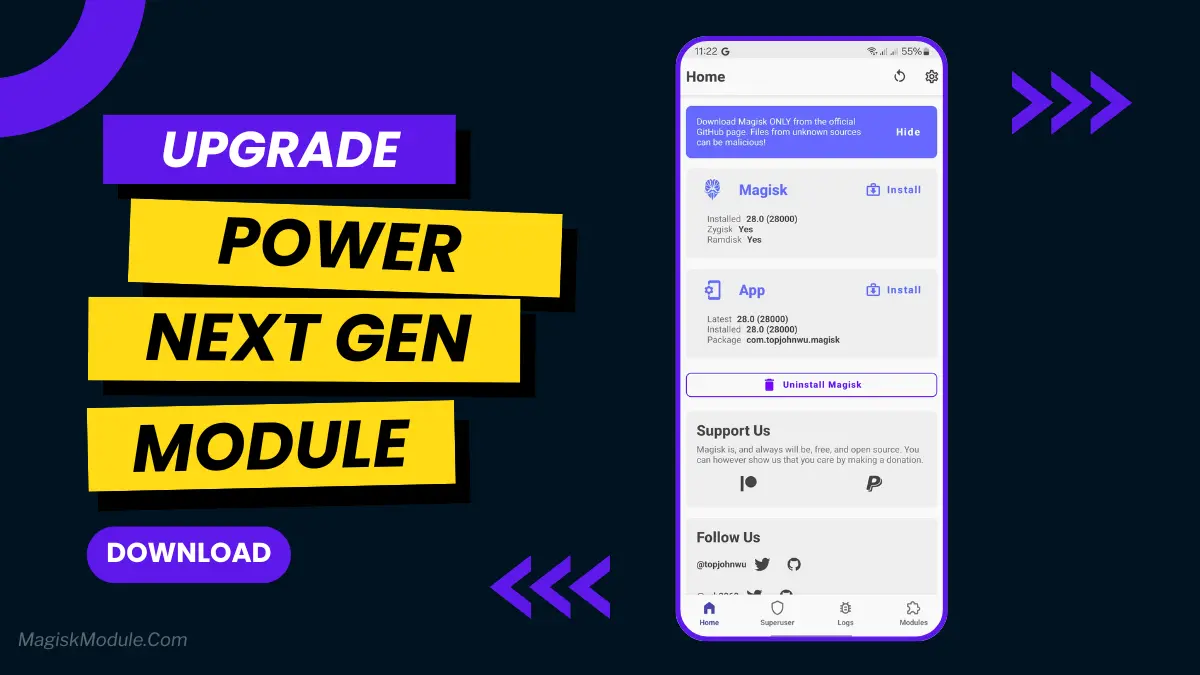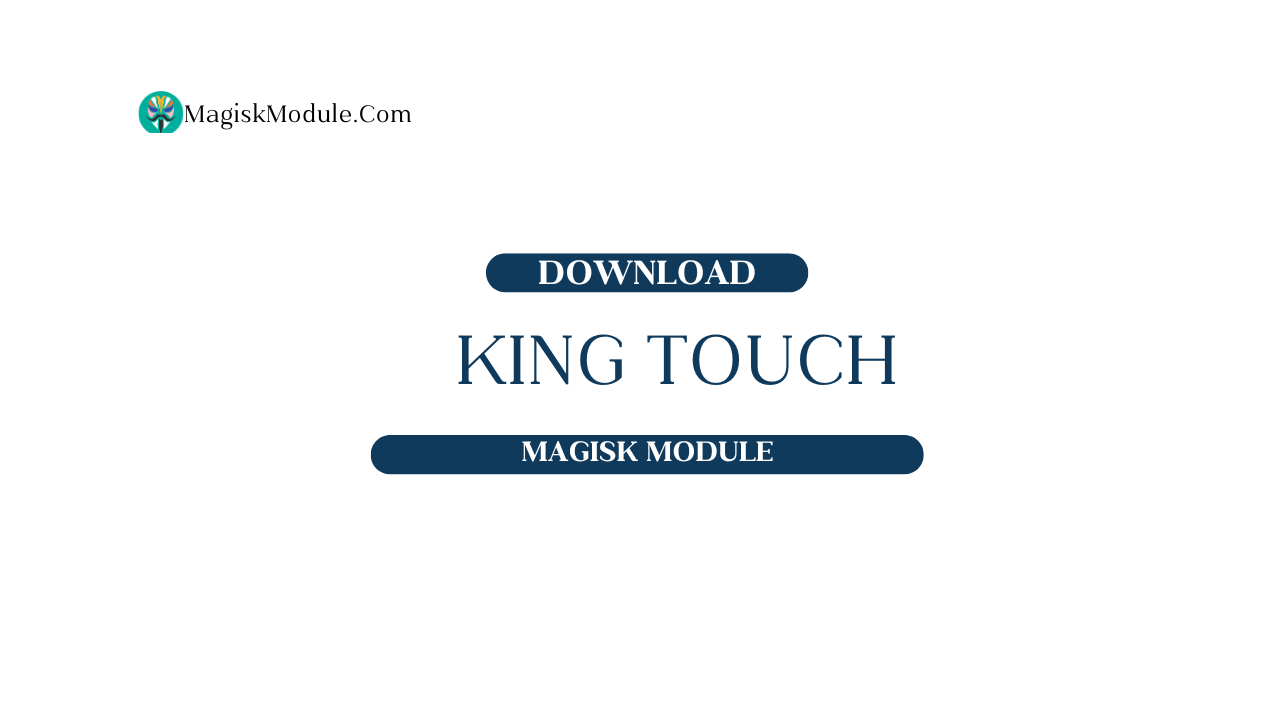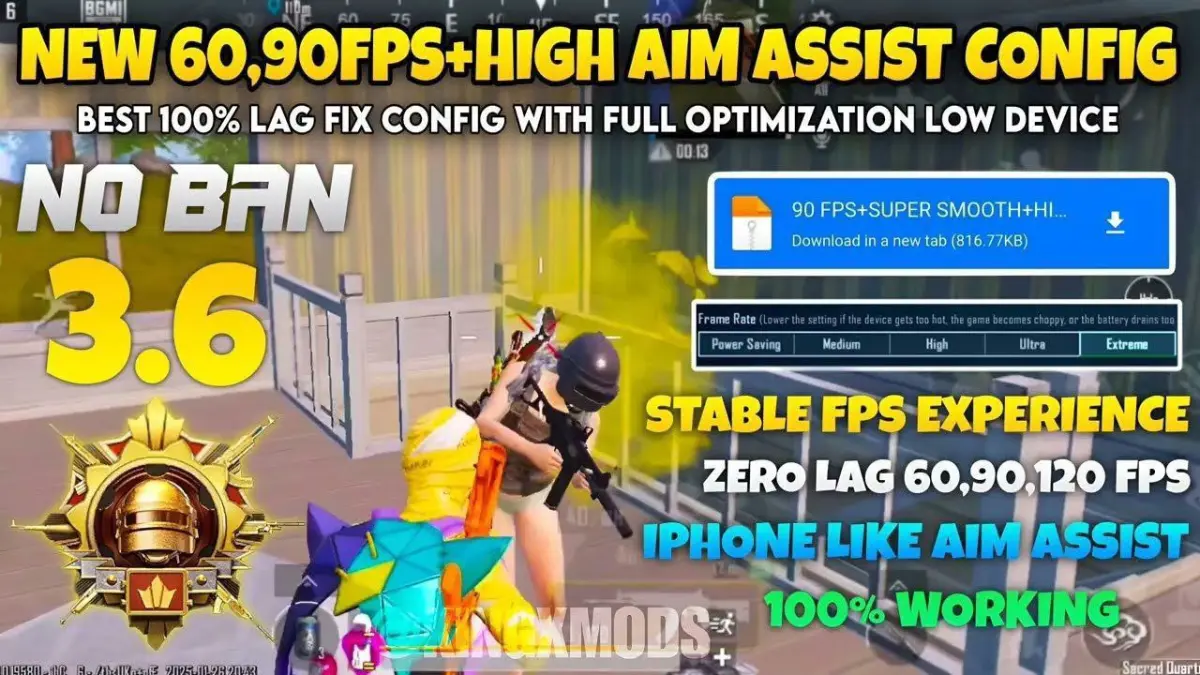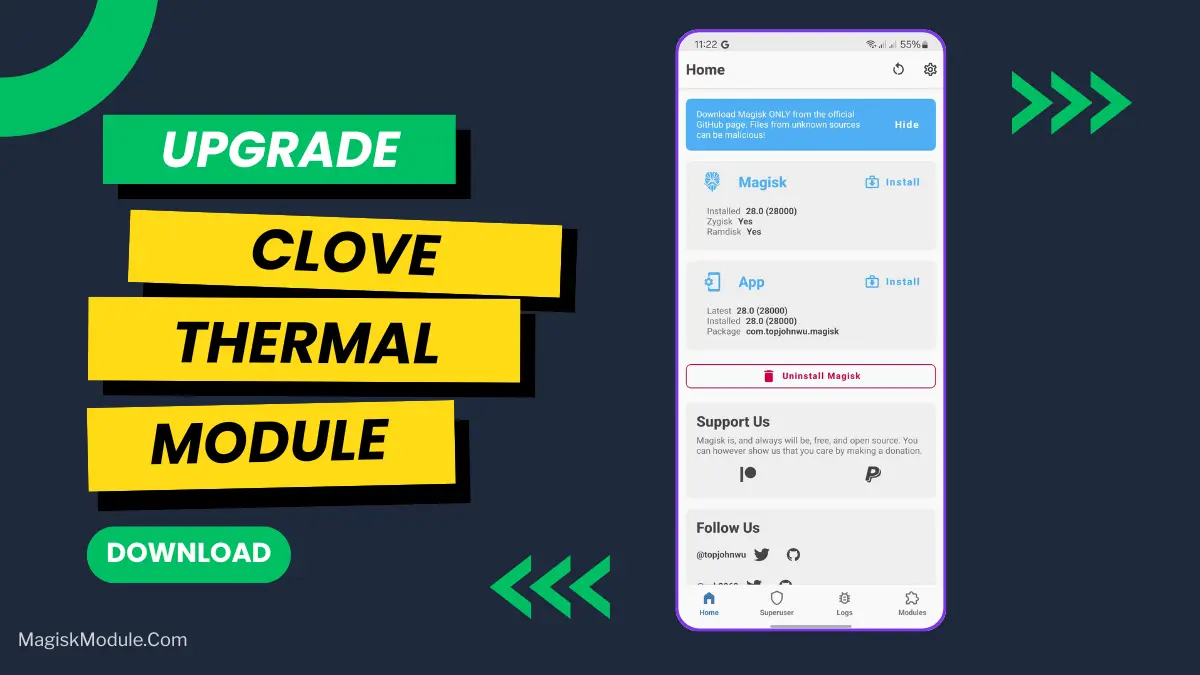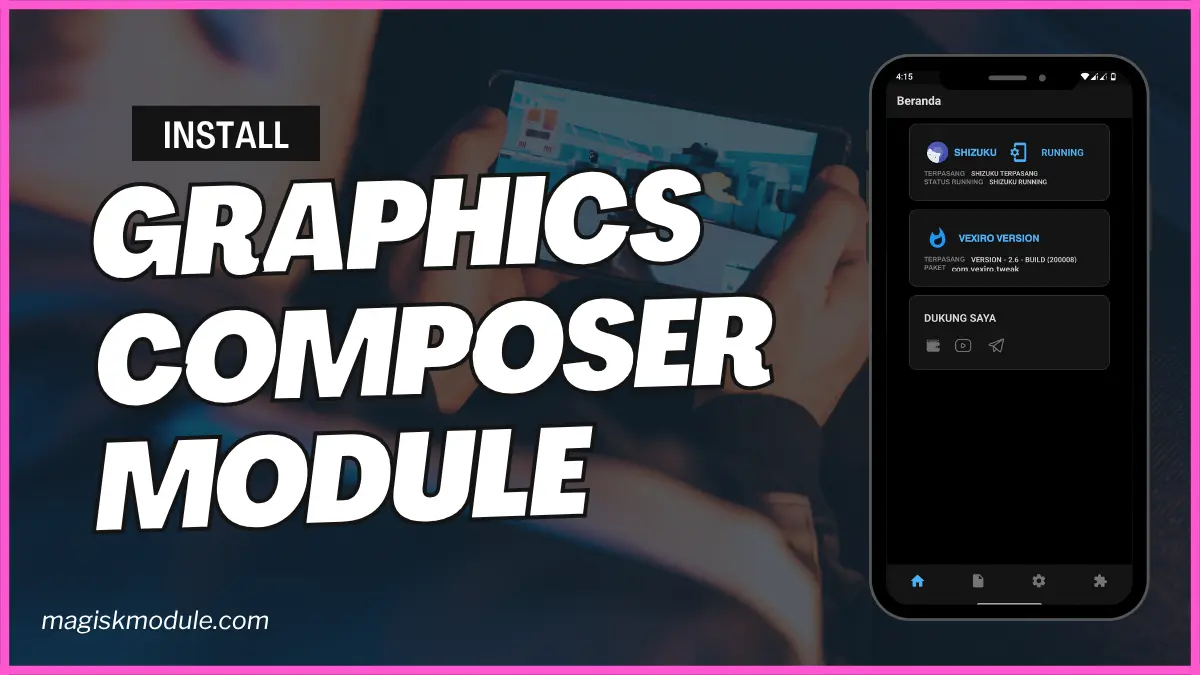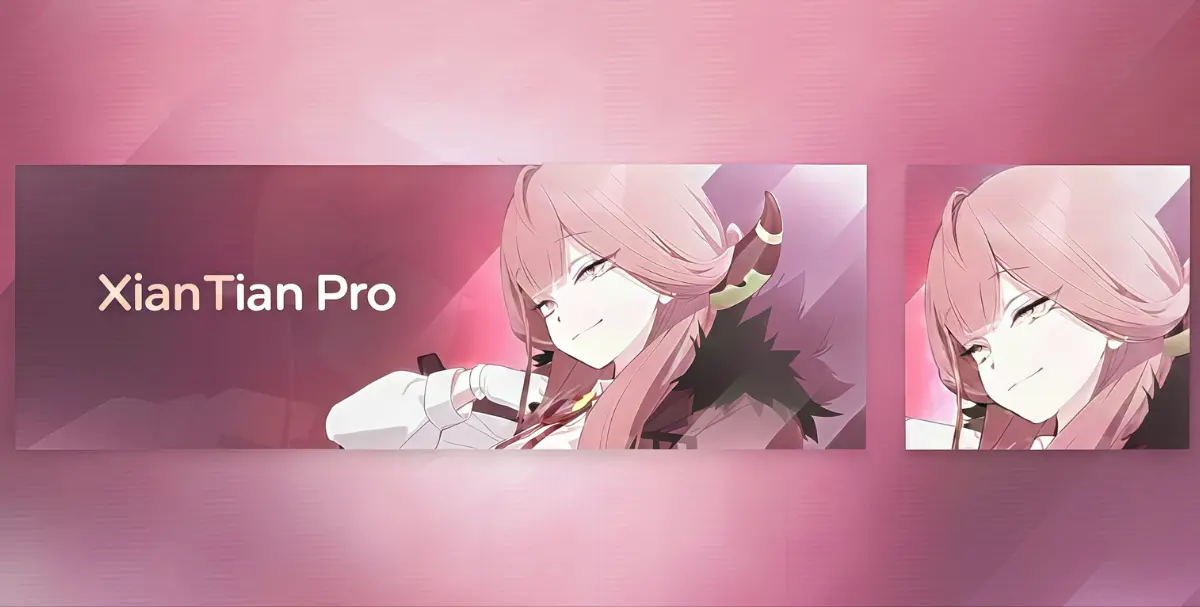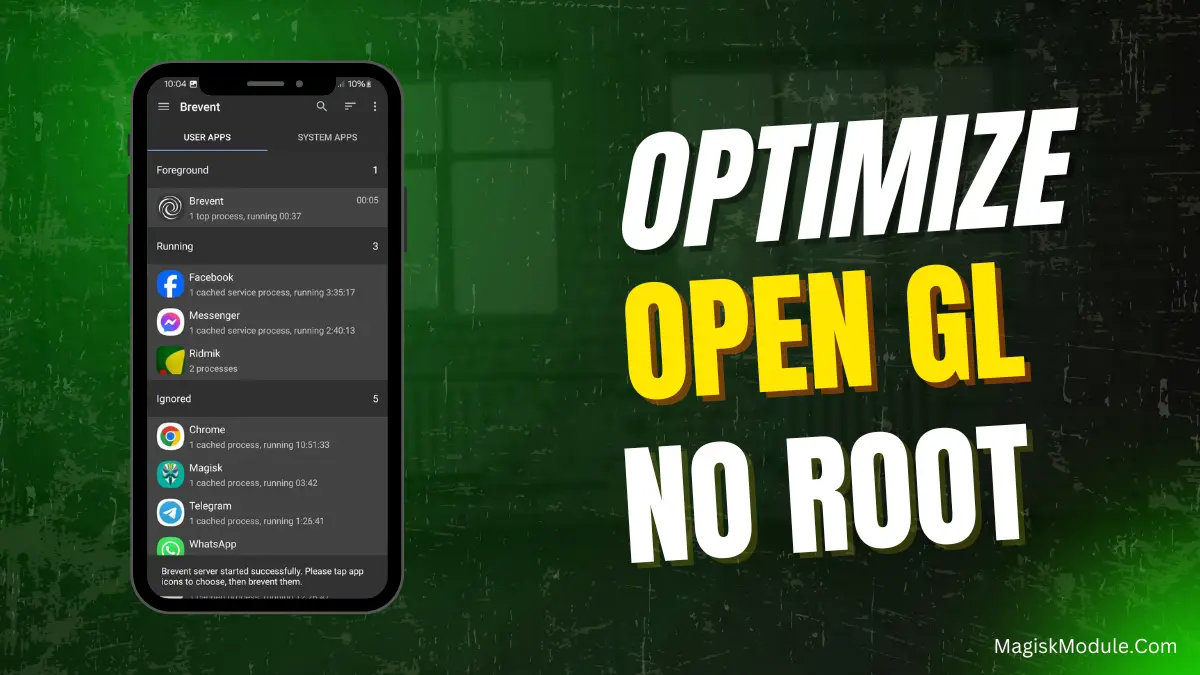
| File Name | Optimize OpenGL |
|---|---|
| Size | KB Only |
| Version | Final |
| Category | Brevent Module |
| Android requirement | + 6.0 |
| Published By | RC Modz |
| Rating | 4.9 / 5 |
| Price | Free |
Get Link
Step-by-Step Installation:
Downloading Brevent App
- Download the Brevent app from the google play store.
- Install the app on your device.
How to setup Brevent app on your device
To use Brevent, you’ll need to enable Developer Options on your device:
- Turn on Wifi
- Go to Brevent App
- Tab on Developer Option
- Open Android Settings > About Phone.
- Tap Build Number seven times to unlock Developer Options.
- Navigate to Settings > Developer Options and enable USB Debugging.
- Enable Wireless debugging from Developer Option.
- Then again open the brevent app and tap on wireless
debugging port. - Tap on Pair device with pairing code from Developer Option..
- Copy the wifi paired code.
- Paste this in the wireless pair in the notification.
- [Video Tutorial]
How to install the module?
- Download the Zip File.
- Open the Zarchiver app
- Extract The Zip File and Copy ” Folder “.
- Paste it on your Device Storage.
- Open Brevent and tap on Exec command from left site.
- Paste The Commands.
Installing Command
You will find the command inside the extracted folder. IT'S TEXT FILE.Uninstall Command
You will find the command inside the extracted folder. IT'S TEXT FILE.Ever feel jealous when others play mobile games smoothly at 120fps, while yours stutters? You’re not alone. Even with a top-notch phone, many games don’t run well due to background apps or poor optimization. But, there’s a way to improve Android FPS and get smooth gameplay without risky tweaks. The Brevent Module is a game-changer I’ve tested a lot. Let’s explore it further.
Why You Need OpenGL Optimization
That high refresh rate screen isn’t magic—it needs apps to use it. Many games cap FPS or get slowed down by background apps. This makes your phone’s performance suffer, turning your dream of 120fps into a choppy mess.
I’ve seen phones like the Pixel 6 or Galaxy S22 not perform well because of thermal throttling or RAM issues. Brevent solves this by stopping non-essential apps, freeing up resources for OpenGL rendering. It’s safe and doesn’t void your warranty.
Brevent Features & Benefits
Here’s why Brevent is my top choice for mobile gaming on Android:
🛠️ Background Process Freezing
Brevent aggressively stops apps that drain CPU/GPU cycles. Think Facebook, Spotify, or weather widgets—silent FPS killers. In my tests, this alone increased FPS by 15-20% in Genshin Impact, making combat smoother.
⚡ GPU Priority Tuning
It subtly gives your system more GPU bandwidth to games. With developer options like “Force 4x MSAA,” this makes Android 120fps a reality. I hit stable 120Hz in COD Mobile on my OnePlus 9—no root needed!
🔋 Thermal & Battery Optimization
Less background junk means cooler temps and longer gaming sessions. Brevent prevents overheating, so your phone stays cool while playing. My S23 Ultra stayed comfortably warm after 90 minutes of Apex Legends Mobile.
🚫 No-Root Simplicity
Forget bootloader unlocks. Brevent uses ADB permissions (one-time setup) for no root 120fps magic. It’s reversible and safe—perfect for beginners.
Final Thoughts
If you’re serious about mobile gaming, Brevent is essential. It turns Android settings into a streamlined FPS-boosting machine. Pair it with enabling “120Hz” in display settings and disabling battery optimization for your game, and you’ve got a top Android gaming setup.
Ready to ditch lag? Grab Brevent from GitHub or XDA Forums, run the ADB command (takes 2 minutes!), and enjoy true smooth gameplay. Your high refresh rate display deserves it!