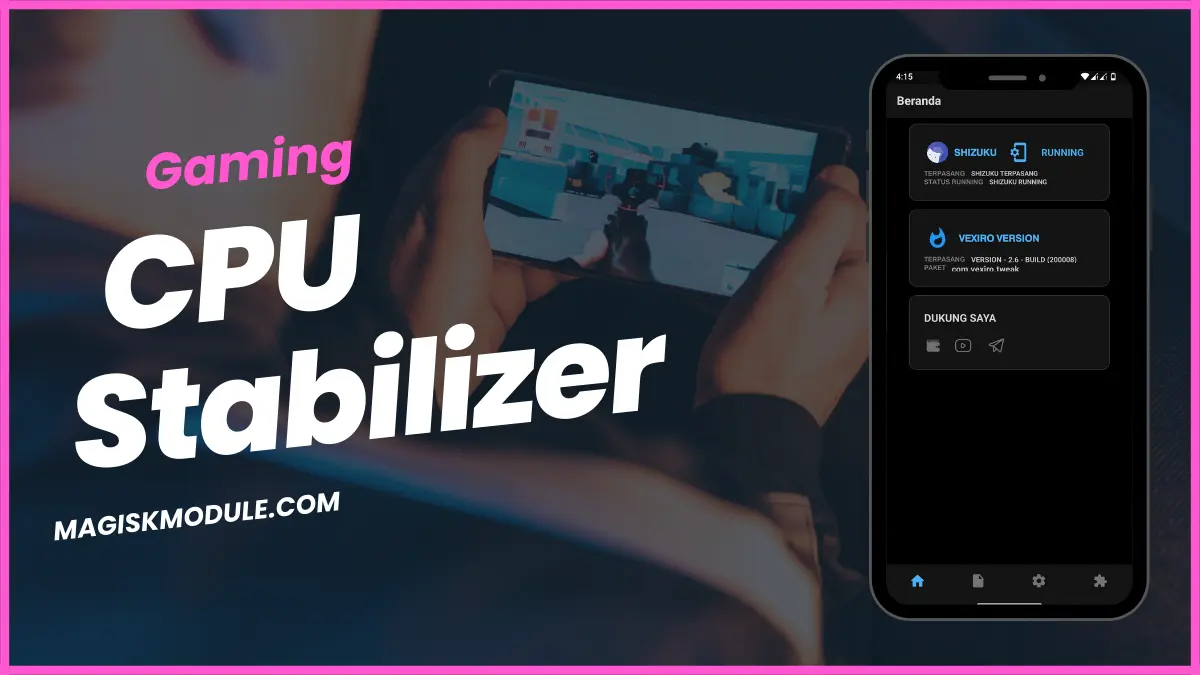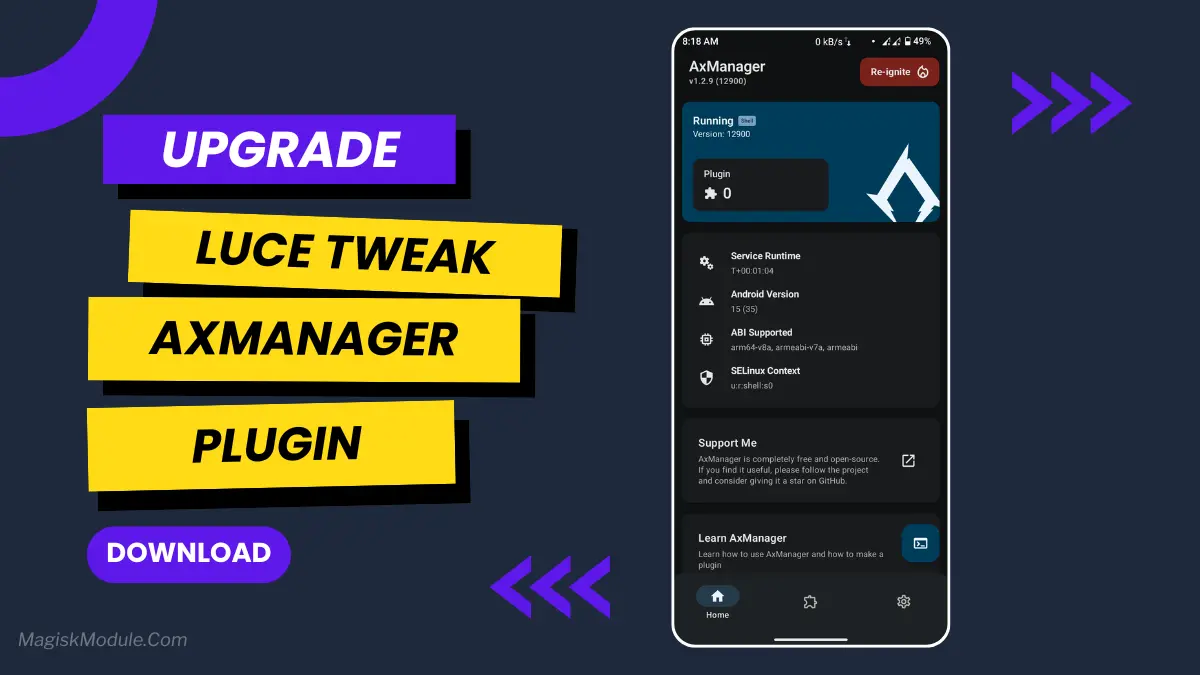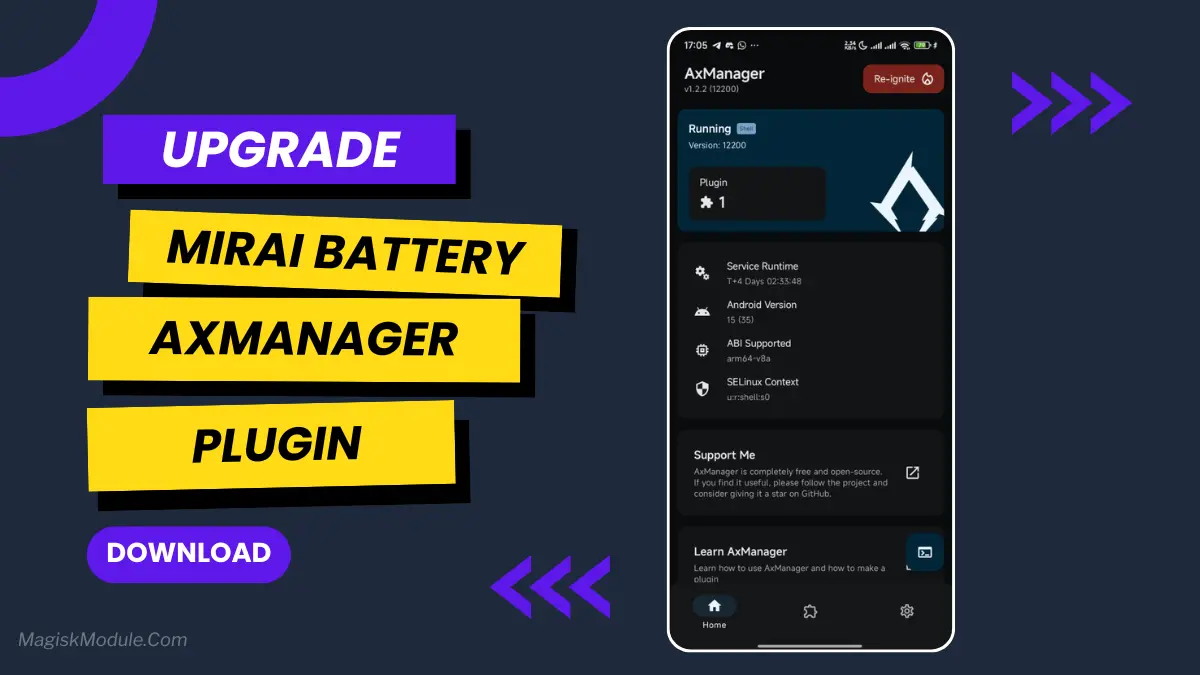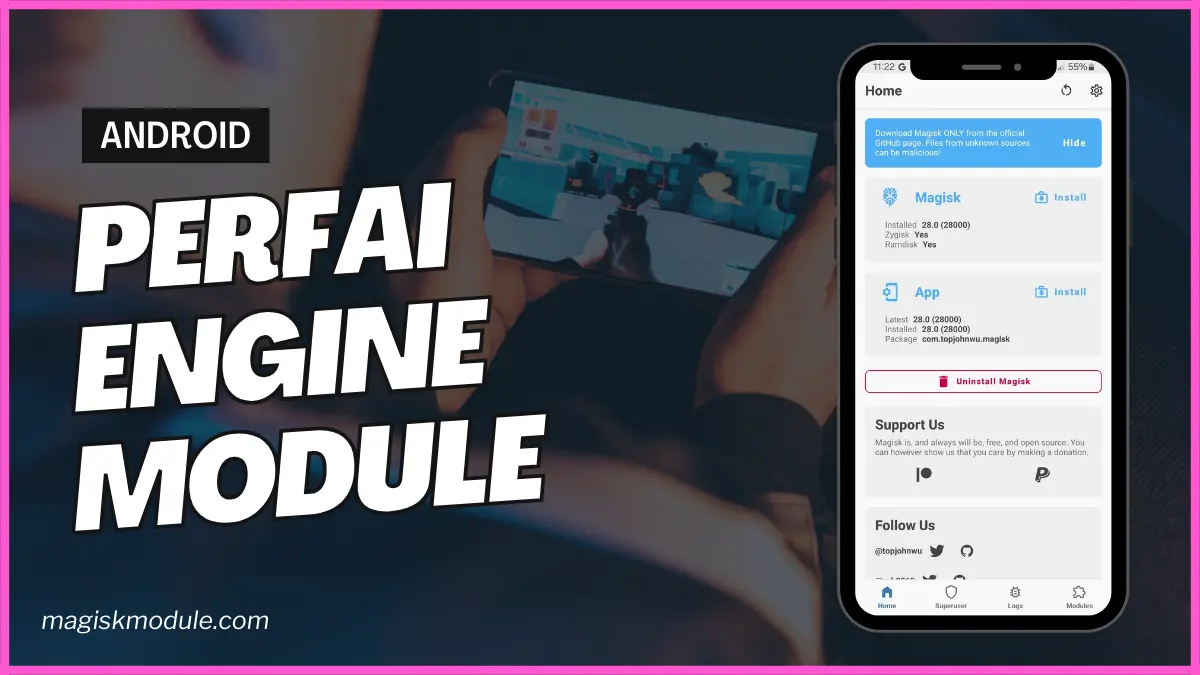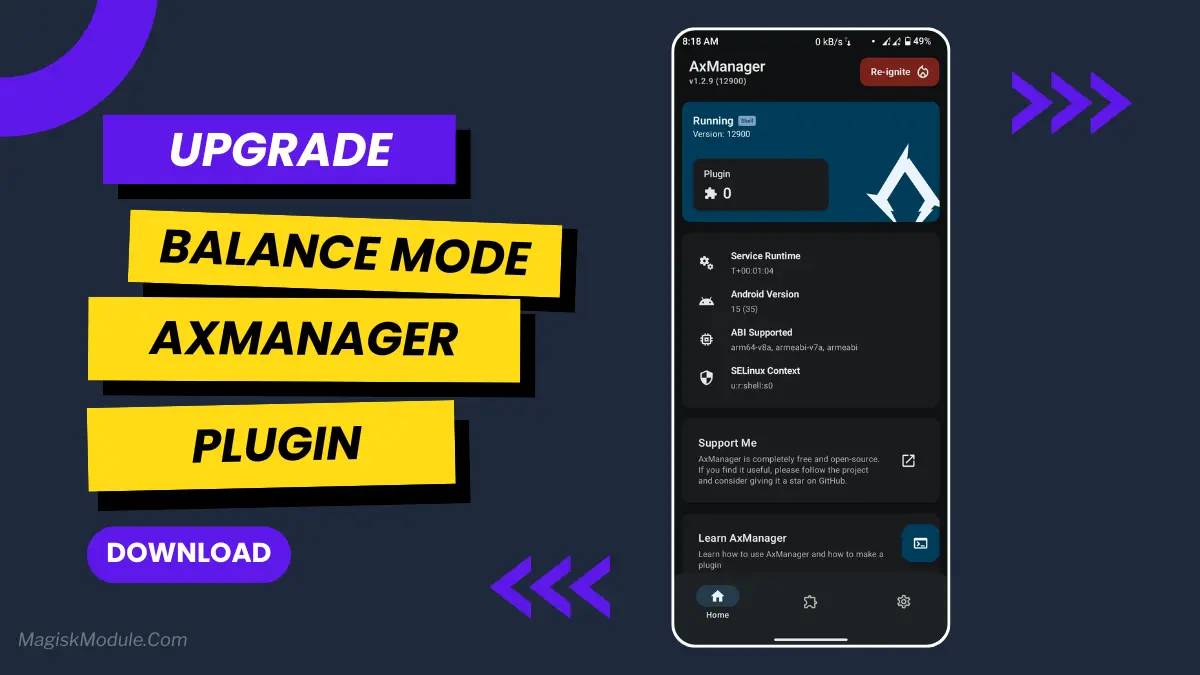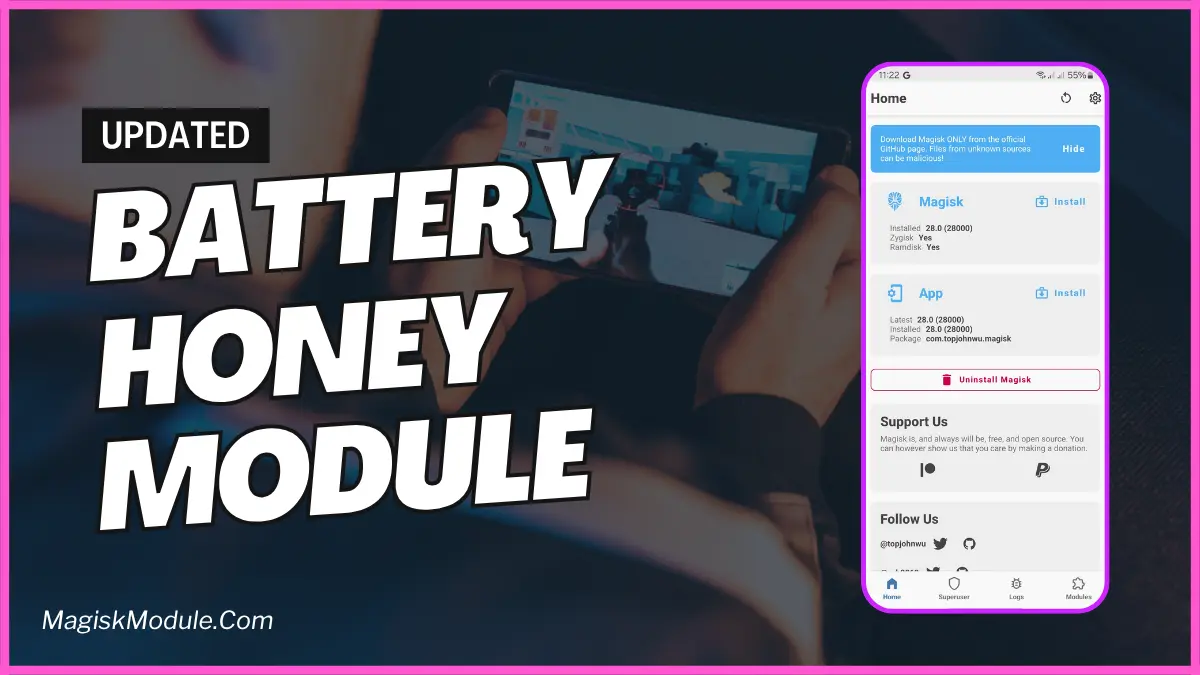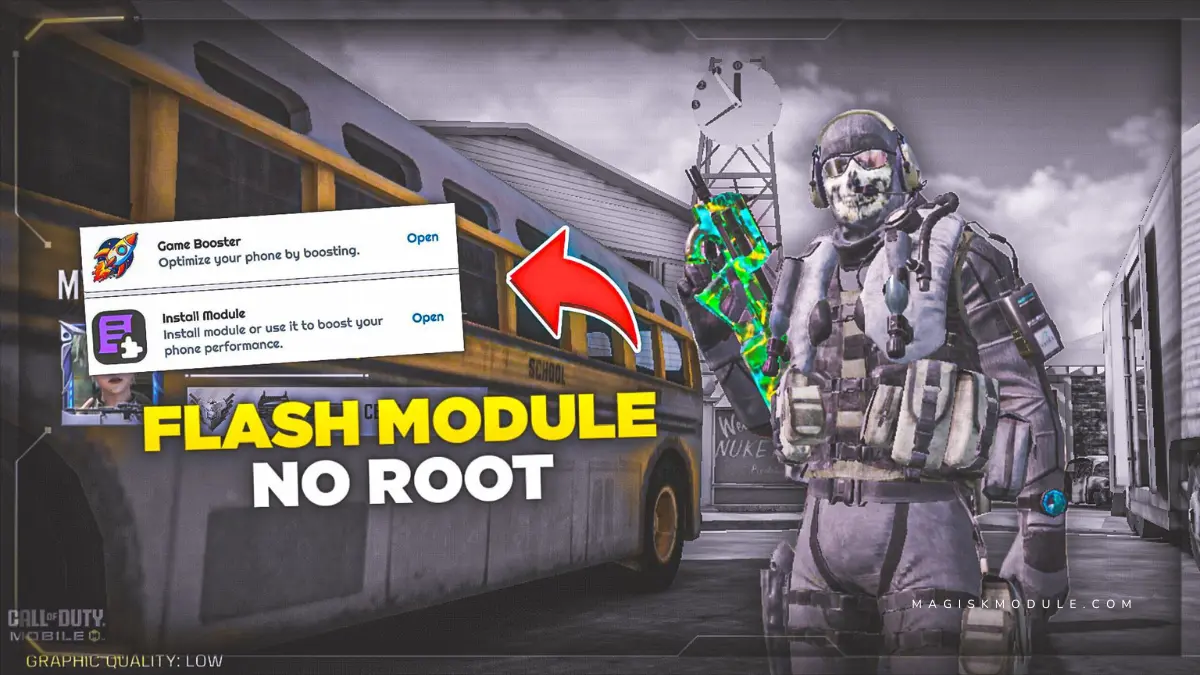
| File Name | Radiant Tool |
|---|---|
| Size | 11MB |
| Version | Final |
| Category | Gaming Module |
| Android requirement | + 6.0 |
| Published By | Aljo PH |
| Rating | 4.9 / 5 |
| Price | Free |
Get Link
Step-by-Step Installation
- Get the Ported App.
- How To Install:
- Enable “Unknown sources” in your device’s settings
- Open your device’s file manager
- Find the APK file
- Tap the APK file to install the app
- Confirm the installation
How to setup Shizuku app
- Get the Shizuku app from the google play store.
- Install the app on your device.
Setup Shizuku App
To use Shizuku, you’ll need to enable Developer Options on your device:
- Turn on Wifi
- Go to Settings > About Phone.
- Tap Build Number seven times to unlock Developer Options.
- Then again go to the Shizuku app and tap on Pairing button.
- Go to Developer Option > Enable Wireless debugging from Developer Option.
- Tap Wireless debugging > Pair device with pairing code.
- Copy the wifi paired code.
- Put the wireless pairing code in notification panel.
- Grant an app permissions via Shizuku.
- [Video Tutorial For Setup Shizuku]
You’re in the final zone, finger poised for the winning shot… and then, lag. Suddenly, you’re defeated. We’ve all been there. I almost threw my phone last week. But what if you could stop the lag monster without needing a PhD in phone root access? Enter the Radiant Tool app, set up easily with Shizuku.
This isn’t magic; it’s clever optimization. By using the Shizuku system to grant just the right permissions, Radiant tweaks your device’s settings from the sidelines. No root, no voided warranty just a smarter way to play.
Features:
- Says goodbye to lag and delivers a truly lag-free experience.
- Enhances FPS stability so frame rates don’t plunge in a fight.
- Boosts GPU efficiency for smooth, high-graphics gameplay.
- Frees up RAM specifically for your game, not background clutter.
- Improves touch sensitivity so your taps respond instantly.
- Reduces overheating issues by optimizing resource use.
Think of it like a dedicated pit crew for your phone, fine tuning every component while you race. My gameplay felt noticeably smoother less jitter, more headshots. It’s not about creating power, but unleashing what’s already there.
FAQ
Is the Radiant Tool app safe to use?
Yes, when downloaded from its official source. Using Shizuku keeps things secure, as it avoids full root access and works within a permission-based system.
Will this app work on any Android phone?
It works on most modern Android devices (Android 6+). However, compatibility can vary by manufacturer skin (like MIUI or One UI). Always check the app’s official documentation first.
Does using Shizuku complicate the setup?
It’s a one time, straightforward process. You enable Shizuku via a simple ADB command from your wirelessly, then it grants Radiant the permissions it needs to run, no constant tinkering required.