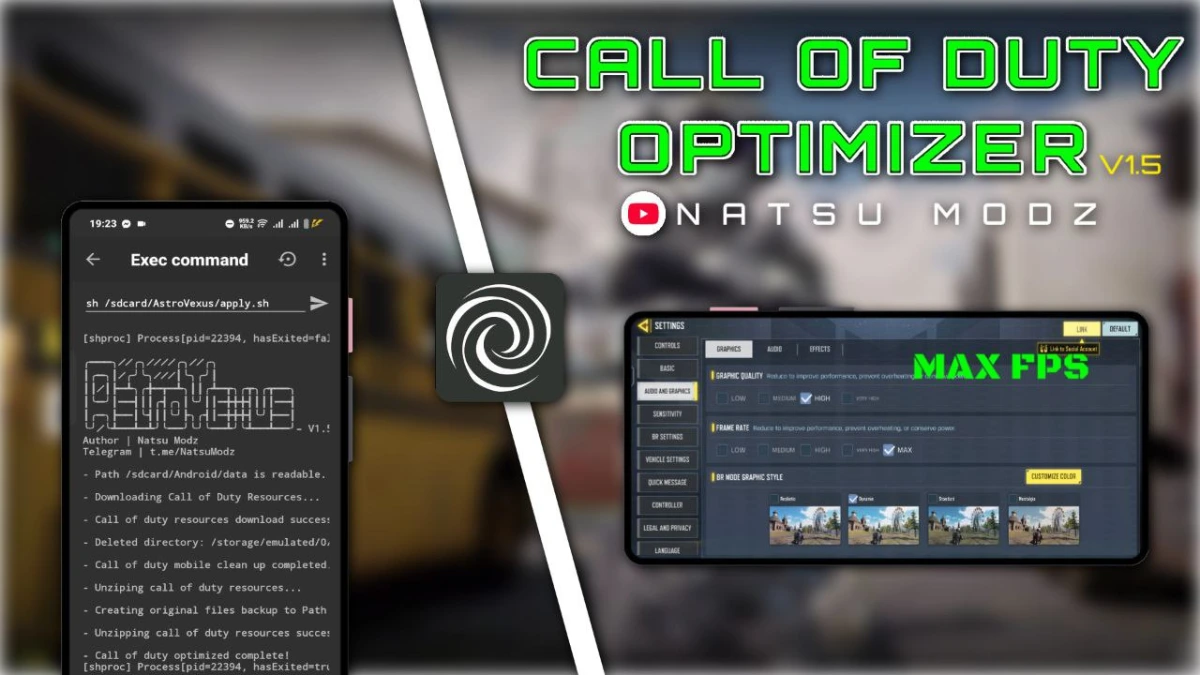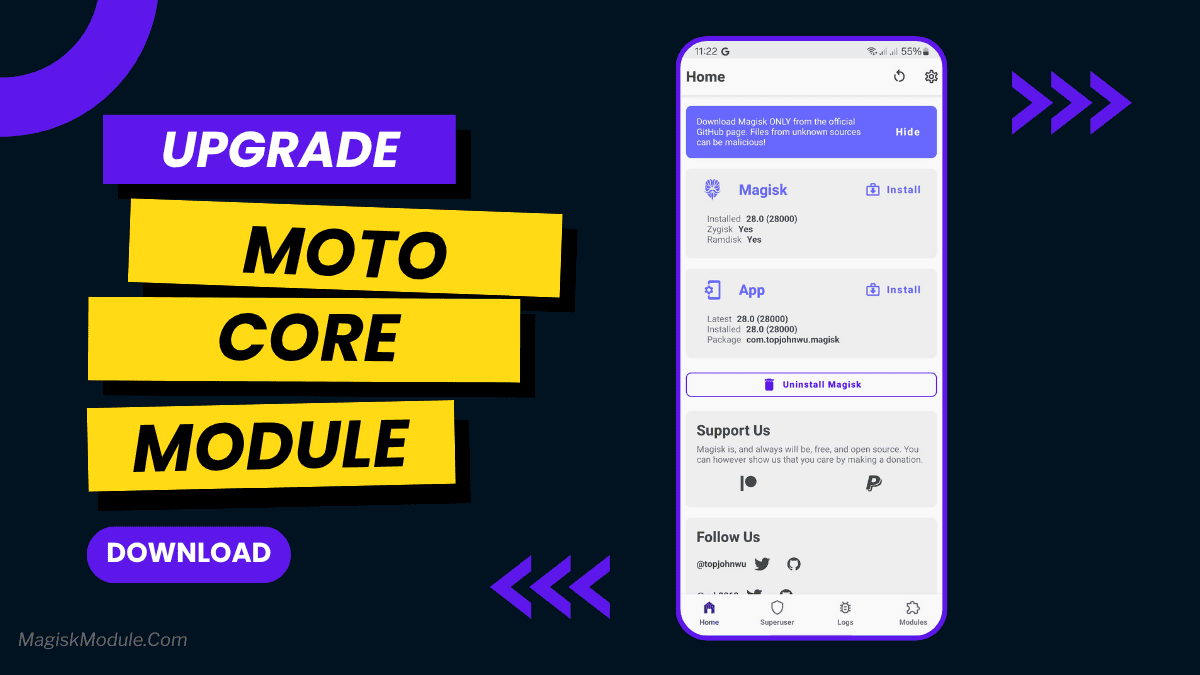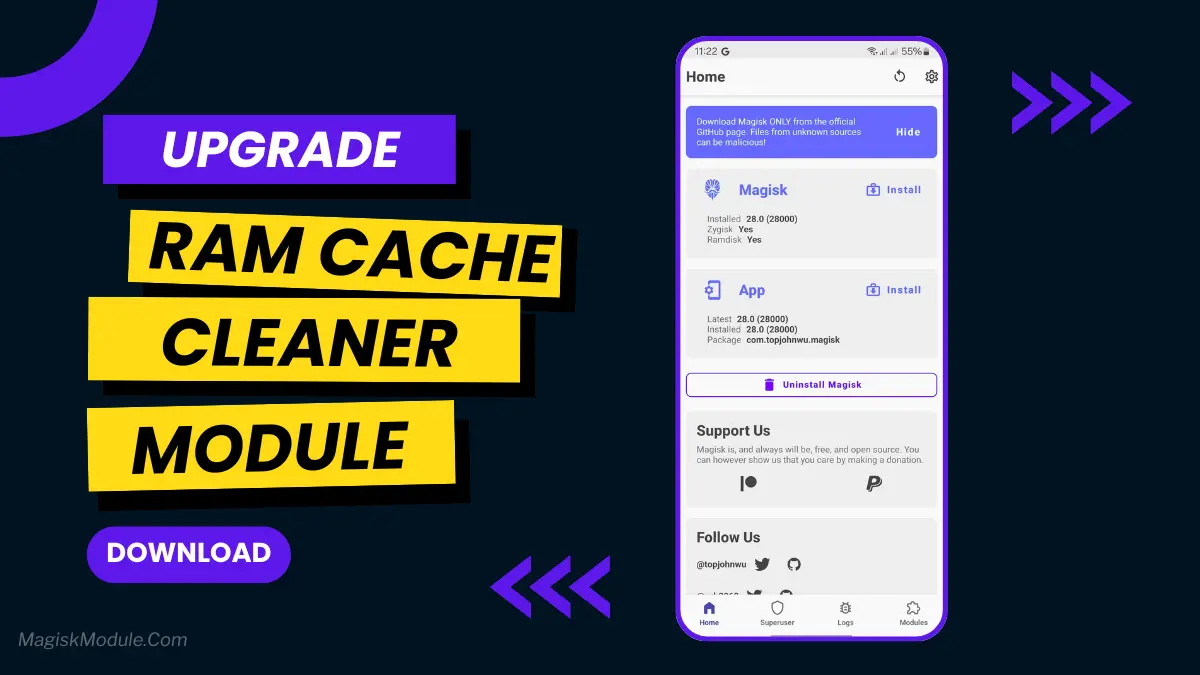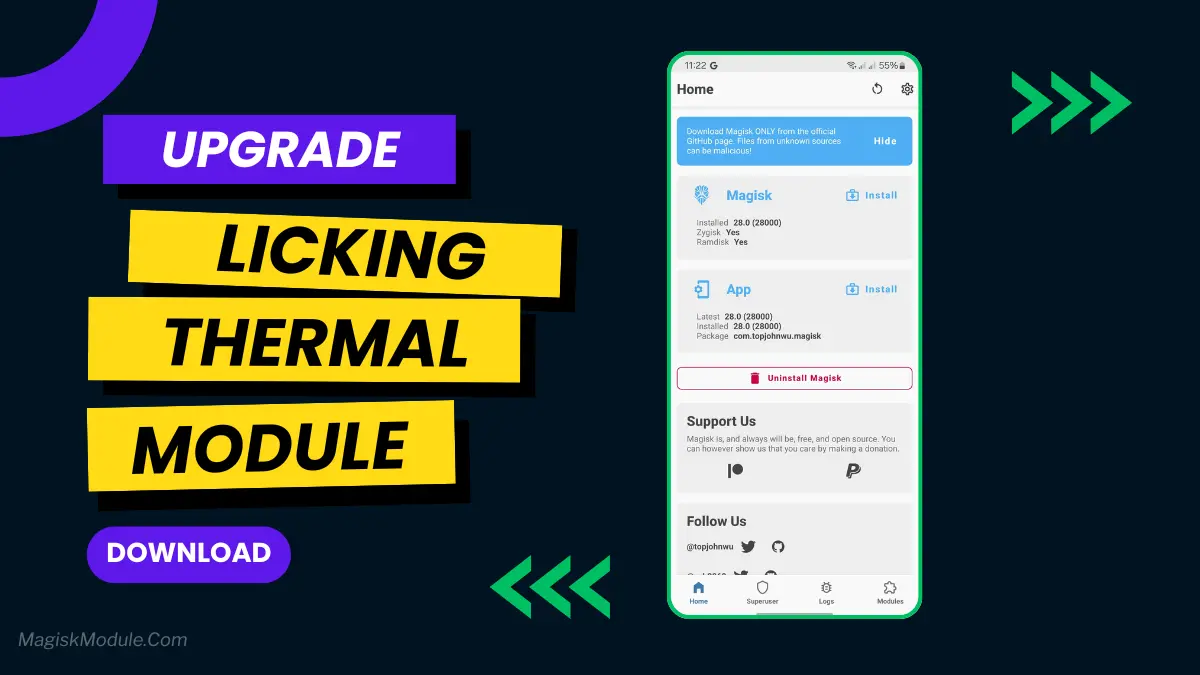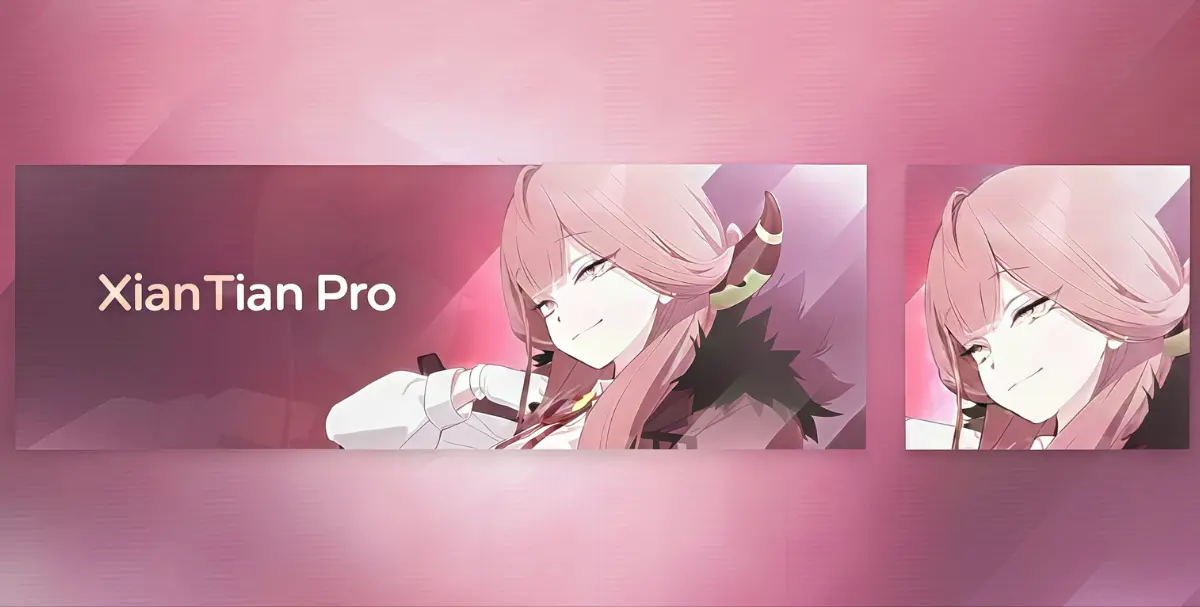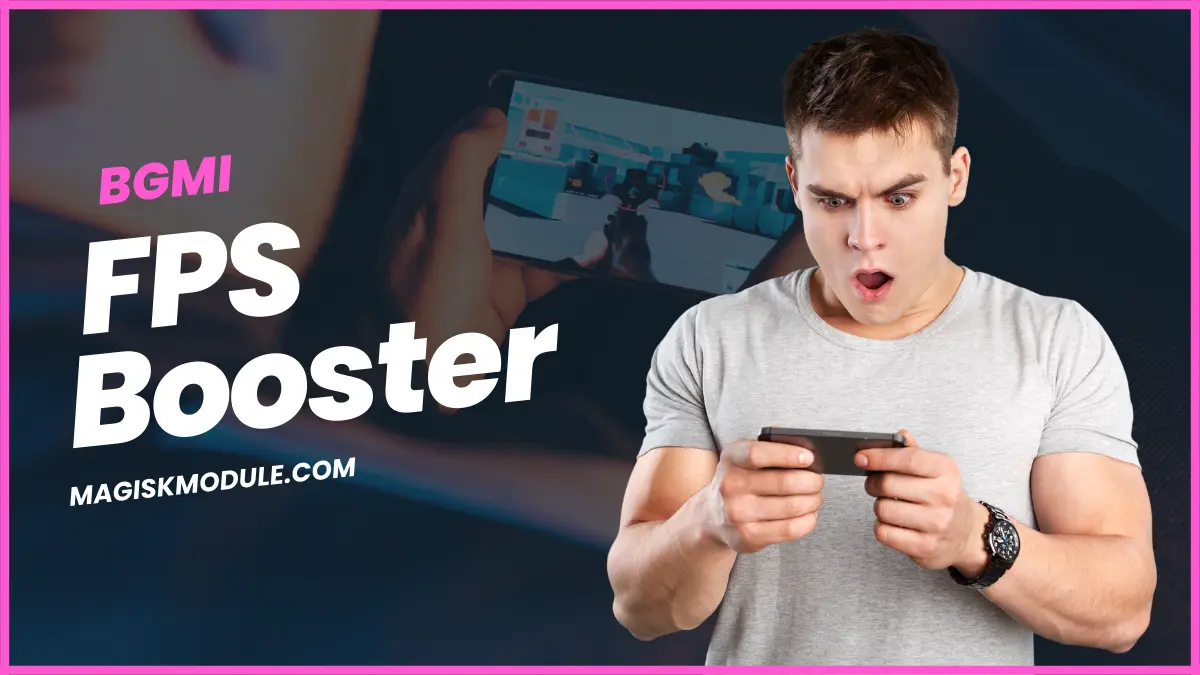
| File Name | FPS Booster |
|---|---|
| Size | 10KB |
| Version | Final |
| Category | Brevent Module/Config |
| Android requirement | + 6.0 |
| Published By | Gaming Tweaks |
| Rating | 4.9 / 5 |
| Support | PUBG/BGMI |
Get Link
How to Apply New Config?
- Extract The Config
- After Extract to Open FPS LOCK & OPTIMIZER ACTIVE SAV Folder
- Which do you want? classic/colorful/soft Open This Folder
- Then Copy”Active Sav” File
- Then Go To
- Internal Storage
- Android
- Data
- com.com.tencent.ig or com.pubg.imobile
- Files > UE4Game > Shadowtracker Extra > Shadowtracker Extra > Saved > SaveGames [Paste Active Sav File]
- Thats All Now Open Your Game And Enjoy
FIX Access is denied in ZArchiver | Copy Paste Tutorial
Step-by-Step Installation:
Geting Brevent App
- Get the Brevent app from the google play store.
- Install the app on your device.
How to setup Brevent app on your device
To use Brevent, you’ll need to enable Developer Options on your device:
- Turn on Wifi
- Go to Brevent App
- Tab on Developer Option
- Tap on
- Go to Settings > About Phone.
- Tap Build Number seven times to unlock Developer Options.
- Navigate to Settings > Developer Options and enable USB Debugging.
- Enable Wireless debugging from Developer Option.
- Then again goto the brevent app and tap on wireless
debugging port. - Split Screen 1.Developer Option and 2.Brevent app
- Goto Wireless debugging and tap on Pair device with pairing code from Developer Option..
- Copy the wifi paired code.
- Put the wireless pairing code in Brevent app and tap on wireless pair
- [Video Tutorial]
How to install the module?
- Get the module on your android.
- Open the Zarchiver app
- Extract the Geted zip file and put the folder on internal storage.
- Goto Brevent app and tap on Exec command from left site.
- Command: Now put on the installation command.
Installing Command
sh /sdcard/PUBGFPS/RunFPS.shUninstall Command
sh /sdcard/PUBGFPS/RemoveFPS.shBattlegrounds Mobile India (BGMI) is a top mobile battle royale game. It needs high-end hardware for smooth play. But, not everyone has a top device, leading to frame drops, high ping, and unstable FPS.
The good news? You don’t need to root your device to enhance performance. A BGMI FPS Booster Module (No Root) can help optimize Android performance, stabilize FPS, reduce recoil, and improve aim assist—giving you a competitive edge.
In this guide, we’ll explore:
- How BGMI FPS boosters work
- Best settings for high damage, less recoil, and smooth gameplay
- Optimizing RAM, CPU, GPU, and network ping
- Using Brevent Module & gaming config files
- Display color optimization for better visibility
Let’s dive in!
Why Do You Need a FPS Booster?
Many players experience:
- Unstable FPS (Frame drops during fights)
- High ping & network lag
- Overheating & throttling
- Excessive recoil & poor aim assist
A No-Root FPS Booster Module tweaks system settings to:
✔ Prioritize BGMI for CPU/GPU resources
✔ Reduce background app usage (Optimize RAM)
✔ Improve network stability (Lower ping)
✔ Enhance display colors for better visibility
How to Stabilize FPS in BGMI
1. Use a BGMI FPS Booster
Several no-root modules optimize performance by:
- Disabling battery optimization for BGMI
- Forcing high-performance mode in CPU/GPU
- Clearing junk files & boosting RAM
Popular modules include:
- Brevent Module (Background app killer)
- GFX Tool Pro (FPS unlocker)
- Game Turbo Booster (RAM optimizer)
Note: Avoid shady APKs—stick to trusted sources.
2. Optimize In-Game Settings
For stable FPS & high damage, use these settings:
| Setting | Recommended Option |
|---|---|
| Graphics | Smooth (Max FPS) |
| Frame Rate | Extreme (if supported) |
| Anti-Aliasing | Off (Reduces lag) |
| Style | Colorful (Better visibility) |
| Aim Assist | On (Helps recoil control) |
3. Reduce Recoil
- Gyroscope Sensitivity: Adjust for better control (Try 200% for scopes).
- ADS Sensitivity: Lower for precise shots.
- No-Root Recoil Mods: Some modules tweak recoil patterns (Use cautiously).
Optimizing Android Performance
1. Boost CPU & GPU
- Enable “Performance Mode” in device settings.
- Disable thermal throttling using apps like CPU Tuner.
- Underclock slightly if overheating occurs.
2. Optimize RAM
- Use Brevent Module to freeze background apps.
- Enable “Don’t Keep Activities” in Developer Options.
- Clear cached apps before gaming.
3. Optimize Network
- Use a Gaming VPN (Like ExitLag or NoPing).
- Switch to 5GHz Wi-Fi (Less interference).
- Enable “Lock HSDPA/WCDMA” for stable mobile data.
Display Color Optimization
Better visibility = More headshots! Try:
- Vivid Mode (Enhances colors)
- Blue Light Filter OFF (Reduces input lag)
- High Brightness (See enemies clearly)