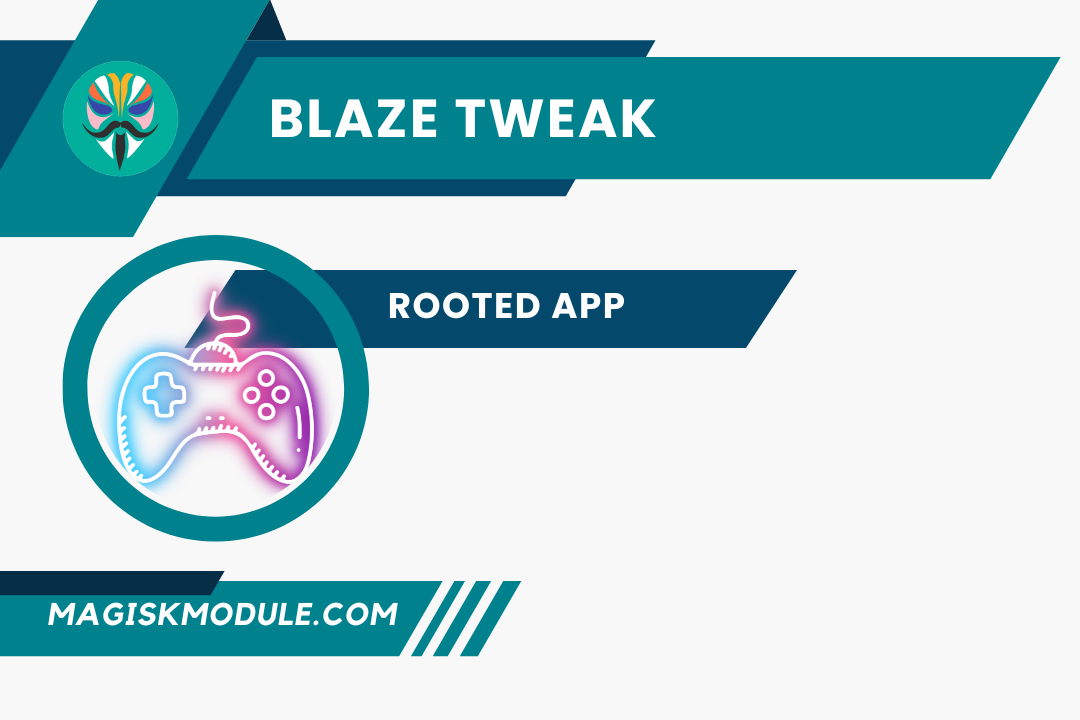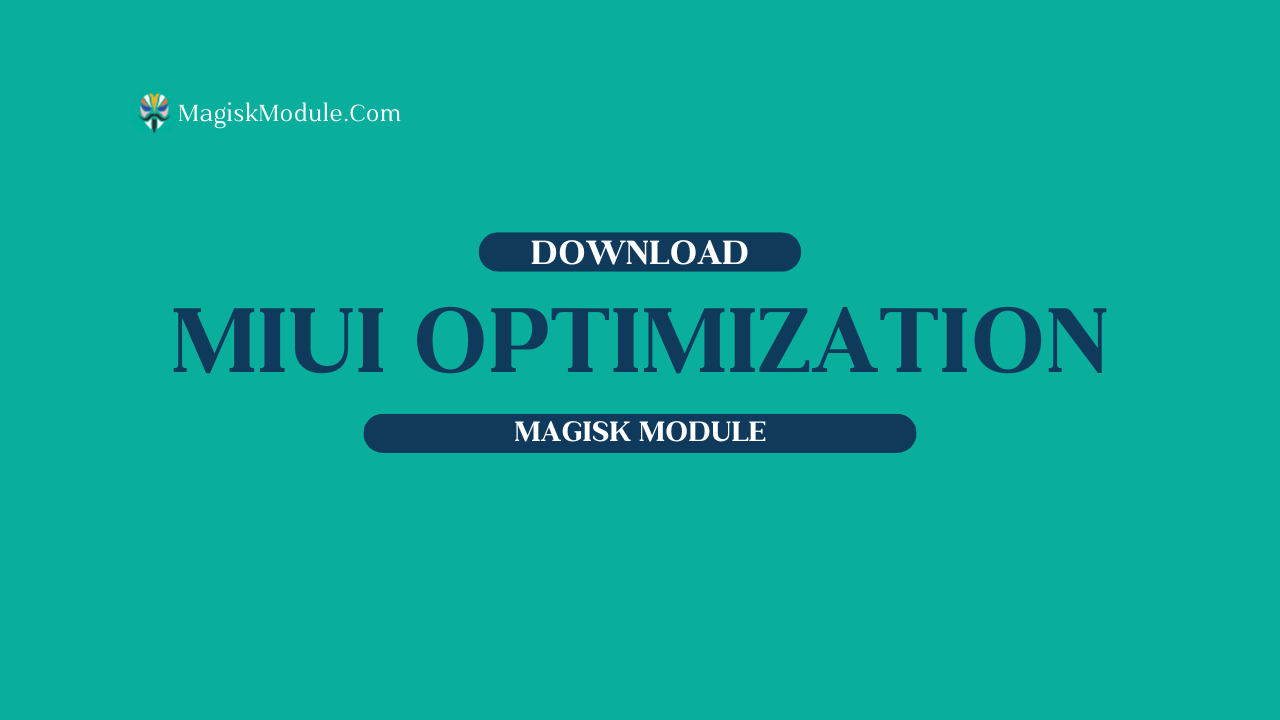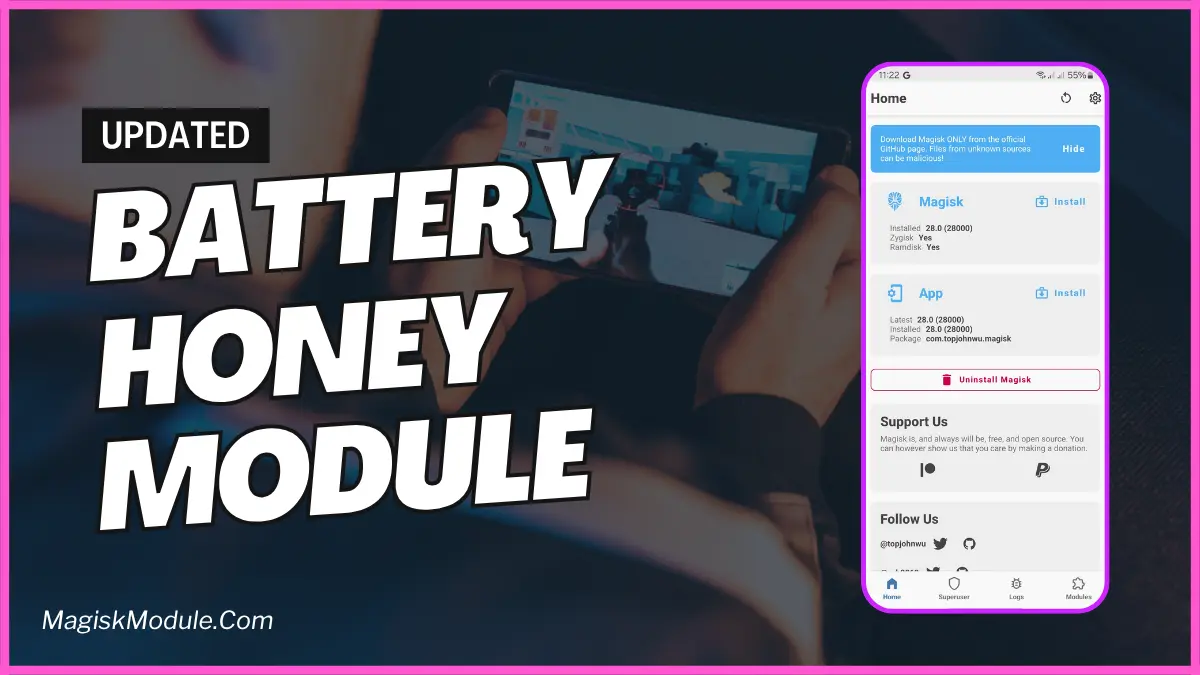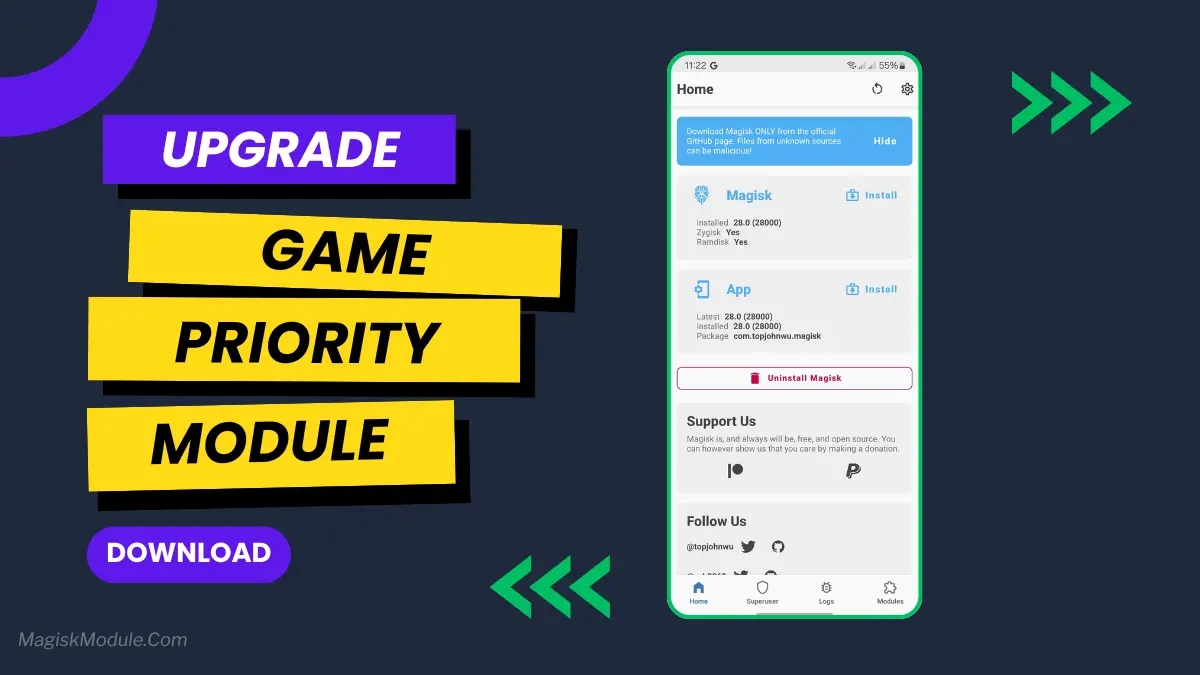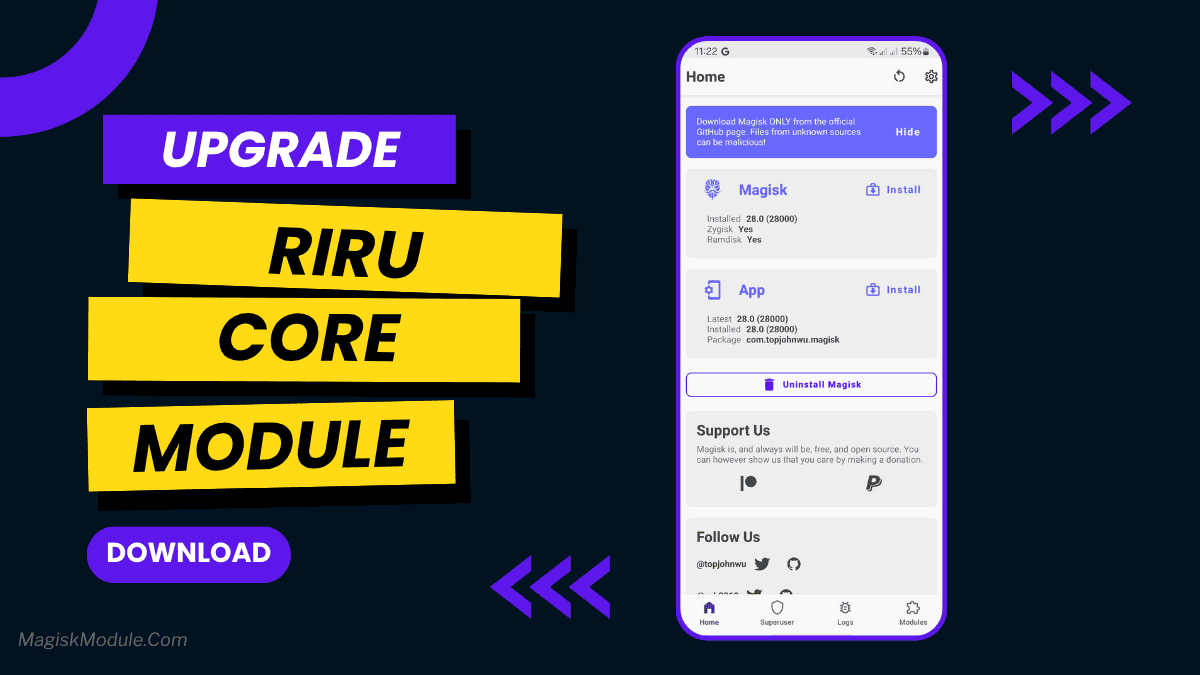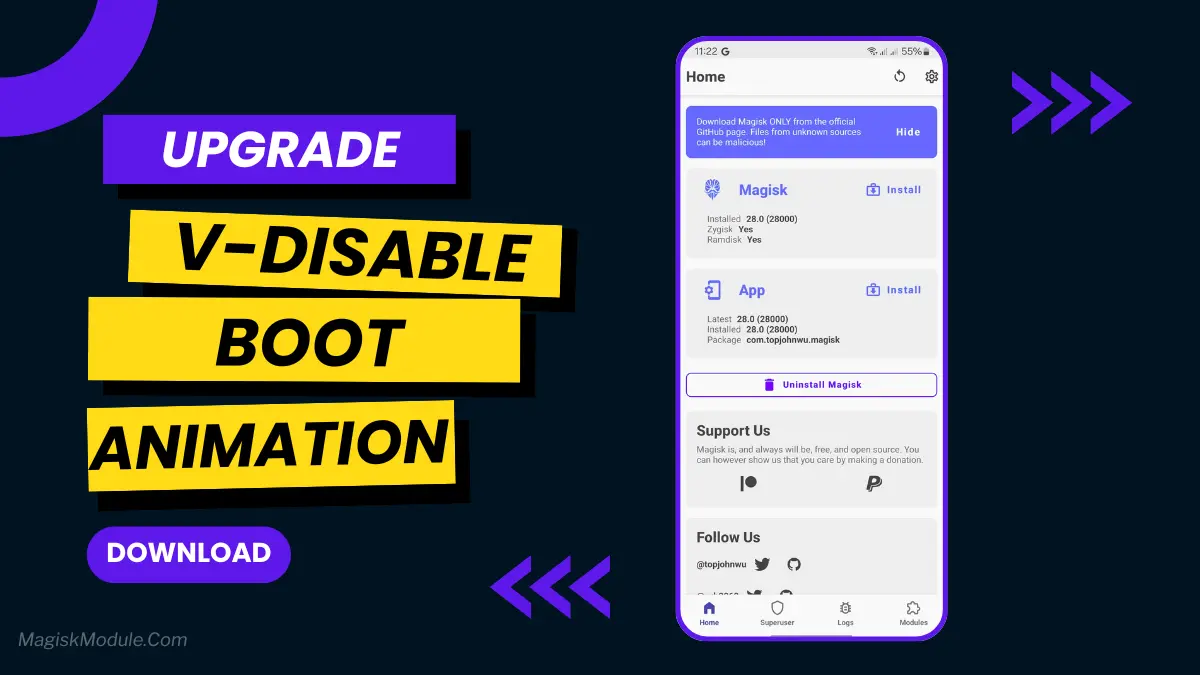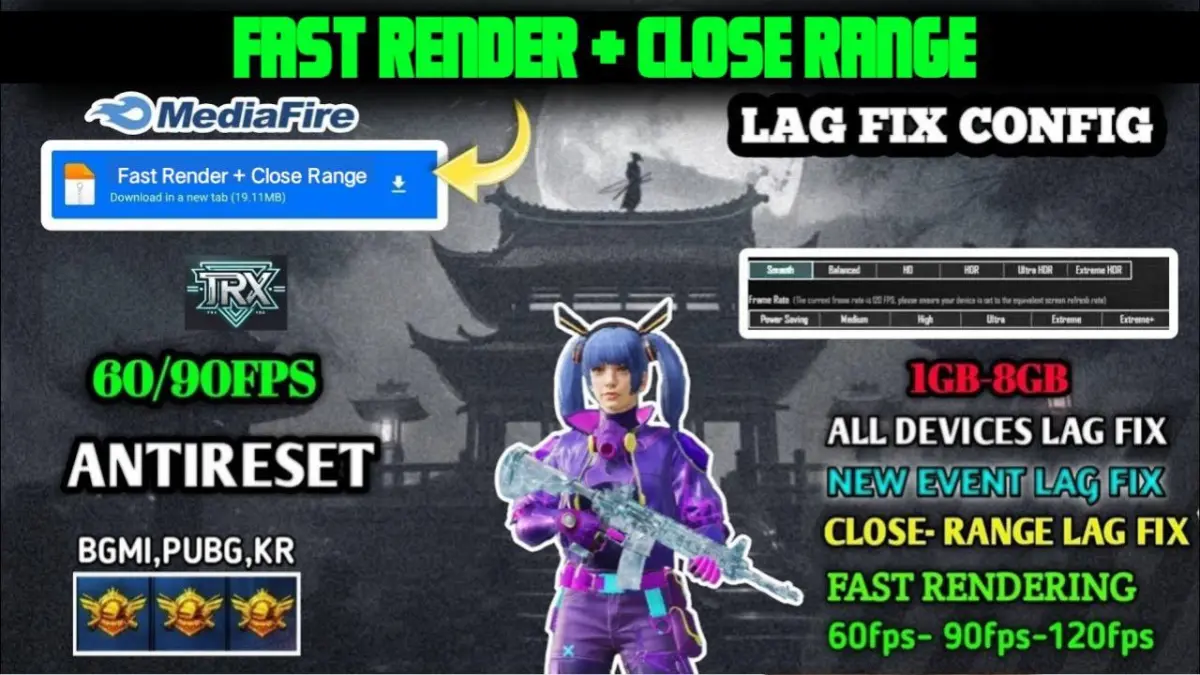
| File Name | Close Range Config |
|---|---|
| Size | |
| Version | Final |
| Category | Gaming Config |
| Android requirement | + 6.0 |
| Published By | Gaming Tweaks |
| Rating | 4.9 / 5 |
| Price | Free |
Get Link
How to Apply New Config?
- Extract The Config
- After Extract Select Colour Style
- Then Copy”Files” Folder
- Then Go To
- Internal Storage
- Android
- Data
- com.com.tencent.ig or com.pubg.imobile
- Files [Past here]
- Thats All Now Open Your Game And Enjoy
FIX Access is denied in ZArchiver | Copy Paste Tutorial
PlayerUnknown’s Battlegrounds (PUBG) and Battlegrounds Mobile India (BGMI) have changed mobile gaming. They bring intense battle royale action to your phone. To survive, you need to make quick decisions, like in close-range fights.
Every millisecond counts. This guide will show you how to improve your game. We’ll cover Fast Render and Close Range Configurations. You’ll learn how to dominate the game without cheating.