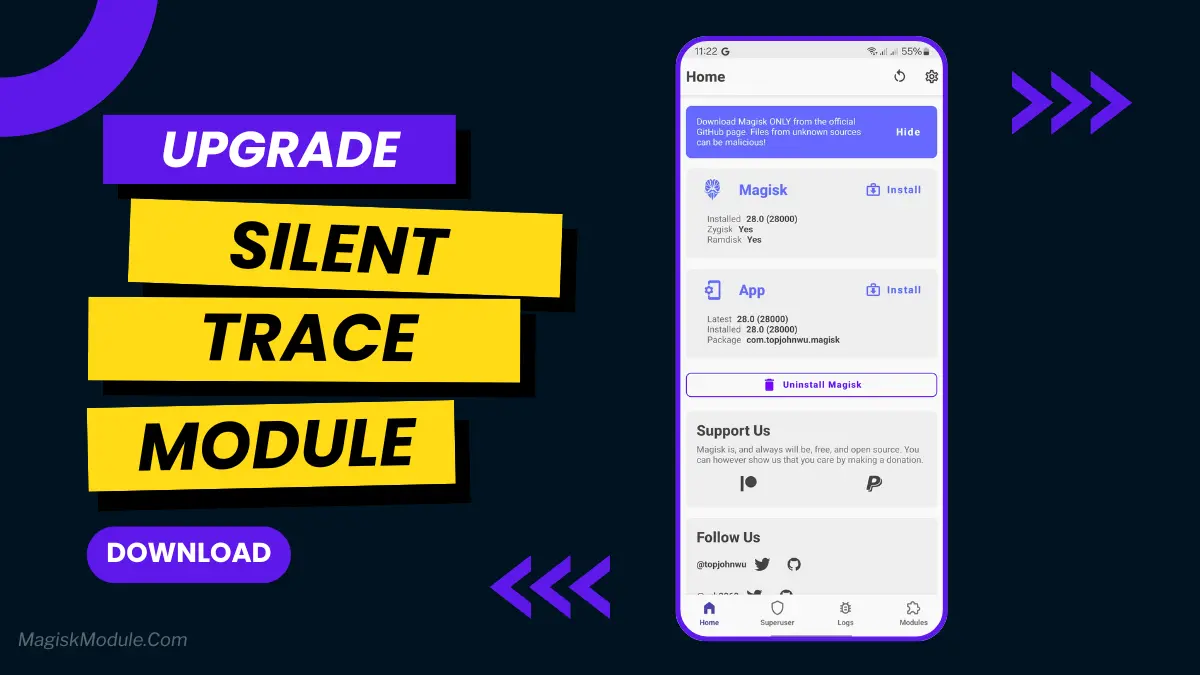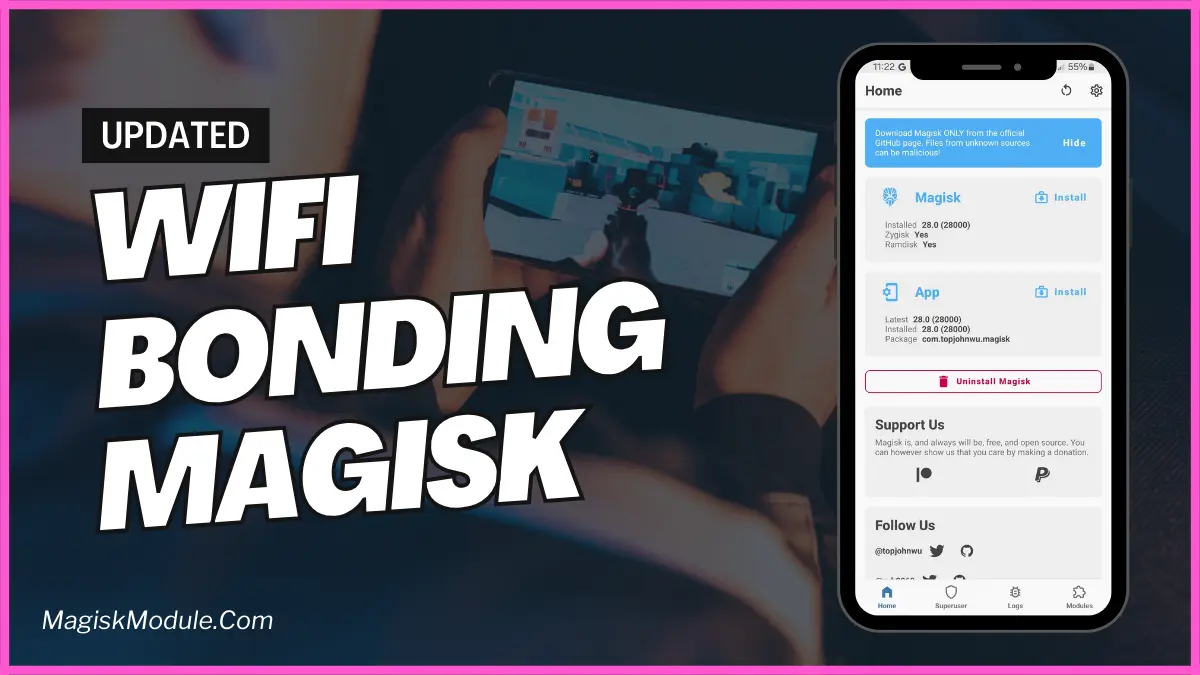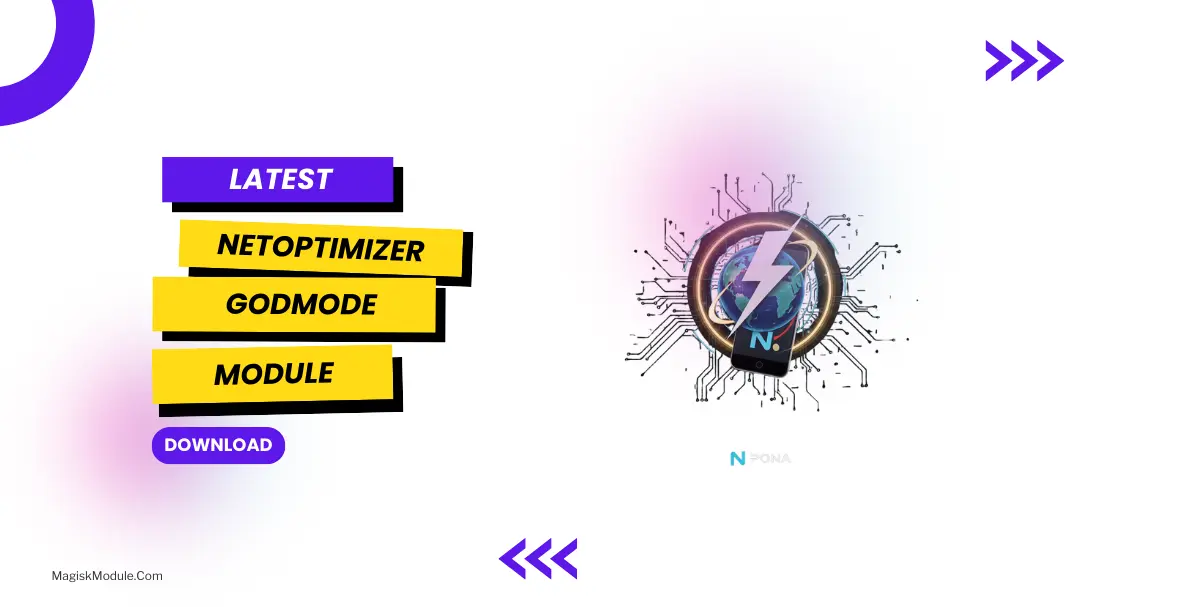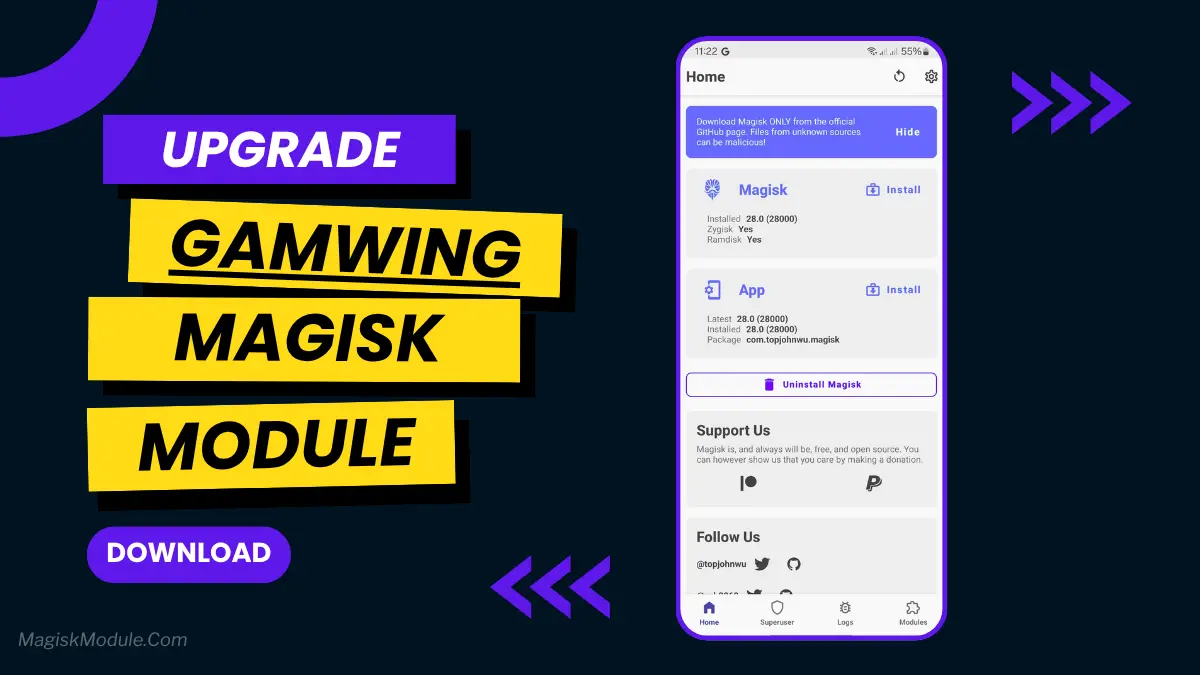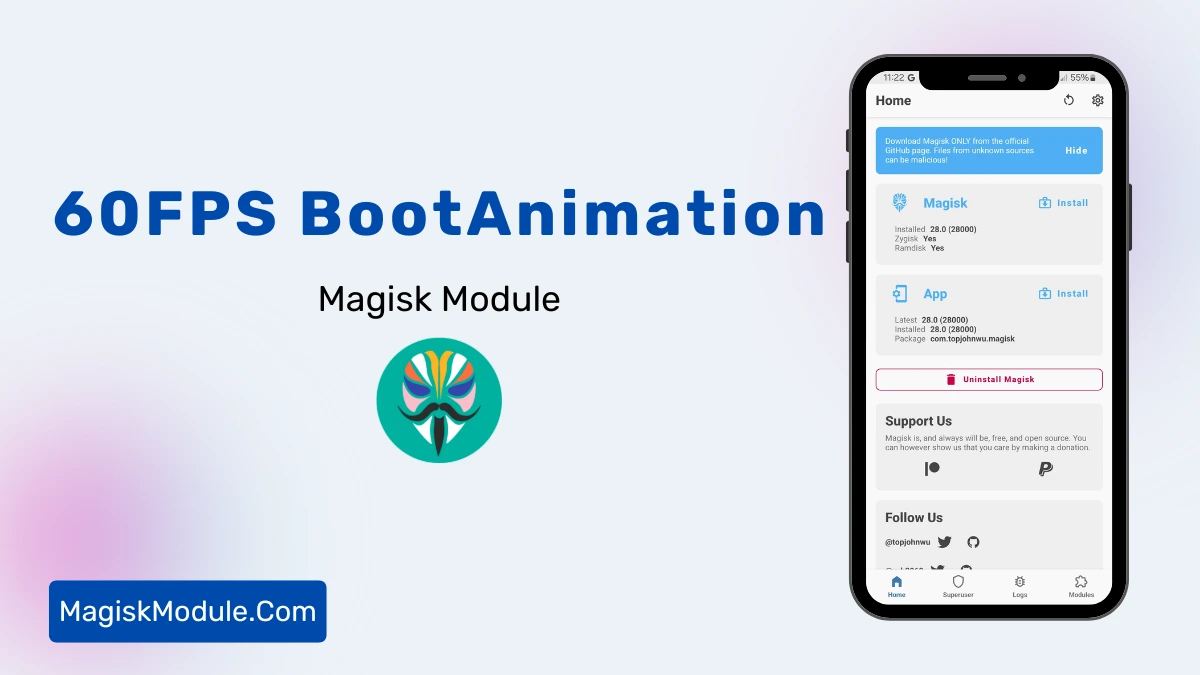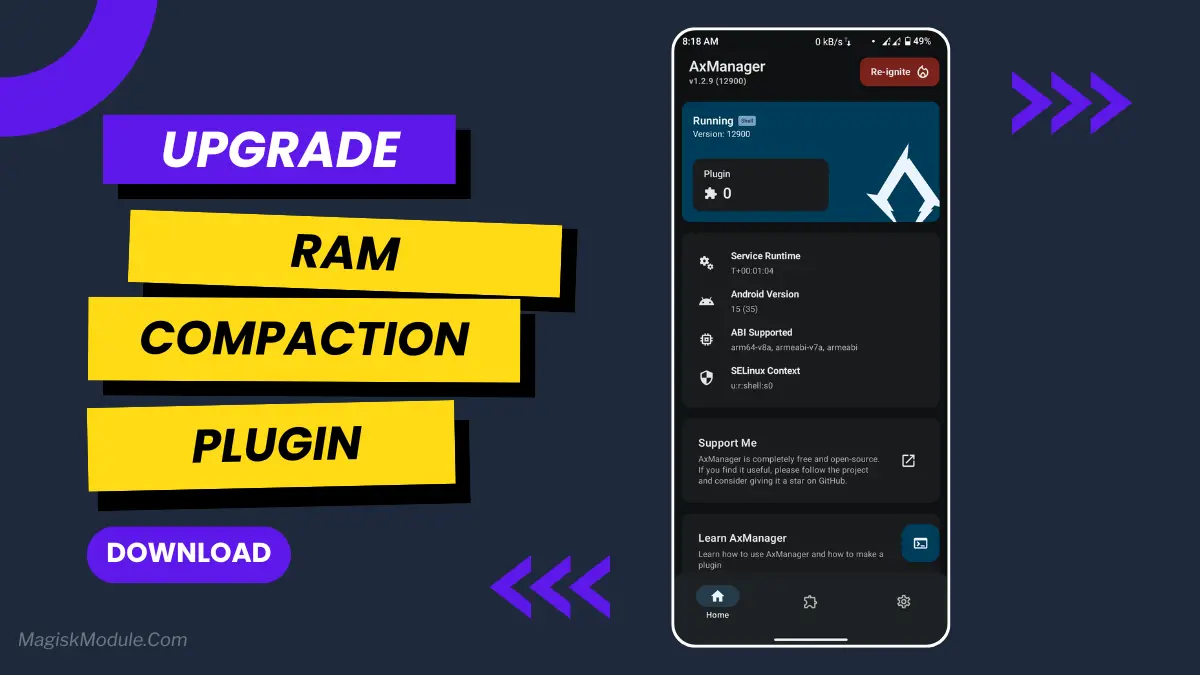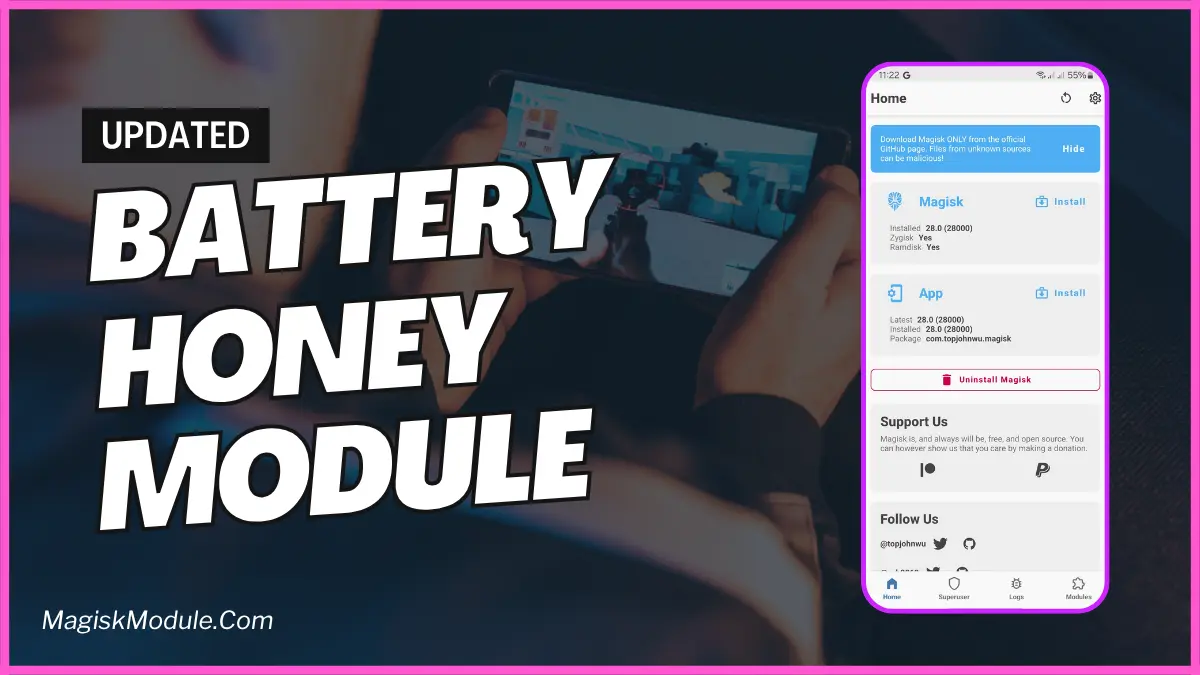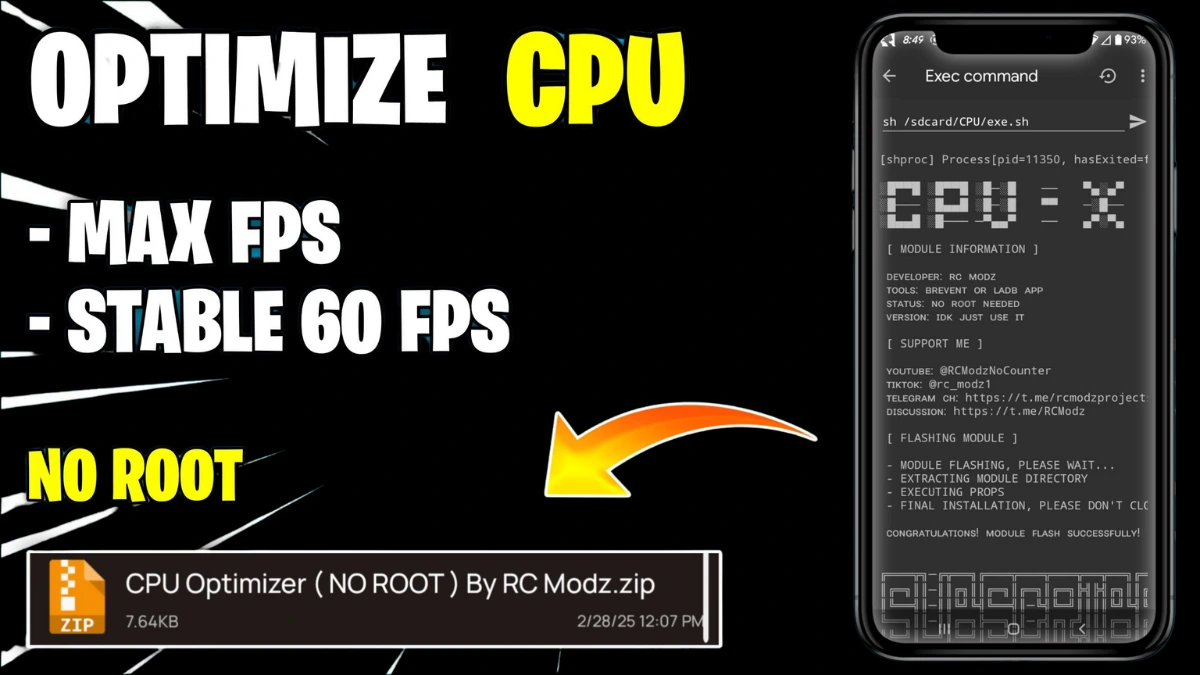
| File Name | Optimize CPU |
|---|---|
| Size | —– |
| Version | Final |
| Category | No Root |
| Android requirement | + 6.0 |
| Published By | RC Modz |
| Rating | 4.9 / 5 |
| Support | Brevent/QUTE |
Get Link
Step-by-Step Installation:
Geting Brevent App
- Get the Brevent app from the google play store.
- Install the app on your device.
How to setup Brevent app on your device
To use Brevent, you’ll need to enable Developer Options on your device:
- Turn on Wifi
- Go to Brevent App
- Tab on Developer Option
- Tap on
- Go to Settings > About Phone.
- Tap Build Number seven times to unlock Developer Options.
- Navigate to Settings > Developer Options and enable USB Debugging.
- Enable Wireless debugging from Developer Option.
- Then again goto the brevent app and tap on wireless
debugging port. - Split Screen 1.Developer Option and 2.Brevent app
- Goto Wireless debugging and tap on Pair device with pairing code from Developer Option..
- Copy the wifi paired code.
- Put the wireless pairing code in Brevent app and tap on wireless pair
- [Tutorial For Setup Brevent]
How to install the module?
- Get the module on your android.
- Open the Zarchiver app
- Extract the Geted zip file and put the folder on internal storage.
- Goto Brevent app and tap on Exec command from left site.
- Command: Now put on the installation command.
Installing Command
Get the command txt inside the Geted zip fileUninstall Command
Get the command txt inside the Geted zip fileUnlock a lag-free gaming experience with these proven tweaks for PUBG, COD Mobile, Free Fire, and more—no root needed!
Mobile gaming is all about quick reactions. But lag, frame drops, or overheating can ruin the fun. Even mid-range devices can handle games like PUBG or Apex Legends Mobile with tweaks. You don’t need root access to boost performance, stabilize FPS, or make your Android a gaming powerhouse.