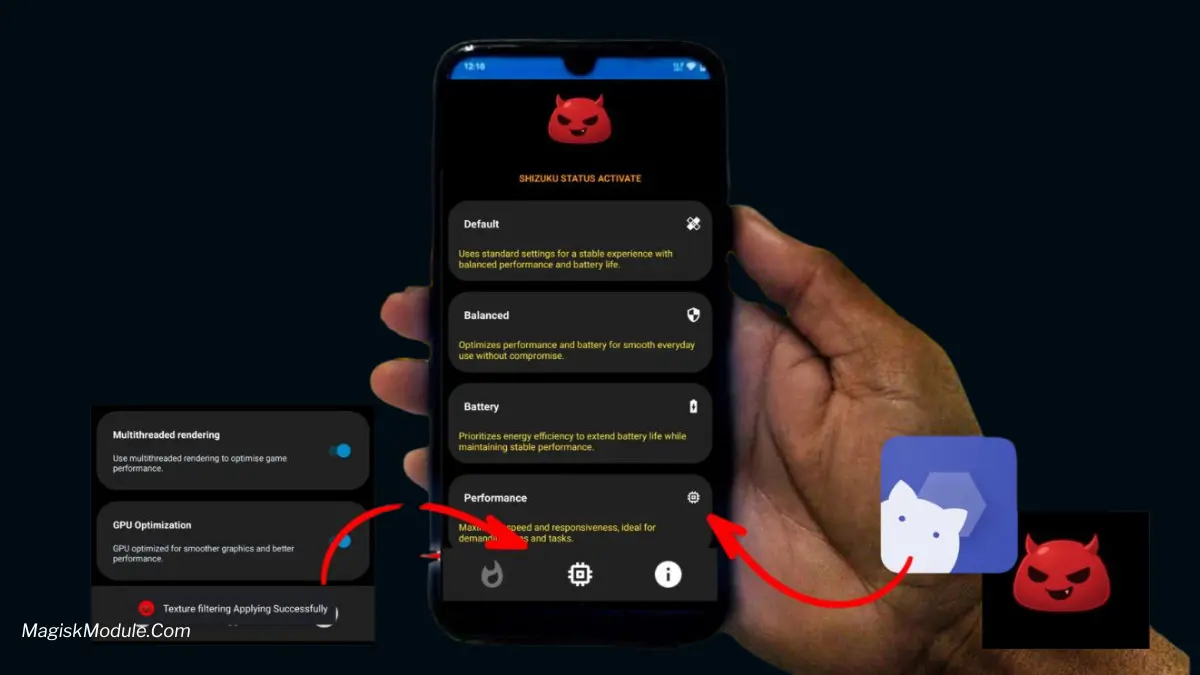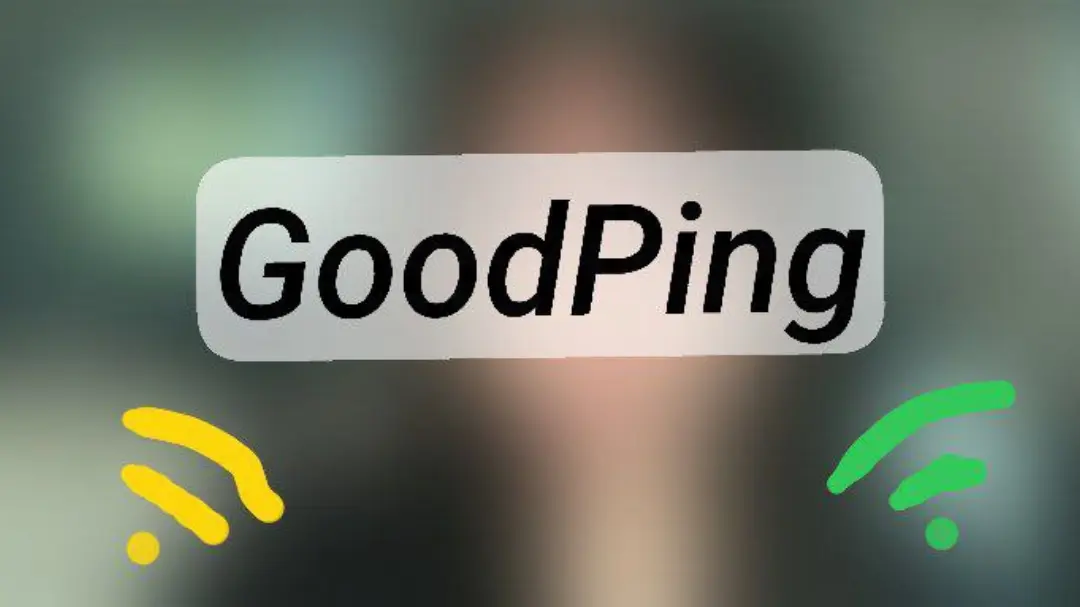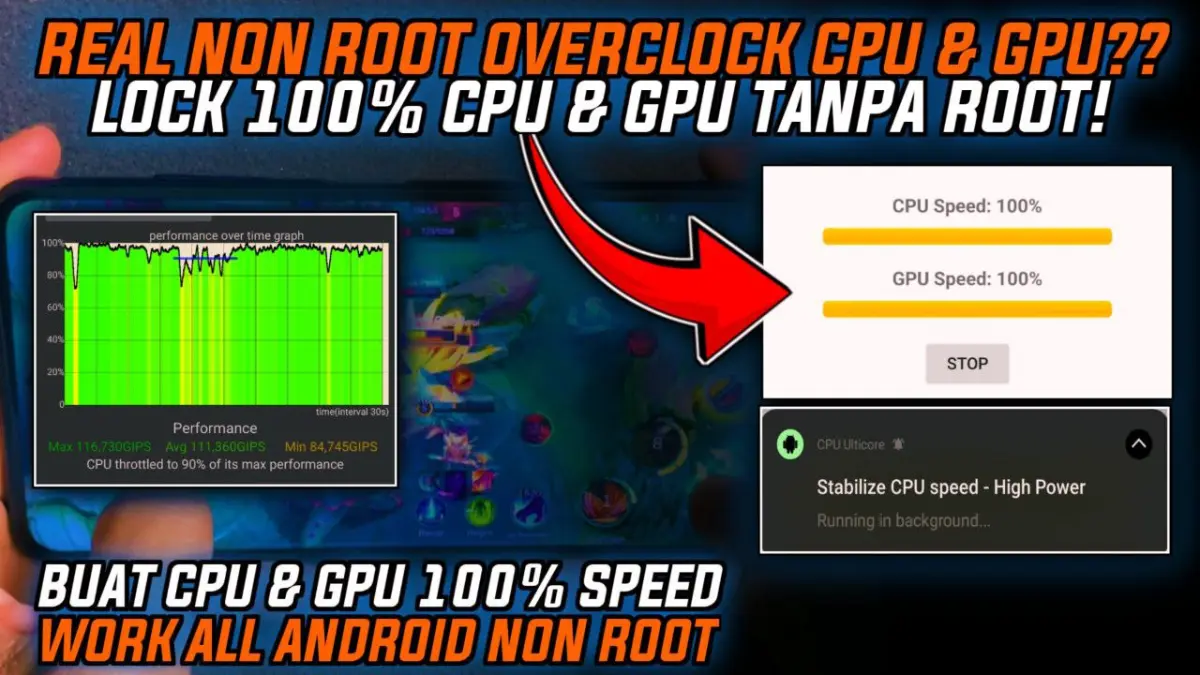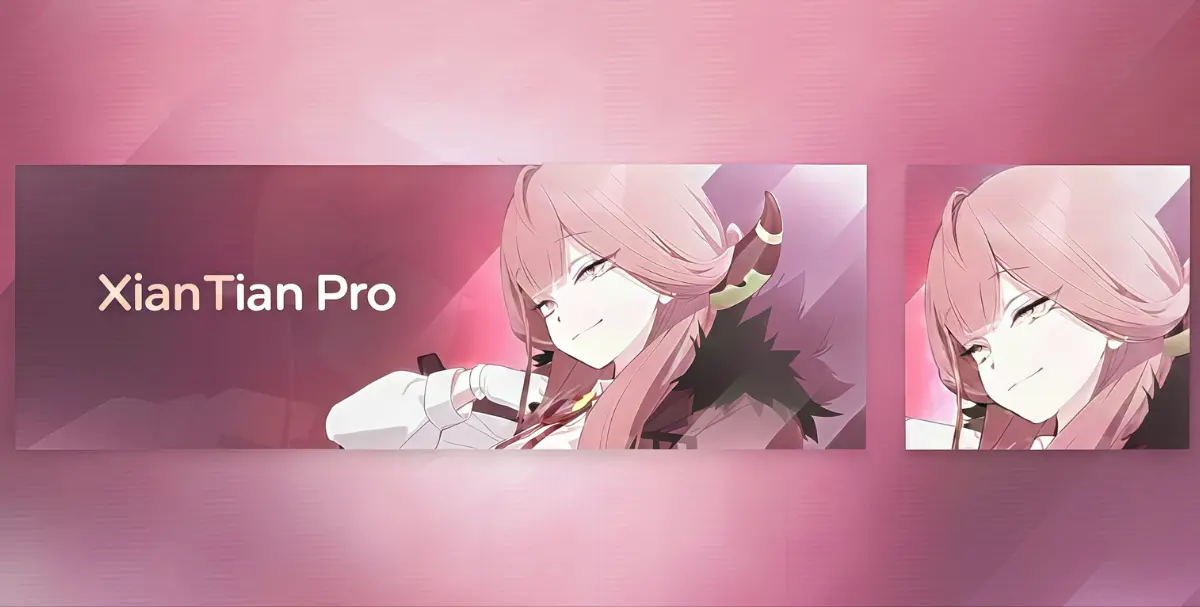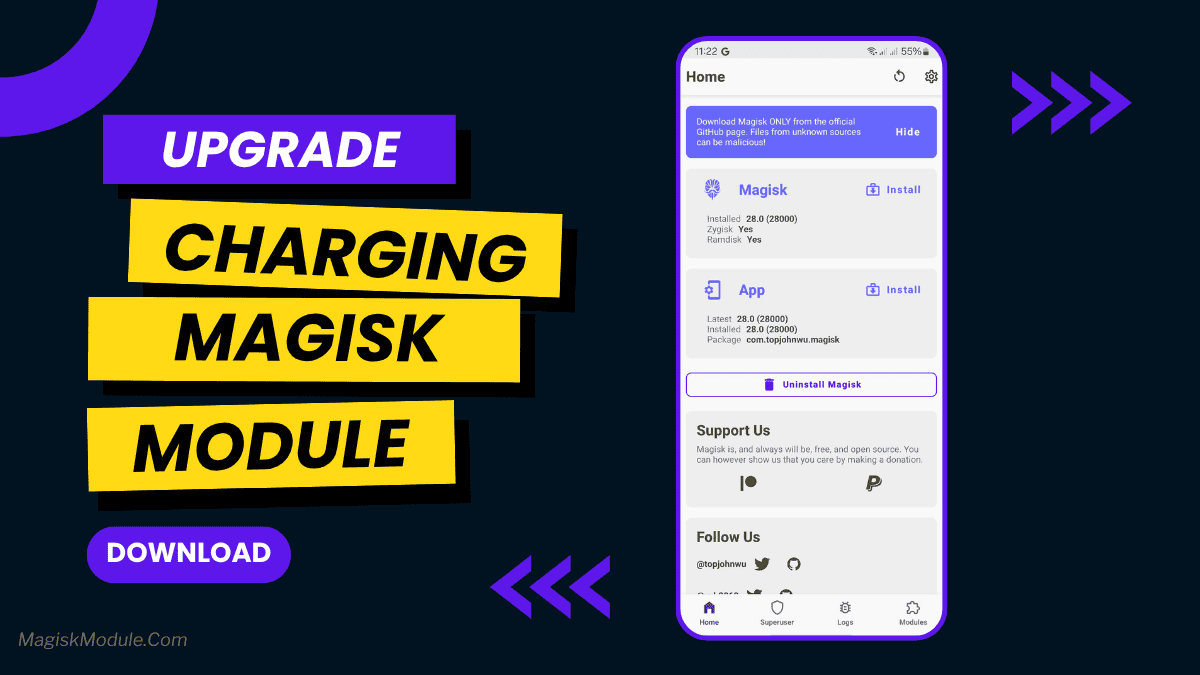
| File Name | Disable Led Charging |
|---|---|
| Size | 3.3KB |
| Version | v2.0 |
| Category | Tools |
| Android requirement | + 6.0 |
| Published By | @whyakari |
| Rating | 4.9 / 5 |
| Price | Free |
Get Link
Step-by-step Easy Installation
- Get the module zip file from link.
- Open the Magisk Manager app on your Android device.
- Tap on the menu icon and select “Modules.”
- Tap on the yellow “+” button to add a new module.
- Navigate to the location where you the module zip file and select it.
- Wait for the installation process to complete and then reboot your device.
- Once rebooted, open the Magisk Manager app again and check if the module is listed under “Installed Modules.”
That little charging LED bugging you at night? Yeah, we get it – it’s super annoying when you’re trying to sleep in a dark room or watch a movie. This simple Magisk Module does exactly what it says: it completely disables your phone’s charging indicator light. No more glowing distractions! Just flash it once, and you can charge in peace overnight or during movies without that bright LED pulsing away. Honestly, it’s a tiny tweak that makes a big difference for light-sensitive folks like us.
Benefits of Using Magisk Modules
- Systemless Approach: This means that your device remains easier to update and less prone to issues during software upgrades.
- Wide Range of Customization Options: From changing the user interface to adding functionalities like disabling LED indicators, Magisk opens up vast customization.
- SafetyNet Bypass: For apps requiring safety checks—like banking apps—Magisk helps maintain the necessary compatibility while allowing root access.